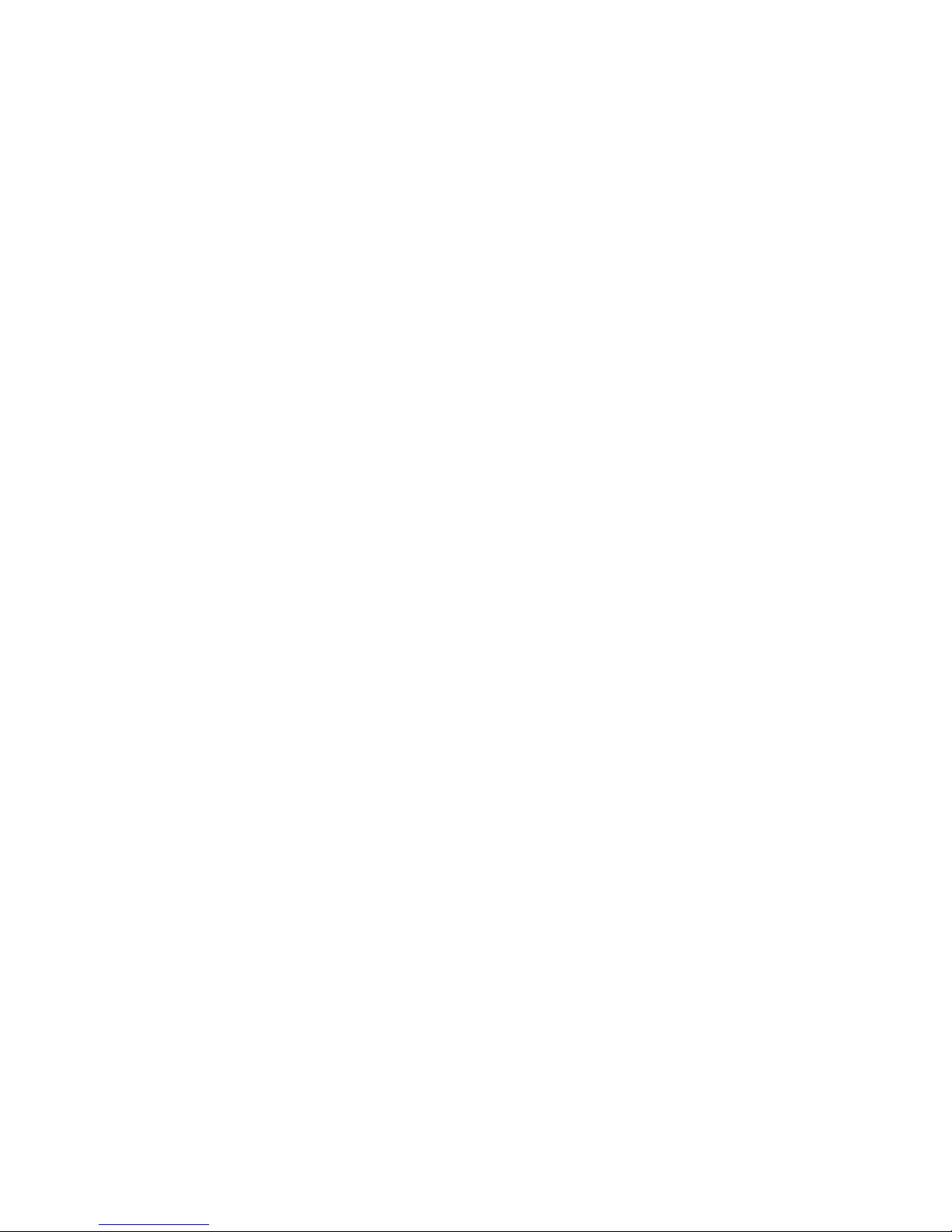TABLE OF CONTENTS
Introduction .......................................................................................................... 1
Installation Instructions ........................................................................................ 2
Connecting the M2500 to the PC's Serial Port ...................................................... 8
Daisy Chain Instructions ...................................................................................... 9
Scanning Bar Codes .......................................................................................... 11
Wand Scanning ................................................................................... 11
Laser Scanning ................................................................................... 12
Installing and Using the MS941 Triggerless Laser ............................... 14
CCD Scanning .................................................................................... 20
Slot Reader (Badge Reader) ............................................................... 21
Scanning Magnetic Stripes/Cards ...................................................................... 22
Default Settings ................................................................................................. 2
Changing the Default Settings ............................................................................ 25
Programming Guide ........................................................................................... 27
Code 9 ............................................................................................... 28
UPC .................................................................................................... 29
EAN .................................................................................................... 0
UPC/EAN Supplements ...................................................................... 1
Interleaved 2 of 5 ................................................................................. 2
Codabar ..............................................................................................
Code 128 .............................................................................................
Code 9 ............................................................................................... 4
Code 11 ............................................................................................... 4
MSI/Plessey ........................................................................................ 5
Serial Port ........................................................................................... 6
Preambles ........................................................................................... 9
Postambles ......................................................................................... 40
Termination Character ......................................................................... 41
Beep Length and Tone ........................................................................ 41
Mag Stripe Options #1 ......................................................................... 42
Mag Stripe Options #2 ......................................................................... 44
Bar Code Edit ...................................................................................... 46
Options #1 ........................................................................................... 47
Options #2 ........................................................................................... 49
Diagnostics ......................................................................................... 50
Cloning Setup Information .................................................................... 51
Specifications ...................................................................................... 54
Signal Definitions ................................................................................. 55
Appendix A - Function & Special Keys ......................................................... A-1
Appendix B - External Power Supply Requirements .................................... B-1
Appendix C - Code 9 Specifications ........................................................... C-1
Appendix D - Full ASCII Extension to Code 9 ............................................. D-1
Appendix E - UPC Specifications ................................................................ E-1
Appendix F - EAN Specifications .................................................................. F-1
i