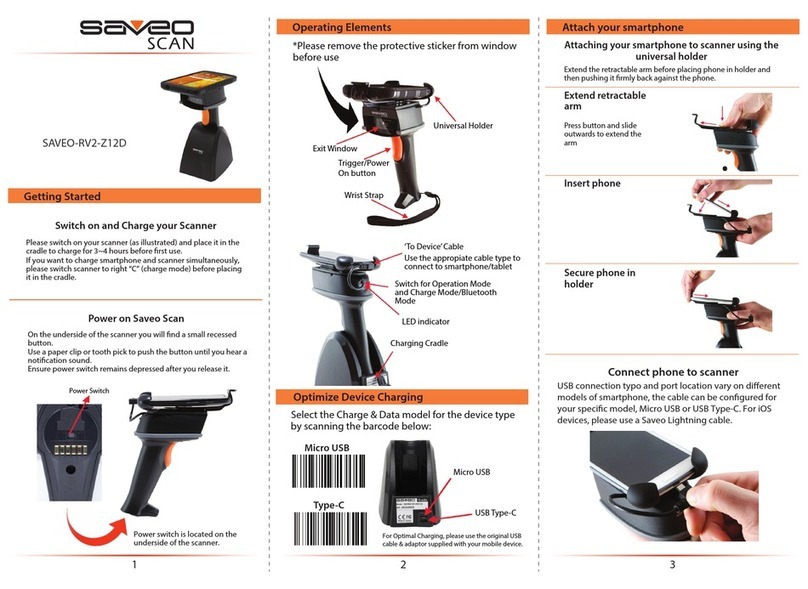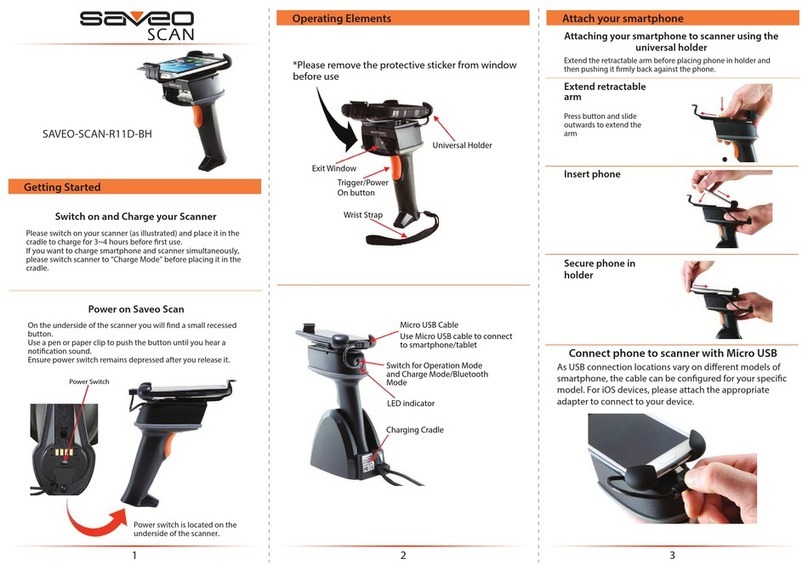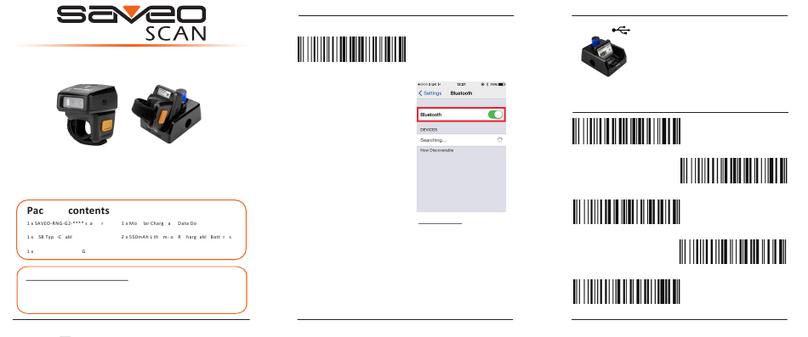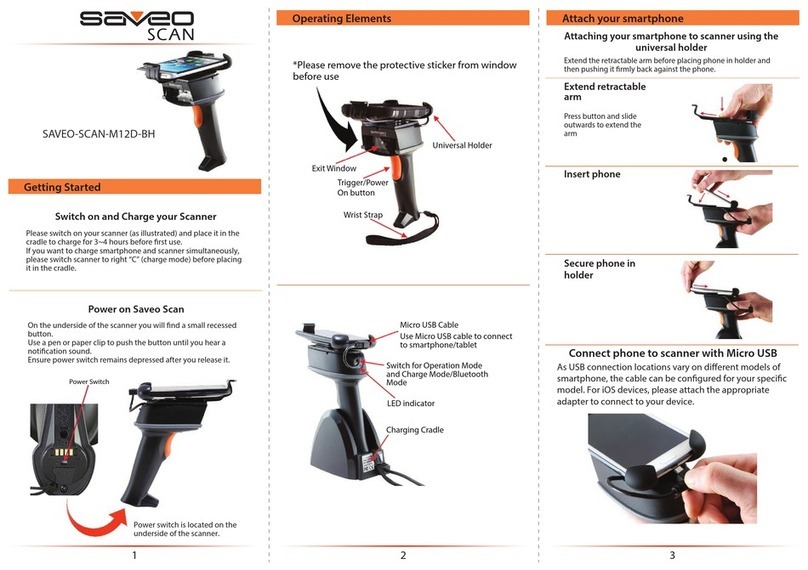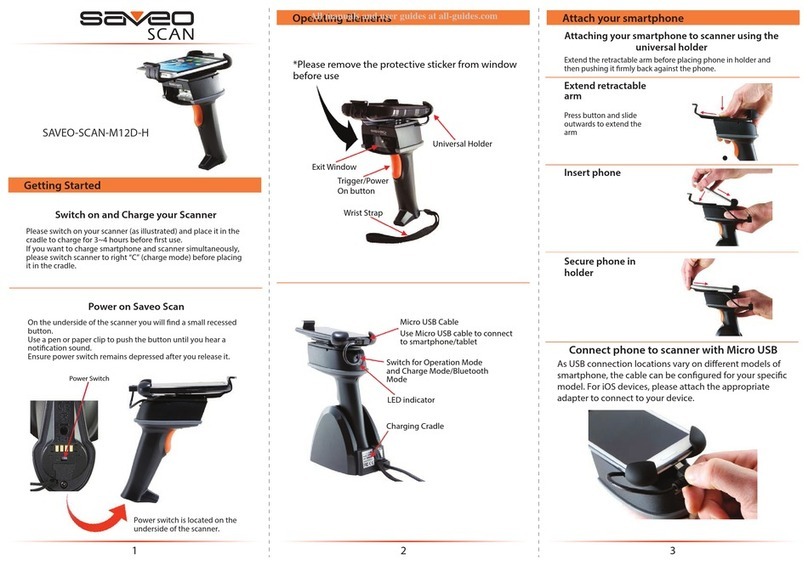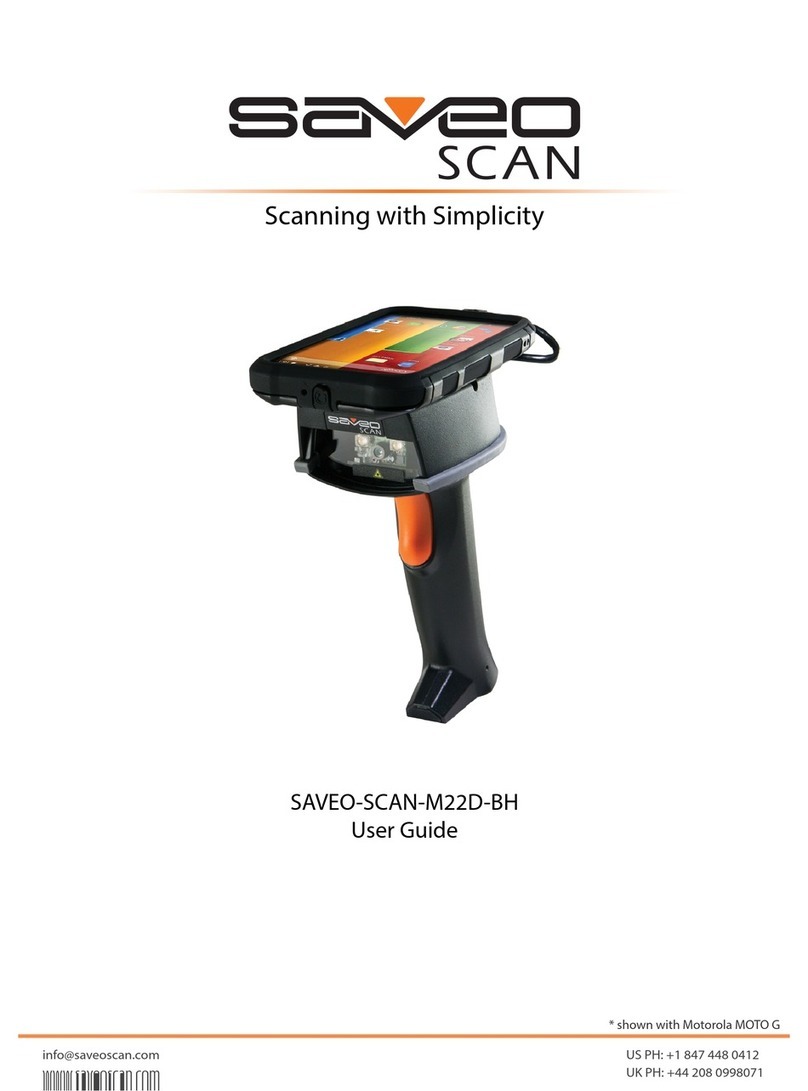There are two operating modes on the scanner, Data transmis-
sion mode and Data Storage Mode.
Scan the appropriate barcodes when switching between these
two modes.
Please note: Switching between modes will wipe the scanner’s
internal memory.
Operating Modes
Data Transmission Mode (Default)
Our Default setting is Data Transmission mode. In this mode data
will be sent to smartphone/tablet directly.
To enter Data Transmission Mode please scan the follwing
barcodes.
Enter Data Transmission Mode
Green/Orange LED ashes followed by 3 beeps.
Data Storage Mode
In this mode, data will be saved directly to scanner’s memory.
Scan Transmit Memory Data to receive data stored on scanner’s
internal memory.
Enter Data Storage Mode
Green/Orange LED ashes followed by 3 beeps.
To enter Data Storage Mode please scan the follwing barcodes.
7 8 9
Clean Memory Data
Green/Orange LED ashes
followed by 3 beeps.
Transmit Memory Data
Green/Orange LED ashes
followed by 3 beeps.
Transmit Memory Data
Scan the following barcode to receive data stored in the
scanner’s internal memory..
After data is transmitted to your device it remains on the
scanner’s internal memory. Scan the following barcode to clear
the memory if you do not wish to send this data again.
Reset Conguration to Defaults (scan from A1 to A4)
A1
A2
Reset to Defaults
When the battery power is too low, the Orange LED will ash
and beep once. Scanner should be charged immediately. If
scanner shuts down it is recommended to charge it fully then
power it back on.
Under power-saving mode, there will not be an LED
indication when charging.
Orange LED ON Full charged
Orange LED (Flashing) Charging / Low battery
Red LED ON Oine / Out of Range
Green LED ON Good read
Orange LED ON Good read (Batch mode)
LED Indicator Information
LED Indicator
Current Battery Level
Scan to receive the current
battery level
Scan the following barcode to send battery level information
to your device. The format is outlined in the table below.
Battery Level Status
A3
A4
Sound Settings
Scan the barcodes to select whether or not the decoder issues a
beep signal after a good decode. If selecting Do Not Beep after
Good Decode, beeper signals are issued during parameter menu
scanning and to indicate errors.
Enable (default)
Disable