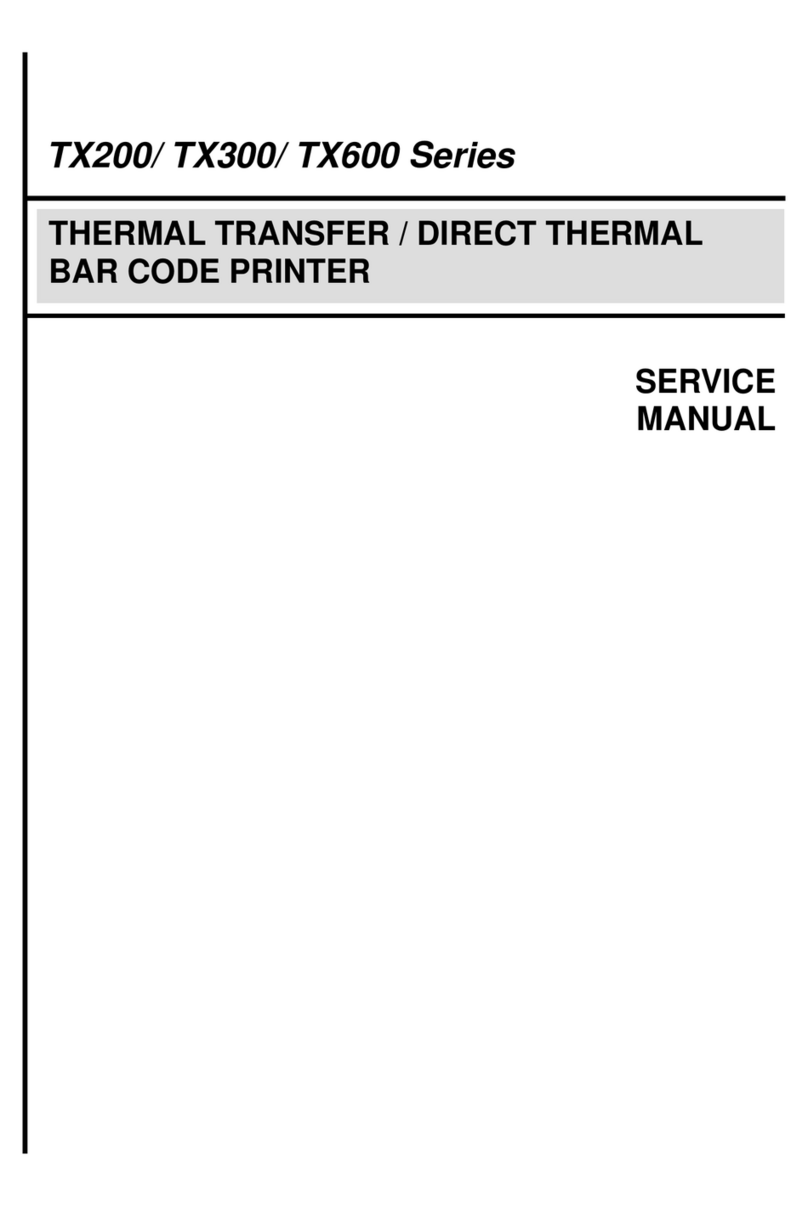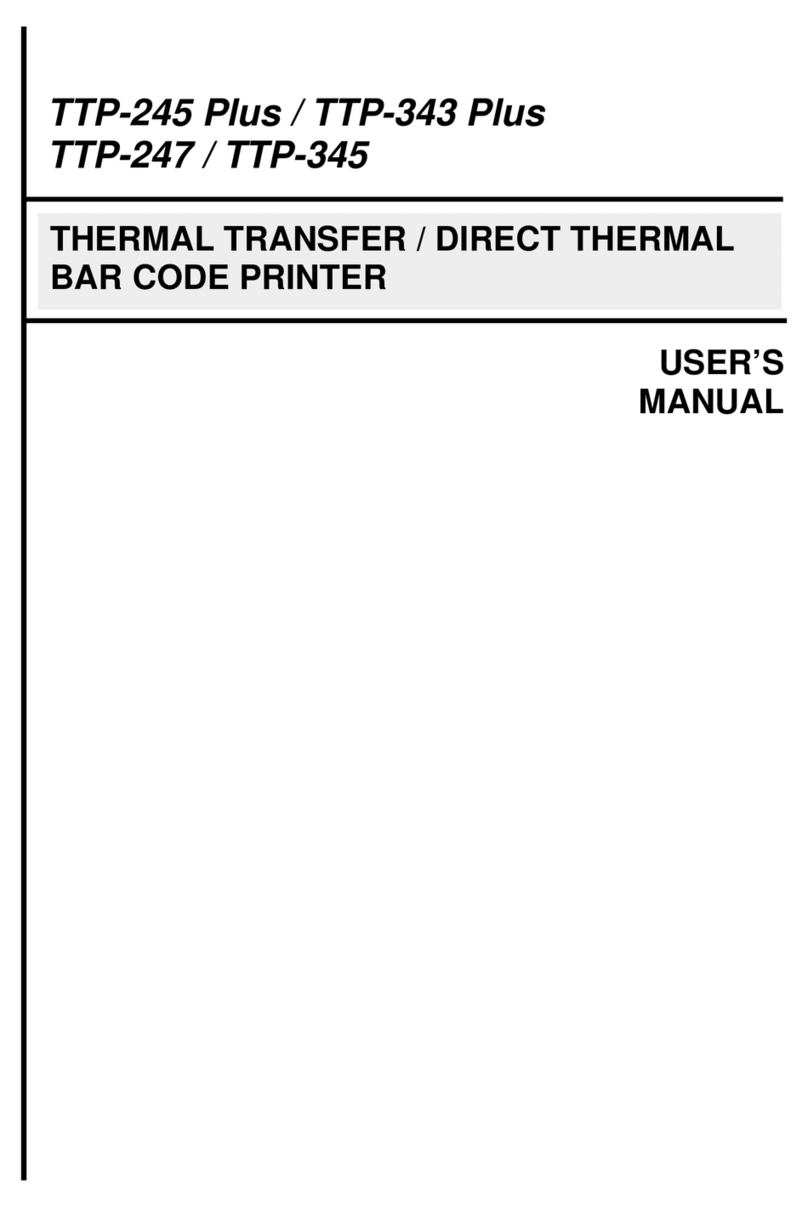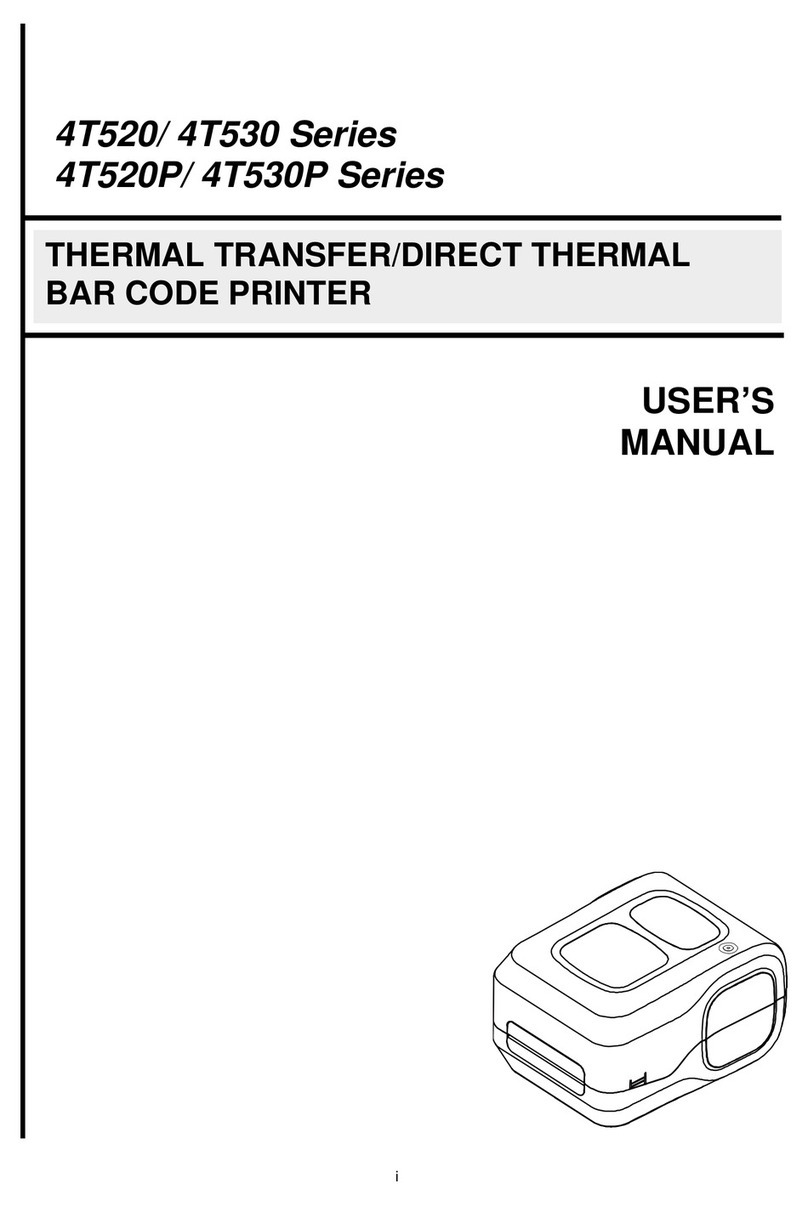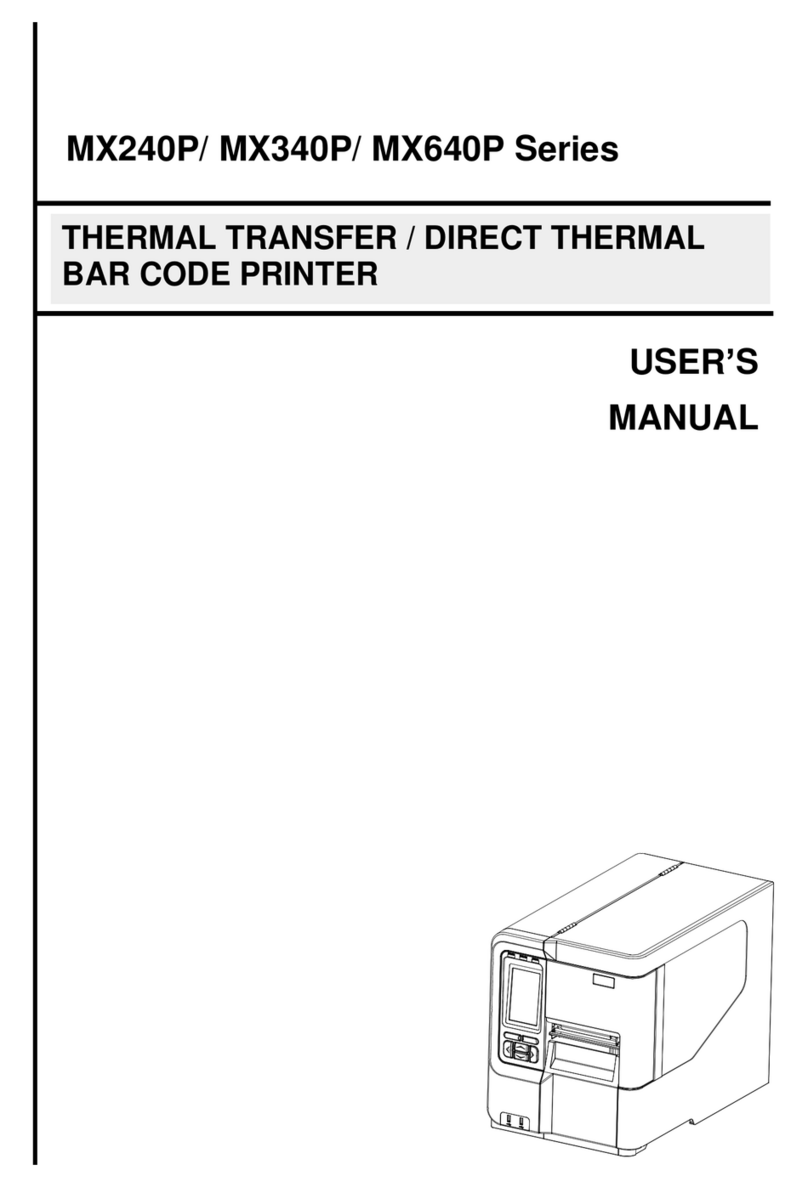Page of 2 P/N: 39-0182001-00LF
Loading the Label
(1) Open the printer cover, front
panel and print head release
lever.
(2) Lower the label roll guard to the
horizontal position, slide the label
roll into onto the (external) label
supply spindly, and then flip back
the label roll guard.
(3) Install the label so that it goes
(when using an external label
roll mount: through the label
feed slot) in the direction of the
LABEL label and under the
ribbon mechanism to lay upon
the platen.
(4) Adjust the label guide to fit the
width of the label.
(5) Engage the printer carriage.
Select the using label type by
sensor switch.
“M”for single column label
“R”for double column label
(6) Close the printer cover and
front panel.
(7) Use “Diagnostic Tool” to set the media sensor type and calibrate the selected sensor. (Start the “Diagnostic
tool” Select the “Printer Configuration” tab Click the “Calibrate Sensor” button)
Note:
When switched on, the printer will automatically detect whether ribbon is installed to set printer
to direct thermal or thermal transfer mode. As such, to use thermal transfer mode, be sure to
install the ribbon, the label, and engage the ribbon mechanism before you switch on the printer.
To use direct thermal mode, install the label and engage the ribbon mechanism before switching
on the printer.
Please calibrate the gap/black mark sensor when changing the media.
When the printer is out of ribbon or label, the ON-LINE LED will not come on and the ERROR
LED will flash. Reload the ribbon or media without turning off the printer. Press the FEED button
a few times until the ON-LINE LED illuminates, the printing job will be resumed without data
loss.
To use the self-peeling function (option), tear off the first few labels, turn the print head release
lever backwards, guide the backing paper over the (metal) label stripper and then downwards
insert it between the platen and the self-peeling rod.
Diagnostic Tool
The Diagnostic Utility toolbox allows users to explore and change printer status and settings. Downloading graphics,
fonts, firmware to the printer can be accomplished using this utility, as well as creating bitmap fonts. The Diagtools
can be used to send additional commands to the printer and troubleshoot any issues during use.
Note: The Diagnostic Utility requires printer firmwares V6.00 and above.
Start the Diagnostic Tool:
(1) Double click the Diagnostic tool icon ( ) to start the software.
(2) Four features (Printer Configuration, File Manager, Bitmap Font Manager, Command Tool) are included in the
Diagnostic utility.
(3) The Printer Functions group provides the following options:
Calibrate the sensor specified in the Printer
Setup group media sensor field
Setup the IP address, subnet mask, gateway for
the on board Ethernet
Synchronize printer Real Time Clock with PC
Initialize the printer and restore the settings to
factory default.
To activate the printer dump mode.
Ignore the downloaded AUTO.BAS program
Print printer configuration
For further information on printer operation, please refer to the user's manual in Driver CD disc.
Specifications, accessories, parts and programs are subject to change without notice.