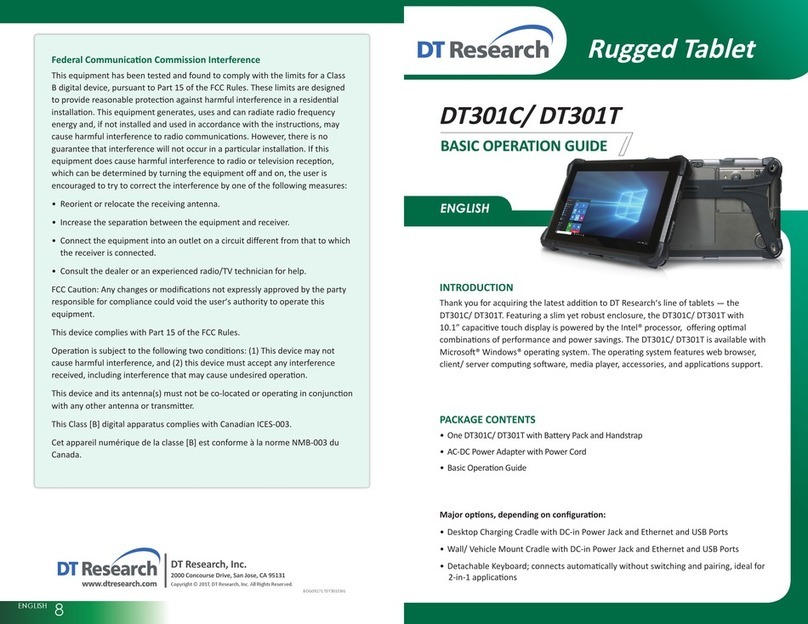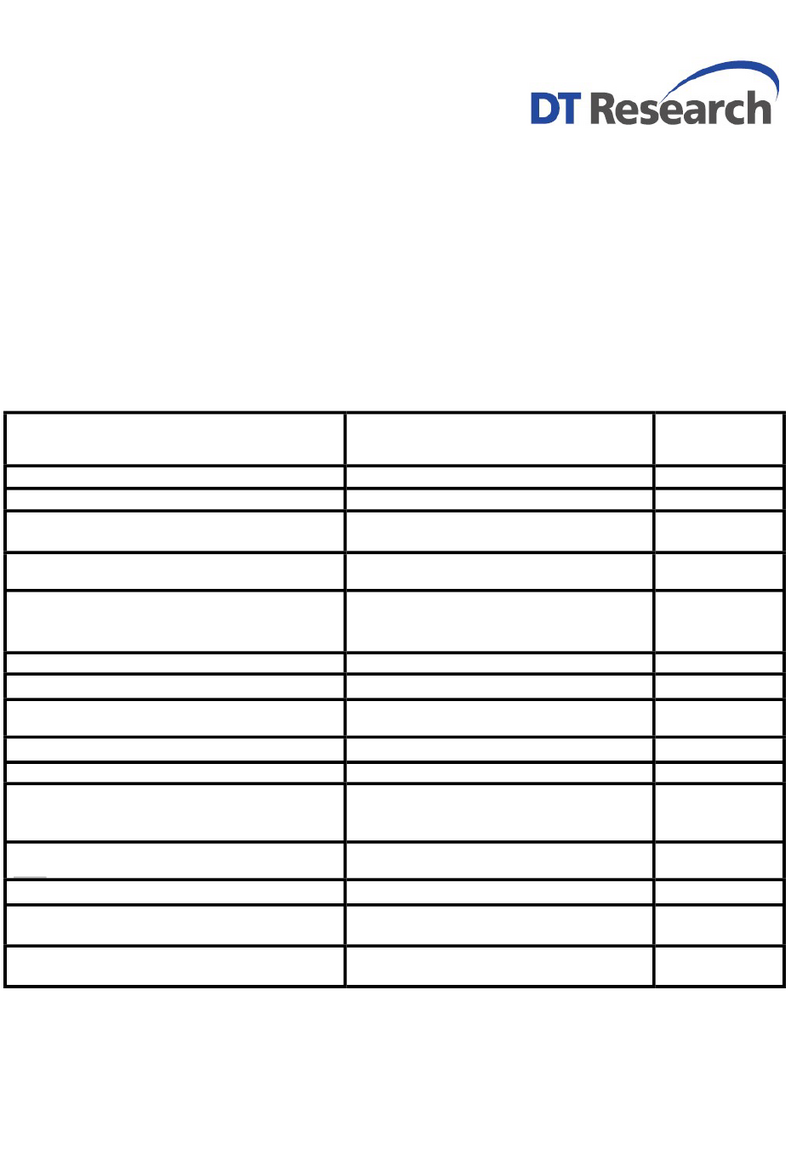Disposal of a battery into fire or a hot oven, or mechanically crushing or
cutting of a battery, that can result in an explosion.
Leaving a battery in an extremely high temperature surrounding
environment that can result in an explosion or the leakage of flammable
liquid or gas.
RF Exposure Information (RED & UKCA)
To be protected against all verified adverse effects, the separation distance of at least 20cm
must be maintained between the antenna of the radio having max. 3.2dBi antenna and all
persons.
Hereby, [DT Research, Inc.] declares that the radio equipment type [502T] is in compliance
with Directive 2014/53/EU and UK Radio Equipment Regulations 2017. The full text of the
EU and UK declaration of conformity is available at the following internet address:
http://www.dtresearch.com.
The functions of Wireless Access Systems including Radio Local Area Networks(WAS/RLANs)
within the band 5150-5350 MHz for this device are restricted to indoor use only within all
European Union countries (BE/BG/CZ/DK/DE/EE/IE/EL/ES/FR/HR/
IT/CY/LV/LT/LU/HU/MT/NL/AT/PL/PT/RO/SI/SK/FI/SE/TR/N O/CH/IS/LI/UK(NI).
Maximum EIRP for EU
Bluetooth:2402MHz-2480MHz
Bluetooth LE:2402MHz-2480MHz 7.86dBm
Wifi: 2412MHz-2472MHz/2422MHz-2462MHz 18.2dBm
Wifi: 5150MHz-5725MHz 20.58dBm
Wifi: 5725MHz-5875MHz 13.58dBm
Operating authorizations must exist to operate the product in the following member states
of the European Union, refer to the table below.
Importer Name: Concept International GmbH
Importer Address: Zweibrückenstr. 5-7 80331 München Germany
Federal Communication Commission Interference
This equipment has been tested and found to comply with the limits for a Class B digital
device, pursuant to Part 15 of the FCC Rules. These limits aredesigned to provide reasonable
protection against harmful interference ina residential installation. This equipment
generates, uses and can radiate radio frequency energy and, if not installed and used in
accordance with the instructions, may cause harmful interference to radio communications.
However, there is no guarantee that interference will not occur in a particular installation. If this
equipment does cause harmful interference to radio or television reception, which can be
determined by turning the equipment off and on, the user is encouraged to try to correct the
interference by one of thefollowing measures:
•Reorient or relocate the receiving antenna.
•Increase the separation between the equipment and receiver.
•Connect the equipment into an outlet on a circuit different from that to which
the receiver is connected.
•Consult the dealer or an experienced radio/TV technician for help.
FCC Caution: Any changes or modifications not expressly approved by the party responsible
for compliance could void the user’s authority to operatethis equipment.
Operation is subject to the following two conditions: (1) This device may not cause harmful
interference, and (2) this device must accept any interference received, including interference
that may cause undesired operation.
This device and its antenna(s) must not be co-located or operating inconjunction with any
other antenna or transmitter.
RF Exposure Compliance
To maintain compliance with FCC’s RF Exposure guidelines, this equipment should be
installed and operated with minimum distance between 20cm the radiator your body: Use
only the supplied antenna.
Supplier's Declaration of Conformity
47 CFR § 2.1077 Compliance Information
Unique Identifier Trade Name:
Model No.: 502T
Responsible Party – U.S. Contact Information
DT Research, Inc.
2000 Concourse Drive, San Jose, CA 95131
http://www.dtresearch.com