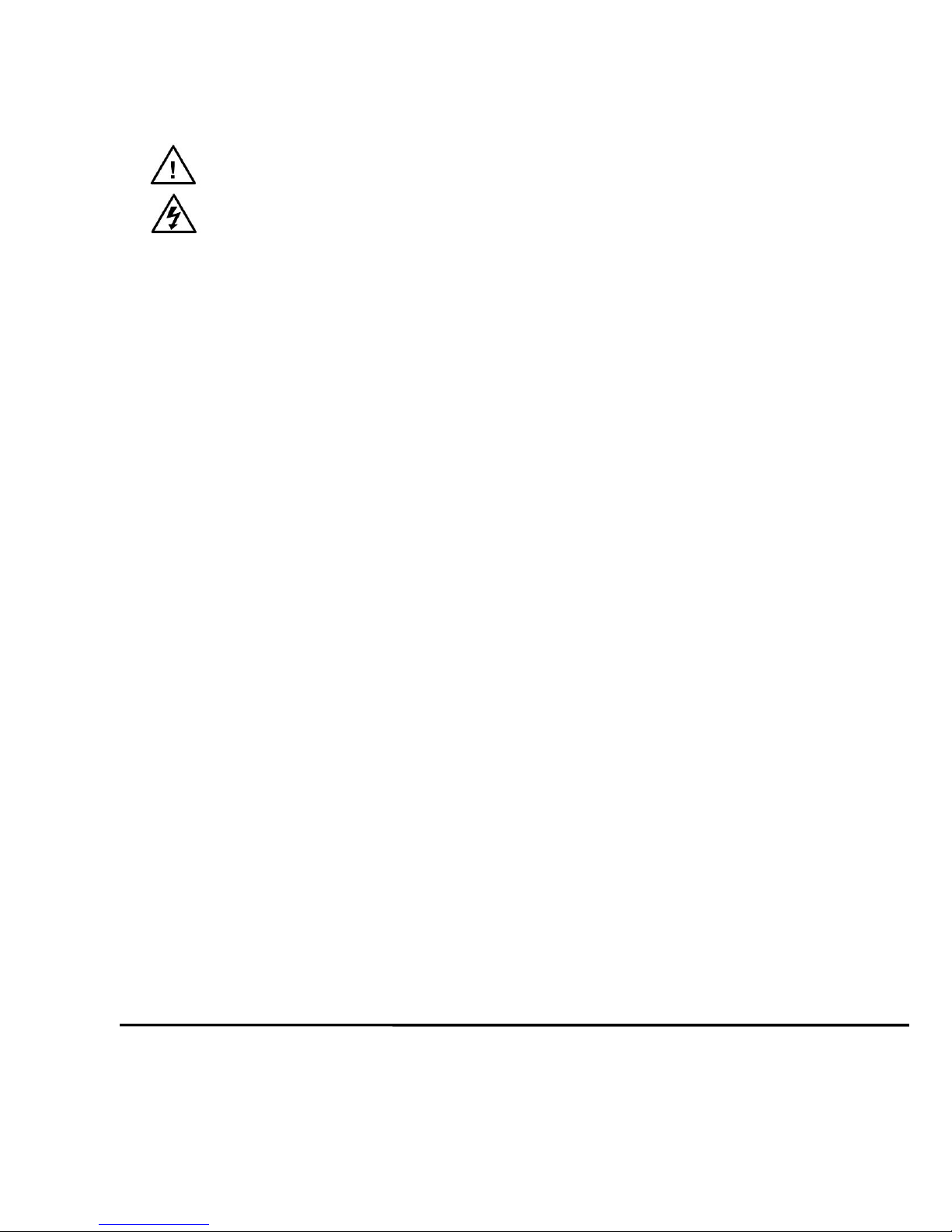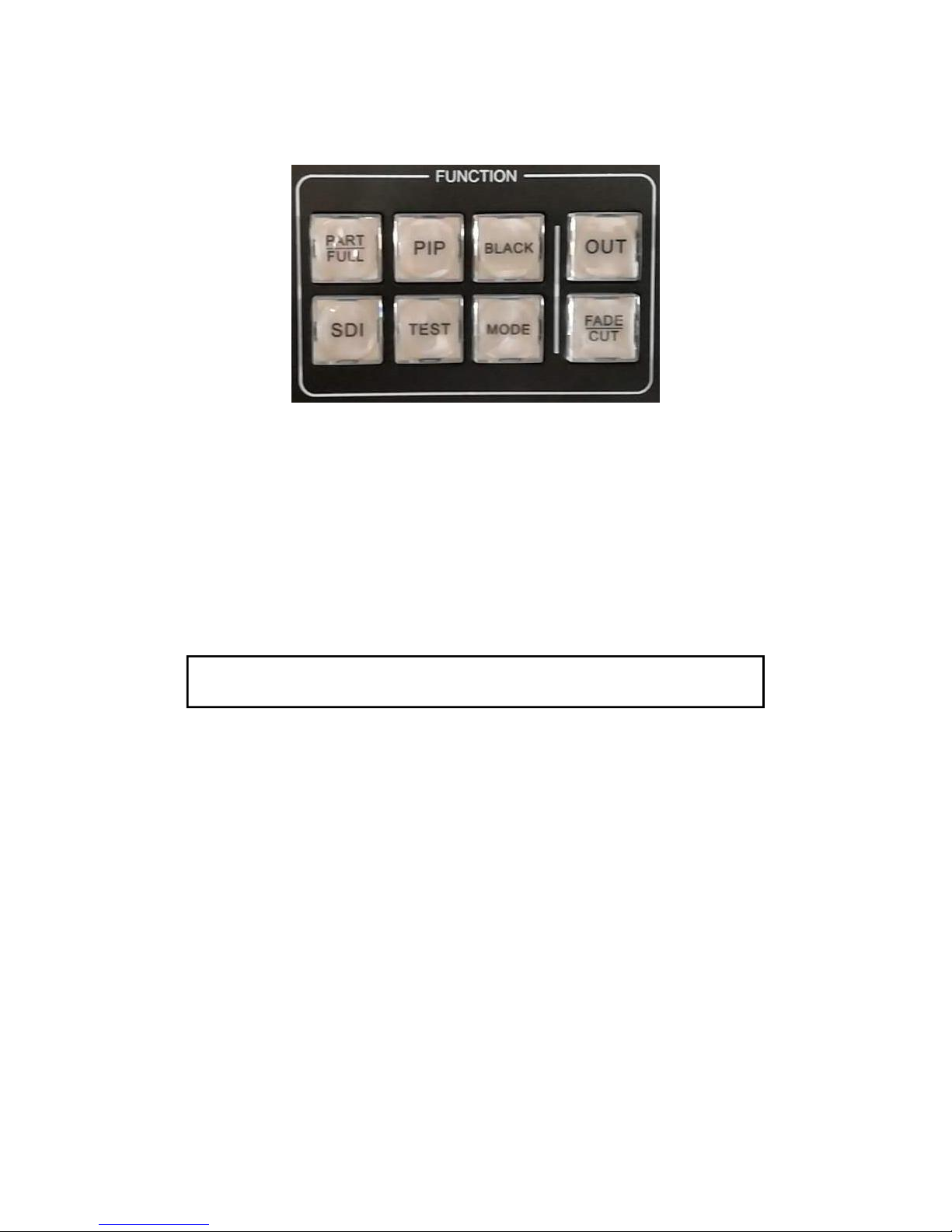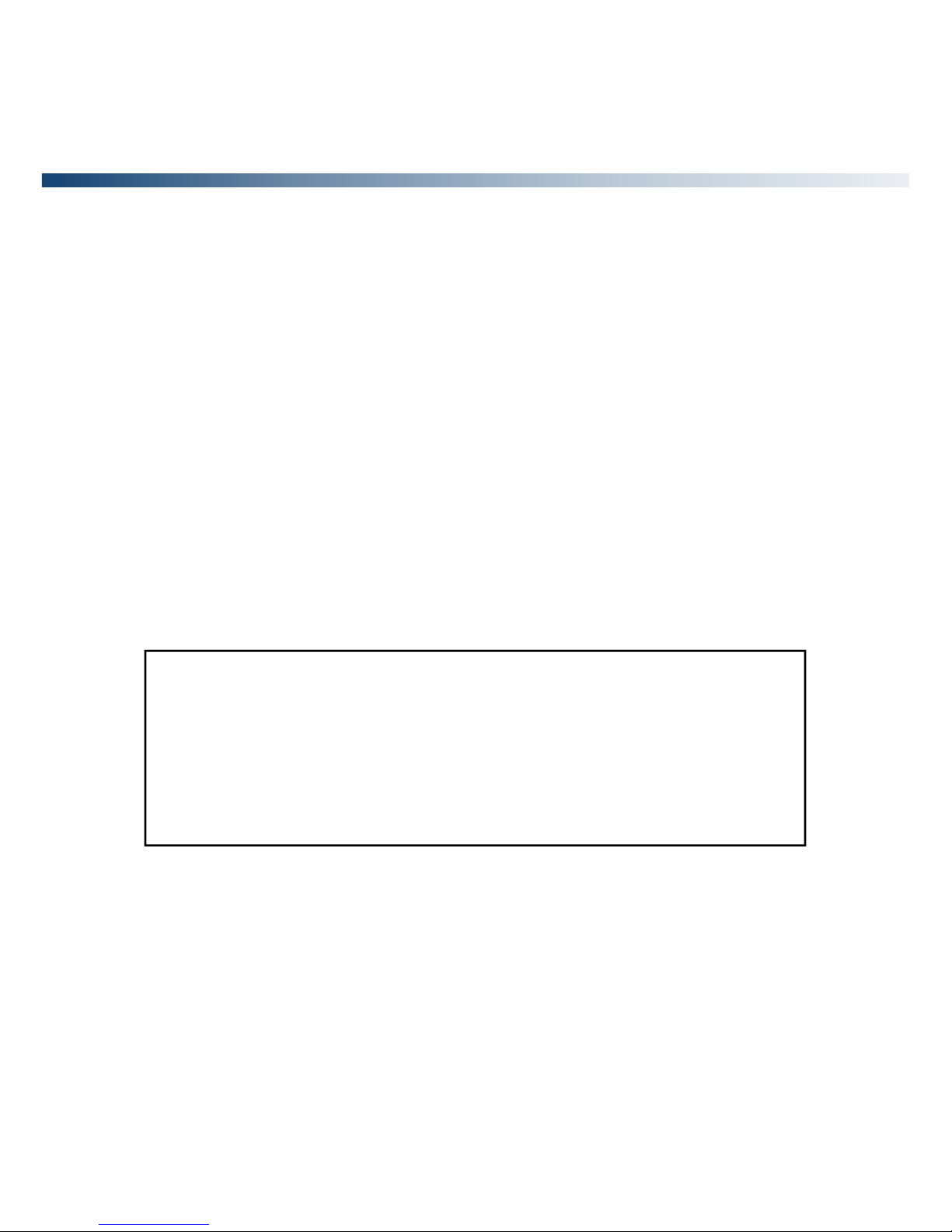When the indicator light on current switching is fade-in/fade-out, light of is seamless switching.
The time of fade-in/fade-out could be set in the menu “FUNCTION” →“Fade Time”→“0.5s ~ 5s”.
3. Black and Freeze configuration
The processor could output black screen and freeze the screen, this two functions use one button
“BLACK” on the front panel, this shortcut key could be configurated to “black” or “freeze”.
Main menu: “FUNCTION”→“BLACK Function”→“Black/Freeze”
4. User settings save and load
The user settings could be save in the processor to avoid reset when use same operation, the
settings could be loaded from the processor easily. 4 groups are available for the user setting.
(1) Save user settings
This function could save all the parameters which configured by users.
Main menu: “FUNCTION” → “MODE” → “Save Mode” → “Preset[x] ☆” → “OK”
There are 4 groups [0] ~ [3] in the sub menu, when the group is no data, it show ☆, otherwise display
★, The data could be overwrite by users.
(2) Load user settings
There are two different ways to load the user settings, use menu or shortcut key.
①Shortcut key, press the “MODE” button on the front panel when the menu is default, select
a user setting which saved before, press “OK” button or the knob to load.
②Load from menu.
Main menu: “FUNCTION” → “MODE” → “Read Mode” → “Preset[x] ★” → “OK”
5. VGA correction
The processor could correct the VGA input automatically including color, image size and position.
User also could correct the VGA input manually in two different ways.
①Use “AUTO” button on front panel(“AUTO” share the button with VGA1/2), when the
VGA1/2 are selected, press the “VGA1/2/AUTO” again, the processor will correct the VGA.