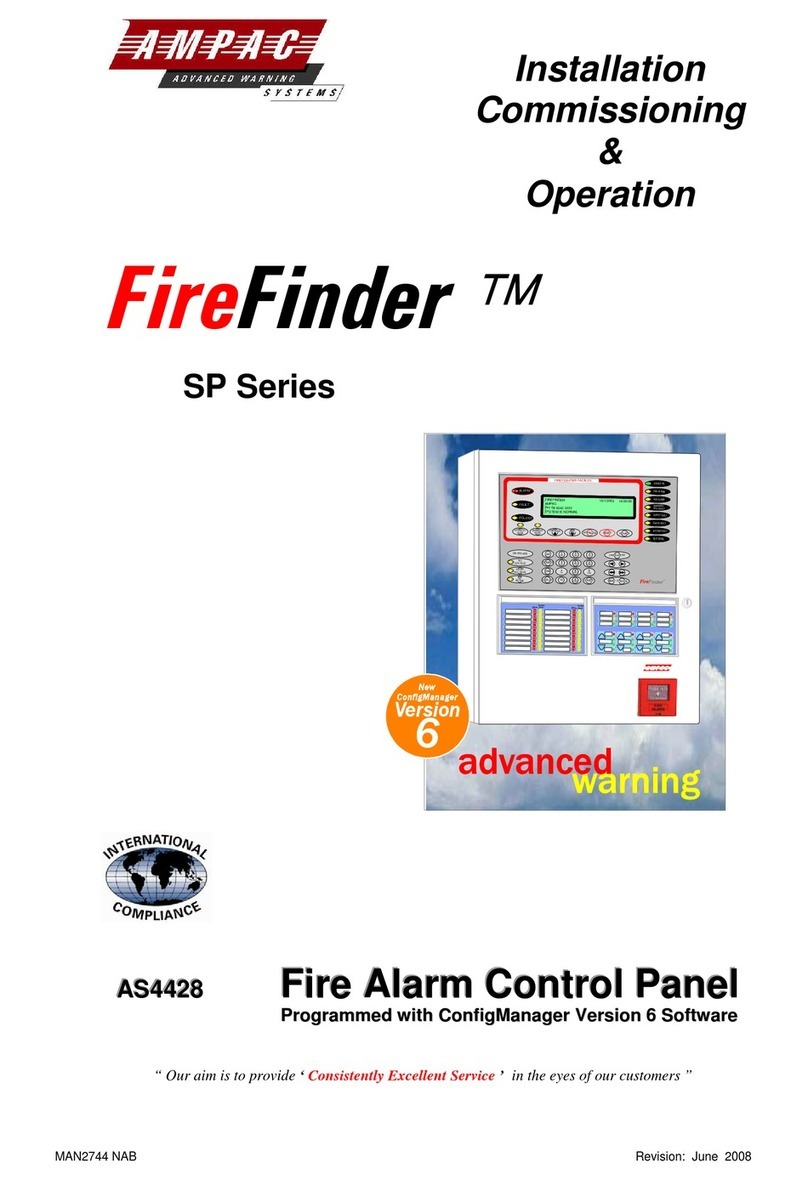TABLE OF CONTENTS
Section Page No.
1
Introduction ....................................................................................................................... 3
2
Overview ............................................................................................................................ 3
3
Equipment Required ......................................................................................................... 3
4
The Main Window .............................................................................................................. 4
4.1
Description ........................................................................................................... 4
5
The Main Menu .................................................................................................................. 5
5.1
File -> New........................................................................................................... 5
5.2
File -> Open ......................................................................................................... 5
5.3
File -> Recent Files.............................................................................................. 5
5.4
File -> Save.......................................................................................................... 6
5.5
File -> Save As .................................................................................................... 6
5.6
File -> Settings..................................................................................................... 6
5.7
File -> Exit............................................................................................................ 6
5.8
Help -> Help Topics ............................................................................................. 6
5.9
Help -> About....................................................................................................... 6
6
The Main Toolbars ............................................................................................................ 7
6.1
Options................................................................................................................. 7
6.2
Edit Sounds.......................................................................................................... 7
6.3
Get Sounds .......................................................................................................... 7
6.4
Upgrade ............................................................................................................... 7
6.5
Get Project ........................................................................................................... 8
6.6
CLI ....................................................................................................................... 8
6.7
Amplifier Status.................................................................................................... 8
6.8
About.................................................................................................................... 8
6.9
Ampac.................................................................................................................. 8
6.10
The Treeview Toolbar.......................................................................................... 9
6.10.1
Expand ................................................................................................. 9
6.10.2
Collapse................................................................................................ 9
6.10.3
Show All.............................................................................................. 10
7
File Operations ................................................................................................................ 10
7.1
Opening a Project .............................................................................................. 10
7.2
Saving a Project................................................................................................. 11
8
Device Configuration ...................................................................................................... 12
8.1
Configuration Overview ..................................................................................... 12
8.2
The Devices ....................................................................................................... 12
8.2.1
The Treeview...................................................................................... 13
8.2.2
The Details Pane ................................................................................ 14
8.3
The CIC (Front Panel) ....................................................................................... 15
8.3.1
The Treeview...................................................................................... 15
8.3.2
The Details Pane ................................................................................ 15
8.3.3
Configuration Options......................................................................... 16
8.4
The GIC (General Indicator Card) ..................................................................... 17
8.4.1
The Treeview...................................................................................... 17
8.4.2
The Details Pane ................................................................................ 17
8.4.3
Configuration Options......................................................................... 18
8.5
The RPC (Remote Paging Console) ................................................................. 19
8.5.1
The Treeview...................................................................................... 19
8.5.2
The Details Pane ................................................................................ 19
8.5.3
Configuration Options......................................................................... 20
8.6
The ASL (Audio Line Splitter Board) ................................................................. 22
8.6.1
The Treeview...................................................................................... 22
8.6.2
The Details Pane ................................................................................ 23