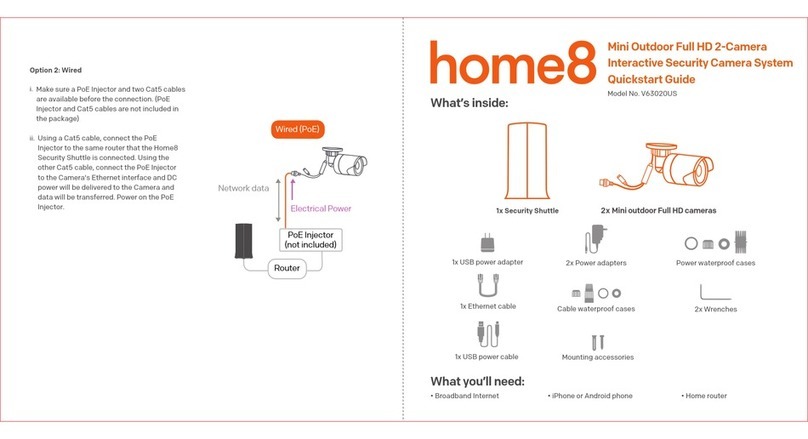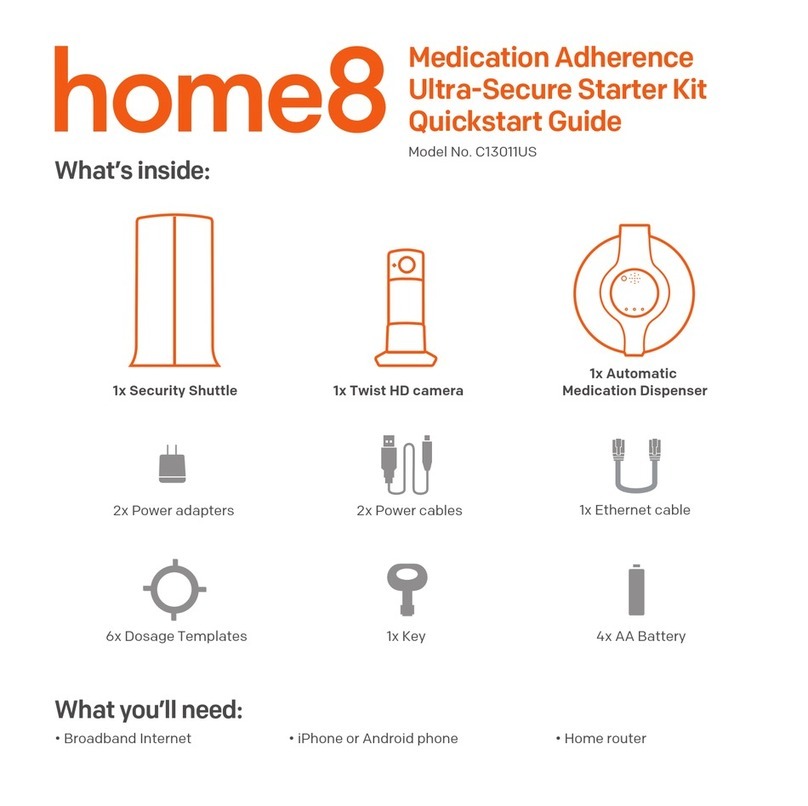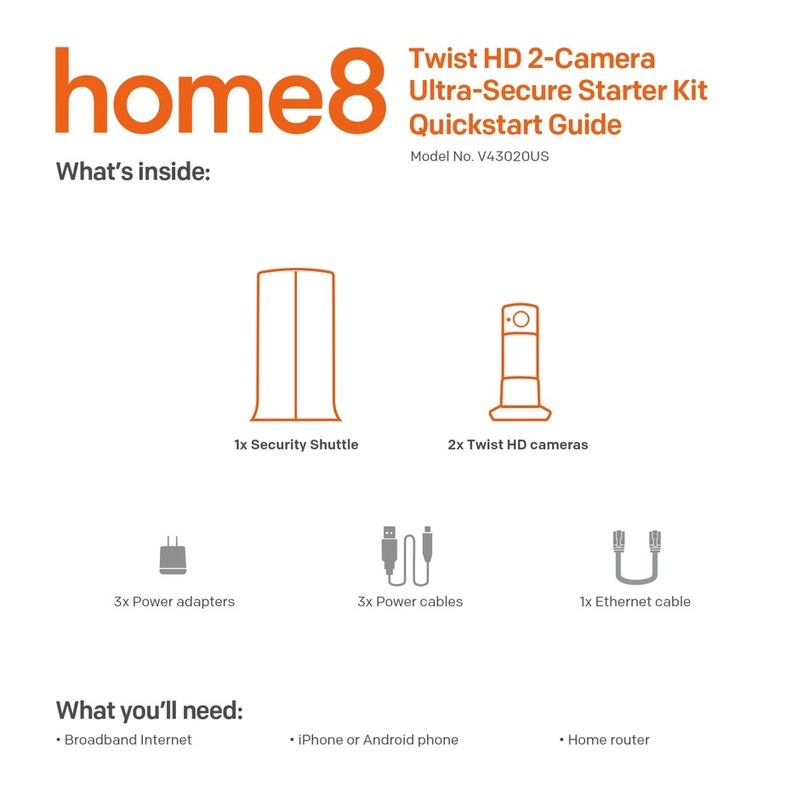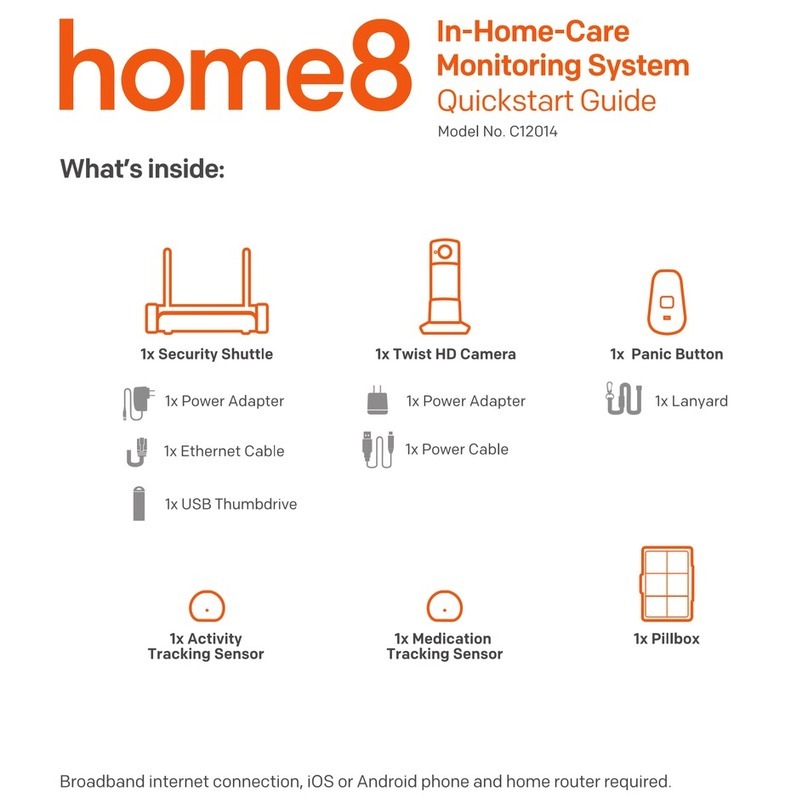Web Store
Device Management
User Management
My Profile
Notification Log
Notifications
Amazon Echo
Device Update
About
FremontHome
Basic Service
Stay Mode Emergency
Video
VideoGram
Automation Energy
Medication Activity
i
GPS User Mangement
1
4
5
7
6
9
8
11
10
Device Management
You can easily add new devices to the system with a
simple QR code scan. We also provide real time device
and battery status.
Main Menu:
Video Verification & Action Control
You can vierify event in real time via camera and control
automation devices such as light, thermostat and garage
door at the same time.
Multiple location video monitoring and alarms can be
aggregated to the home8 smartphone app, and you can
swipe the mobile screen for more videos.
For more IP camera options, please visit
home8alarm.com/store
Upgrade to premium service to enjoy video recording,
reporting, sharing, direct calling from your smartphone.
Get started with the Home8 app
Sidebar Menu
The Sidebar Menu icon on the upper left corner
manages options such as editing device status, adding
users/contacts for collaborative notification as well as
viewing the history of notifications, etc.
Web Store
The system is easily expandable. There are different types
of smart devices and IP cameras for comprehensive
protection you can choose from.
1
2
4
Home8 ActionView System
Interactive and Collaborative Service
1. Evidence 2. Report 3. Prioritized
6
7
5VideoGram
Shows a list of triggered events and allows for the
playback of event recordings. You can directly report or
share the video via outlook/email, IM, FB, and other social
medias from the app.
Automation & Energy Control
Romotly control your garage door or home appliances
with our automation/Energy Systems. You can get video
notifications, see it in action and minitor the power
consumption of your devices.
Energy
You can integrate your existing smart devices such as
Amazon Echo, Nest, Honeywell, etc. into the system and
control them directly from the Home8 app.
Medication
We offer medication reminder and dosage accuracy
solutions to help your loved one live independently.
Activity
Showing the timeline of motion and activities deteced by
the sensors/cameras.
GPS
Allows the system owner to locate individuals with the
Care24 app. The Care24 App utilizes the user’s smart-
phone as a fall detector, panic button, GPS locater and
geofence.
User Management
Using simple smartphone number input, you can easily
add Authorized Users, Emergency contacts, and Local
Authorities for different access levels.
9
8
10
11
3
System Expansion
Purchase Video, Security, Safety and Care add-on
devices online at https://store.home8alarm.com
Video
Monitoring Mini Outdoor
Full HD Camera
Mini Talking
Camera
Control Smart Plug
Garage Door
Control Button
Safety Water Leak
Sensor
Heat Alert
Sensor
Care Fall and Medical
Alert Device
Medical Alert
Device
Security Motion Sensor Valuable
Tracking Sensor
The Home8 app gives you
complete access to security, safety, video, care
and home control from your smartphone.
1
App-Total
Protection
Need help installing your Home8 system?
We are glad to assist! Please contact us at 1-844-800-6482
or Live Chat us during business hours (Mon – Fri: 9am – 5pm
PST) or visit our FAQ at https://www.home8alarm.com/faq/
3
2