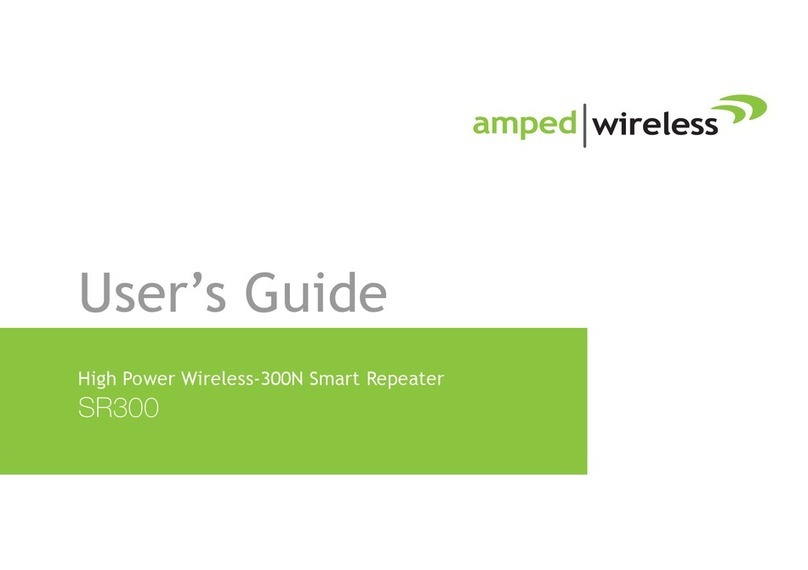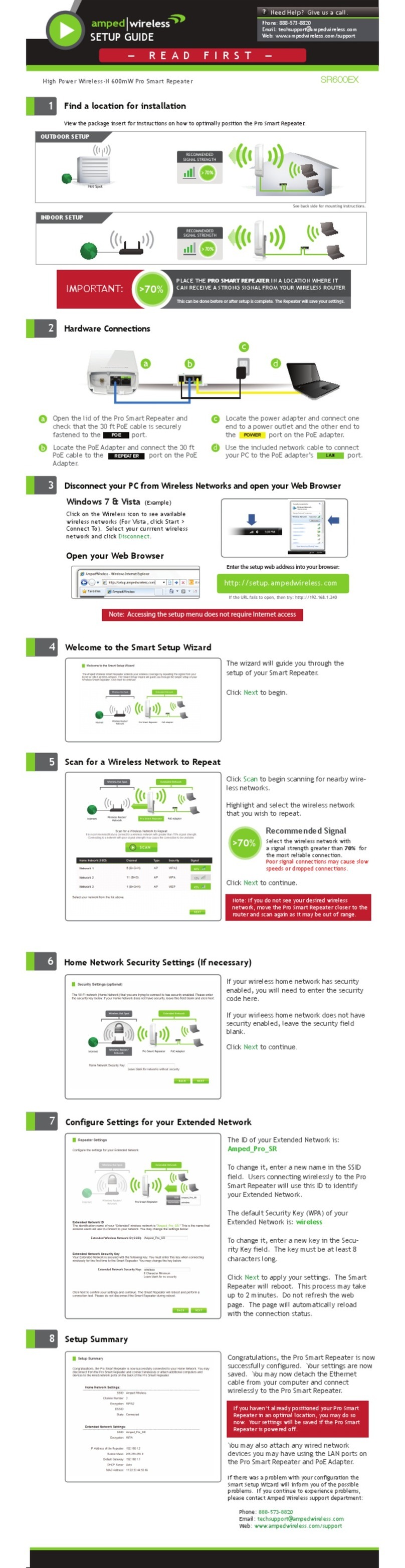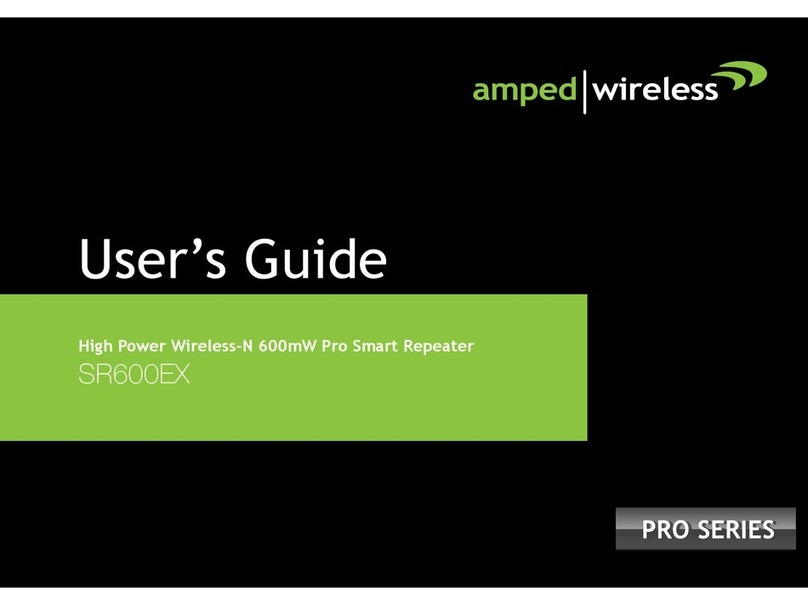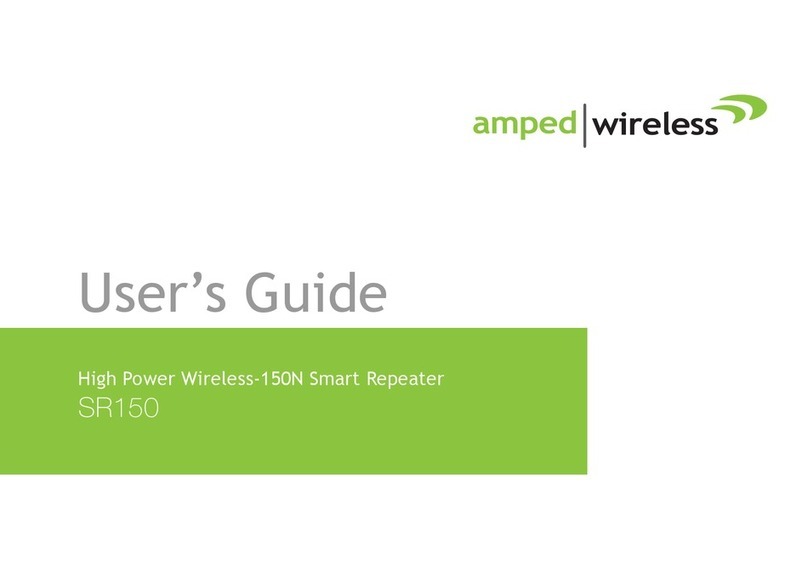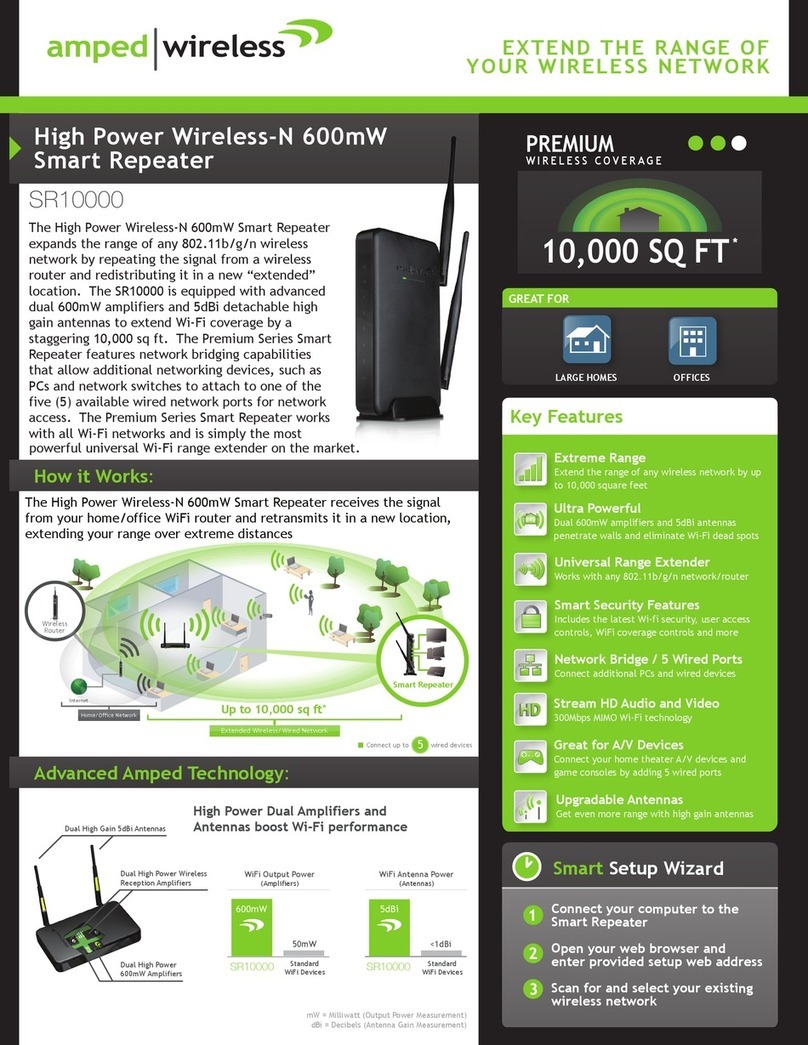CONTENTS
INTRODUCTION .................................................. 2
GETTING STARTED .............................................. 3
Package Contents .................................................. 3
LED Indicators ........................................................ 4
Back Panel Description .......................................... 5
SETUP GUIDE ...................................................... 6
Welcome to the Smart Setup Wizard .................... 9
Scan for a Wireless Network................................ 10
Connecting to a Secure Network ......................... 11
Repeater Settings (SSID) ...................................... 12
Repeater Settings (Security) ................................ 13
Setup Summary ................................................... 14
WIRELESS SETTINGS .......................................... 16
Home Network Settings....................................... 16
Extended Network Settings ................................. 17
Wi-Fi Protected Setup (WPS) ............................... 20
Advanced Settings ............................................... 21
SMART FEATURES ..............................................23
Access Schedule ...................................................24
User Access Control .............................................25
Wireless Coverage Controls ................................. 26
IP SETTINGS .......................................................27
MANAGEMENT FEATURES .................................29
System Status....................................................... 30
Statistics ............................................................... 32
System Clock ........................................................ 33
System Logs.......................................................... 34
Upgrade Firmware ............................................... 35
Save and Reload Settings .....................................36
Password Settings ................................................ 37
TECHNICAL SPECIFICATIONS ..............................38
DEFAULT SETTINGS ............................................39
TROUBLESHOOTING ..........................................40
WARRANTY INFORMATION ...............................49