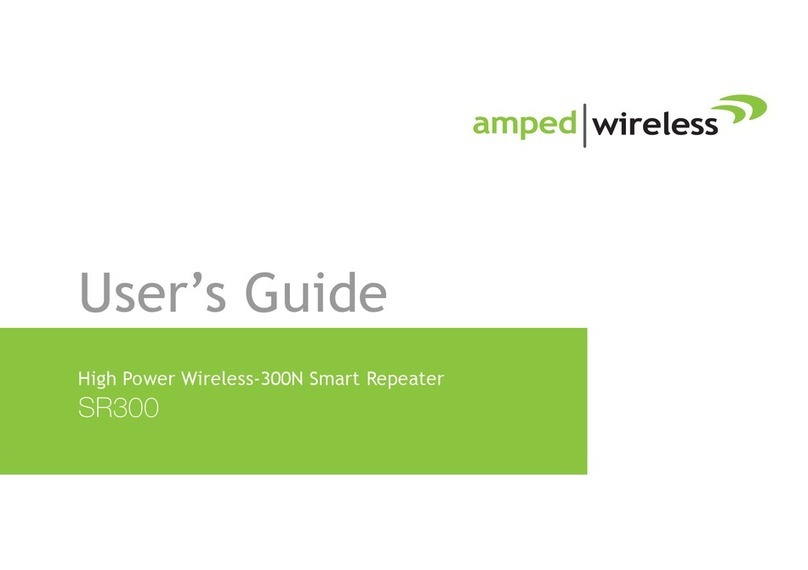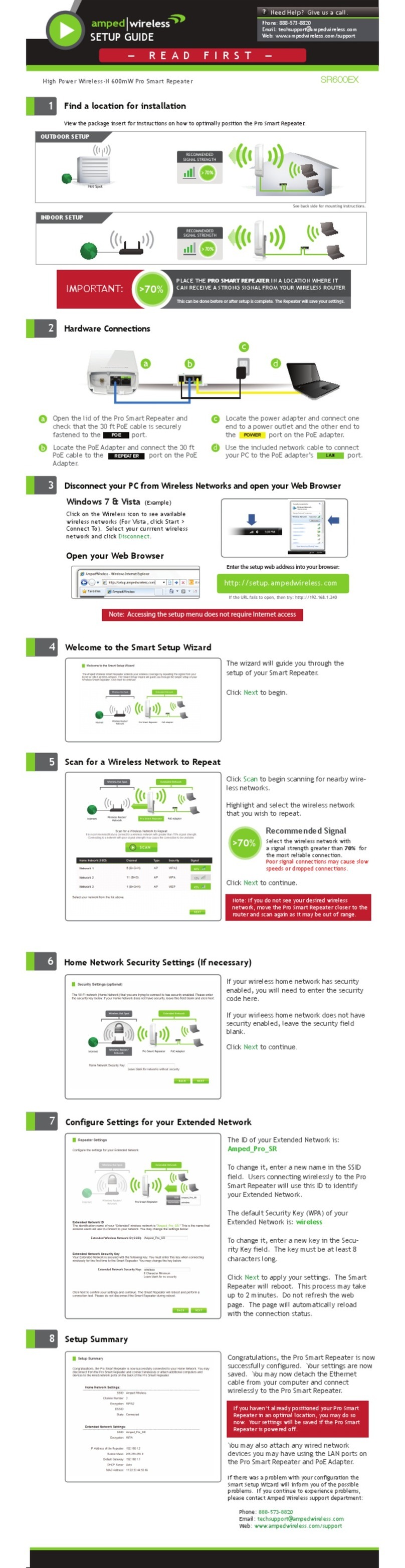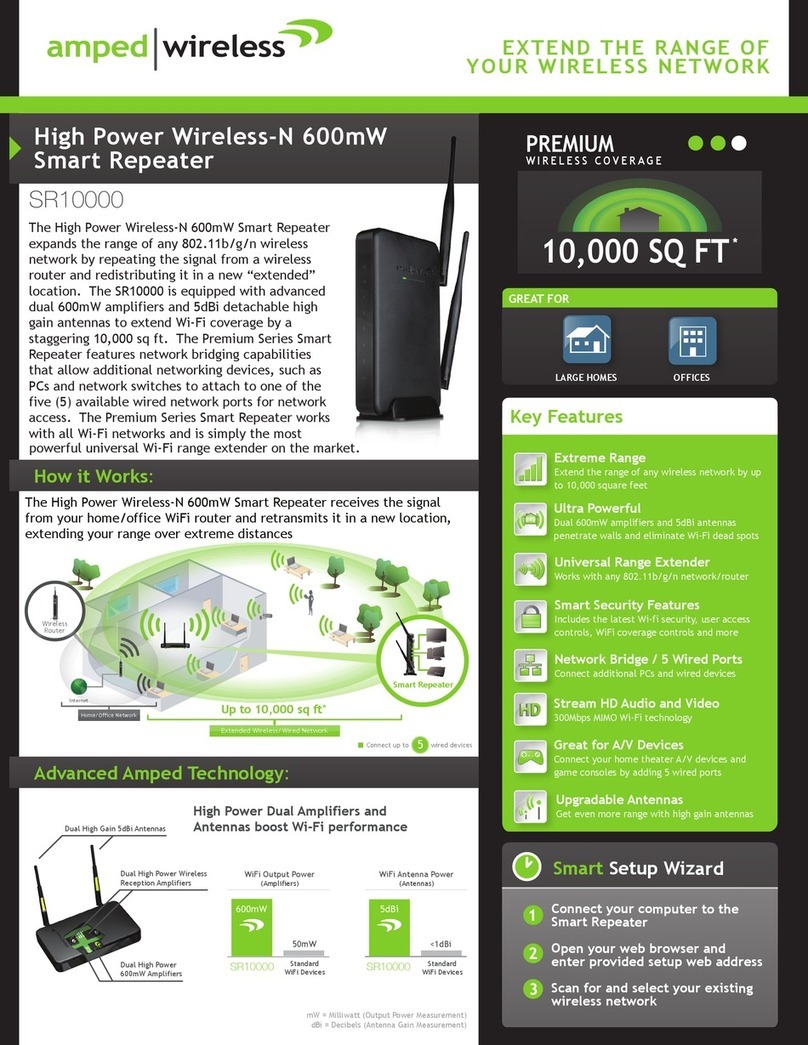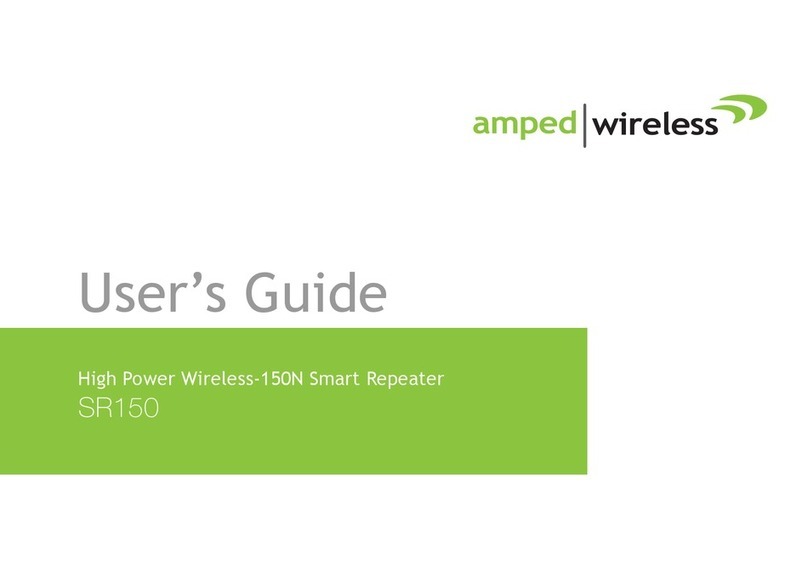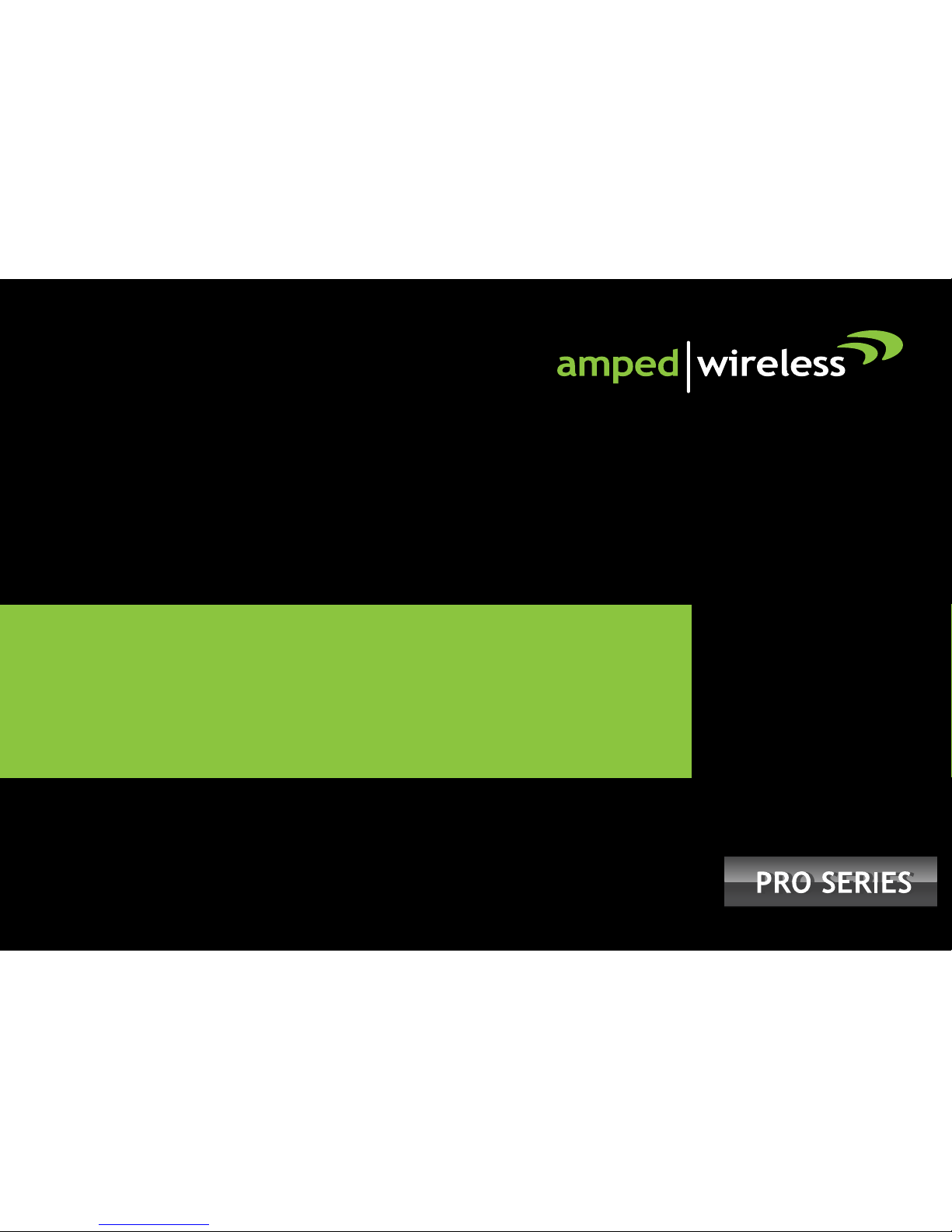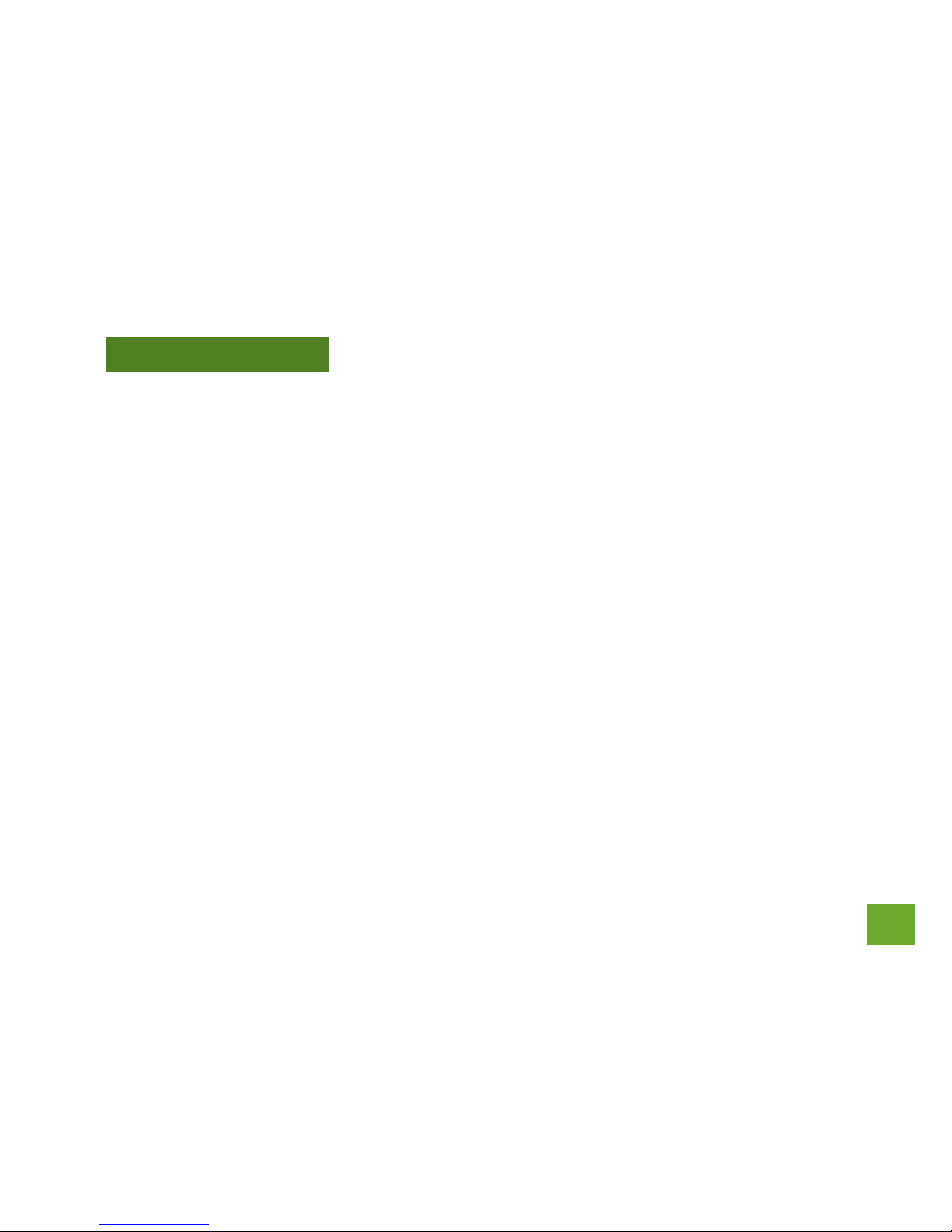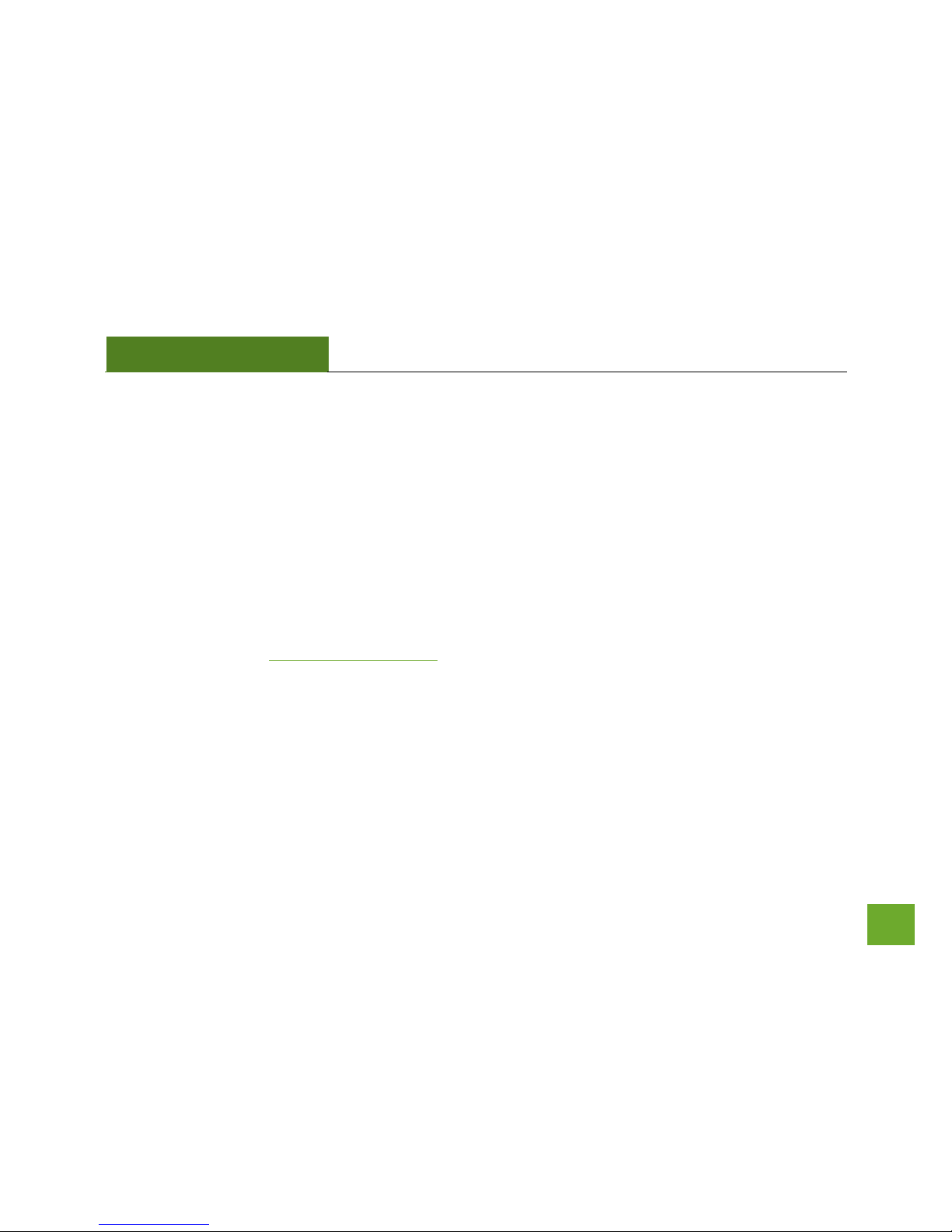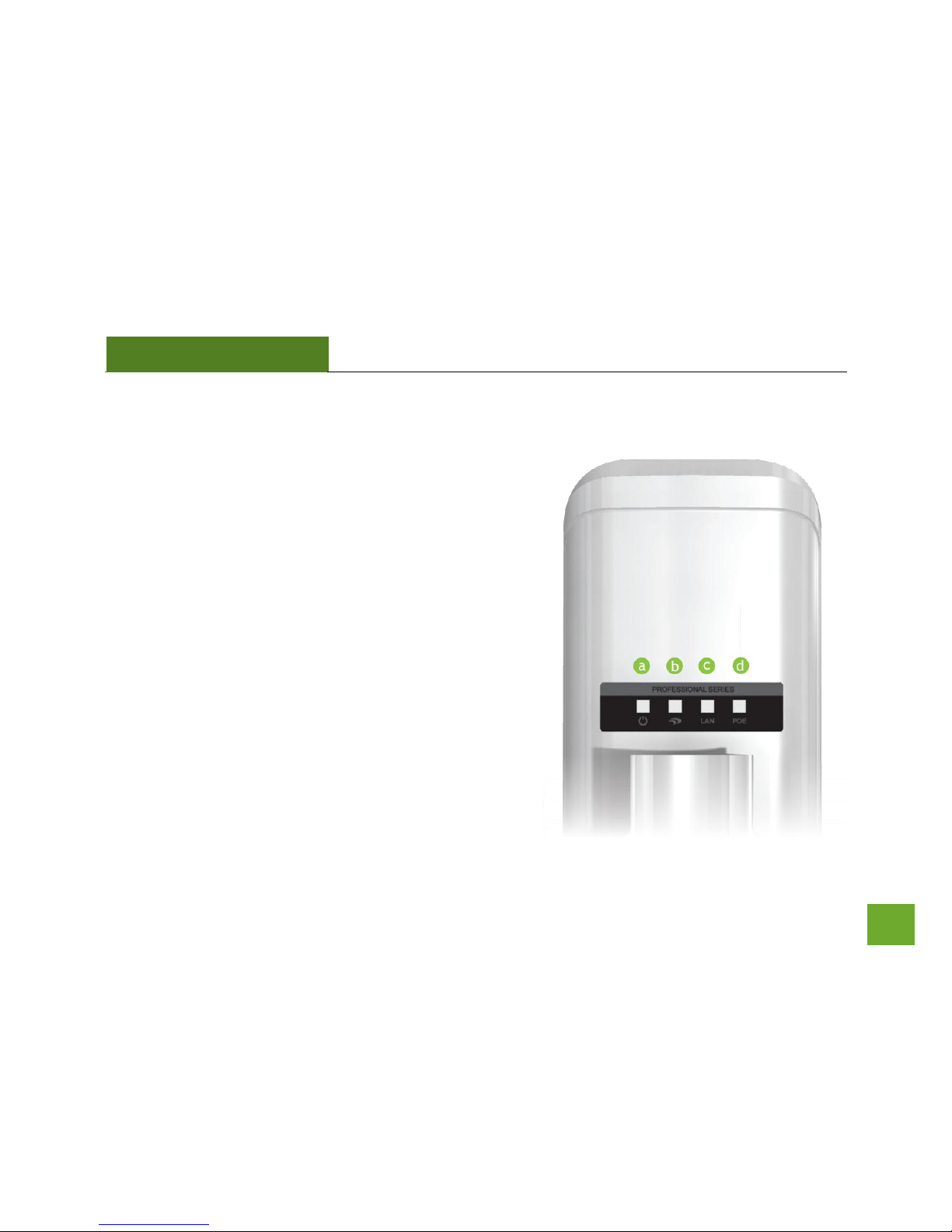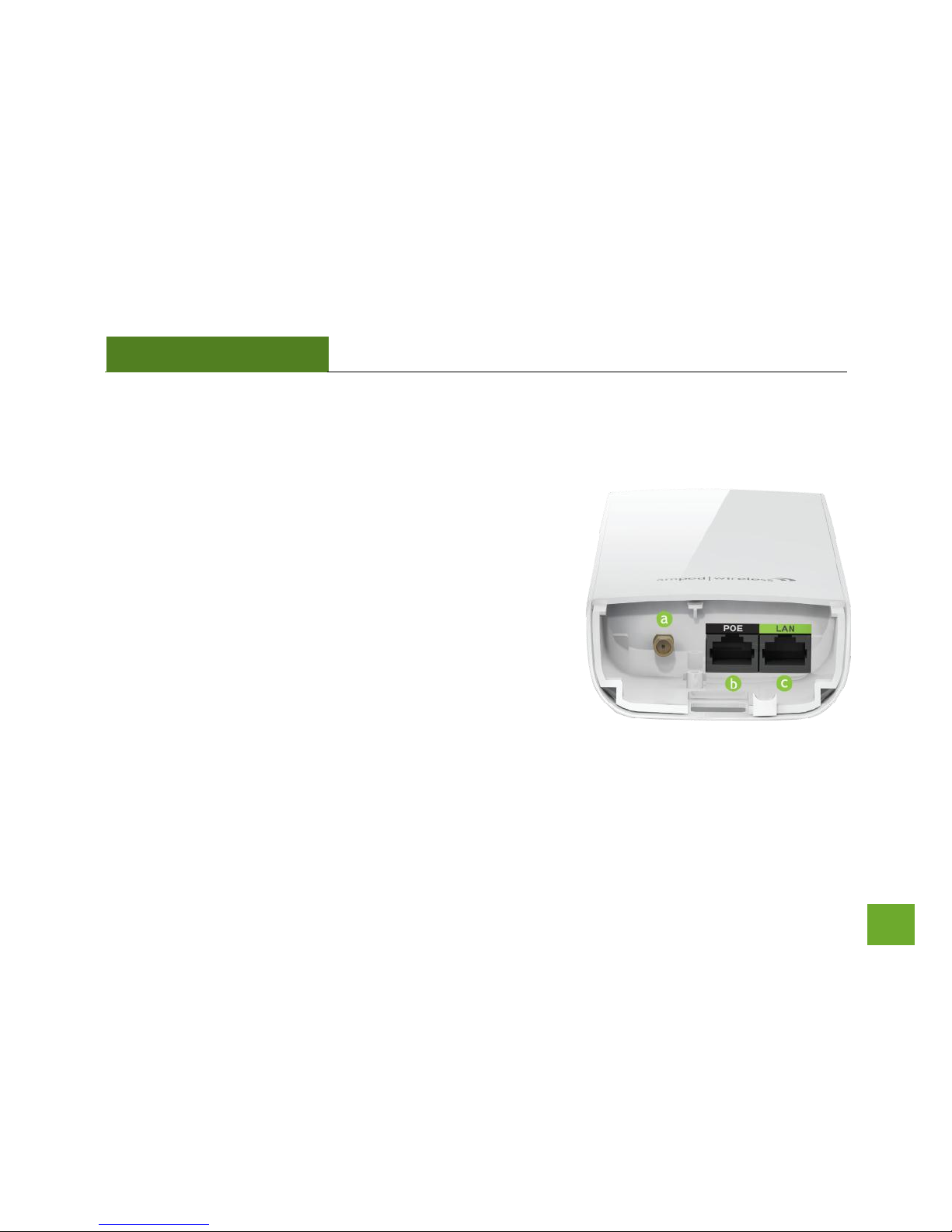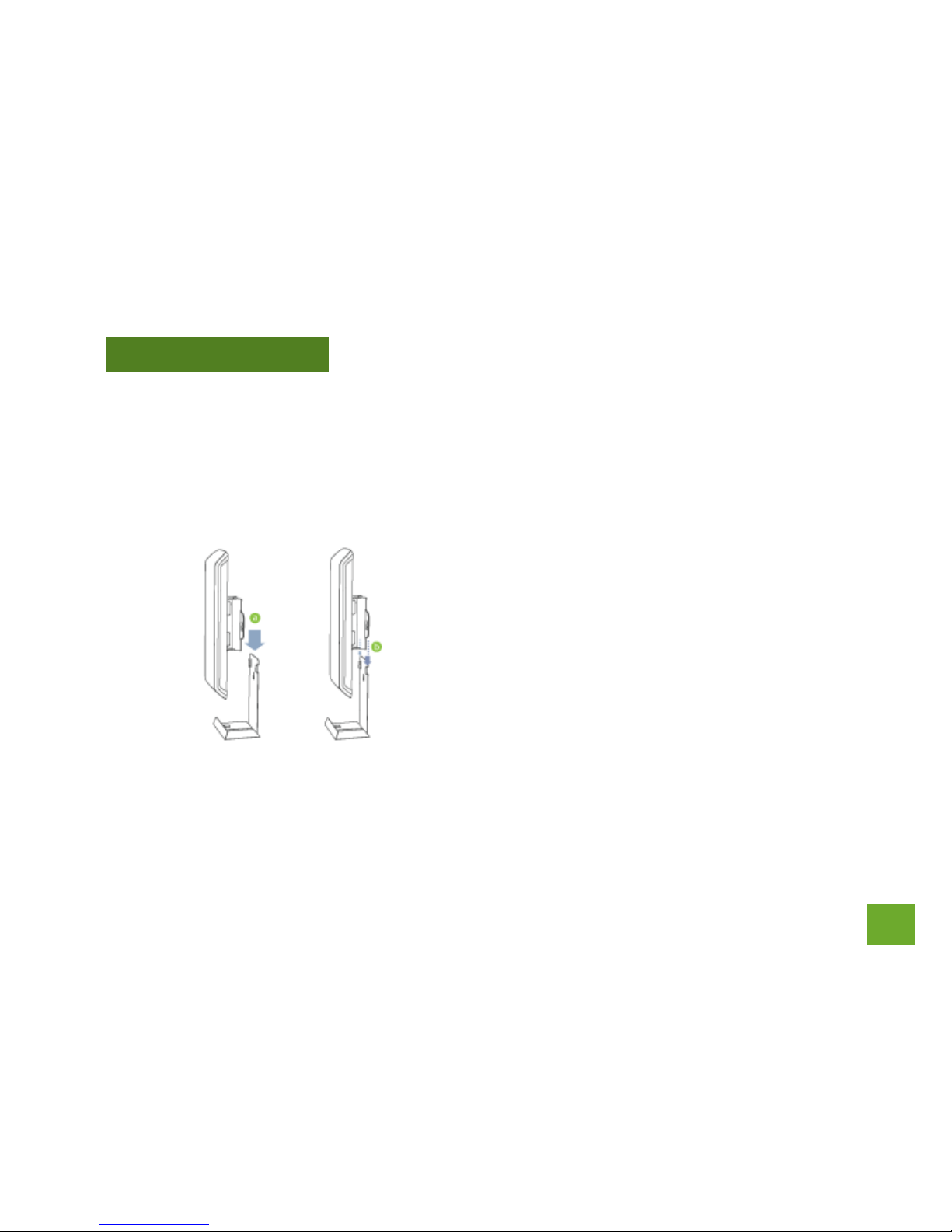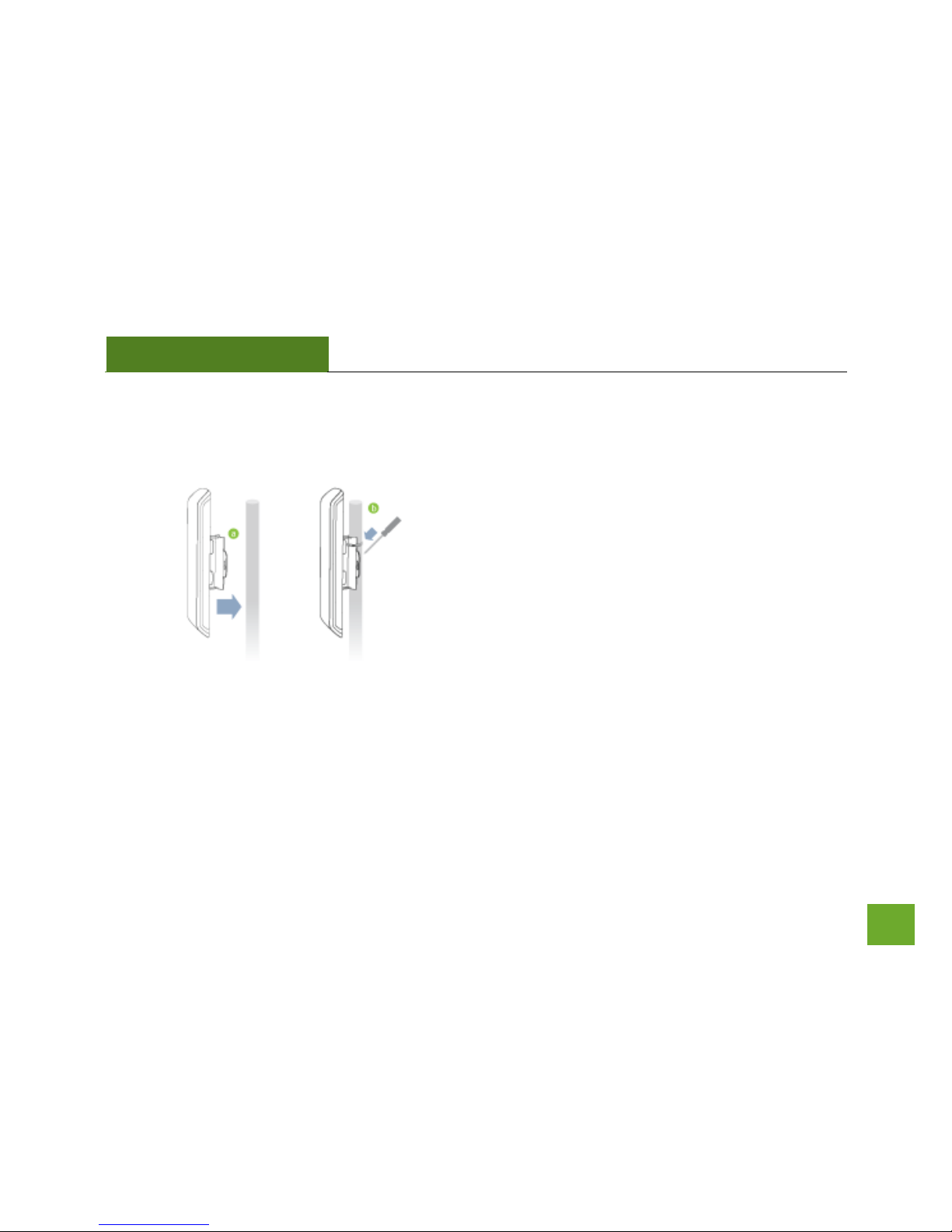CONTENTS
INTRODUCTION ..................................................................... 2
GETTING STARTED................................................................. 3
Package Contents ...................................................................... 3
LED Indicators............................................................................ 3
Inside Panel ............................................................................... 5
Power over Ethernet (PoE) Adapter .......................................... 6
MOUNTING INSTRUCTIONS ................................................... 7
SETUP GUIDE....................................................................... 10
Find a Setup Location/ Optimal Positioning ............................ 10
Connect your PC to the Pro Smart Repeater ........................... 12
Access Setup Wizard ............................................................... 13
Welcome to the Smart Setup Wizard ...................................... 14
Scan for a Wireless Network ................................................... 15
Connecting to a Secure Network............................................. 16
Repeater Settings (SSID).......................................................... 17
Repeater Settings (Security) .................................................... 18
Setup Summary ....................................................................... 19
WIRELESS SETTINGS............................................................. 21
Home Network Settings .......................................................... 21
Extended Network Settings..................................................... 22
Wi-Fi Protected Setup (WPS)................................................... 25
Antenna Settings......................................................................26
Advanced Settings....................................................................27
SMART FEATURES................................................................28
Access Schedule.......................................................................29
User Access Control .................................................................30
Wireless Coverage Controls .....................................................31
IP SETTINGS .........................................................................32
MANAGEMENT FEATURES ...................................................34
Repeater Status .......................................................................35
Network Statistics ....................................................................36
System Clock ............................................................................37
System Logs .............................................................................38
Upgrade Firmware ...................................................................39
Save/Reload Settings ...............................................................41
Password Settings ....................................................................42
TECHNICAL SPECIFICATIONS.................................................43
DEFAULT SETTINGS ..............................................................44
TROUBLESHOOTING AND SUPPORT .....................................45
WARRANTY & REGULATORY INFORMATION ........................54