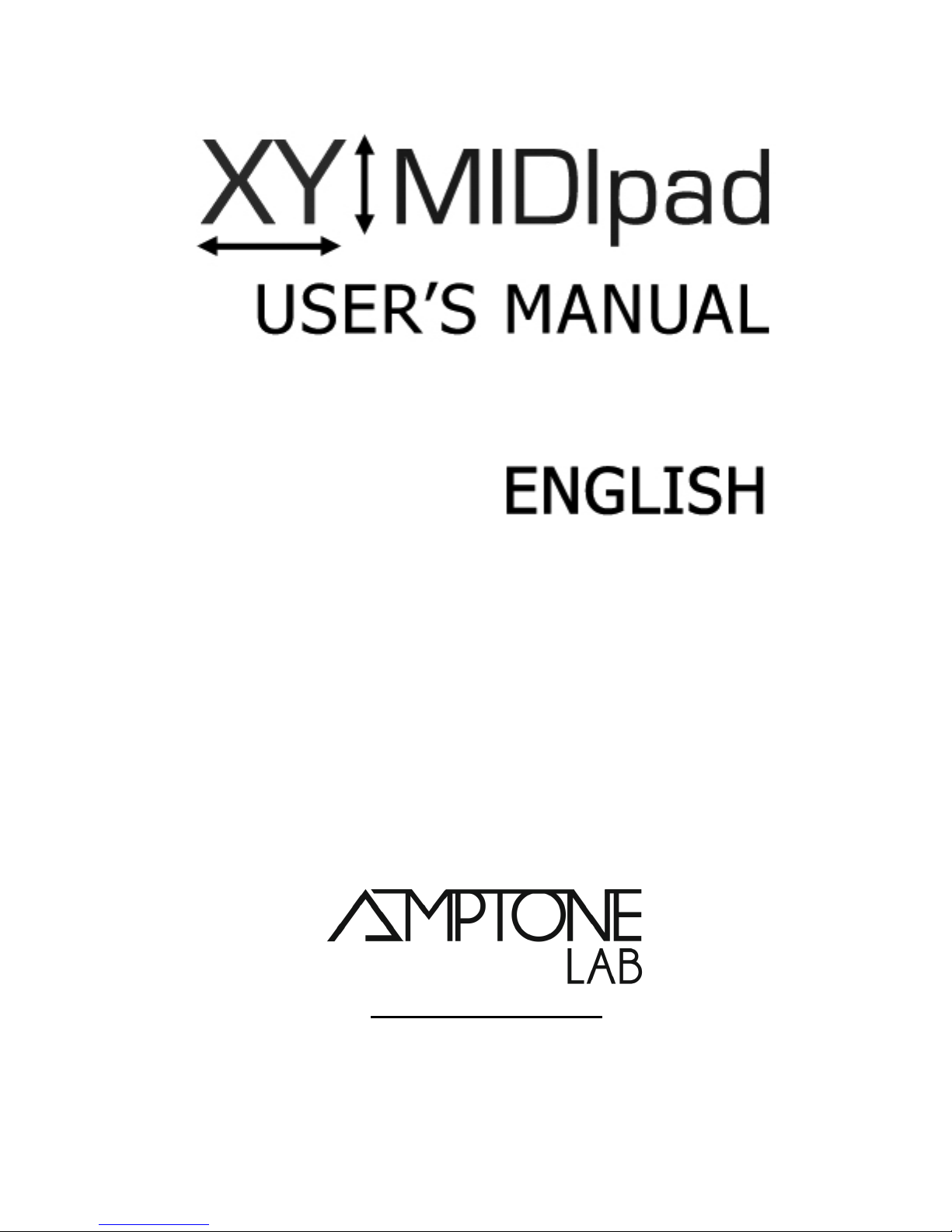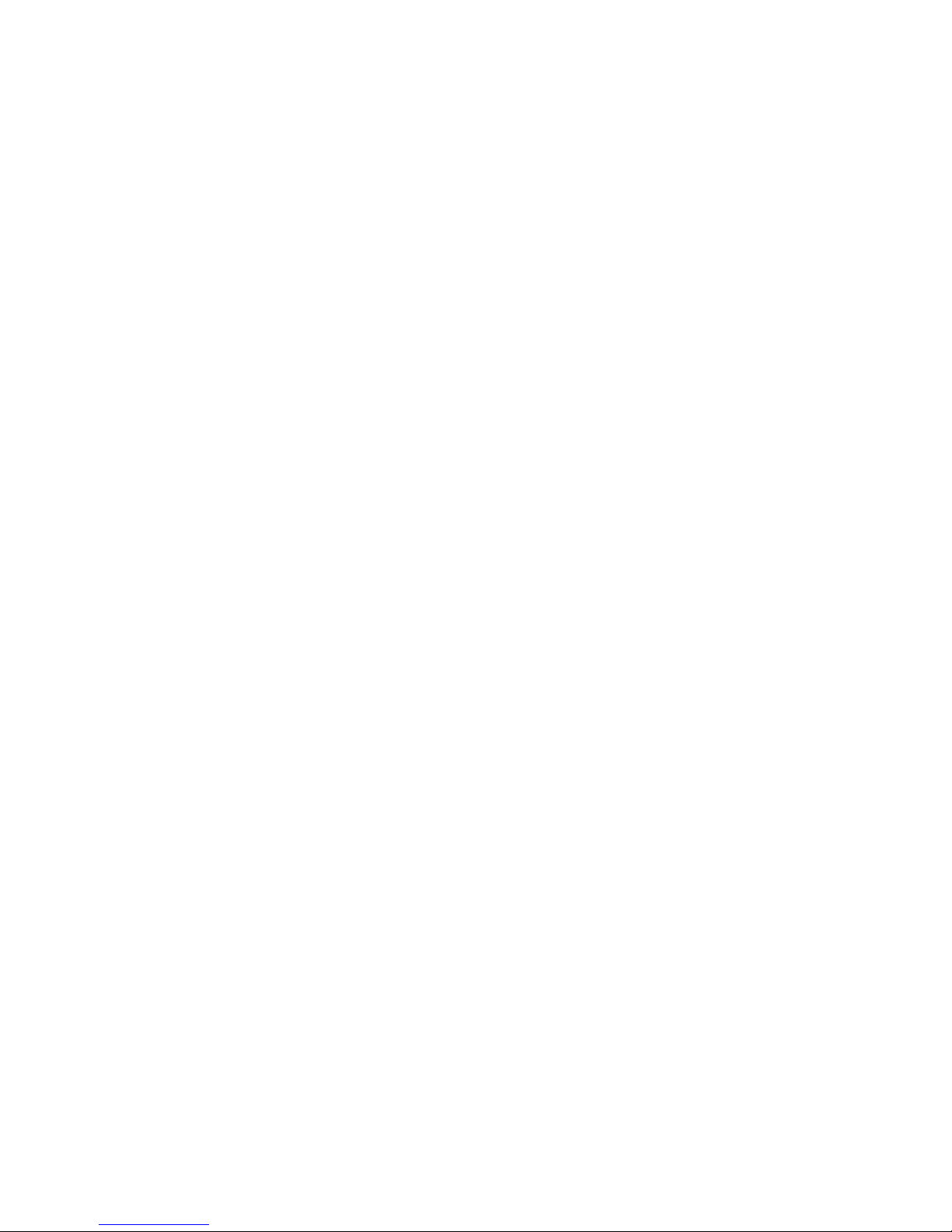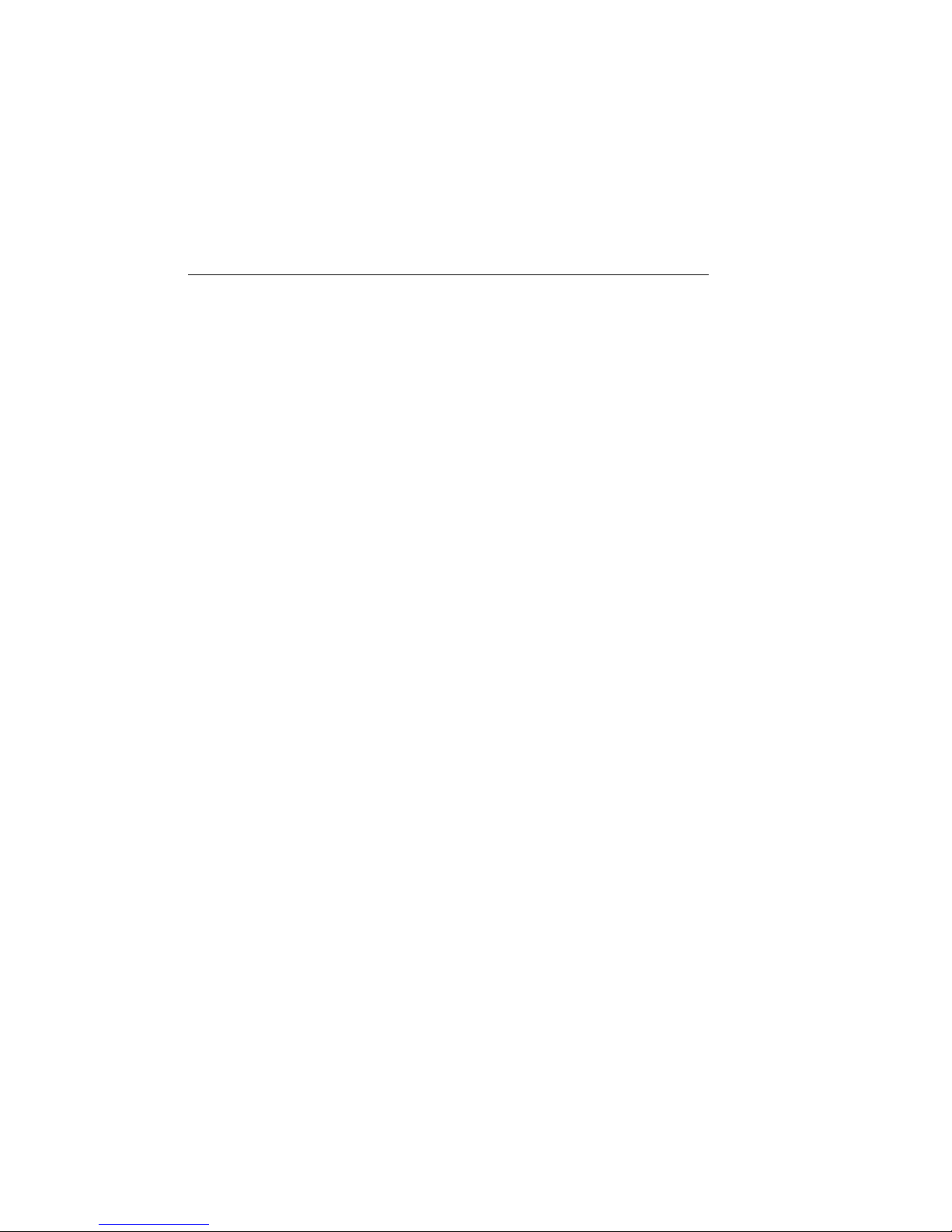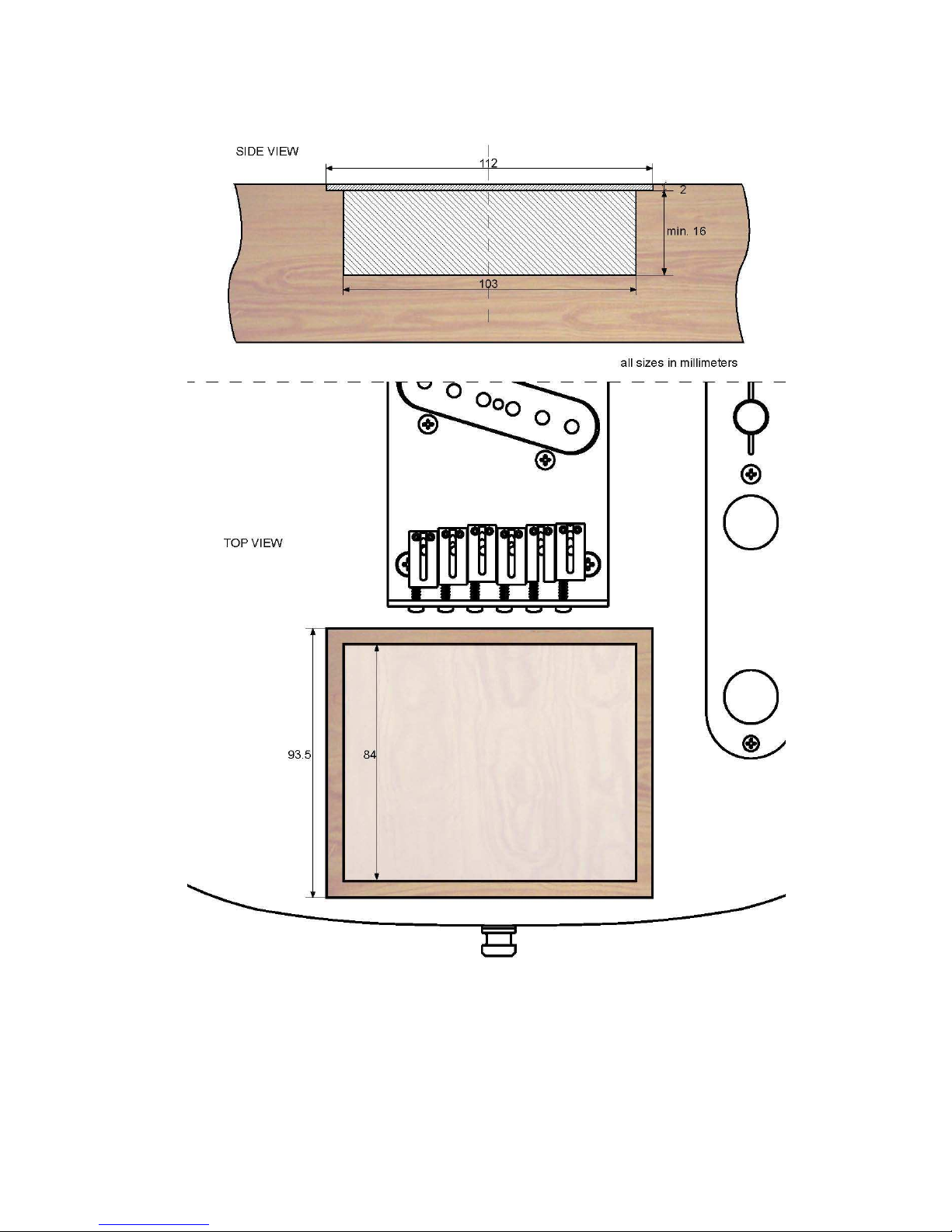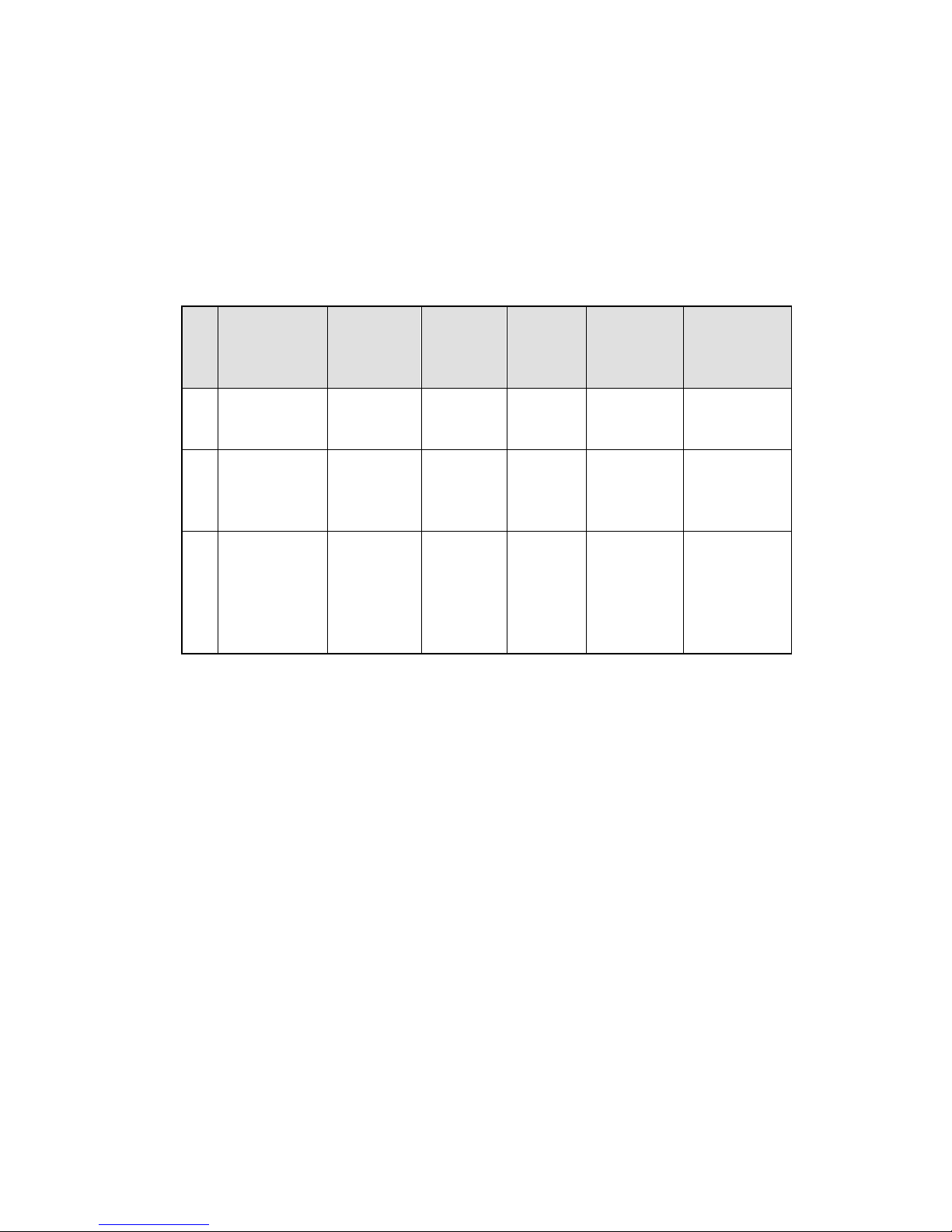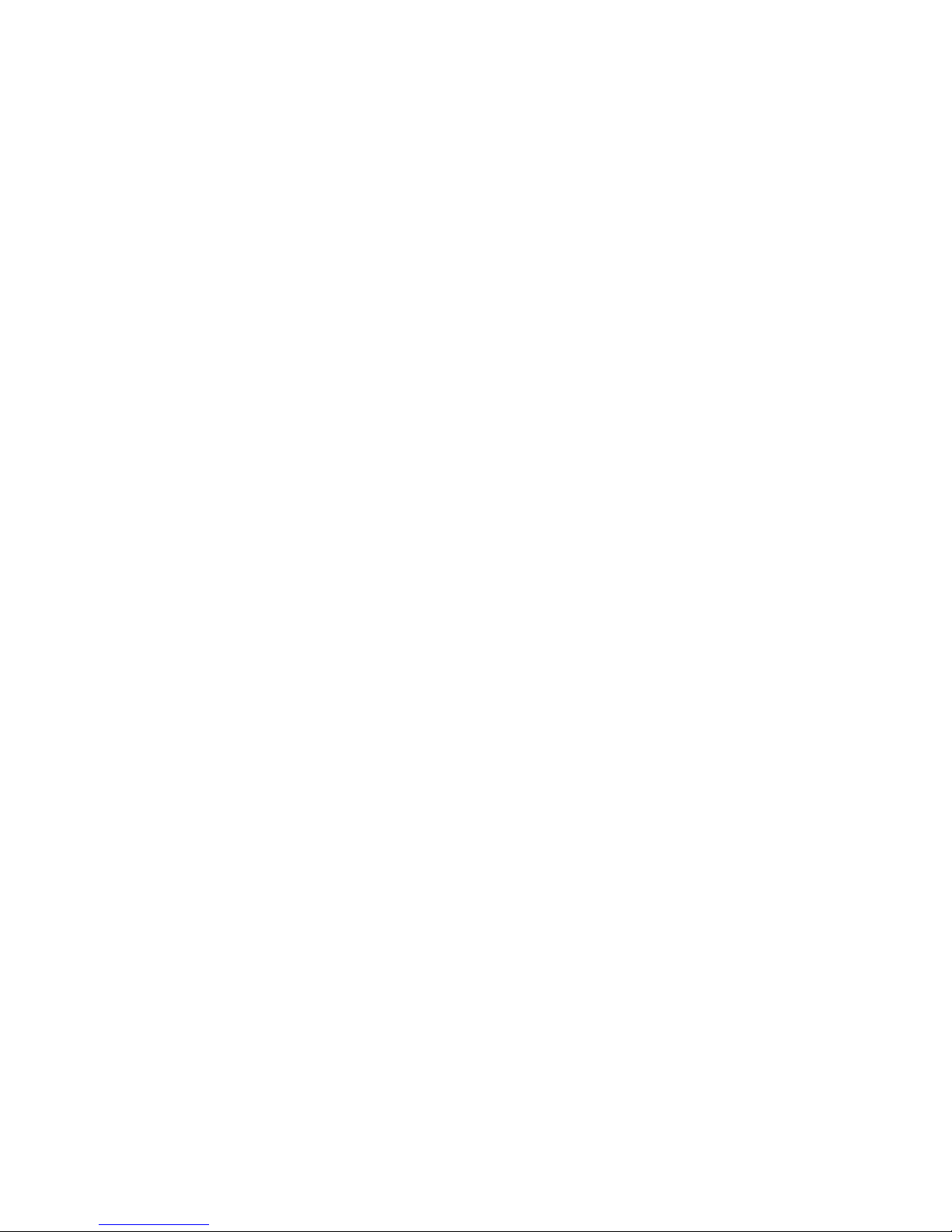10
seconds. Kaoss Pad will quit the MIDI Edit mode few
seconds after saving the settings.
Note Kaoss Pad 2 has 100 programs, whilst the Kaoss Pad
3 has 128 programs. Because of this, it is possible to
overshoot the program control. If KP2 no longer responds to
the Program Change message, keep turning the encoder
until it starts changing the programs again.
2. KORG Kaoss Pad 3
XY MIDIpad uses standard settings of the Kaoss Pad. If
your device hadn’t had its settings changed you don’t need
to follow these instructions.
Hold the SHIFT button and press 5 (MESSAGE). Using the
PROGRAM/BPM knob, choose GL. h and press the
PROGRAM/BPM knob. The currently chosen channel will
be displayed. Using the PROGRAM/BPM knob, choose
channel 1. Press TAP/RANGE. Using the PROGRAM/BPM
knob choose Pad X and assign number 12 to it. Do the
same thing for Pad Y and PAD touch (assign 13 and 92).
Press TAP/RANGE. Finish the operation by pressing
WRITE.
3. igiTech Whammy 4
Whammy must be set to receive messages on the 2
nd
channel. To do so, first disconnect the power from the
Whammy pedal. Then press and hold the footswitch while
reconnecting the power. One of the Preset LEDs will begin
to flash indicating the currently selected MIDI channel.
Rotate the knob to select Deep preset from Detune group
which stands for the 2
nd
channel. Press the footswitch
again to exit the MIDI set up menu and apply the change.
4. MI I instrument/synthesizer
If you want to use XY MIDIpad with MIDI instrument, you
need to set it to receive messages on the 3
rd
channel. In
order to find out how to do it, you need to read the manual
attached to the device or, in case of software instrument,
read the application/plugin documentation.