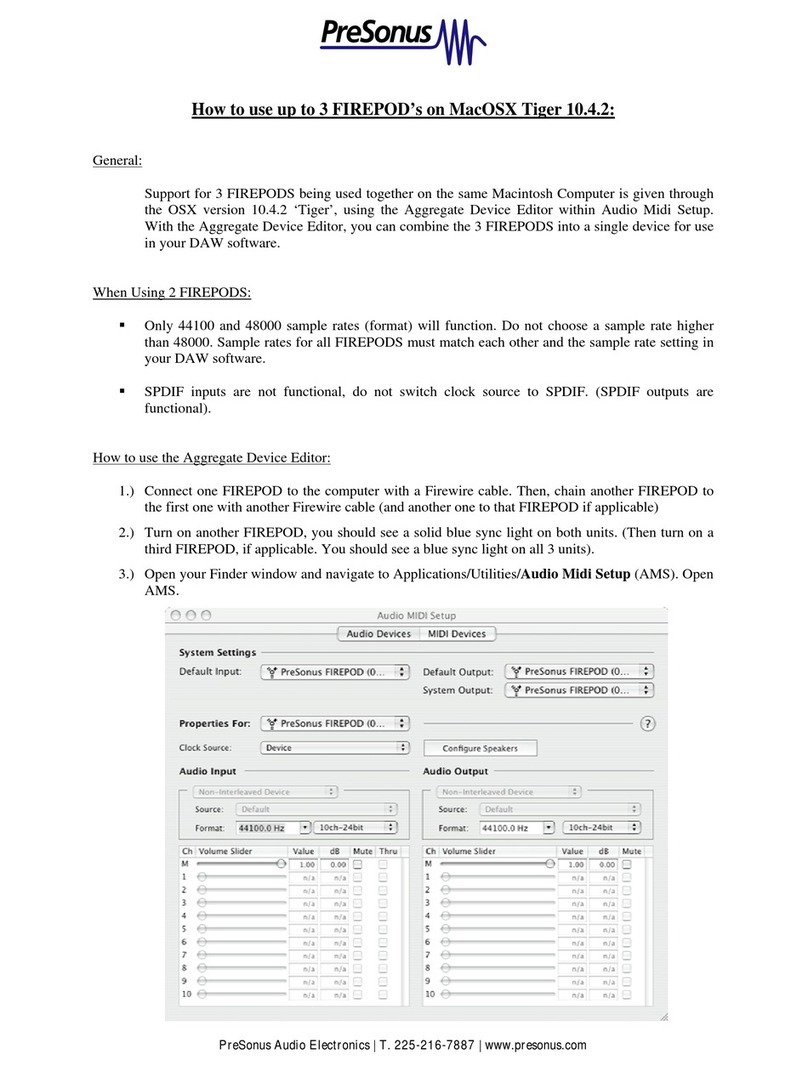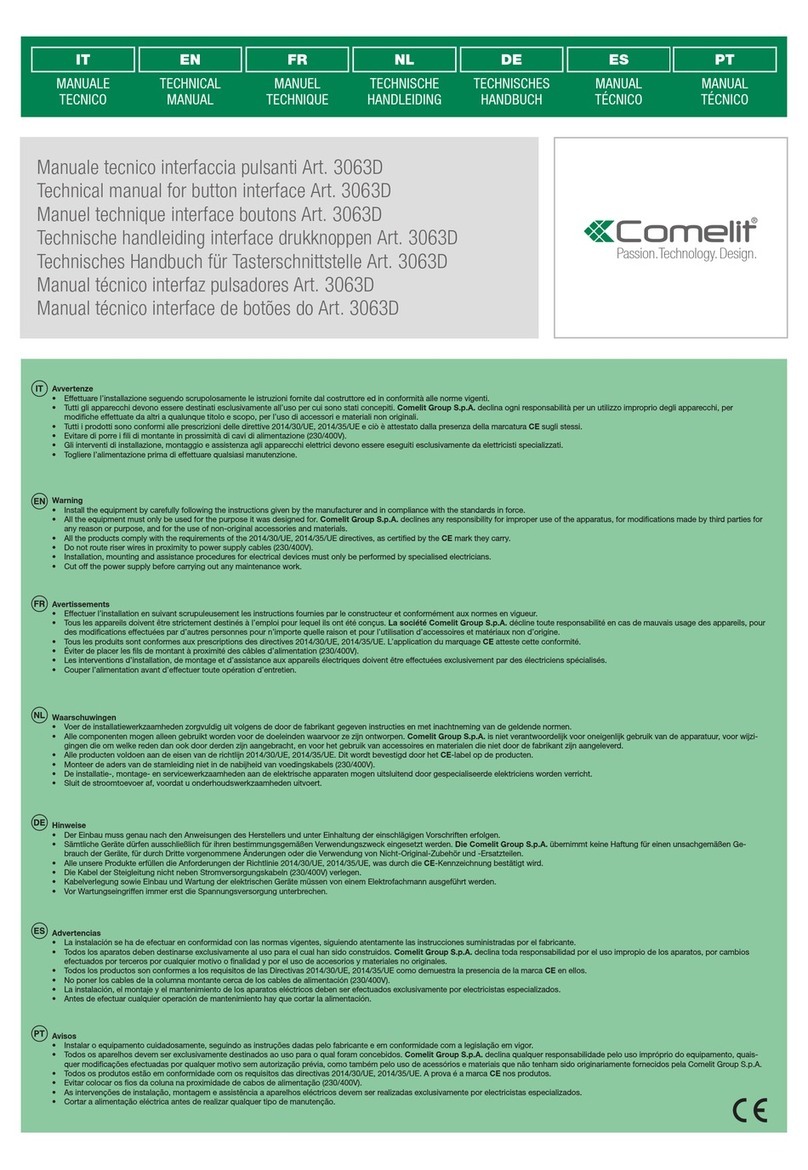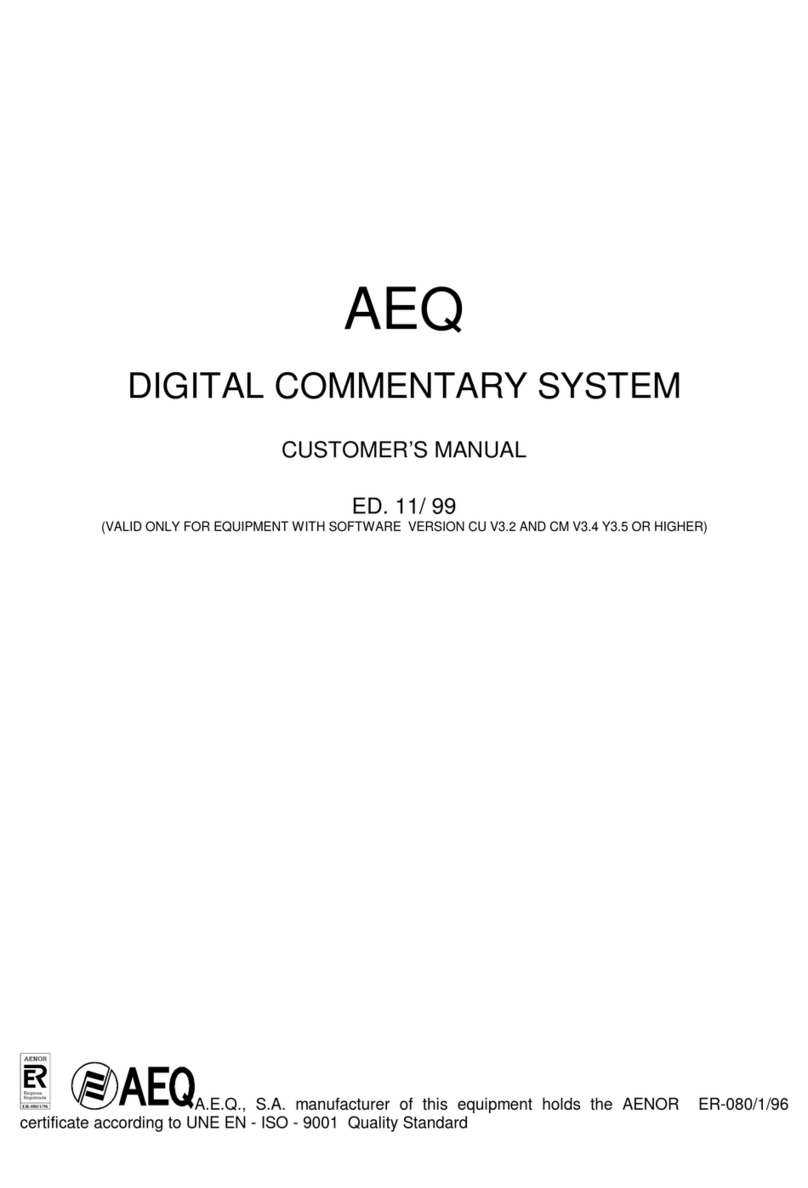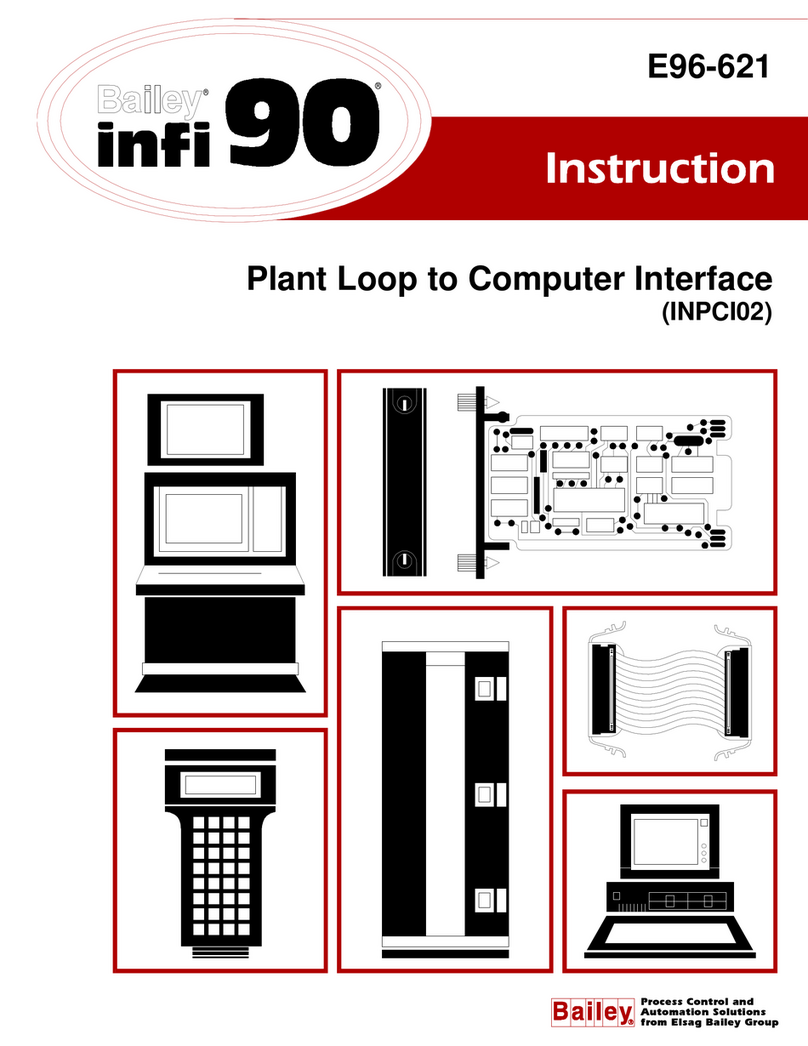Enorphin.es Shuttle Control User manual

SHUTTLE CONTROL
Launch Instructions v. 2.0.2

© 2013-2015 – Endorphin.es – Cargo page 1 of 14
Shuttle Control by Endorphin.es Cargo
WE LOVE THE SIMPLE THINGS:
• 12 HP/TE width, up to 35mm (<1.5”) in depth (super slim & therefore shuttle friendly)
• 12 bit USB-to-MIDI-to-CV converter module with 16 arbitrary assignable channels
• simultaneous USB on-the-go device and host modes using 120 MHz 32-bit ARM Cortex™-M3 CPU
• internal PSU capable of working from cigarette lighter receptacle, rechargeable battery or 12-20V AC-DC power adapter
• no drivers are required for a direct connection to your MAC/PC or ‘iOS devices
• up to 8 voices of polyphony, polyphonic key aftertouch, no steps in CC voltages, MIDI clock, Tap Clock, Tap LFO, bi-directional
USB-MIDI transfer and many more MIDI events can be translated into CV
Shuttle Control consists of the following parts:
• Switched mode PSU
• USB-to-MIDI-to-CV converter
• Web-based editor for editing presets

© 2013-2015 – Endorphin.es – Cargo page 2 of 14
1. Shuttle Control has a 30 Watt switched mode PSU inside.
It accepts 12-20V DC voltage input via 2.5 mm outside diameter (0.098”) DC IN connector. The center pin corresponds to
positive (+) and the shield corresponds to ground (-). Toggling the Launch switch when a DC adapter is connected will power the
module on.
An internal circuit creates regulated +12V (1A), -12V (0.7A) and +5V (1A) that supply:
- USB-to-MIDI-to-CV converter;
- USB MIDI devices connected via USB such as an iPad, USB MIDI keyboards, midi controllers and USB goose-neck lamps;
- powering +5V rail at Doepfer A-100 bus 16-pin IDC-connector via flying ribbon cables or connecting third-party bus-boards.
Taking into account the PSU has general efficiency at roundabout 90% (differs on different rails and the DC voltage applied),
to obtain the required aforesaid output currents one should power the module with 3 and more Amperes from 12 to 20V DC
power adapter.
The PSU is designed to supply one full row of all Endrphin.es modules with a reserve of current – i.e., up to 1000 mA from +12V
rail, 600-700mA from -12V rail and up to 1000 mA from +5V rail (Shuttle Control delivers +5V to the busboard when the ‘+5V
to bus’ jumper installed. Do not install the ‘+5V to bus’ jumper when you power the Shuttle from external busboard that has
a +5v adapter installed.).
It is capable of supplying more modules, however keep in mind to calculate their overall power consumption. Powering too
many modules will increase the temperature of Shuttle Controls backside. There are short-circuit, reversed DC jack pin-out
and thermal overheating protections. Because of certification issues for every certain country in the world with PSU – we do
not deliver a power adapter with the module. The Shuttle Control can be powered from almost any 12-20V multimedia power
adapter that can be bought in any country in most consumer electronic supermarkets. An universal laptop power adapters also
fit fine – just sure you are using the proper barrel plug (2.5 mm center pin/5.5 mm outer diameter, center positive DC barrel
plug, minimum 3 Ampere, 12-20 Volts DC). 12-15V are the most common and optimal ones. See addendum to that manual
with the advices and links how to choose the PSU for Shuttle Control.
We advice you to use a wall-wart power adapter that has a built-in short circuit protection. I.e., when there is shorting at one of
its rails to ground it should shut off immediately.
If you use some wall wart power adapter with reversed polarity – i.e. ground allocated at center pin and positive at shield the
connected power adapter simply will not work. Normal working temperature of the backside of the module is around 30-50°C.
Plugging in more modules will make the module warmer but usually will not heat up to more than 70 to 80°C. Loading more
modules at that stage isn’t recommended. The built-in thermal shutdown turns off the power when the circuit inside the PSU
goes above 150°C. Only when the temperature falls below 120°C the PSU will start working again. Do not touch the backside
of the module as it might be too hot!On the backside of the module you may notice a 16-pin Doepfer A-100 bus IDC-connector.
When using AC-DC power adapter with the power adapter physically plugged into DC jack at the faceplate - the internal PSU will
send the power to the bus board, so you may power other modules with Shuttle Control via a flying bus board or connect it into
another bus board.
There is the option to power the Shuttle Control from a bus board in case you already have a powered bus and don’t plan to use
Shuttle Control’s power adapter. You may connect SC into the powered bus board directly using the supplied flying board or any
other 16-pin ribbon cable. Before doing so you must unplug the supplied AC-DC adapter from the Shuttle Control’s jack on the
faceplate.
Keep in mind that Shuttle Control delivers +5V to the bus all the time. That means you have to unplug all the other +5V adapters
that are installed on your powered bus before turning on your modular. Shuttle Control is protected against powering to exter-
nal +5V power supply, however it may harm other +5V adapters.
When powering from an external powered bus board the power consumption of Shuttle Control is the following: max 120mA
from positive +12V rail and max 80mA from negative -12V rail, max 200mA in total (depending on how bright the LEDs are at
the moment).
There are two jumpers on the backside. CV1 to Bus CV / CV9 to Bus Gate jumpers create normalled connections from CV1
output jack into Bus CV (13 & 14 pair of pins) and CV9 output jack into Bus Gate (15 & 16 pair of pins) at Doepfer A-100 16-pin
IDC-connector. Now it is s convenient to assign CV1 to pitch CV and CV9 to gate CV.

© 2013-2015 – Endorphin.es – Cargo page 3 of 14
2. USB-to-MIDI-to-CV converter
Shuttle Control features two accurate 12 bit digital-to-analog converters. Each DAC is multiplexed afterwards into 8 channels
at 10 kHz sampling rate per channel. Each of the CV outputs may be assigned to almost any useful MIDI message which will be
converted into analog voltages or pulse sequences.
The relative brightness of LEDs near each of the CV outputs show current amplitude and helps to monitor the output voltage
polarity: red when the voltage goes below 0 volts and green when the output goes higher than 0 volts). The maximal amplitude
at every CV output does never exceed -5V to +5V (or 10V pp). At startup, in case appropriate CV output isn’t a generator or no
command MIDI messages were sent, that output is set to zero (and the corresponding LED is dimmed).
It is expected, that devices connected via USB are themselves USB MIDI class-compliant generic devices that do not require
specific drivers to run. Those are most of USB-to-MIDI adapters, USB MIDI keyboards and controllers. Refer to the manual of
certain hardware. By itself, Shuttle Control acts also as a generic device when is connected to MAC/PC or iPad, that means – no
drivers are required and it will immediately appear in the list for your MIDI (or Core MIDI) hardware.
These are the following combinations of connections you may integrate Shuttle Control with your USB MIDI devices as well as
into your DAW environment:
1
2
1.1
1.2
2.1
2.2 2.3
to device
to host
To device (means that a USB connection is expected to the USB device part of Shuttle Control) is a microUSB/USB typeB
female connector usually found on most modern android smartphones. It accepts a microUSB/USB typeB plug which comes
with the module. So far, it’s capable of connecting to PC/MAC directly - 1.1) as well as an iPad (via a Camera Connection Kit or a
Lightning to USB Camera Adapter - 1.2) and other Tablet computers that support the USB OTG mode and MIDI devices. Shuttle
Control doesn’t require a powered USB hub to connect to an iPad. For deeper iPad integration see further information.
To host (means that a connection to the USB host part of Shuttle Control is expected) powered USB type A female connector
accepts an ordinary USB type-A plug that usually comes from your USB-MIDI keyboards or MIDI controllers (2.2), USB-MIDI
adapters (for direct physical MIDI input - 2.1), charging the other devices or connecting USB-powered gooseneck lamp (2.3)
(lamp may be included or included separately; the model may vary – refer to your dealer).A USB cable is not included as it
usually comes your USB MIDI hardware
Attention: the USB connector outputs +5V with approximately 1000mA. This is sufficient in order to connect lamps or other
equipment that require a powered USB port. It is possible but not recommended to charge other devices like cell phones.
However be aware: typical mobile chargers require 1200-2000mA for optimal (fast) charge, so charging external devices from
Shuttle Control may increase the temperature of the backside of the module. An IPad requires at least 1200mA current to show
an active charging process. Since the output of Shuttle Controls +5V current is less than that the IPad requires it still WILL
charge it, however it may require more time than it takes with original IPad charger and will show “NOT CHARGING” on the
screen. In general, charging operation requires a high current even for a small cell phone, so it is recommended to use your
original or external chargers and use the powered USB output for devices or lamp. There are two female type A USB connectors,
however only one can be used for USB data transfer – in case you connect two MIDI controllers, only the one that has been
connected first will work. Both to device (1) and to host (2) modes work simultaneously, i.e. you may play midi notes and
send CC messages from your midi keyboard connected to host USB and play other sequence from your DAW from to device
USB at the same time.

© 2013-2015 – Endorphin.es – Cargo page 4 of 14
Each type of MIDI signals send from your USB-MIDI hardware of DAW is translated into analog control voltages or pulses. The
signal types, configuration and their analog interpretation are described in the 3rd paragraph of this manual.
Nearly any MIDI event may be assigned to any of the 16 CV output jacks.
There are 16 editable presets (cells) you can navigate through with the UP and DOWN buttons. The preset names are 0, 1, 2,
3, 4, 5, 6, 7, 8, 9, A, B, C, D, E, F. The current preset name appears on a 7-segment display. At module’s start-up the preset ‘1’
is always chosen by default. Each preset contains MIDI mapping for all 16 CV outputs. For editing presets refer to 3rd chapter
of that manual.
When Shuttle Control connects to MAC/PC as a device (via to device connection), a small ‘d’ appears for 1 second informing
you that the connection to the device is initialized and your device is ready.
After connecting it to your MAC/PC you will see Shuttle Control in the list of your MIDI devices:
Start > Control Panel > System > Device Manager > Universal Serial Bus Controllers at Windows;
Finder > Applications > Utilities > Audio MIDI Setup > MIDI Devices tab at MAC;
At MIDI settings of your DAW or App (as Core MIDI device);
Using free apps like Midi Monitor or MIDI Wrench for iOS.
When Shuttle Control is connected to a USB-MIDI devices as a host (via to host connection), a small ‘h’ symbol appears for 1
second informing you that the host connection is initialized and that the host is ready.
Shuttle Control can interpret a wide range of MIDI events. When an appropriate MIDI event, e.g. NOTE ON or Control Change
translates into control voltages you will notice a small dot blinking in the lower right corner of the display that indicates the
activity of the MIDI data.
In case the connection between the USB devices or PC is lost, you may press and hold the DOWN button for about 2.5 seconds.
There is no need to reboot (turn off and on) your whole system. That will result in Shuttle Control’s soft reset (it will choose
preset number 1 preset) and will reinitialize all devices connected to the USB ports.
3. Web-based editor for editing the presets.
The web-editor is accessed via the following URL address: http://cargo2.endorphin.es
(for Shuttles Controls with firmware v. 1.3 it is still: http://cargo.endorphin.es)
It is a responsive interface and capable of running on your tablet.
On the top you may see a list of presets from 0 to F to choose from.
Below that each row from CV1 to CV16 defines appropriate output jack on the faceplate of the Shuttle Control.
The next column defines the MIDI channel from which appropriate MIDI events should be transmitted into voltages.
By default it is set to ONMI, which means MIDI events from any channel will be recognized. Using different MIDI channels may
be useful when working with aDAW, when you play different melodies on different MIDI tracks assigned to appropriate MIDI
channels and polyphonic voices.
And here is where all the fun begins. The next column is a list of MIDI events that may be interpreted to appropriate output.
1. Pitch 1V/oct, Pitch 1.2V/oct and Hz/V are control voltage outputs that correspond to pitch.
Pitch 1V/oct is 1 volt per octave output that translates 120 MIDI notes from G-1 to G9 into -5V...+5V range, or 10 octaves alto-
gether. That means that the lowest recognizable MIDI note is G of -1st octave (MIDI note #7) and its output voltage corresponds
to -5V. The highest note is G of 9th octave (MIDI note #127) with corresponding output voltage to +5V. G4 as the central note
gives exact 0 volts. It’s important to notice that the range of output voltages for any CV output is limited to -5V+5V. Some other
events may be positive only or unipolar – you will understand below.
Pitch 1.2V/oct is 1.2 volt per octave output used in Buchla synthesizers. The center note G4 gives same 0 volts here. Next one
G5 will output 1.2 volts, G6 – 2.4V, G7 – 3.6V, G8 – 4.8V with the measure step of 0.1V per semitone. So far, the highest note
will be A8 that will output +5 volts. Although Buchla uses only positive voltages for control voltages, G3 note will return -1.2V
at the output, G2: -2.4V, G3: -3.5 and so on down to G8 with -4.8V and F8 giving -5V (a bit more than 8 octaves altogether).
Unlike V/oct scales, Pitch Hz/V gives linear scale of pitch output for synthesizers without exponential converter at their oscil-
lators like in old Korg or Yamaha analog synthesizers. That type of control over pitch has lots of disadvantages (you will under-
stand later why), so to obtain the maximal useful output of Hertz per volt range (positive only) Shuttle Control outputs +5V
for G5 note (the highest voltage Shuttle Control can transmit). Then 1 octave lower G4 will give us +5V/2 = +2.5V G3: +2.5V/
G2:+1.25V and the last one G-1: 0.078125V (with pretty bad resolution however). Needless to say the accuracy in lower oc-
taves goes worse and is almost on the edge of output possibilities. That is why useful range for controlling such synthesizers
is roundabout up to 3-4 octaves.
When monophonic mode is chosen (i.e. there is only one voice 1 on certain MIDI channel), Control Change #5 is always re-
served for portamento time. Of course, it’s possible to assign CC#5 to other CV outputs, however it’ll always left reserved for
portamento as well. Portamento defines the speed when one note’s voltage changes to the upcoming note. By default, at start-
up or when no values were sent over CC#5, of if CC#5 is 0, portamento time is literally instant. Increasing the CC#5 value from

© 2013-2015 – Endorphin.es – Cargo page 5 of 14
0 to 127 will increase the time of voltage slide to the new note in the range from 0 to approximately 1 sec.
In the next menu that will appear after we choose Pitch scale output, we have to assign to which voice in polyphonic mode
that CV output will belong to. Voices are calculating in the order they are pressed in the chord. The options are Voice 1, voice 2…
and up to voice 8. Choosing only voice 1 for certain MIDI channel will enable monophonic mode only. That means after pressing
another MIDI note during already pressed one, the new voltage of new note will be generated at that output. Choosing Voice
2 will enable polyphonic mode with two voices. After choosing that option, the second pressed note will be routed to that CV
out. It is important to notice that you may or may not output some individual voices. Or output their duplicated values in same
or other pitch scales. For example, choosing Voice 1 for CV1, Voice 2 for CV2 will create a duo-phonic setup. In the same way:
Choosing Voice1 for CV1 and Voice1 for CV2 will output same voltages for first pressed note which you may use as precise
buffered multiple to feed to different oscillators to obtain unison-alike effect.
Choosing the maximal voice number (even one from the list for certain MIDI channel) will enable the polyphonic mode with the
voices count of that voice number.
Using different pitch scales for different voices in polyphonic modes is also possible – you may create a whole polyphonic
setup with different oscillators you have wherein some oscillators may be scaled to 1v/oct, and other 1.2V/oct, or Hz/Volt.
2. Pitchbend outputs the pitch wheel data send from appropriate MIDI channel. The output range is selectable either from
-5V+5V (the most left position of pitch bend gives the lowest negative voltage of -5V and the most right position gives the
highest +5V), either +/-2.5V, +/-1V and +/-0.5V. To obtain the highest resolution it is recommended to choose +/-5V (10Vpp)
pitch bend resolution and then decrease it with an attenuator afterwards. Choosing smaller ranges will lower the resolution of
pitchbend from 12 bit (+/-5V) down to 11 bit (+/-2.5V) or to ~9.7bit (+/-1V) or to ~8.7 bit (+/-0.5V). In calm when the spring of
the pitchbend is in the middle position the output value is 0 volts.
3. Trigger – is a short 1ms pulse signal when NOTE ON event comes from MIDI device or DAW. For polyphonic mode you may
allocate desired voice for trigger signal or choose Trigger Any (Uni/Bi) that will return a trigger pulse for any voice from the
chosen MIDI channel. Trigger Uni in calm returns 0 volts and when triggred the signal goes up to +5V. Trigger Bi in calm returns
-5 volts and when trigged the signal goes up to +5V.
4. Gate – same as the trigger, goes up to +5V when a NOTE ON event arrives, however stays at +5V until a NOTE OFF message
arrives. Similarly, GateAny returns gate when at least one key (voice) is ON at certain MIDI channel. Same goes for TrigAny and
S-trigAny. Use it if you create a polyphonic setup with only one envelope generator/vca/vcf at the end. Or course you may use
gate from the first voice - i.e., the one that was launched first but gate any returns gate for any of available voices pressed.
5. S-trig (switched trigger) – used in old Korg and Yamaha synthesizers. Itself is same as Gate but inverted, i.e., returns
positive +5V when in calm and goes to 0V when NOTE ON message arrives and returns back to +5V at consequent NOTE OFF.
S-trigAny works in the same manner as GateAny above.
6. Trigger Note, Gate Note, S-trig Note, Velocity Note – return trigger, gate, inverted gate (s-trigger) or velocity correspon-
dently when corresponding event appears from appropriate selected MIDI note from the list (120 notes in total or Any note for
literally any note).
7. Velocity Uni/Bi – corresponds to note’s velocity that is 0v (or -5V) at startup (or preset choose), and then changes and
remains constant at every NOTE ON message. ‘Bi’ stands for bipolar output, -5…+5V and ‘Uni’ means unipolar 0...+5V output.
Velocity corresponds to a certain voice. That means if you would like to have 4 voices polyphonic setup and you would like to
use velocity for your patch, you should allocate 4 CV outputs to transmit velocity for each of 4 voices.
8. Control Uni/Bi – corresponds to Control Change value. Same as with velocity, it could be unipolar: from 0 to +5V, or bipolar
from -5V to +5V.
Shuttle Control has a 12 bit digital-to-analog converter that means all the voltage values at every CV output contain ~4 thou-
sand values (4096 steps) for the full -5V/+5V range. Pitchbend messages by MIDI specifications are 14 bit (over 16 thousand
values) and sending (squeezing) them thru 12 bit DAC doesn’t feel that crucial for ears. In the opposite, Control Change mes-
sages themselves are 7 bit (127 values) and give audible 1-semitone ‘steps’ when controlling analog parameters, like a filter
or pitch sweeps. That’s why we invented the No Damn Steps In CC (NDSICC™) algorithm (patents pending). That means you may
interprete ordinary MIDI CC values into CV and all the changes will be smooth and without audible steps. At the same time it is
possible to make fast instant changes without portamento-alike effects.
CC smoothed (uni/bi) corresponds to the CC translation with smoothing, however CC stepped (uni/bi) corresponds to straight-
forward 7-bit stepped voltage output. Same as with pitchbend messages, choosing unipolar range for CC instead of bipolar will
lower the resolution at that CV output from 12 to 11 bit.

© 2013-2015 – Endorphin.es – Cargo page 6 of 14
9. Aftertouch Uni / Bi – stands for the MIDI channel pressure. Same as with velocity, it can be unipolar: from 0 to +5V, or bipolar
from -5V to +5V and corresponds to a certain MIDI channel.
10. Key pressure Uni / Bi – stands for MIDI key pressure (or so called polyphonic aftertouch). Because of complex technical
implementations, this parameter is found mostly in hi-end MIDI controllers. Same as with velocity, it could be unipolar from 0
to + 5V or bipolar from -5V to + 5V and corresponds to a certain voice.
11. Note voltage is a fixed precise constant voltage that is assigned to a certain CV output with the 1/12V (0.083V per semi-
tone) resolution step. Output voltages table corresponds to all 120 notes from 1v/oct scale. All G notes return round voltages
values -5, -4, -3, -2, -1, 0, +1,+ 2, +3, +4 and +5V.
12. LFO Square/Spike/Triangle/Sine/Saw rising/Saw falling – are built-in primitive wave generators used like sub-modules.
Square, spike (1ms duty cycle pulse), triangle, sine, rising and falling sawtooth waves output range is -5..+5V and you may no-
tice their blinking with appropriate LED near certain CV output. Those waves don’t have any complex waveshapes, anti-aliasing
or synchronization except their frequency responds to Control Change value you may choose from the drop-down menu. The
frequency is from 300 Hz (the highest CC value of 127) to 1 minute (with the certain CC value of 0). By default (at power-up)
or when no certain CC value was sent, the frequency is set to minimal, i.e. CC value is zero and frequency is 1 minute. Adding
a few LFO waveforms to a different CV outputs controlled with the same CC number will not grant that generators to be in sync
with each other.
13. LFO S&H – same as at generators above, but generates random sampled and hold wave that samples values from built-in
white noise generator at a frequency controlled by selected CC number. The output voltages range is -5...+5V. Adding a few
more S&H generators to other CV outputs even if they are controlled with same CC number, will give all and random waves to
all defined CV outputs. I.e., those generators will not duplicate each other.
14. LFO Fluctuating – same as Sample and Hold waveform however has linear interpolation between random sampled voltag-
es that results in a continuous random fluctuating generator similar as found in Buchla Source of Uncertainty. Herewith, the
probable rate of change is defined by a chosen CC value with the range of 300 HZ (all LFOs, incl. random ones, have the same
frequency ranges) at the highest CC value (white noise with flat distribution) and 1 minute at the lowest CC value. The output
probable voltages range is -5...+5V
15. White noise will output ordinary white noise. The sample rate of that noise generator isn’t high enough, however its spec-
trum is pretty flat that makes it good for sample and hold or filtering sources.
16. Flip-flop Uni/Bi – same as Gate but after going high (+5V) at NOTE ON, Flip-flop remains high after NOTE OFF. The next NOTE
ON makes it low (0v or -5V) and so on. It corresponds to a certain note of certain MIDI channel. It’s useful, for example, to assign
that kind of funtion to the CV inputs of a voltage controlled mixer or VCA to recreate sort of a MUTE function.
17. Synchronization is the way to translate MIDI beat clock (MIDI timing clock) signals into modular clock signals, sequencer
play/stop actions as well as translating those messages into DIN Sync (Sync24) signals. At first you need enable MIDI clock
output / transmit over MIDI from your DAW. Refer to your DAW manual how to do that. Afterwards the following signals may be
send to appropriate defined CV output:
Start/Stop - refers to DIN Sync specification, pressing Start or Continue play buttons on your DAW will return positive +5V gate
voltage at a certain CV output. Pressing Stop or Pause or when no Play was pressed at the project load will return a 0 volt at
the certain CV output. Wiring that signal to your analog drum machine’s appropriate input (i.e., to pin 1 of Din sync cable) will
enable your drum machine start and stop playback at the same time when you press start/stop buttons at your DAW;
PPQN (divisions and multiplications) stands for Pulses per quarter note that are used to sync analog gear. In analog gear usu-
ally 24ppqn resolution has been used and MIDI clock by default works at the same 24 or higher, multiple to 2 timebase (refer
to the settings of your DAW). Divisions/multiples selected will divide/multiply the incoming MIDI clock and will transfer it into
analog clock – 0v at calm and 1ms +5V trigger at peak value. Wiring that signal to your analog drum machine appropriate input
(i.e., to pin 5 of Din sync cable) will enable your drum machine playing at same tempo as set up in your DAW. PPQN/24 from the
list will return the exact BPM of your MIDI DAW. We already mentioned that small dot in the lower corner of 7-segment indicates
the MIDI activity. When MIDI clock is being sent from your DAW, that small dot will blink according to BPM (literally same as it
would be from PPQN/24 assigned to any CV output) no matter if you set to output that clock from one of CV outputs.
18. Tap stands for tap-tempo clock generator that receives taps from a defined MIDI note. 3consequent taps are enough to
make the clock recognize a new tempo (for example when you adjust to the tempo of a drummer having a live performance
or generate your own clock). Different divisions and multiples are possible (for example you may use 24 times multiplied TAP
clock to define tempo of your analog drum machine and use a flip-flop to send start/stop functions for it and that’s only the
tip of the iceberg).

© 2013-2015 – Endorphin.es – Cargo page 7 of 14
After the frequency has been set by some taps you may disconnect your USB MIDI device while leaving the whole system pow-
ered and the clock signal will remain constant until new taps will be transmitted. Same is applied to all built-in generators or CC/
velocity/note voltages – after a lost USB MIDI device disconnection they will continue to generate at the last defined frequency/
voltage until you turn Shuttle Control off.
19. Tap LFO Square/Spike/Triangle/Sine/Saw rising/Saw falling/S&h/Fluctuating –same as CC conrolled LFO (p. 8 of that
manual) but the frequency of the LFO is defined (and syncronized) by three or more taps by a certain (or any) MIDI note.
20. Bi-directional host-to-device, device-to-host and host-in-to-host-out (host loopback) MIDI data transfer (including
MIDI sync). All three modes can be turned on simultaneously, just mind there will be no MIDI feedback occure.
You may play notes from USB-MIDI keyboard and besides outputting CV you may send all MIDI signals (or sync) into your DAW
(PC/MAC/iOS) or vice versa. You may also return all sent MIDI signals from your MIDI keyboard to the same MIDI output that
acts as a MIDI-THRU to chain other MIDI devices. The Shuttle Control module may become a bit warmer than earlier when using
that feature.
The schematic on page 12 pictures will give you visual understanding of MIDI signal routing from/to different MIDI devices.
Currently you need to have internet access to be able to generate or edit existing Shuttle Control configurations.
After you navigated the web-editor at http://cargo2.endorphin.es (or http://cargo.endorphin.es for Shuttle Controls running
on firmware 1.3) you may either:
save current midi mapping (one preset) into .mid file
save the whole bank of all 16 mappings into .mid file, or
load .mid file with either one mapping (into current preset) or load thewhole bank.
Shuttle Control uses System Exclusive (SysEx) data to store and edit presets into Standard MIDI File (*.mid) format. Saved .mid
file extension may be renamed into .syx and loaded in same way in case you prefer using your SysEx managers that support
.syx files only.
All you need to load custom mappings into Shuttle Control is to play that midi file in any midi player choosing Shuttle Control
as your midi output device.
The easiest way is to put (drag-n-drop) the .mid file to a new MIDI track in your DAW, choose the output of that MIDI track to
your Shuttle Control MIDI interface and press play. During playback you will see a small dot that indicates MIDI activity blinking
as well as a ‘p’ symbol the will appear on Shuttle Control’s 7-segment display,which means preset (or whole bank) is loaded.
Attention: some DAW or MIDI players filter by default or even don’t transmit SysEx messages at all - Ableton Live version 9
for example. Refer to the manual of the software you are using to enable SysEx transmit over MIDI or use another sysex/midi
managers given in that manual.
In case you upload one single mapping preset into Shuttle Control, it will be uploaded into current selected preset number (cell).
MIDI dump (retrieving of presets dump) from Shuttle Control isn’t supported. Transfer of the presets is one way only, i.e., push-
ing generated .mid files into device.
Sometimes when you upload the whole full bank to your Shuttle Control it may be imported with wrong CV outputs. Simply
decrease the speed of your sequencer to 30-40 BPM, re-play the system exclusive message and it will be written properly.
In iOS it’s impossible to save .mid file directly on you iOS device. That’s why there is save to and load from Google Drive and
Dropbox options enabling you to save and load .mid files directly from/to that cloud services and afterwards import them using
MIDI player apps that support importing files from clouds. To be able to save/load to clouds services you should be registered
in appropriate online service and prompt / give permissions of Shuttle Control editor to save/load MIDI files within your cloud
account.
Some mobile browsers may have issues when using save/load to clouds functions. For example, mobile iOS Safari browser sup-
ports both Dropbox and Google Drive savers/loaders. Dropbox saver isn’t supported by mobile Google Chrome for iOS, however
Google Drive curiously enough works fine in mobile Chrome.
Sweet MIDI is a free app for iOS that supports loading MIDI files from Dropbox to an internal iOS storage and playing them via
a Core MIDI interface. Connect your Shuttle Control to your iPad with the to device connector via a Camera Connection Kit or
Lightning to USB Camera Adapter. Launch SysEx Librarian app. In the App settings choose: Sound > Output type: Core MIDI and
MIDI output to: Session 1). Then press the Dropbox icon, log into you Dropbox account and press (+) in front of the desired .mid
file with the presets you would like to load. Then press ‘Done’ and wait a few seconds until the list with MIDI files has updated.
Press ‘Auto’ to disable repeating all tracks playback. Choose your loaded midi file with the presets and press ‘Play’. A free ver-
sion of that app will not play the last quarter of a midi file, however that’s enough to load a preset into Shuttle Control.

© 2013-2015 – Endorphin.es – Cargo page 8 of 14
MIDI OX is a free program for Windows that is able to play mid/syx files and upload them into Shuttle Control. First connect
your Shuttle Control to your PC via to device connector (micro USB or type B to USB type A cable). Do not launch MIDI OX, but a
MIDIBAR.EXE utility app – it's a MIDI player that is located in the same folder where MIDI OX is installed. Press the devices button
(with MIDI DIN picture) and choose 'Shuttle Control' as current MCI Port. Then press open button (with Folder pic) and choose
your saved preset for the Shuttle Control you wish to upload. Press PLAY (button with > pic) and the preset will be uploaded.
Winamp is a popular free MP3 and other media files player for Windows. Connect your Shuttle Control to your PC via to device
connector (micro USB or type B to USB type A cable), launch Winamp. In the preferences (Ctrl+P) go to Plug-ins > Input > ‘Null-
soft MIDI player [in_midi.dll]’. Double click on it and choose ‘Shuttle Control’ from the device list. Afterwards play saved .mid file
in the Winamp as ordinary media file and your presets will be uploaded.
SysEx Librarian is a free app for MAC that is able to play mid/syx files and upload them into Shuttle Control. Connect your
Shuttle Control to your MAC via to device connector (micro USB or type B to USB type A cable) and launch SysEx Librarian app.
Choose ‘Shuttle Control’ among available MIDI-interfaces list in the drop-down menu of the program, press ‘Add’, choose your
saved .mid file from Shuttle Control editor and press the ‘play’ icon to proceed with the loading process that should take less
than a second.
For sure, there are lots of other utilities, DAWs and apps that are worth to be used. They may not be free. Refer to the software
developer for that information.
Factory presets.
Module comes with the default presets so you may start exploring it out-of-the-box. The presets cover most frequent or popular
functions (from our point of view) and are made for instant tryout, however keep in mind that this is only the starting point so
you may edit any configurations up to your environment. You may see the list of factory presets in the addendum on page 10.

© 2013-2015 – Endorphin.es – Cargo page 9 of 14
MIDI implementation chart
Model: Endorphines Shuttle Control, Model rev. 5 dd. 02/02/2015
Function Rx Tx Remarks
MIDI channel 1-16, OMNI O
Bank select O
Note numbers notes #7...#127 120 midi notes, 10 octaves in total with 1v/
oct scale
Program change O
Velocity: Note On X
Note Off O
All notes off X
Channel aftertouch X, 1-16, OMNI
Key (poly) aftertouch X, notes #7...#127
Pitch bend X, 1-16, OMNI 12 bit data
Control Change CC #0...#127
#CC5 recognized as portamento time in
monophonic mode
#64 controls sustain for certain Gate out-
puts: 0 to 63 = Off, 64 to 127 = On
Manufacturer
System Exclusive X Presets dumps upload only
NRPN/RPN O
MIDI Clock X with defined division/ multiplication of ppqn
Start/Continue/Stop X Start/continue are defined as Gate On, and
stop is defined as Gate off
X: yes O: no
All the rest unstated parameters may refer to no
Firmware updates
We at Endorphines try to do our best to present the devices to our customers without bugs and fully tested. However Shuttle
Control being such a multi-functional device may obtain some new features in later firmware revisions as well as increased
stability or bugs improvement. You can update the new firmware via USB yourself. In case such an update is required or avail-
able – we will get you notified via our FB channel or web-site with detailed instructions.
Attention:
As Yamaha and Roland always had different ways of numbering octaves it can happen that your controller or your DAW uses
different schemes for numbering octaves. So everything appears to be of by just one octave. So don’t worry if the Manual say
something will happen with D4 and instead it happens to D3.
The characteristics of the product described are subject to change without notice.

© 2013-2015 – Endorphin.es – Cargo page 10 of 14
SHUTTLE CONTROL PSU CHOICE HELPER
Here is an approximate list of PSUs you may hook to your Shuttle Control.
Approximate means that the Shuttle Control with work with any AC adapter that delivers 12-20V with 3A or more current (equiv-
alent to 36 Watt or more power). The more is better; less isn't good and if it then works properly depends on how huge your
system is. You may choose the AC power adapter on your own, just follow the criteria:
1) Adapter must be AC to DC, i.e. converting AC voltage from the wall outlet (110-220v) into DC voltage (12-20V).
2) Output voltage range may be from 12 to 20 volts. 12V is the optimal and the most widespread.
3) Output current/power: 36 Watt or 3 Amperes and more. 3.5A, 5A or 7A or 40W or 60W are fine for example.
4) Output DC barrel (DC Output Connector) should be 2.5 inside dameter/5.5mm outside diameter. 2.1mm will not fit right
away (but will do via an adapter – see the links in the end).
Here is a list of some websites you may check them out to get the one closer to your location:
AMAZON:
http://www.amazon.com/EPtech-36W-Adapter-Monitor-Size/dp/B00OW7KPY8/ref=sr_1_cc_1?s=aps&ie=UT-
F8&qid=1448115800&sr=1-1-catcorr
http://www.amazon.com/Eptech-100V-240V-3000mA-Adapter-Charger/dp/B00NZ4AUM6/ref=sr_1_4?s=pc&ie=UT-
F8&qid=1448119401&sr=1-4
http://www.amazon.com/UpBright%C2%AE-Adapter-Monitor-Universal-Charger/dp/B00AI1C7NE/ref=sr_1_1?s=pc&ie=UT-
F8&qid=1448119401&sr=1-1
http://www.amazon.com/UpBright%C2%AE-PA-1600-2-ROHS-341-0231-02-PA-16002-ROHS-341023102/dp/B00U394WMA/
ref=sr_1_5?s=pc&ie=UTF8&qid=1448119401&sr=1-5
RAPIDONLINE (UK):
http://www.rapidonline.com/Electrical-Power/PowerPax-UK-SW3783-Power-Pax-UK-Desktop-Power-Supply-Switch-Mode-PSU-
12VDC-5A-85-3080
http://www.rapidonline.com/Search?query=85-2919&filterSearchScope=1
MOUSER (WORLDWIDE):
http://eu.mouser.com/search/ProductDetail.aspx?R=0virtualkey0virtualkeyMENB1040A1203F01
http://eu.mouser.com/ProductDetail/Elpac-ICCNexergy/MW4012-760F-NC-BK/?qs=sGAEpiMZZMs1jjUfAXmXytBW6sNol%2f-
PxLI%252b8Lort%2fJ0%3d
http://eu.mouser.com/ProductDetail/Artesyn-Embedded-Technologies/DP4012N2M/?qs=sGAEpiMZZMs1jjUfAXmXylh8rQNe-
oXHOhdaYZ0BIHRk%3d
CONRAD (EU):
https://www.conrad.at/de/notebook-netzteil-goobay-53999-36-w-5-vdc-6-vdc-75-vdc-9-vdc-12-vdc-135-vdc-15-vdc-
3-a-513942.html?insertCode=89
https://www.conrad.at/de/tischnetzteil-einstellbar-voltcraft-sps15-36w-5-vdc-6-vdc-75-vdc-9-vdc-12-vdc-3000-ma-
36-w-512726.html
https://www.conrad.at/de/tischnetzteil-einstellbar-hn-power-hnp30-uni-5-vdc-6-vdc-75-vdc-9-vdc-12-vdc-3500-ma-
30-w-513204.html
Apparently, you may use also PSU with 2.1mm DC jack barrel, however you may need an adaptor that accepts 2.1/5.5mm plug
and has 2.5/5.5mm jack:
http://www.amazon.com/Barrel-Converter-2-1mm-5-5mm-2-5mm/dp/B009AZSN14
http://www.amazon.com/5-5mm-2-5mm-2-1mm-Female-Adapter/dp/B00MJU7NFO/ref=sr_1_1?s=pc&ie=UT-
F8&qid=1448122246&sr=1-1&keywords=2.1+x+5.5+2.5
http://uk.farnell.com/pro-power/jr1833/adaptor-dc-power-2-1mm-2-5mm-plug/dp/2494901
http://uk.farnell.com/multicomp/jr1833/adaptor-2-1mm-dc-skt-to-2-5mm/dp/2060986
http://www.maplin.co.uk/p/maplin-25mm-plug-to-21mm-socket-dc-power-plug-adapter-l51ay
http://www.rapidonline.com/Cables-Connectors/BKL-072129-Low-Voltage-Adaptor-2-1-5-5mm-Plug-to-2-1-3-5mm-Jack-Sock-
et-Mono-54-5094?sourceRefKey=6u49Bzhsb&filterSearchScope=1

© 2013-2015 – Endorphin.es – Cargo page 11 of 14
SHUTTLE CONTROL V.2 BI-DIRECTIONAL MIDI TRANSFER
Route from device to host:
Route from host to device:
Route host loopback:

© 2013-2015 – Endorphin.es – Cargo page 12 of 14
white noise
white noise
white noise
white noise
white noise
white noise
white noise
white noise
white noise
white noise
white noise
white noise
white noise
white noise
white noise
white noise
test preset, all white noises
on every output
1v/oct voice1
1v/oct voice1
gate 0..+5v voice1
trigger 0..+5v voice1
CC#any smooth -5...+5v
CC#1 smooth -5...+5v
CC#7 smooth -5...+5v
CC#71 smooth -5...+5v
CC#74 smooth -5...+5v
Sync PPQN/6 clock 0...+5v
velocity -5...+5v voice1
aftertouch -5...+5v
LFO square CC#any
Tap LFO sine any note
pitchbend -5...+5v
MIDI sync stop/start 0...+5v
* start up preset
monophonic general setup
*
1v/oct voice1
1v/oct voice2
gate 0..+5v voice1
gate 0..+5v voice2
CC#any smooth -5...+5v
CC#1 smooth -5...+5v
CC#7 smooth -5...+5v
CC#71 smooth -5...+5v
CC#74 smooth -5...+5v
pitchbend -5...+5v
trigger 0..+5v voice1
trigger 0..+5v voice2
key pressure -5...+5v voice1
key pressure -5...+5v voice2
velocity -5...+5v voice1
velocity -5...+5v voice2
duophonic preset
configuration
1v/oct voice1
1v/oct voice2
gate 0..+5v voice1
gate 0..+5v voice2
1v/oct voice3
CC#any smooth -5...+5v
key pressure -5...+5v voice1
key pressure -5...+5v voice2
key pressure -5...+5v voice3
pitchbend -5...+5v
gate 0..+5v voice3
CC#1 smooth -5...+5v
velocity -5...+5v voice1
velocity -5...+5v voice2
velocity -5...+5v voice3
aftertouch -5...+5v
preset configutaion: 3 voices
polyphonic configuration
1v/oct voice1
1v/oct voice2
gate 0..+5v voice1
gate 0..+5v voice2
1v/oct voice3
1v/oct voice4
key pressure -5...+5v voice1
key pressure -5...+5v voice2
key pressure -5...+5v voice3
key pressure -5...+5v voice4
gate 0..+5v voice3
gate 0..+5v voice4
velocity -5...+5v voice1
velocity -5...+5v voice2
velocity -5...+5v voice3
velocity -5...+5v voice4
preset configutaion: 4 voices
polyphonic configuration
1v/oct voice1
1v/oct voice2
gate 0..+5v voice1
gate 0..+5v voice2
1v/oct voice3
1v/oct voice4
1v/oct voice5
CC#any smooth -5...+5v
LFO sine CC#any
pitchbend -5...+5v
gate 0..+5v voice3
gate 0..+5v voice4
gate 0..+5v voice5
velocity -5...+5v voice1
aftertouch -5...+5v
Tap LFO sine any note
preset configutaion: 5 voices
polyphonic configuration
1v/oct voice1
1v/oct voice2
gate 0..+5v voice1
gate 0..+5v voice2
1v/oct voice3
1v/oct voice4
1v/oct voice5
1v/oct voice6
CC#any smooth -5...+5v
pitchbend -5...+5v
gate 0..+5v voice3
gate 0..+5v voice4
gate 0..+5v voice5
gate 0..+5v voice6
aftertouch -5...+5v
velocity -5...+5v voice1
preset configutaion: 6 voices
polyphonic configuration
1v/oct voice1
1v/oct voice2
gate 0..+5v voice1
gate 0..+5v voice2
1v/oct voice3
1v/oct voice4
1v/oct voice5
1v/oct voice6
1v/oct voice7
pitchbend -5...+5v
gate 0..+5v voice3
gate 0..+5v voice4
gate 0..+5v voice5
gate 0..+5v voice6
gate 0..+5v voice7
velocity -5...+5v voice1
preset configutaion: 7 voices
polyphonic configuration
SHUTTLE CONTROL V.2 FACTORY PRESETS 0-7 CHEAT SHEET
[ ] host loopback
[+] host to device
[+] device to host

© 2013-2015 – Endorphin.es – Cargo page 13 of 14
1v/oct voice1
1v/oct voice2
gate 0..+5v voice1
gate 0..+5v voice2
1v/oct voice3
1v/oct voice4
1v/oct voice5
1v/oct voice6
1v/oct voice7
1v/oct voice8
gate 0..+5v voice3
gate 0..+5v voice4
gate 0..+5v voice5
gate 0..+5v voice6
gate 0..+5v voice7
gate 0..+5v voice8
preset configutaion: 8 voices
polyphonic configuration
hz/volt voice1
hz/volt voice1
s-trig +5...0v voice1
trigger 0..+5v voice1
CC#any smooth 0...+5v
CC#1 smooth 0...+5v
CC#7 smooth 0...+5v
CC#71 smooth 0...+5v
CC#74 smooth 0...+5v
Sync PPQN/6 clock 0...+5V
gate 0..+5v voice1
velocity 0...+5v voice1
aftertouch 0...+5v
LFO sine CC#any
pitchbend -5...+5v
MIDI sync stop/start 0...+5V
preset configutaion: Hz/volt
monophonic setup
1.2v/oct voice1
1.2v/oct voice1
gate 0..+5v voice1
trigger 0..+5v voice1
CC#any smooth -5...+5v
CC#1 smooth -5...+5v
CC#7 smooth -5...+5v
CC#71 smooth -5...+5v
CC#74 smooth -5...+5v
Sync PPQN/6 clock 0...+5v
velocity 0...+5v voice1
aftertouch 0...+5v
LFO square CC#any
Tap LFO fluctuating any note
pitchbend -5...+5v
MIDI sync stop/start 0...+5V
Buchla 1.2v/oct configutaion
for mono-phonic setup
1.2v/oct voice1
1.2v/oct voice2
gate 0..+5v voice1
gate 0..+5v voice2
CC#any smooth 0...+5v
CC#1 smooth 0...+5v
CC#7 smooth 0...+5v
CC#71 smooth 0...+5v
CC#74 smooth 0...+5v
Sync PPQN/6 clock 0...+5v
trigger 0..+5v voice1
trigger 0..+5v voice2
velocity 0...+5v voice1
velocity 0...+5v voice2
pitchbend -5...+5v
MIDI sync stop/start 0...+5V
Buchla 1.2v/oct configutaion
for duo-phonic setup
1v/oct voice1 channel 1
gate 0..+5v voice 1 channel 1
1v/oct voice1 channel 2
gate 0..+5v voice 1 channel 1
trig 0..+5v voice1 channel 1
velocity -5...+5v voice1 ch1
aftertouch -5...+5v channel 1
CC#1 smooth -5...+5v ch 1
CC#7 smooth -5...+5v ch 1
pitchbend -5...+5v channel 1
trig 0..+5v voice1 channel 2
velocity -5...+5v voice1 ch2
aftertouch -5...+5v channel 2
CC#1 smooth -5...+5v ch 2
CC#7 smooth -5...+5v ch 2
pitchbend -5...+5v channel 2
two channels play preset:
from ch1 & ch2
trigger note C3 0...+5v
trigger note D3 0...+5v
velocity note C3 -5...+5v
velocity note D3 -5...+5v
trigger note E3 0...+5v
trigger note F3 0...+5v
trigger note G3 0...+5v
trigger note A3 0...+5v
trigger note B3 0...+5v
Sync PPQN clock 0...+5v
velocity note E3 -5...+5v
velocity note F3 -5...+5v
velocity note G3 -5...+5v
velocity note A3 -5...+5v
velocity note B3 -5...+5v
MIDI sync stop/start 0...+5v
drum mapping preset: 7 drum
triggers with velocity each
Sync PPQN/96 clock 0...+5V
Sync PPQN/48 clock 0...+5V
Sync PPQN/64 clock 0...+5V
Sync PPQN/32 clock 0...+5V
Sync PPQN/24 clock 0...+5V
Sync PPQN/12 clock 0...+5V
Sync PPQN/6 clock 0...+5V
Sync PPQN/4 clock 0...+5V
Sync PPQN/2 clock 0...+5V
Sync PPQN clock 0...+5V
Sync PPQN/16 clock 0...+5V
Sync PPQN/8 clock 0...+5V
Sync PPQN/5 clock 0...+5V
Sync PPQN/3 clock 0...+5V
Sync PPQN*2 clock 0...+5V
MIDI sync stop/start 0...+5V
MIDI syncronization
possibilities preset
tap*2 any note 0...+5v
tap*3 any note 0...+5v
original tap any note 0...+5v
Tap LFO square any note
tap*4 any note 0...+5v
tap*5 any note 0...+5v
tap/2 any note 0...+5v
tap/3 any note 0...+5v
tap/4 any note 0...+5v
tap/5 any note 0...+5v
Tap LFO sine any note
Tap LFO saw rising any note
Tap LFO saw falling any note
Tap LFO triangle any note
Tap LFO fluctuating any note
Tap LFO S&H any note
tap madness preset from any
MIDI note (3 and more taps)
SHUTTLE CONTROL V.2 FACTORY PRESETS 8-F CHEAT SHEET

© 2013-2015 – Endorphin.es – Cargo page 14 of 14
SHUTTLE CONTROL V.2 EMPTY PRESETS CHEAT SHEET
[ ] host loopback
[ ] host to device
[ ] device to host
[ ] host loopback
[ ] host to device
[ ] device to host
[ ] host loopback
[ ] host to device
[ ] device to host
[ ] host loopback
[ ] host to device
[ ] device to host
[ ] host loopback
[ ] host to device
[ ] device to host
[ ] host loopback
[ ] host to device
[ ] device to host
[ ] host loopback
[ ] host to device
[ ] device to host
[ ] host loopback
[ ] host to device
[ ] device to host
Table of contents