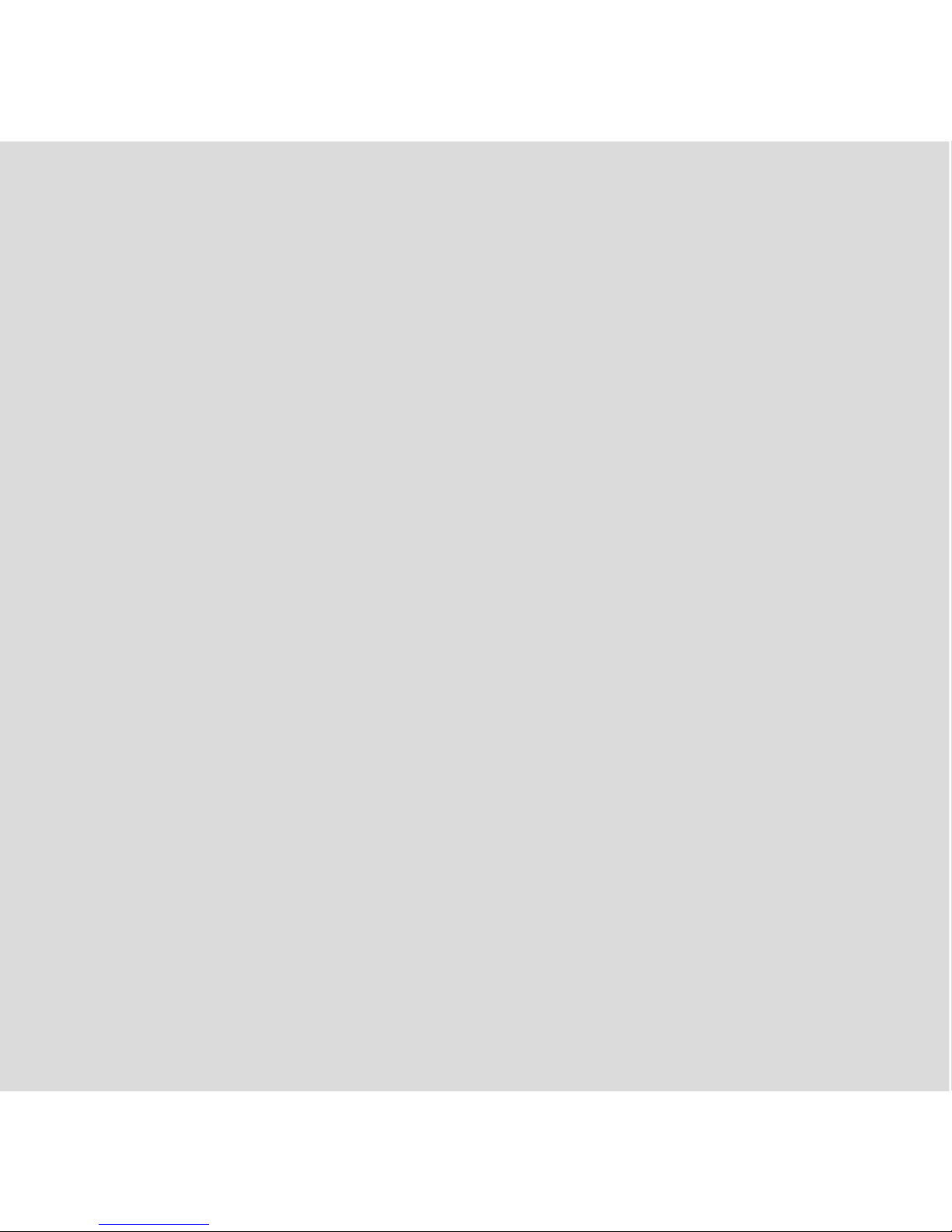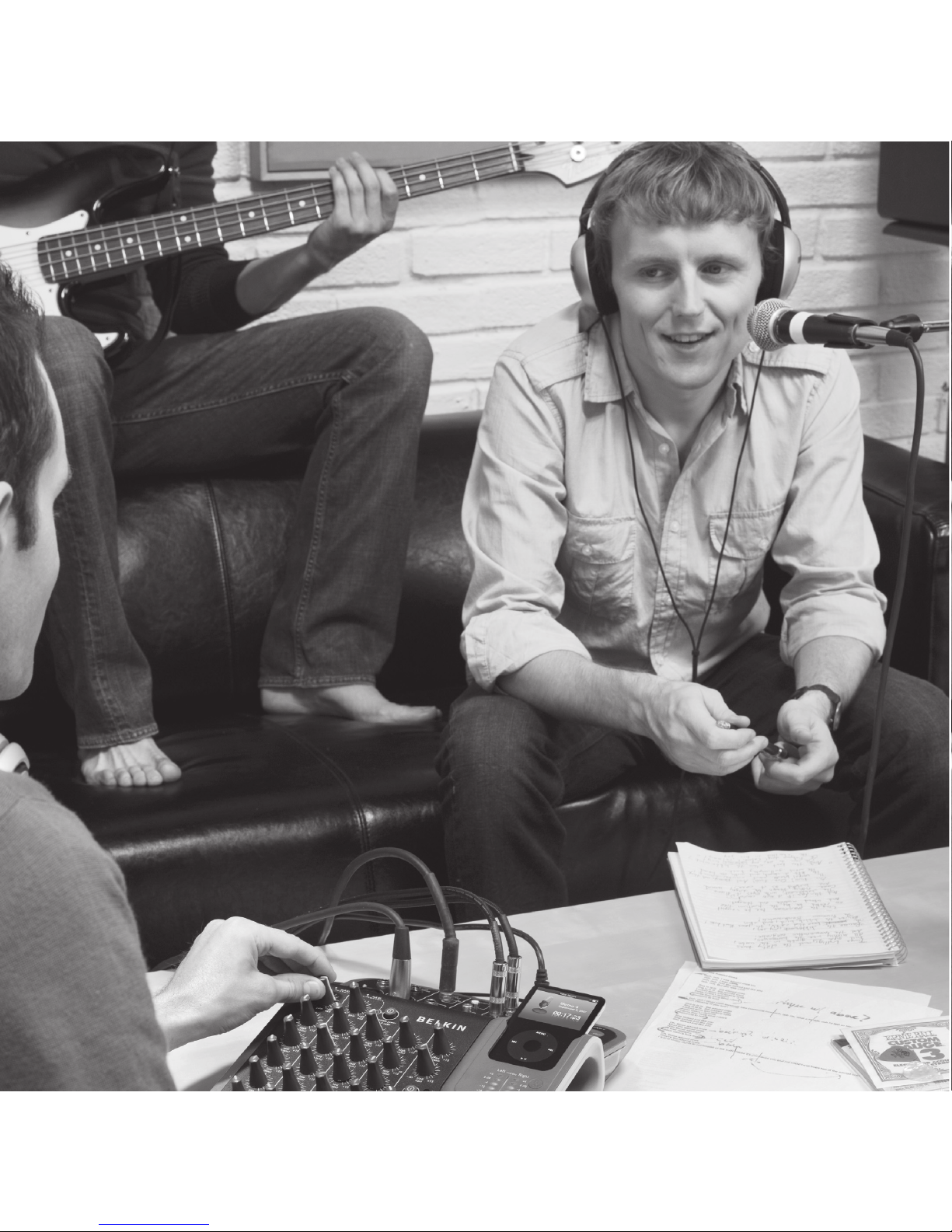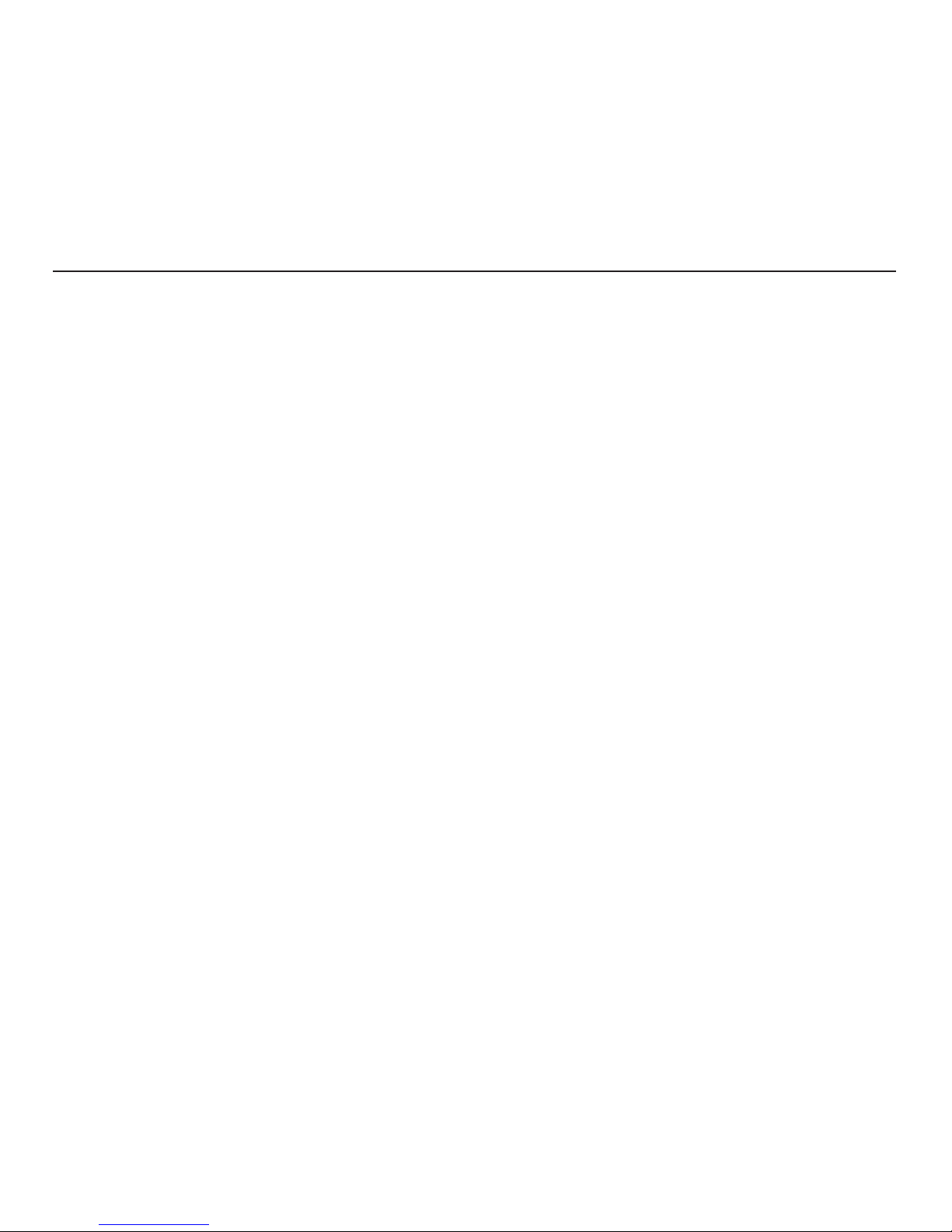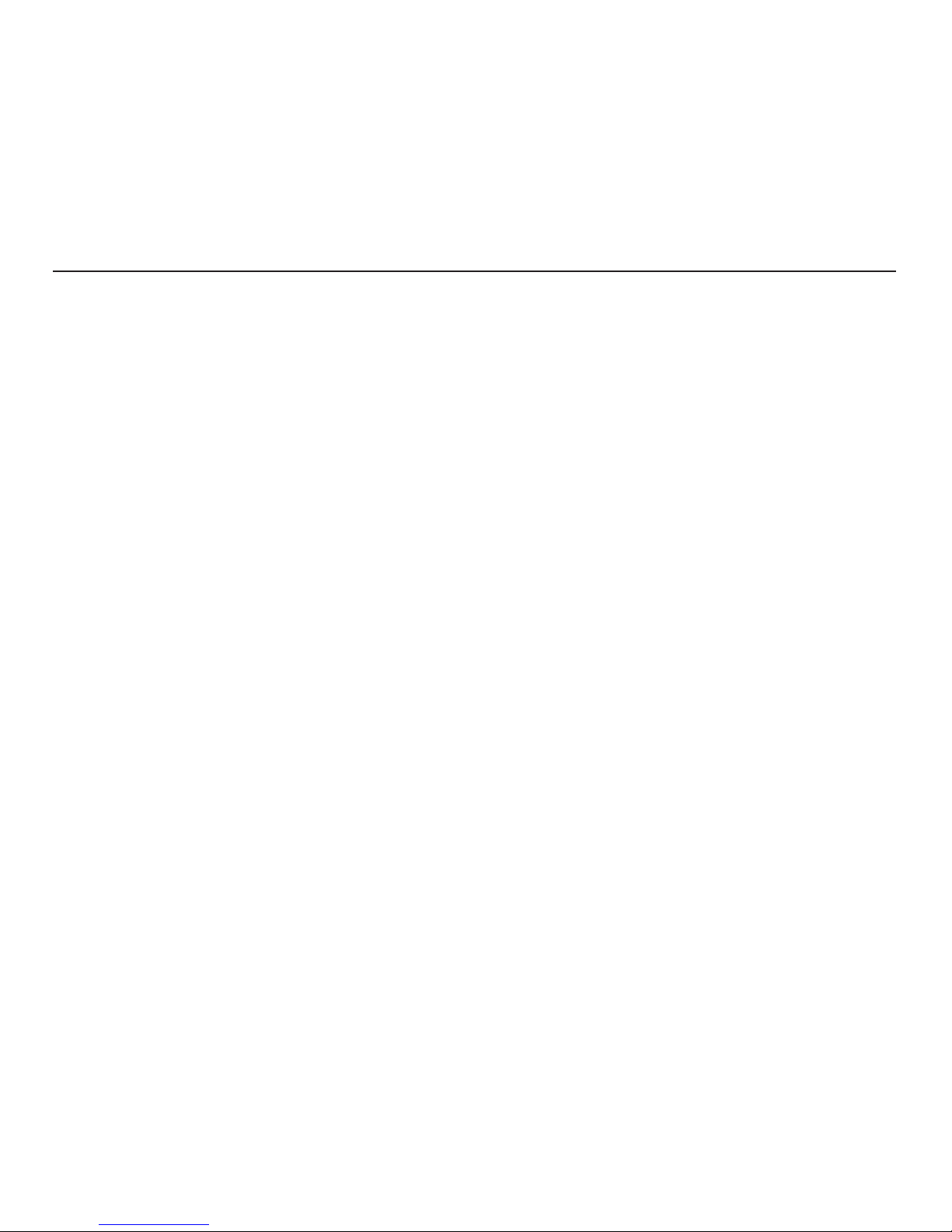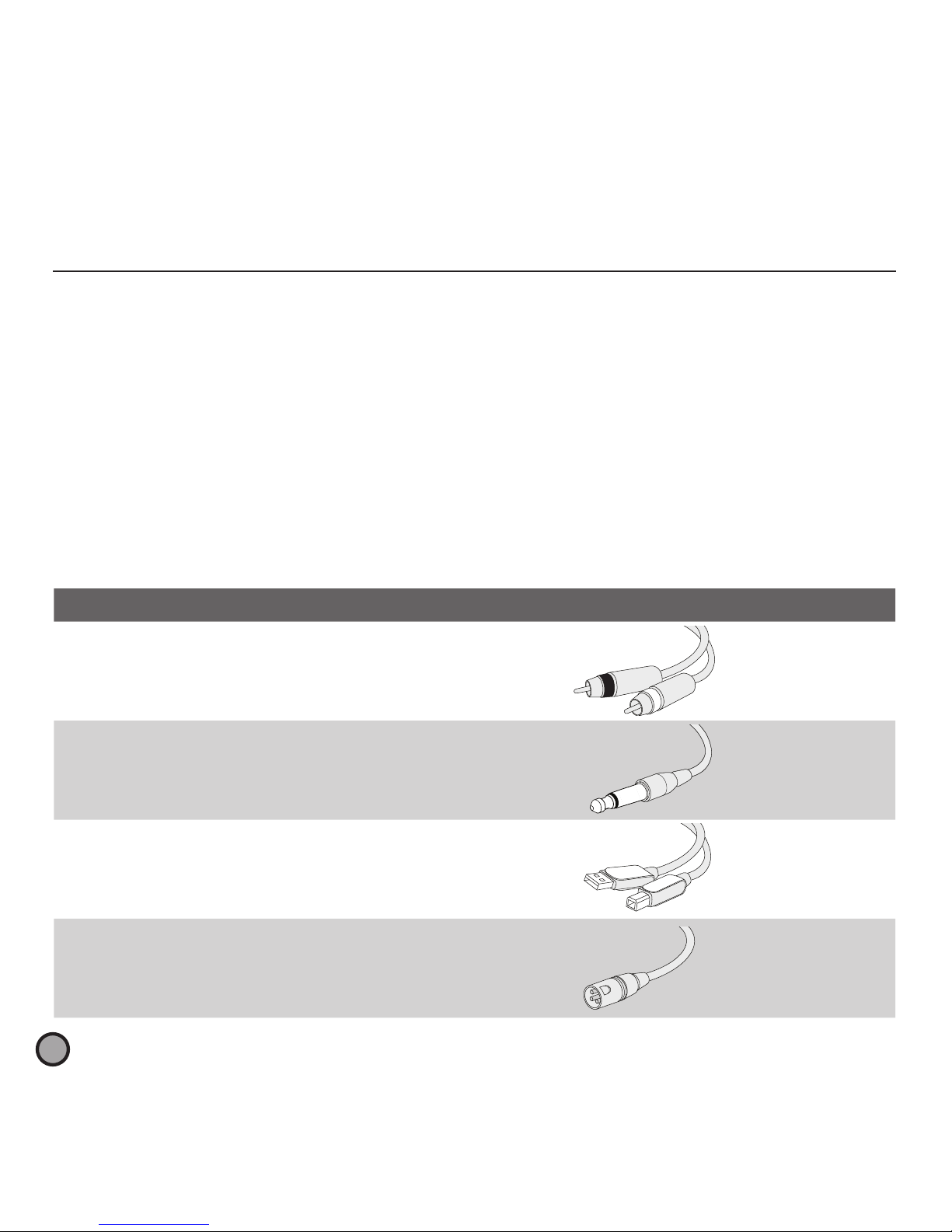belkin.com
© 2007 Belkin International, Inc. All rights reserved. All trade names are registered trademarks of respective manufacturers listed. iPod, iTunes, Mac, Macintosh,
iMac, PowerBook, Apple, iBook, Mac OS are trademarks of Apple Inc., registered in the U.S. and other countries. Windows and Windows Vista are either registered
trademarks or trademarks of Microsoft Corporation in the United States and/or other countries.
© 2007 Belkin International, Inc. Tous droits réservés. Toutes les raisons commerciales sont des marques déposées de leurs fabricants respectifs. iPod, iTunes,
Mac, Macintosh, iMac, PowerBook, Apple, iBook, Mac OS sont des marques de commerce d’Apple Inc., déposées aux États-Unis et dans d’autres pays. Microsoft et
Windows Vista constituent soit des marques de commerce, soit des marques de commerce déposées de Microsoft Corporation aux États-Unis et dans d’autres pays.
© 2007 Belkin International, Inc. Todos los derechos reservados. Todos los nombres comerciales son marcas comerciales registradas de los respectivos fabricantes
enumerados. iPod, iTunes, Mac, Macintosh, iMac, PowerBook, Apple, iBook, Mac OS son marcas comerciales de Apple, Inc. registradas en EE.UU. y otros países.
Windows y Windows Vista son ya sea marcas comerciales registradas o marcas comerciales de Microsoft Corporation en EE.UU. y/u otros países.
P75236tt • F8Z109
Belkin Tech Support
US: 800-223-5546, ext. 2263
310-898-1100, ext. 2263
UK: 0845 607 77 87
Australia: 1800 235 546
New Zealand: 0800 235 546
Singapore: 65 64857620
Europe: www.belkin.com/support
Belkin International, Inc.
501 West Walnut Street
Los Angeles, CA 90220, USA
310-898-1100
310-898-1111 fax
Belkin Ltd.
Express Business Park, Shipton Way
Rushden, NN10 6GL, United Kingdom
+44 (0) 1933 35 2000
+44 (0) 1933 31 2000 fax
Belkin B.V.
Boeing Avenue 333
1119 PH Schiphol-Rijk, The Netherlands
+31 (0) 20 654 7300
+31 (0) 20 654 7349 fax
Belkin Ltd.
4 Pioneer Avenue
Tuggerah Business Park
Tuggerah, NSW 2259, Australia
+61 (0) 2 4350 4600
+61 (0) 2 4350 4700 fax