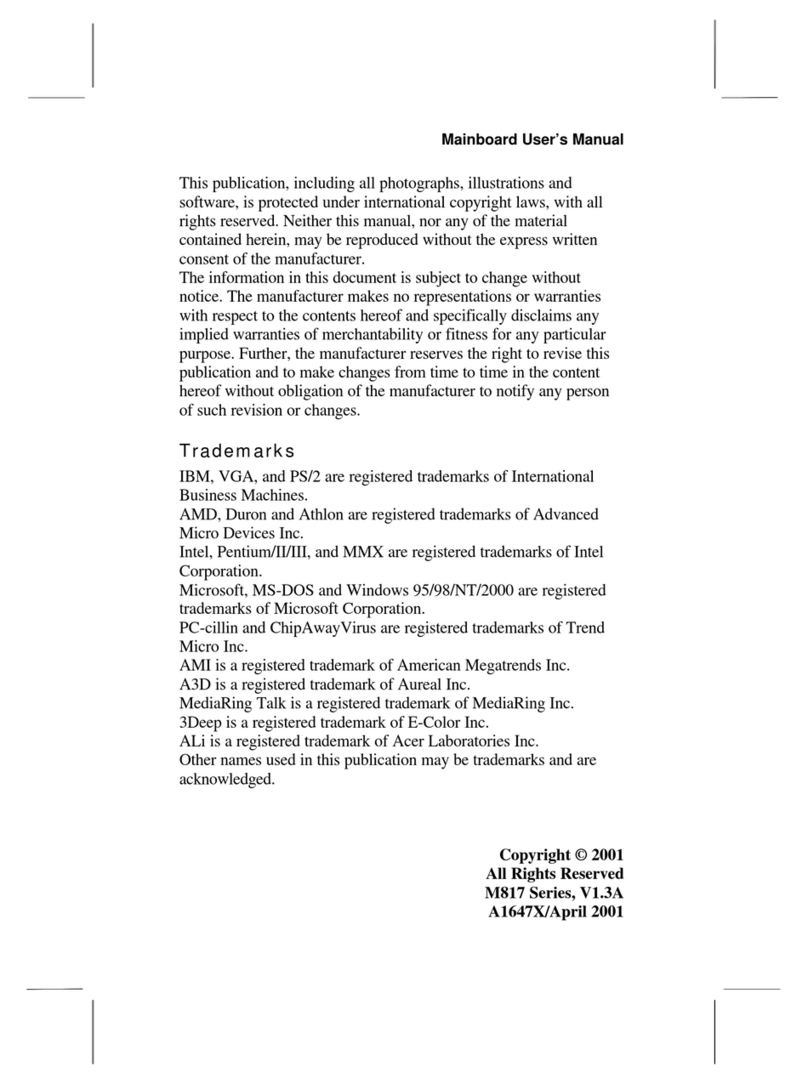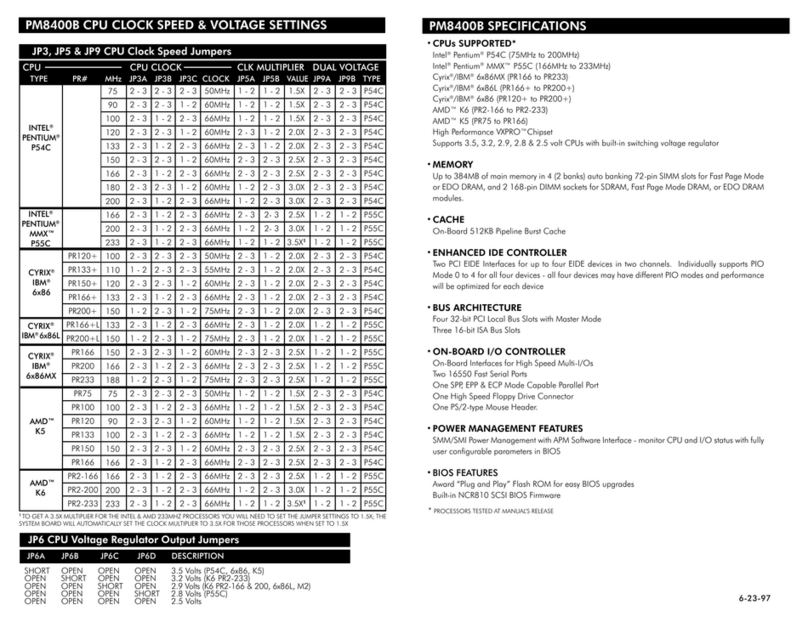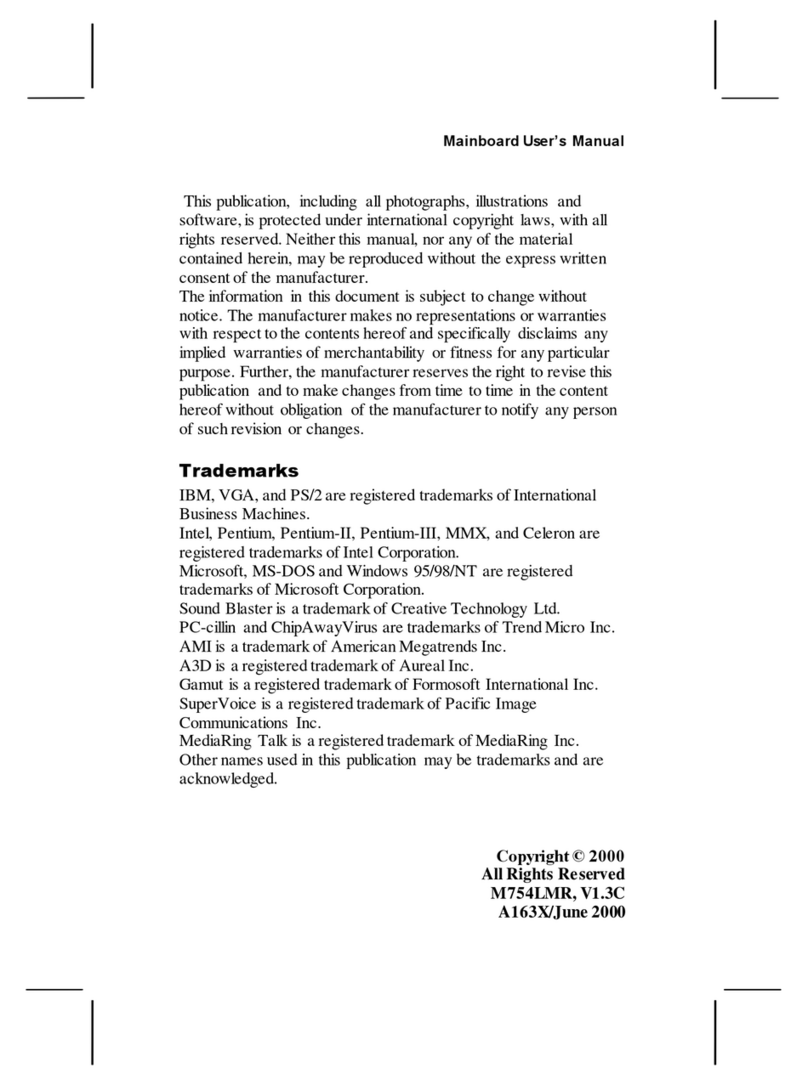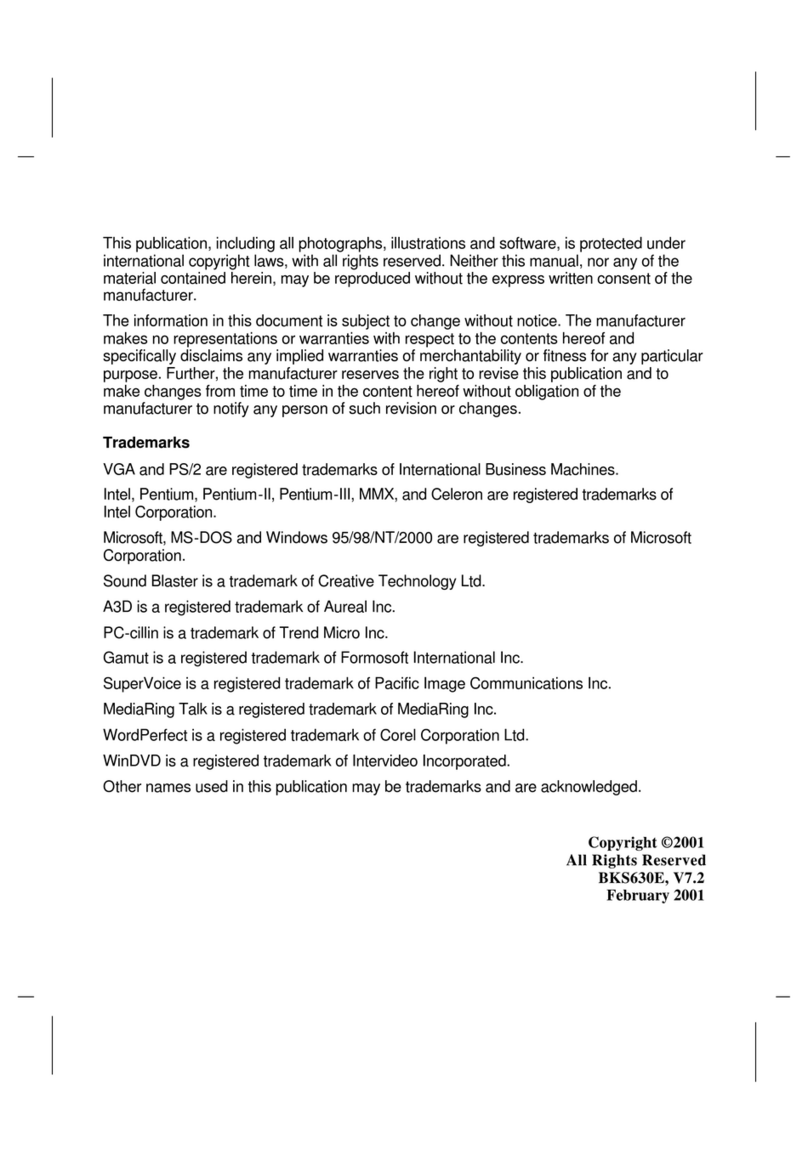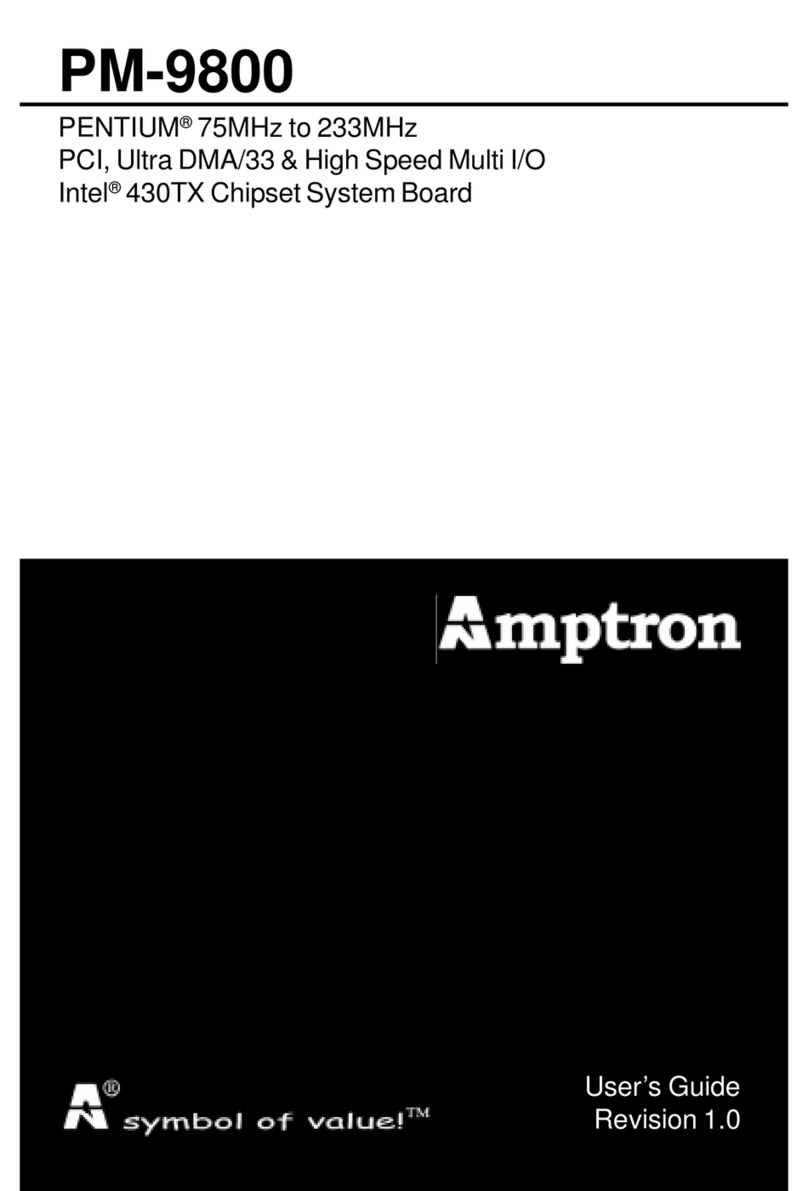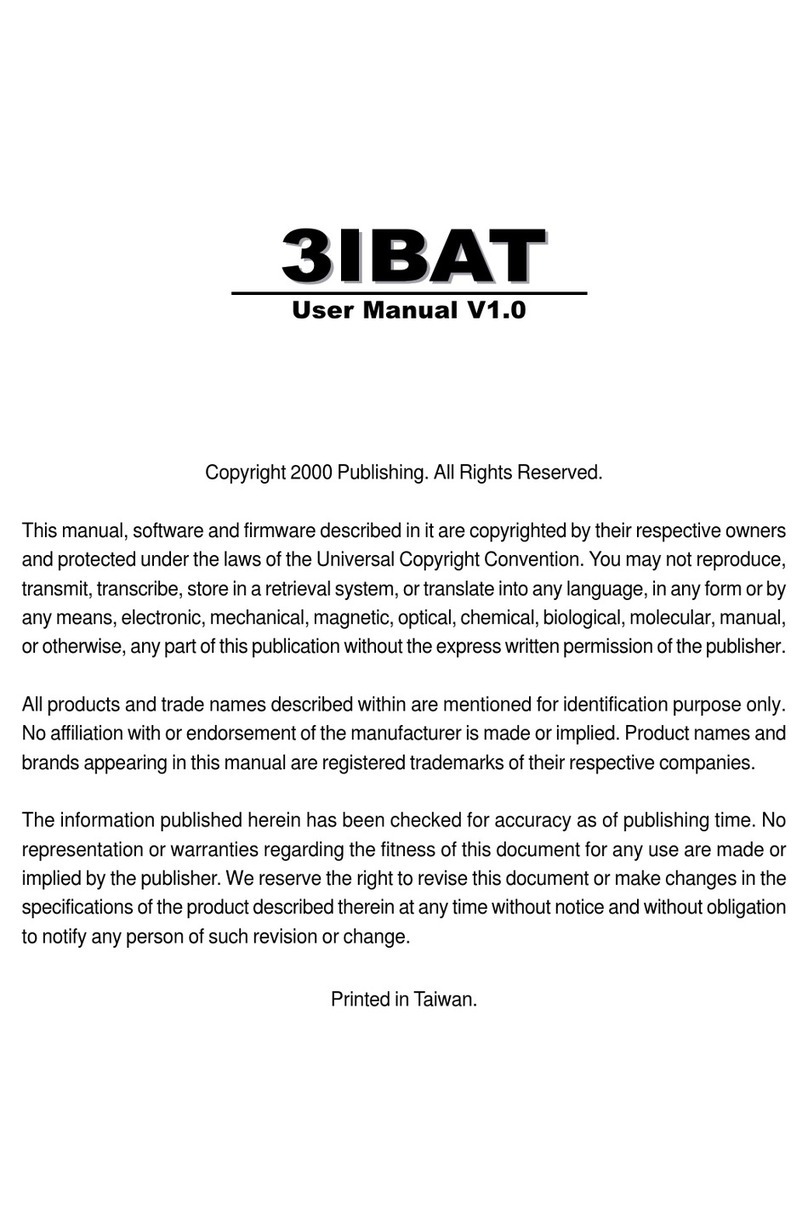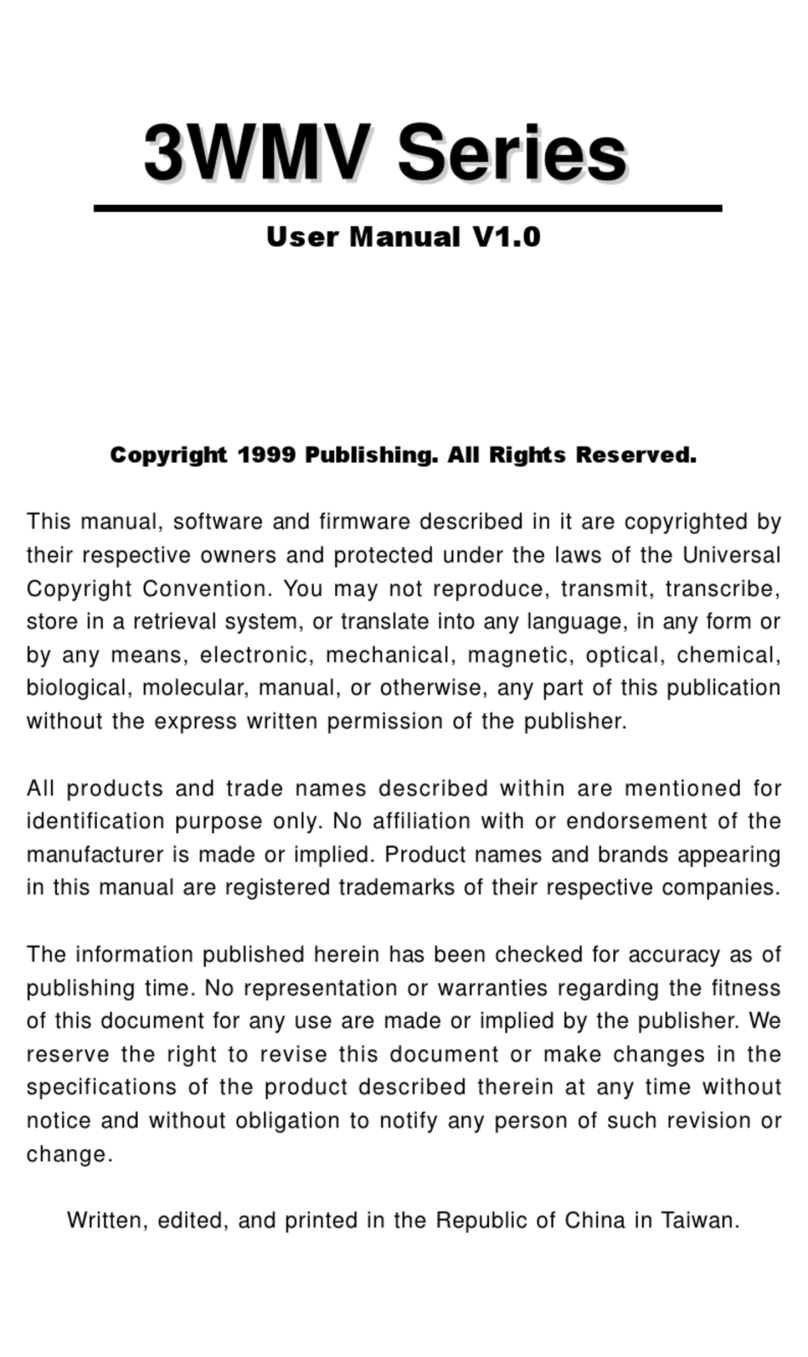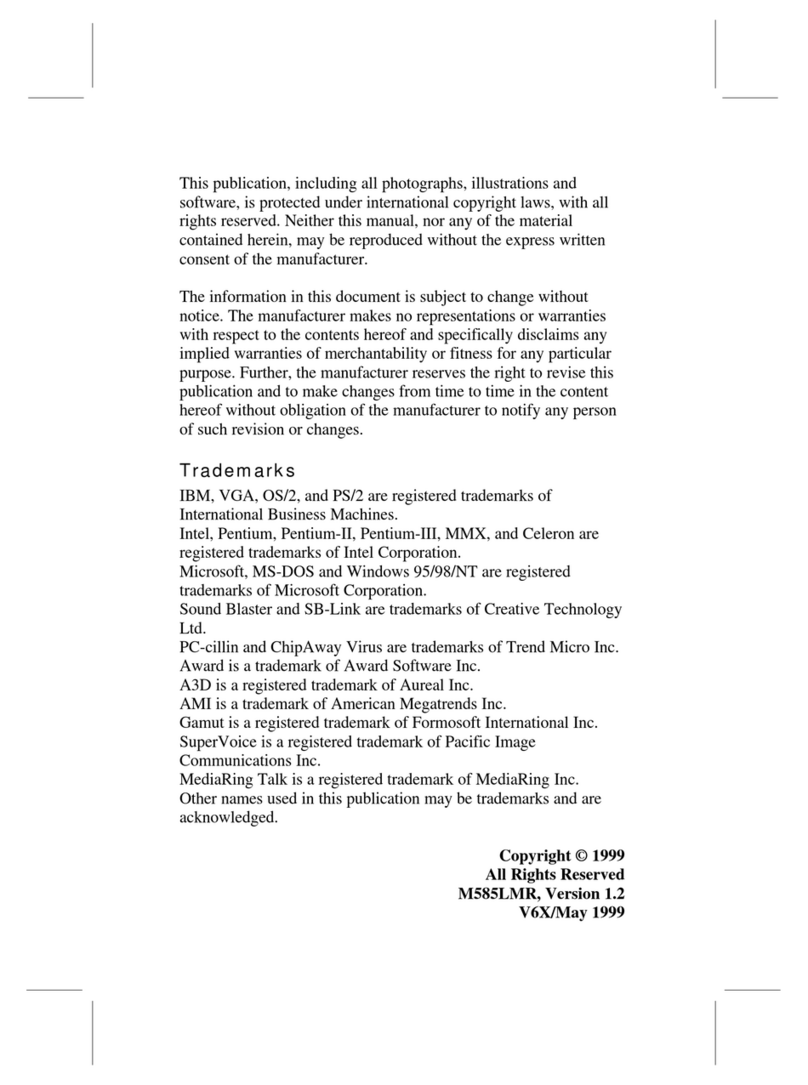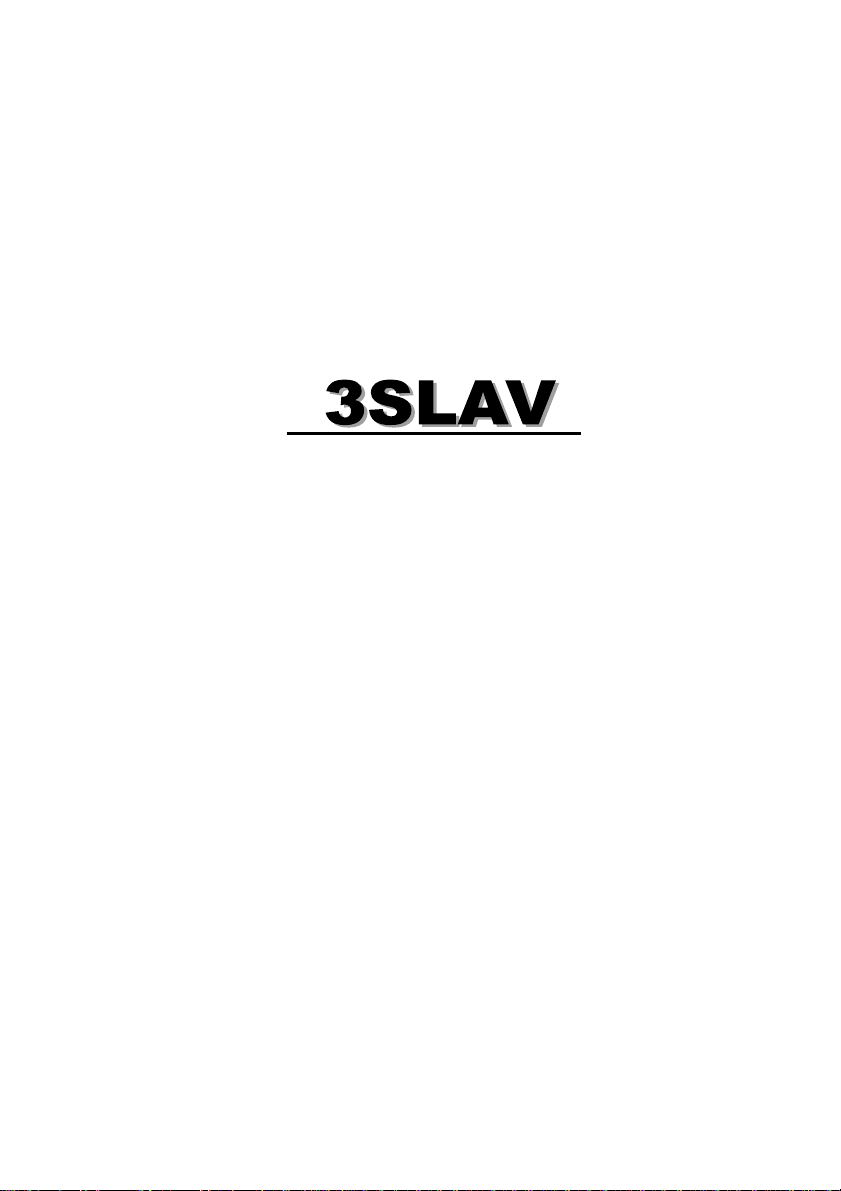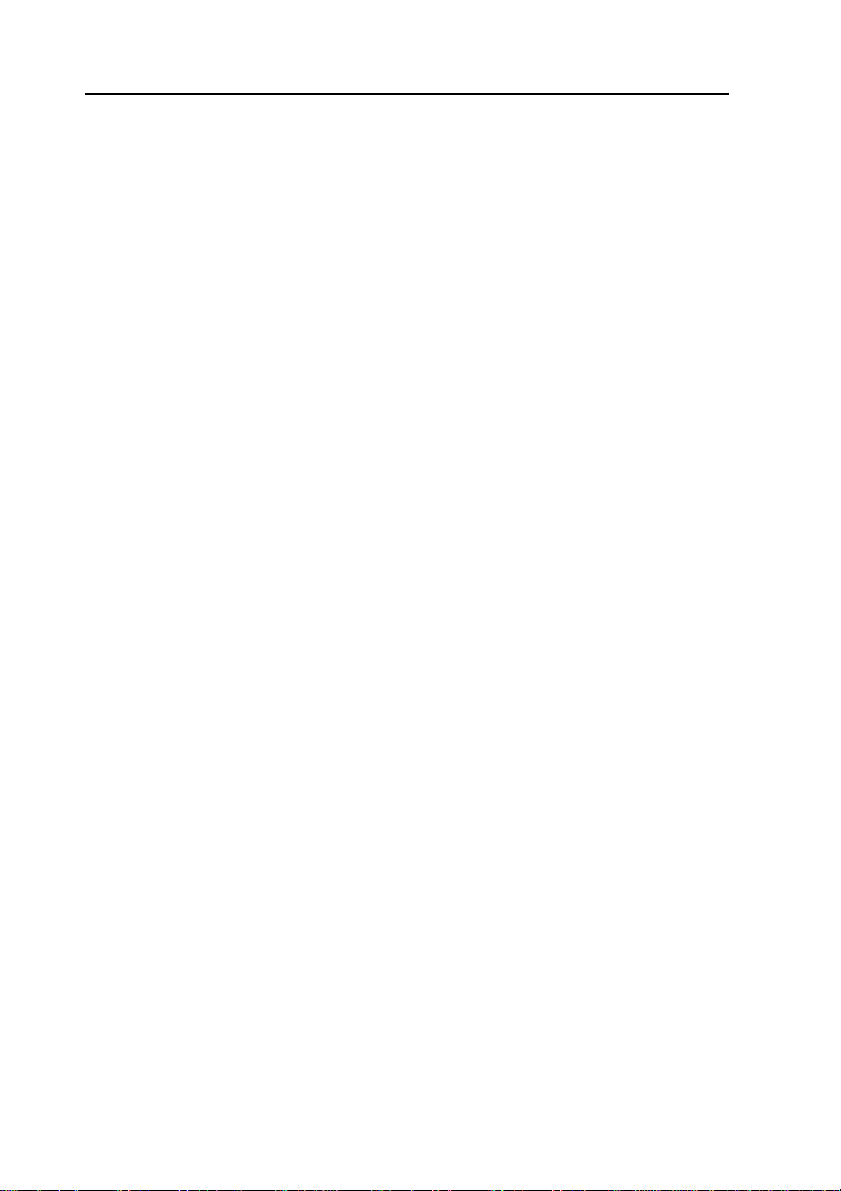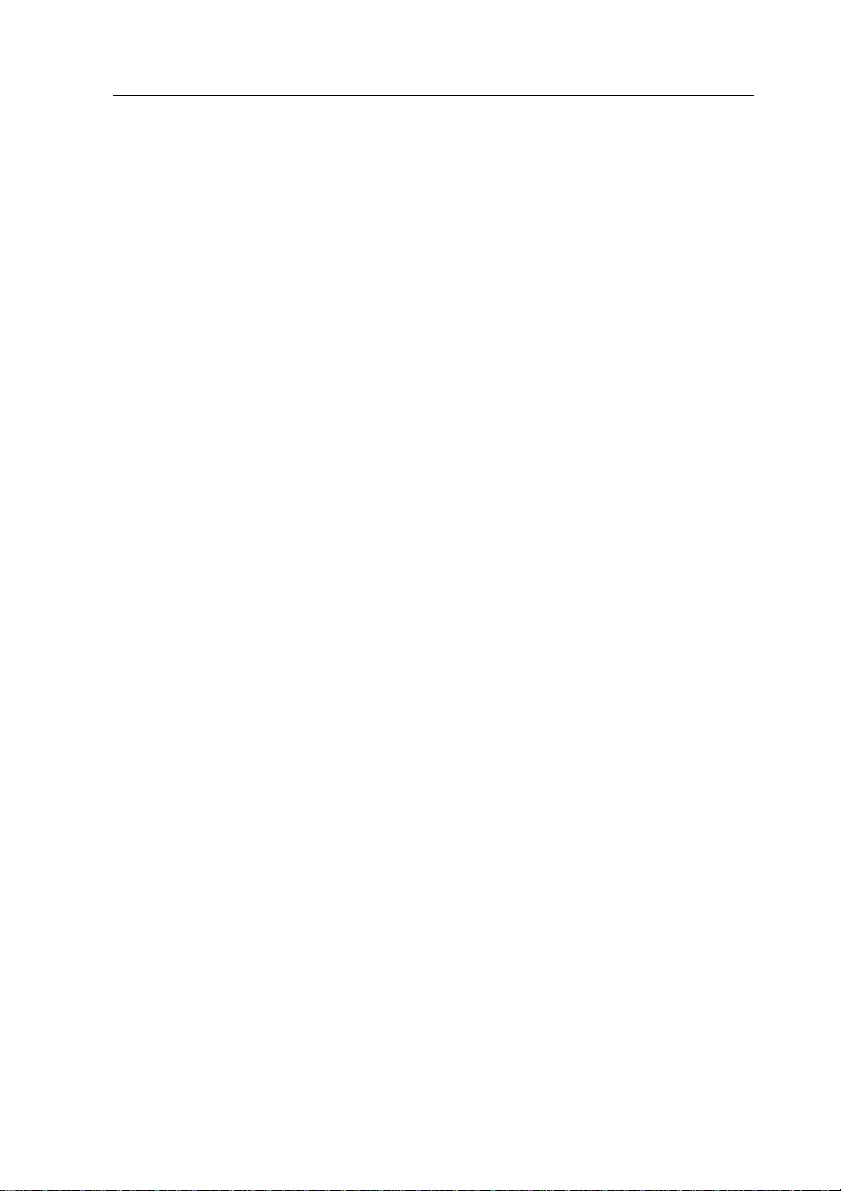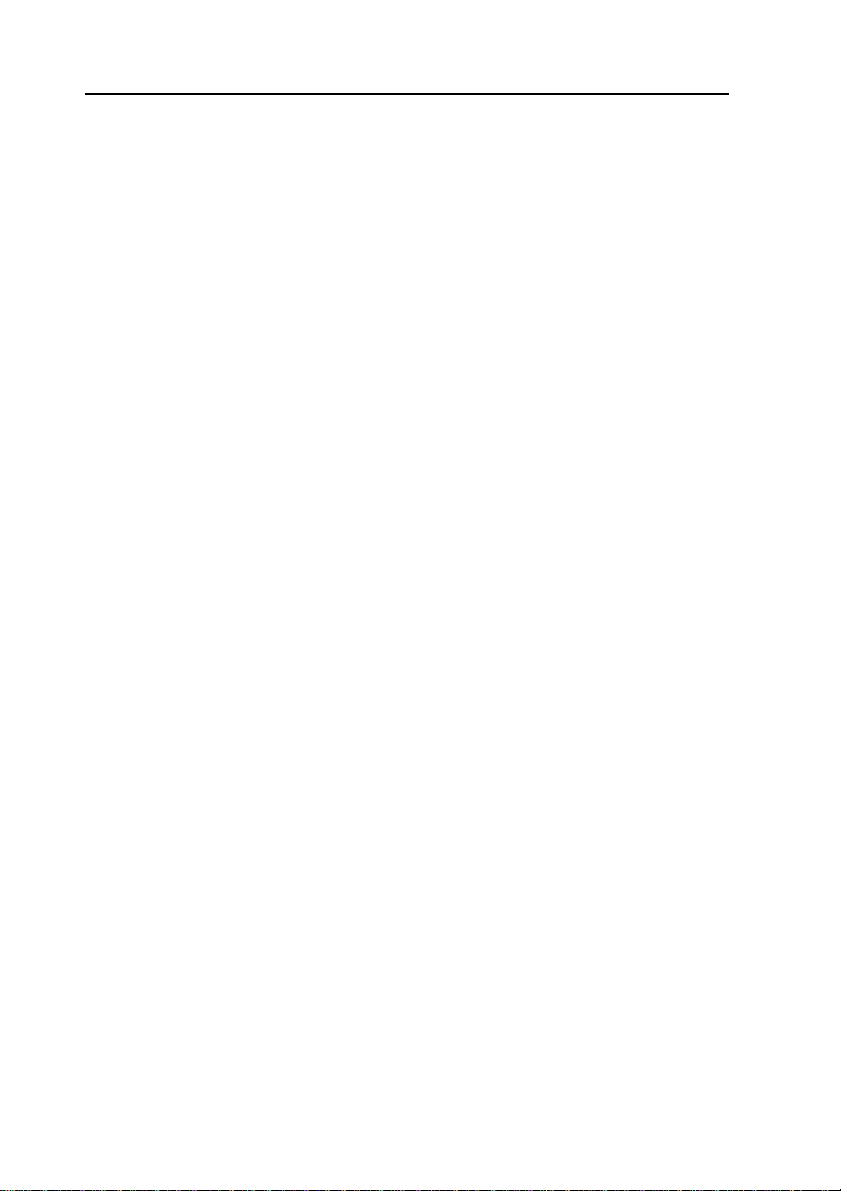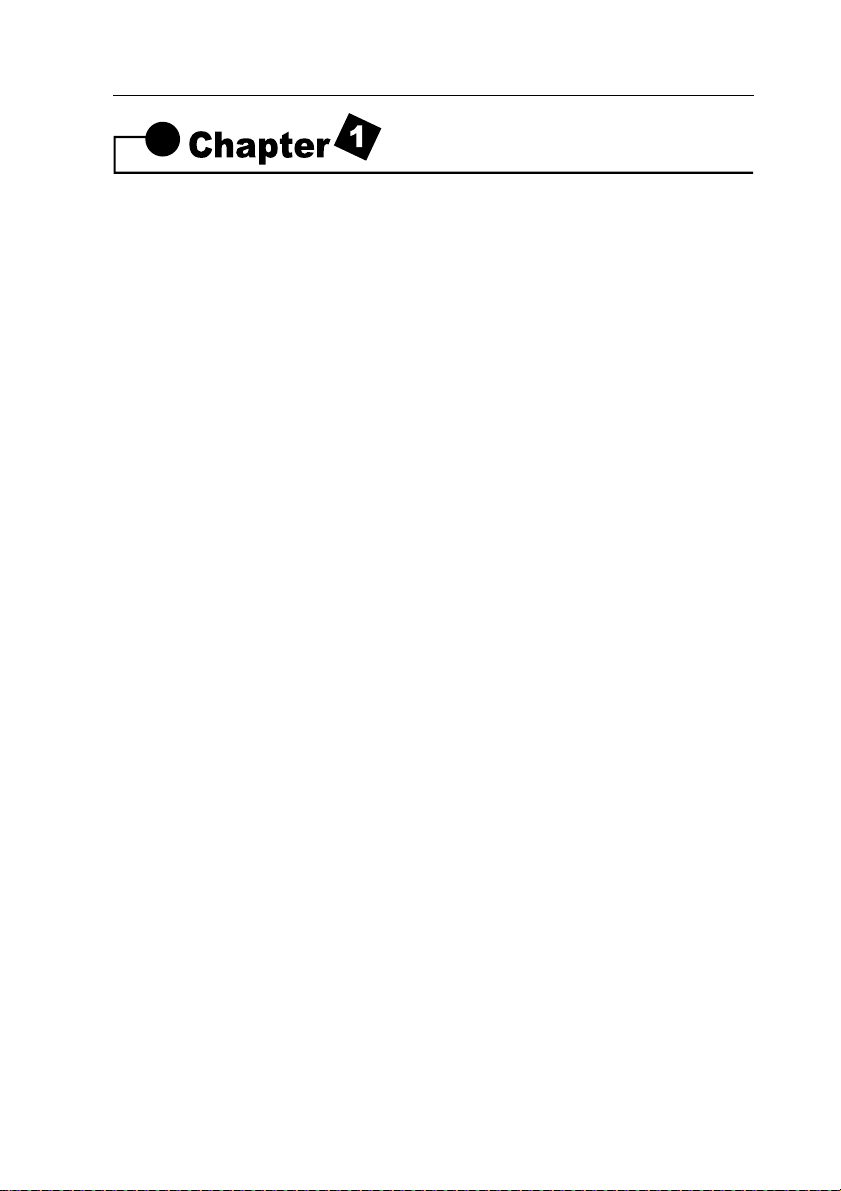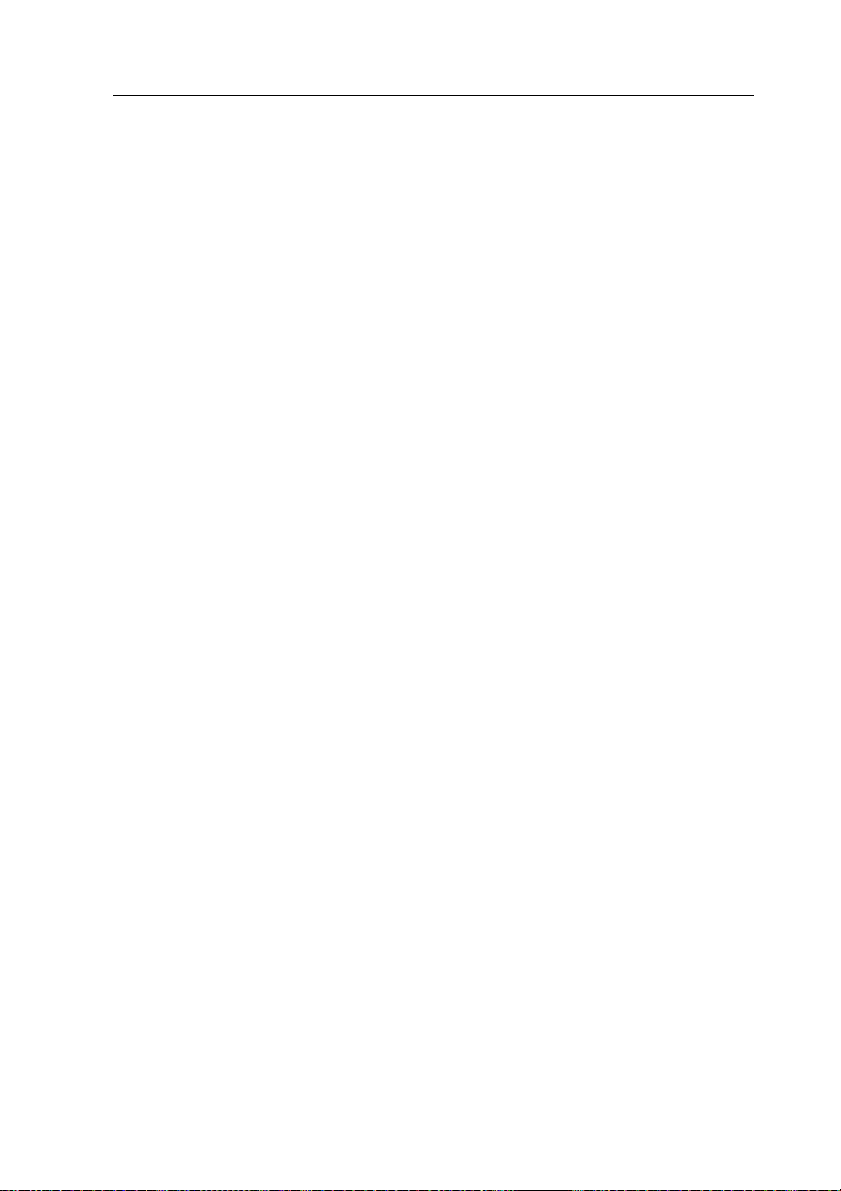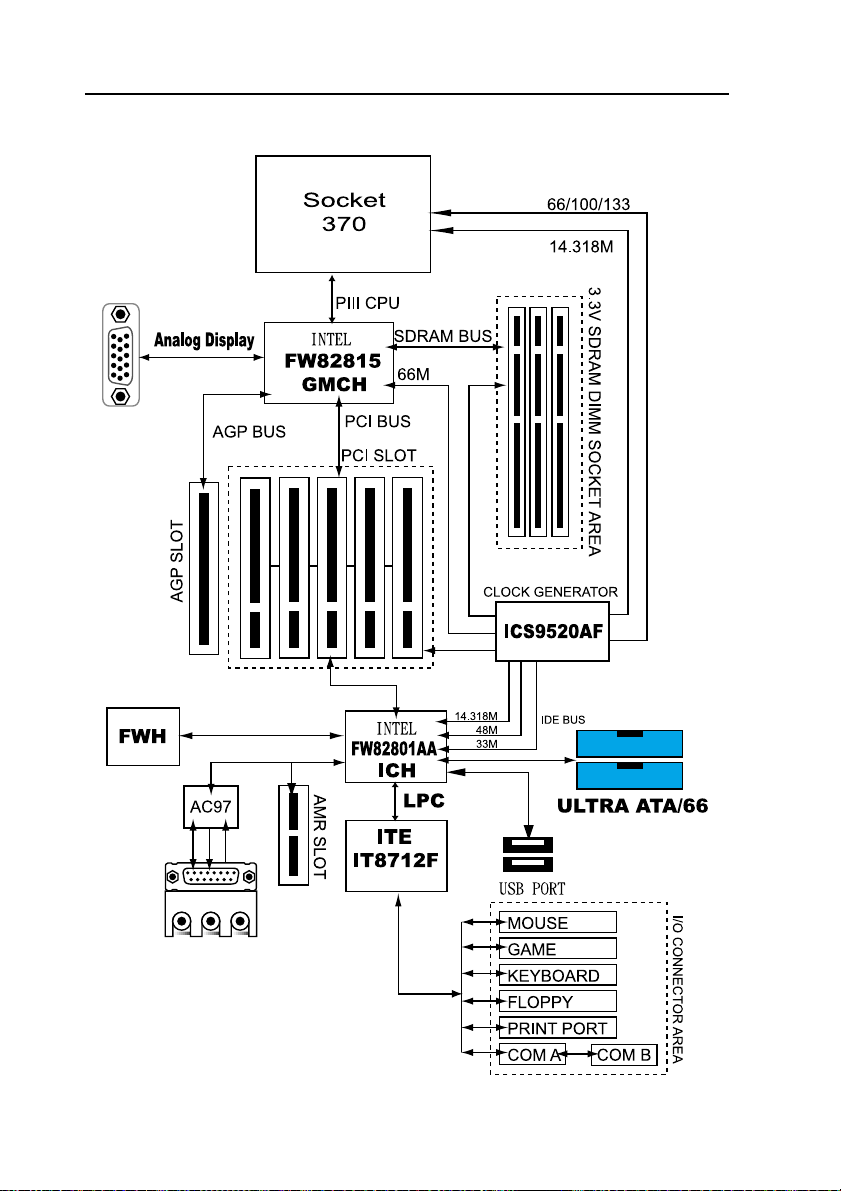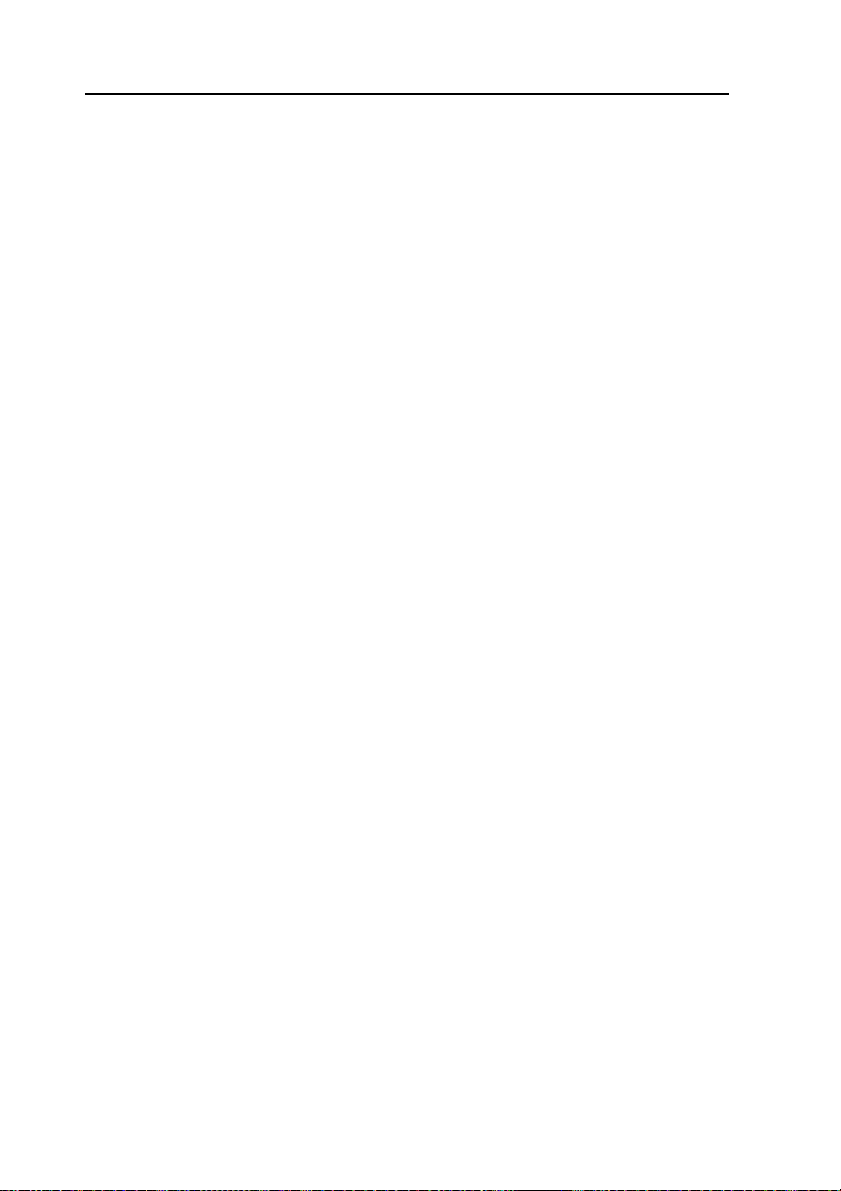3
3SLAV User’s Manual
CONTENTS
Introduction ........................................................... 5
1-1 Introduction ......................................................................................5
1-2 Specifications ..................................................................................5
1-3 Block Diagram ..................................................................................8
1-4 Main Board Layout with Default Setting .............................................9
1-5 Static Electricity Precautions ..........................................................10
Installation Procedures ....................................... 11
2-1 Setting System Jumpers ................................................................ 11
2-2 System Memory (DIMM) .................................................................14
2-3 Central Processing Unit (CPU) ........................................................15
2-4 Expansion Cards.............................................................................15
2-5 External Connectors........................................................................16
2-6 Power Connection Procedures ........................................................23
AWARD BIOS Setup.......................................... 24
3-1Introduction .....................................................................................24
3-2 Main Menu ......................................................................................26
3-3 Standard CMOS Setup....................................................................28
3-4 Advanced BIOS Features ................................................................31
3-5 Advanced Chipset Features/Integrated Peripherals ..........................34
3-6Integrated Peripherals .....................................................................37
3-7 Power Management Setup. ............................................................. 41
3-8 PnP/PCI Configuration Setup...........................................................44
3-9 PC Health Status ............................................................................46
3-10 Frequency Control .........................................................................46