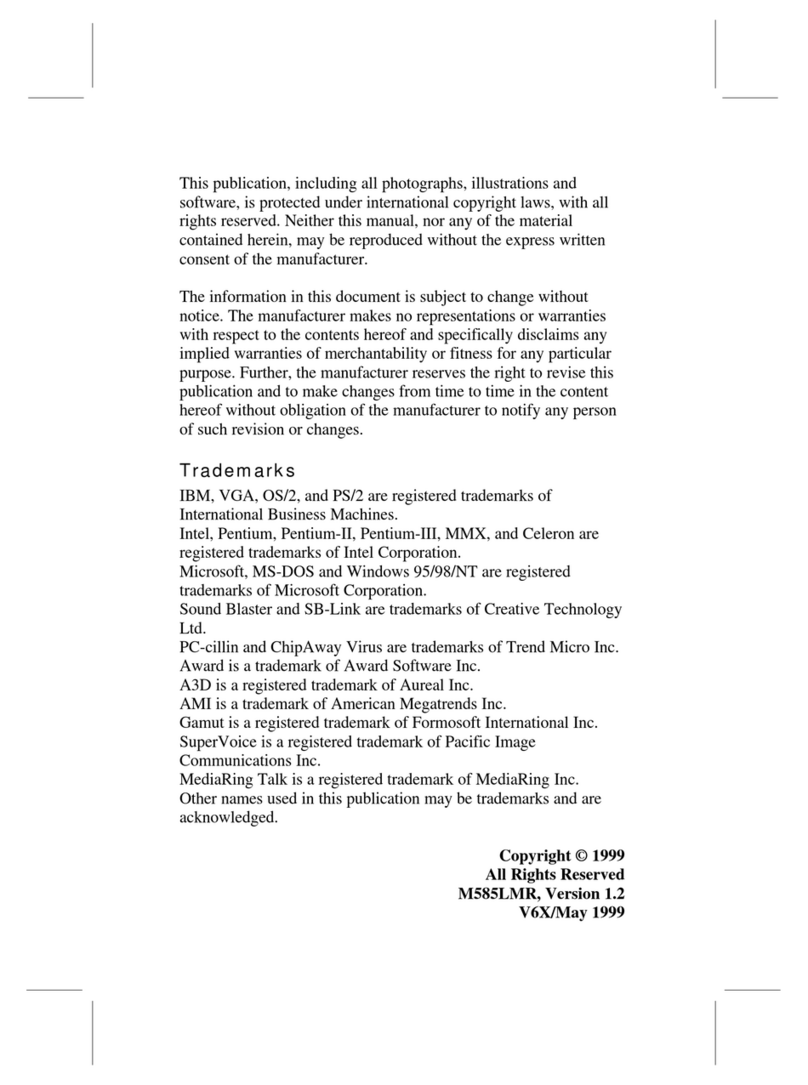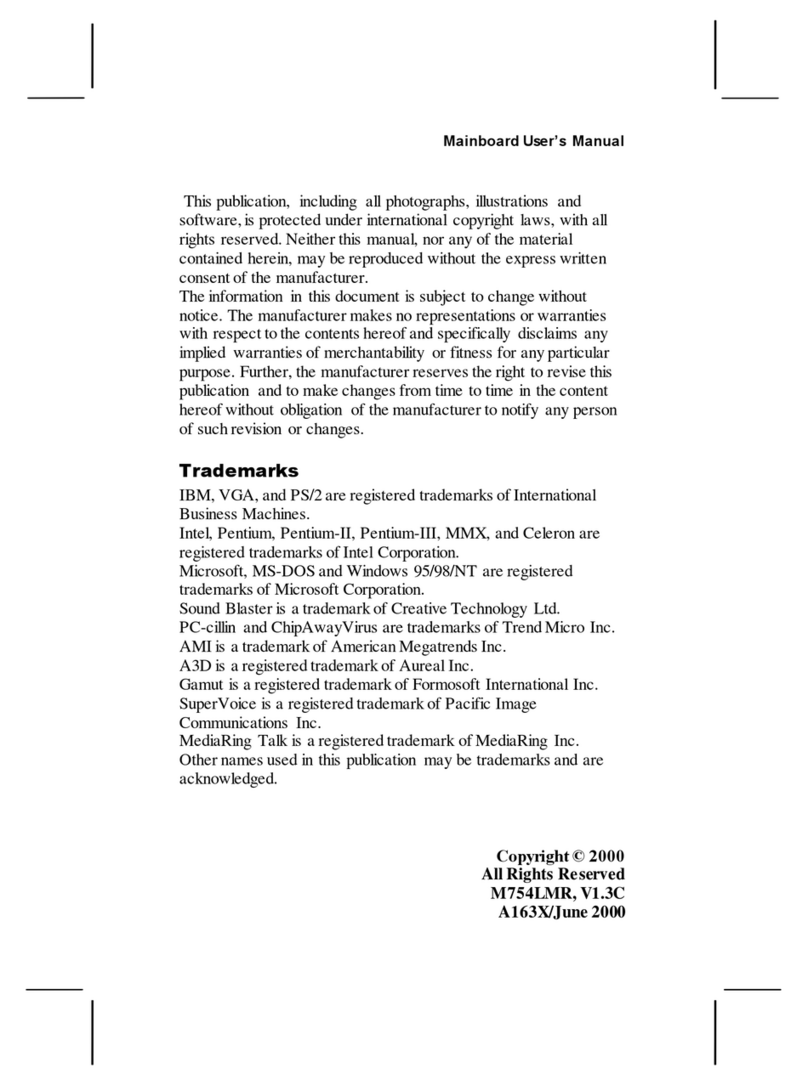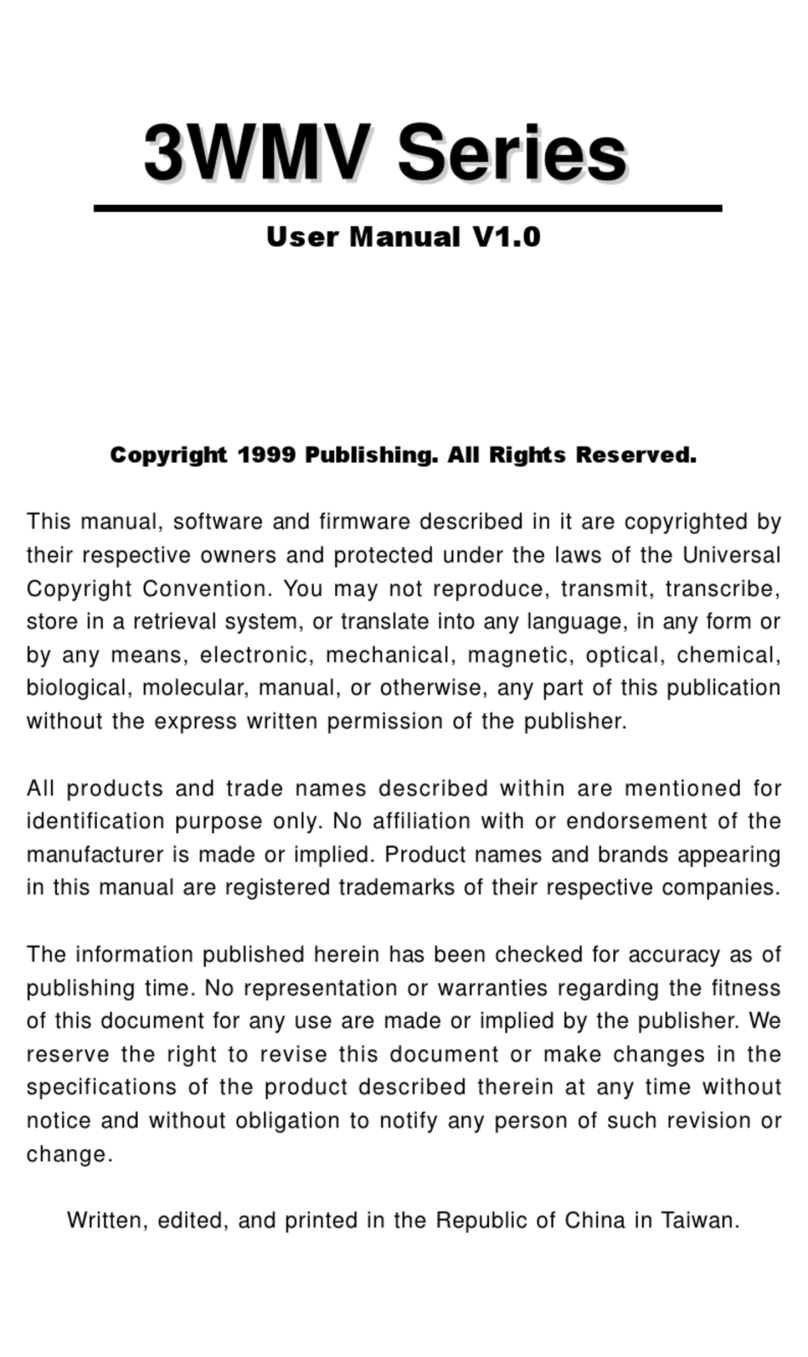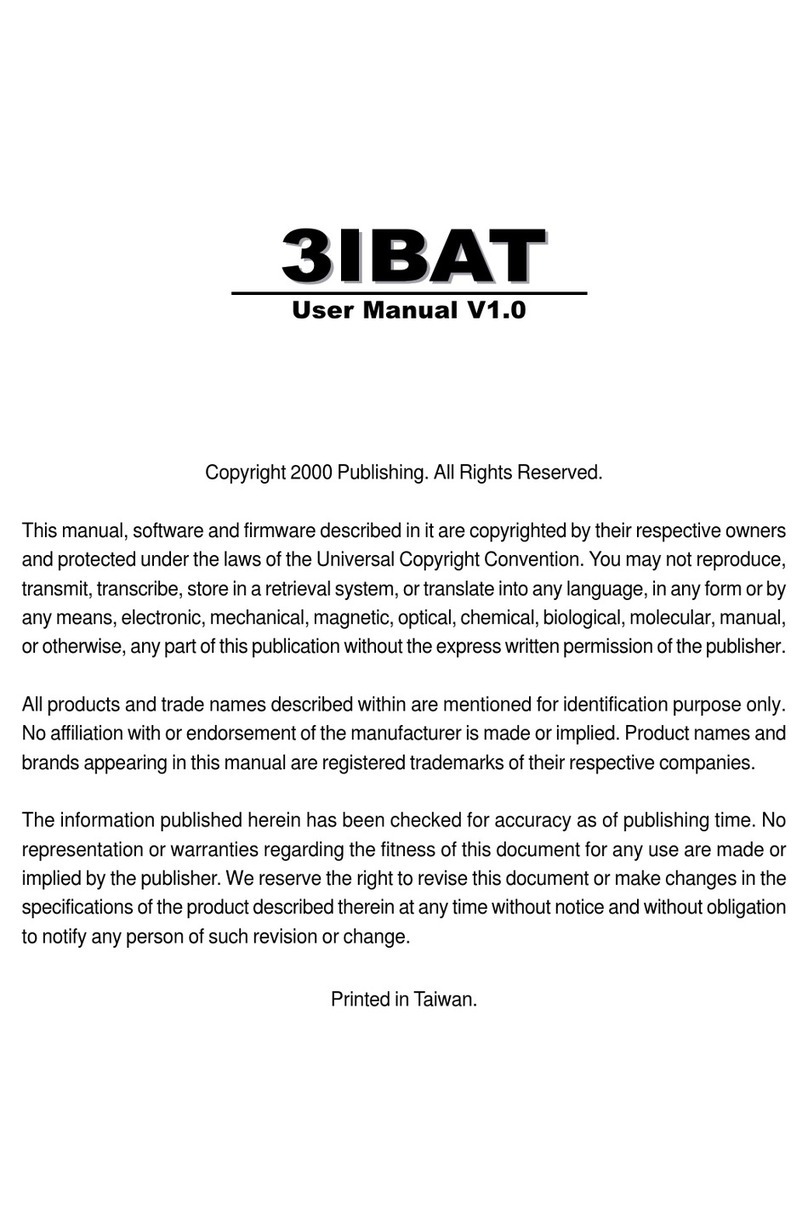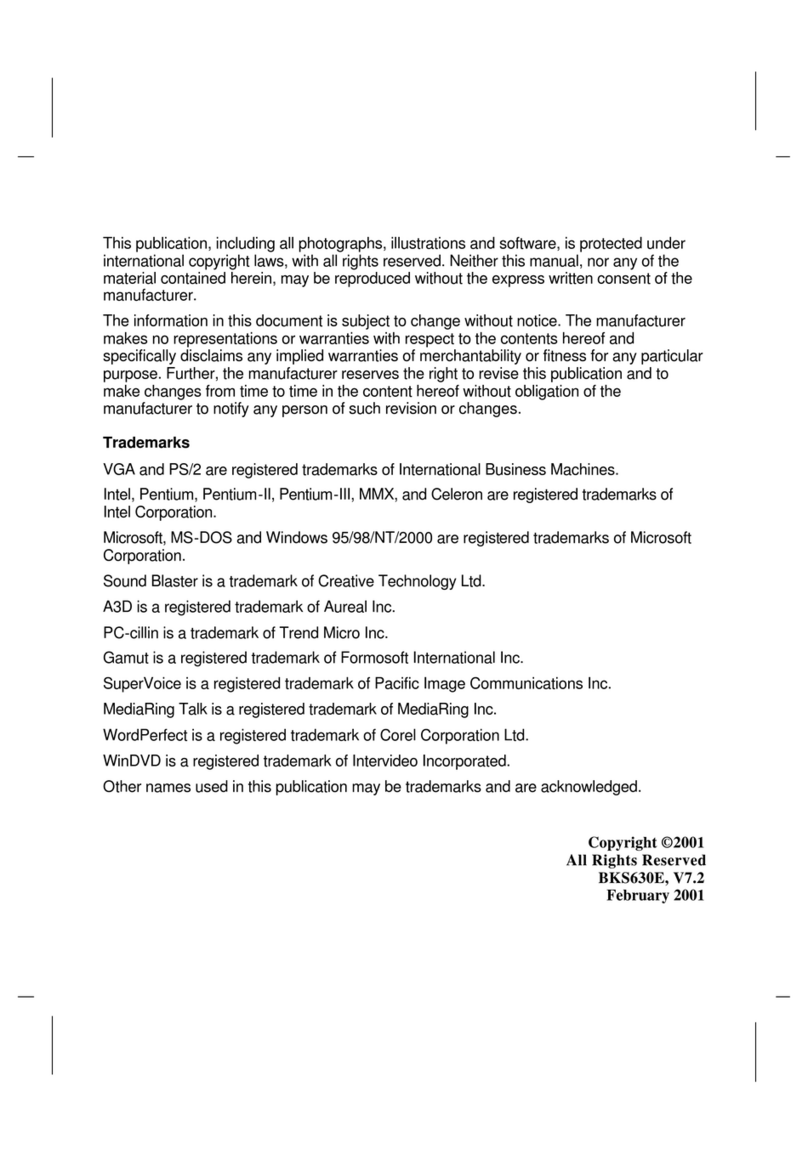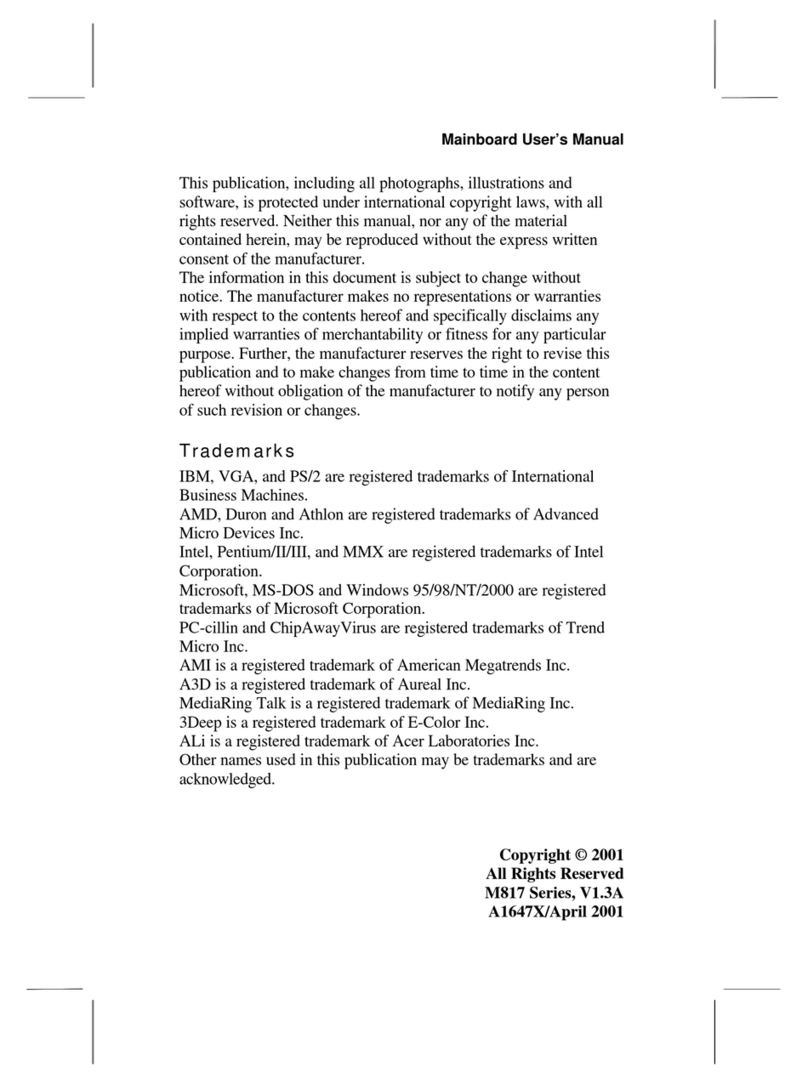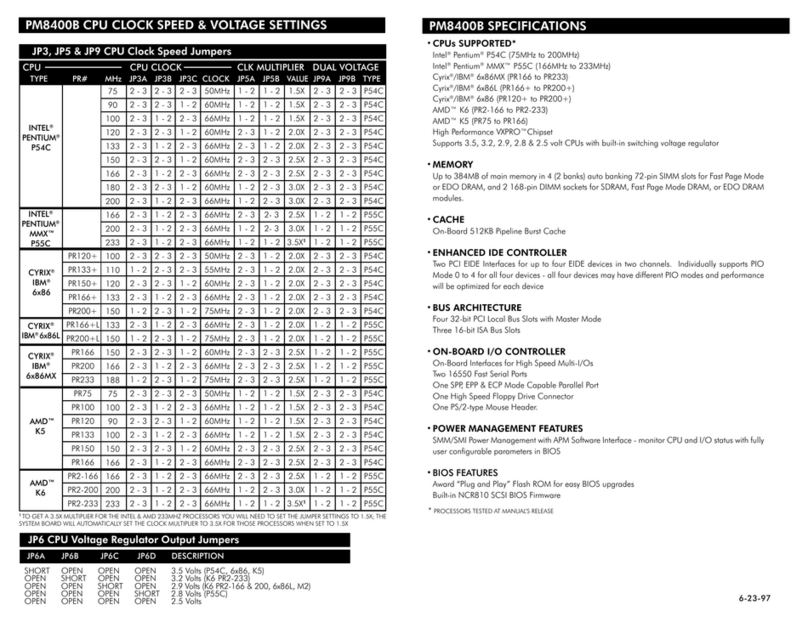PM-9800 MAINBOARD MANUAL
2
TABLE OF CONTENTS
Though the information presented in this manual has been checked for accuracy and reviewed, Amptron
International Inc, assumes no responsibilities for any inaccuracies that might be in this manual nor will it be
liable for damage resulting from the use of this manual. Amptron International Inc, reserves the right to make
changes to the manual at any time and without notice.
Visitourwebsite forupdates: www.amptron.com
MAINBOARD SPECIFICATIONS.......................................................
• Processor Compatibility List • Board Features
MAINBOARD DIAGRAM.....................................................................
• Board Layout • Glossary of Board Components
INSTALLATION GUIDE......................................................................
•Step-by-Step InstallationProcedures
CONNECTOR PIN CONFIGURATIONS...........................................
•ATPower SupplyConnector •Keyboard Connector• InfraredModule
Connector• UniversalSerial BusConnector
CASE SWITCH PIN CONFIGURATIONS..........................................
• Reset Switch Connector • HDD LED Connector • Suspend LED Connector
• Suspend Switch Connector • Keylock & Power LED Connector • Speaker
Connector• CaseFan Connector
MISCELLANEOUS PIN CONFIGURATIONS...................................
• CMOS RAM Discharge Selector • CPU Fan Connector • DIMM Voltage
Selector • CPU External Clock Selector • CPU Core Voltage Selector • CPU
ClockMultiplier Selector
CPU CONFIGURATION JUMPERS..................................................
•CPU ConfigurationJumpersChart
MEMORY CONFIGURATIONS..........................................................
•Memory Installation •Memory Considerations
ATX POWER FEATURES...................................................................
• ATX Power Supply Connector Pinouts • Power Switch • Modem Ring
Power-On• RTCSoft Power-On• Windows95 ShutDown
BIOS OVERVIEW AND SPECIFICATIONS.......................................
• Warning • Installing a New Bios • Entering the WinBios Setup • Default
Settings
STANDARD AND ADVANCED BIOS SETTINGS.............................
• Primary Master & Slave, Secondary Master & Slave • Floppy Drive A & B •
1st 2nd 3rd 4th Boot Device • SMART for Hard Disks • Quick Boot • PS/2
Mouse Support • Password Check • Internal Cache • External Cache
POWER, PCI/PnP & PERIPHERAL BIOS SETTINGS....................
• Power Management/APM • Green PC Monitor Power States • Video
Power Down Mode • Plug and Play Aware OS • Offboard PCI IDE Card • PCI
Slot 1/2/3/4 IRQ Priority • IRQ 4, 5, 7, 9, 10, 11, 12, 14, 15 • Onboard FDC •
Onboard Serial Port 1 & 2 • Onboard Parallel Port, Mode & IRQ • Onboard
IDE
HELPFUL HINTS AND TROUBLESHOOTING TIPS......................
• What To Do First... • If You Are Still Having Problems...
3
4
5
6
7
8
9
10
11
12
13
14
15