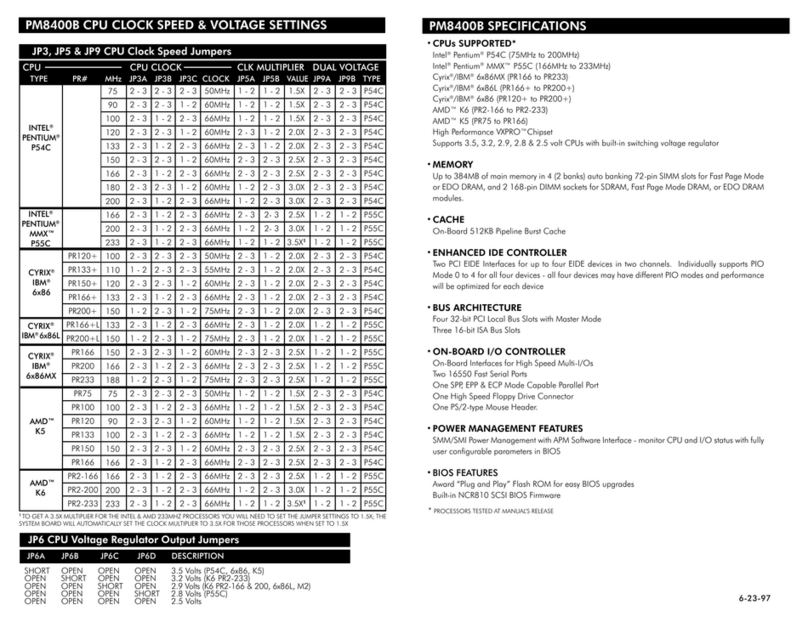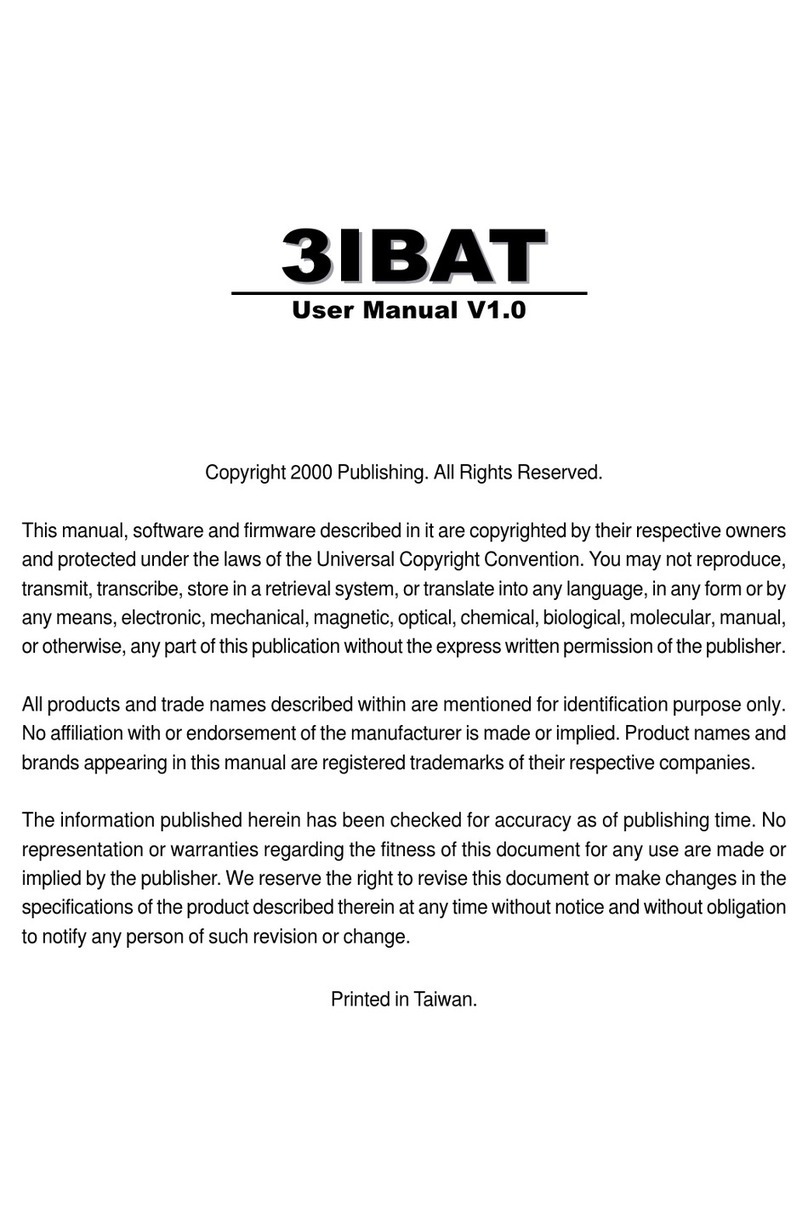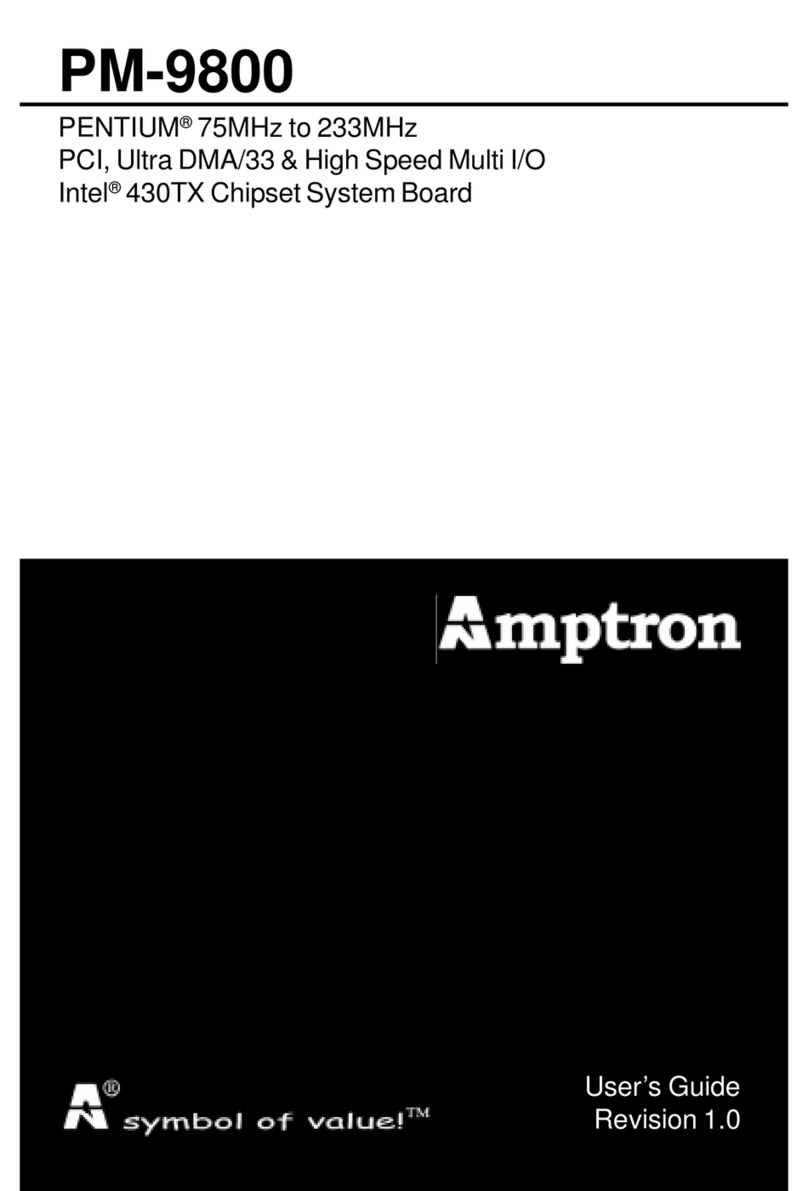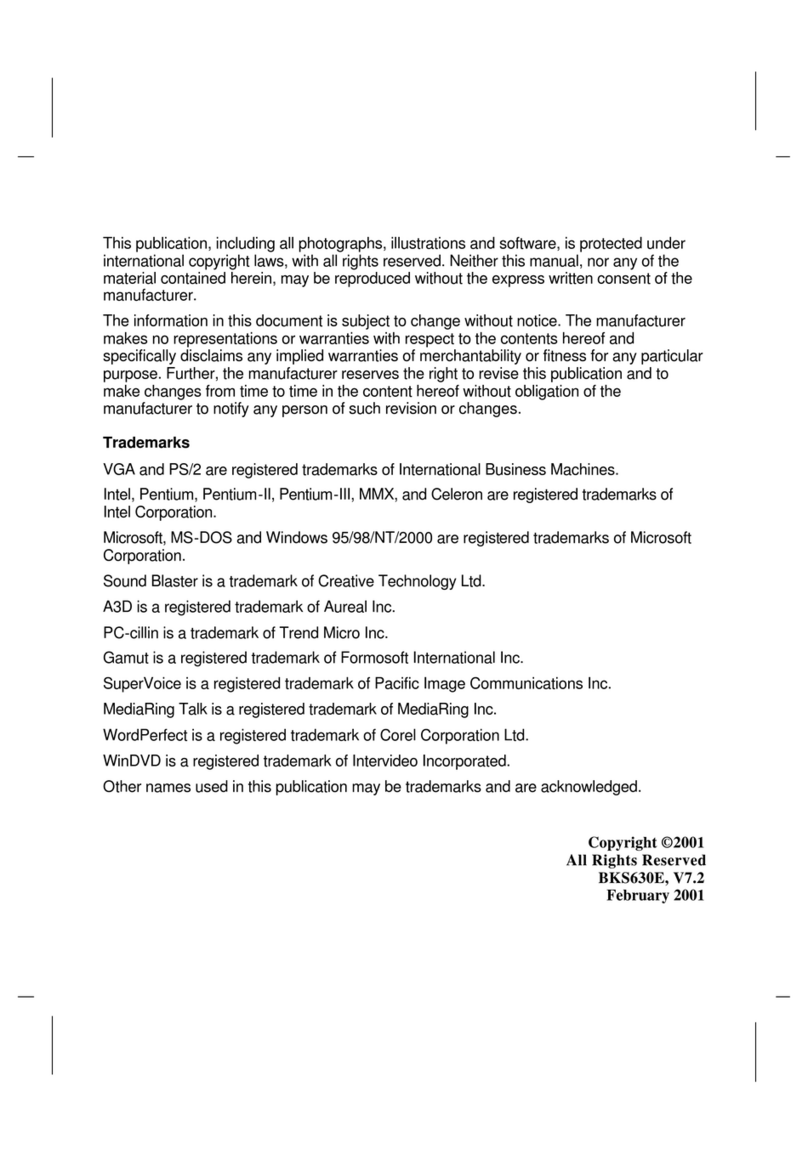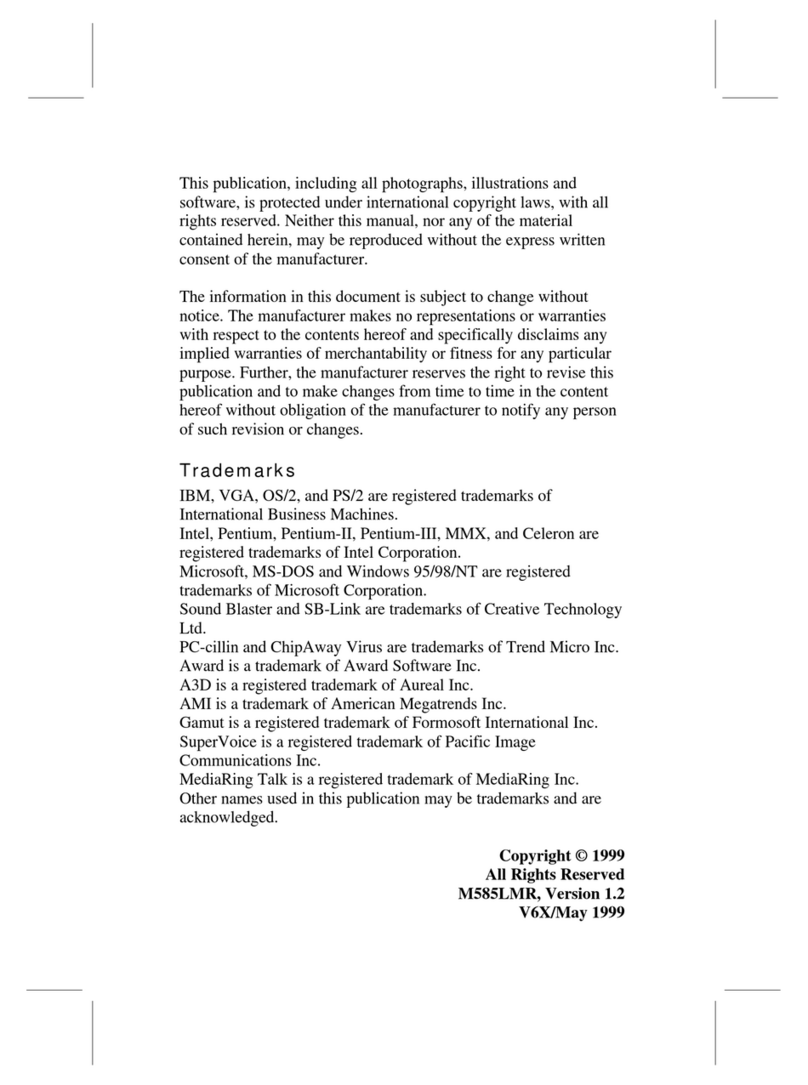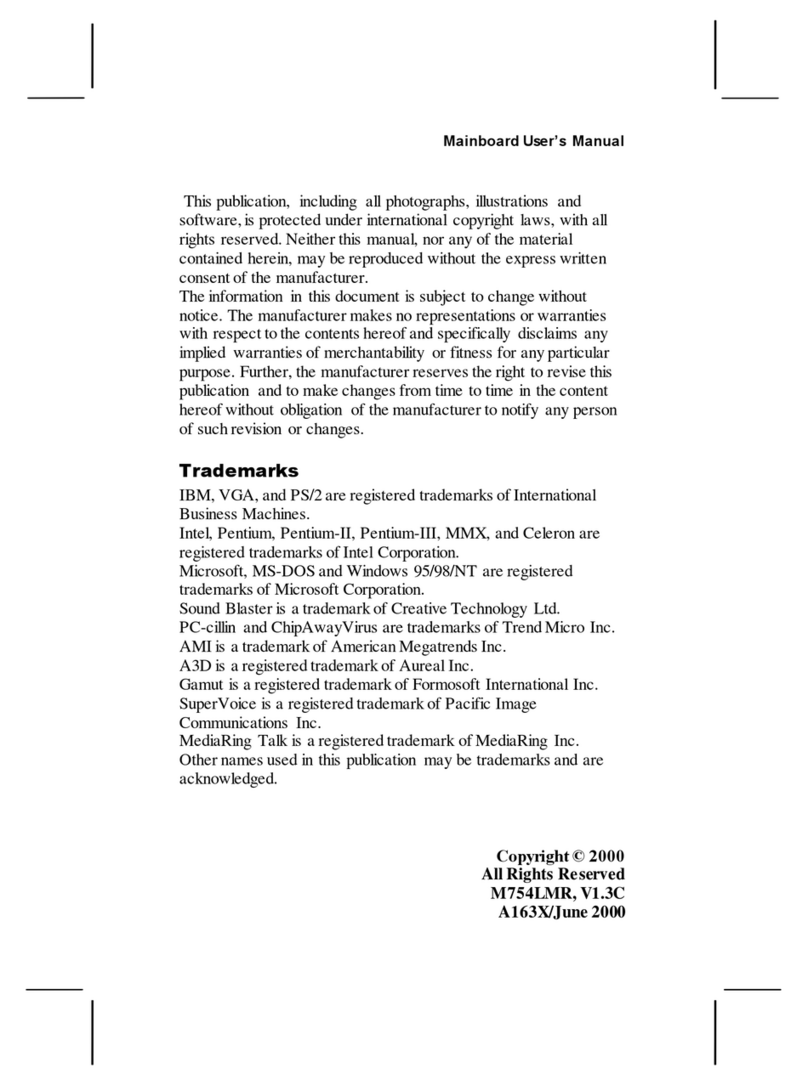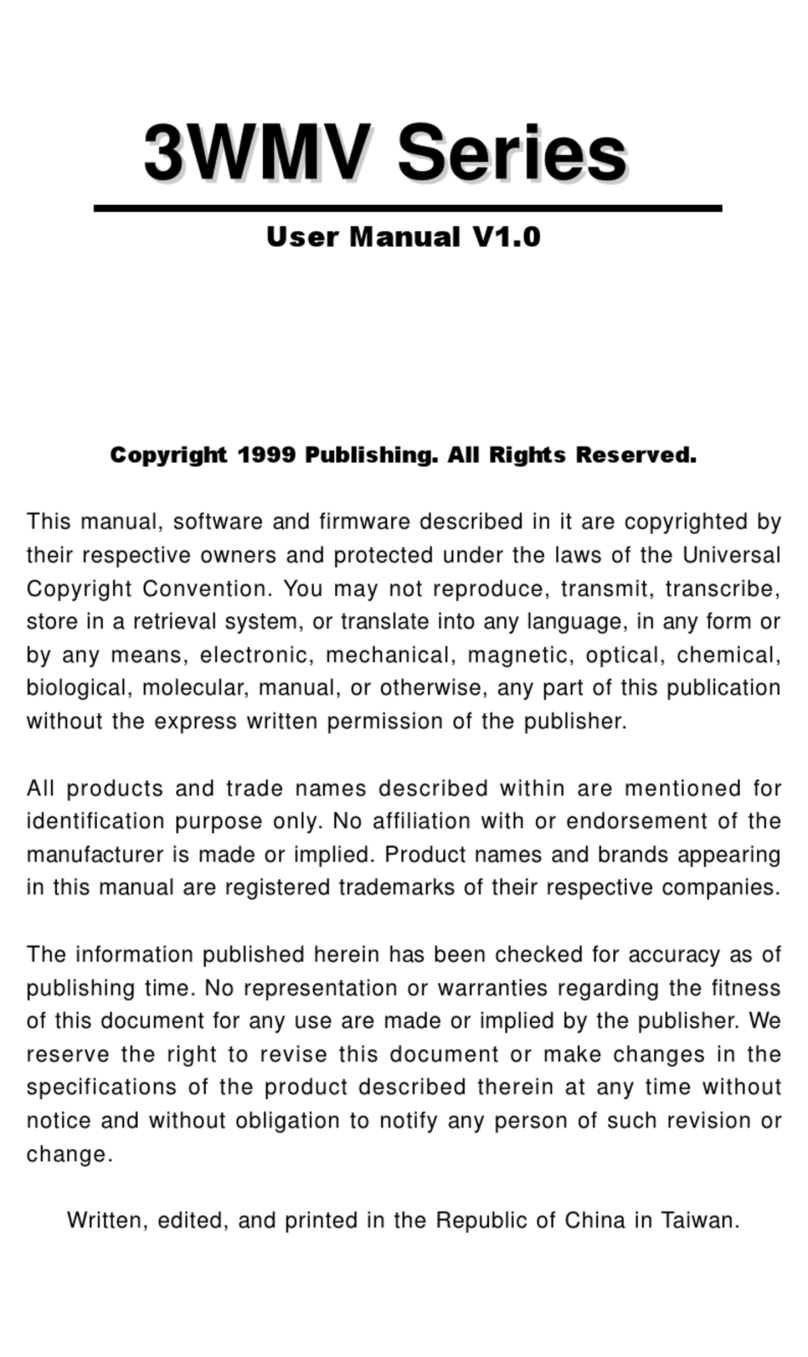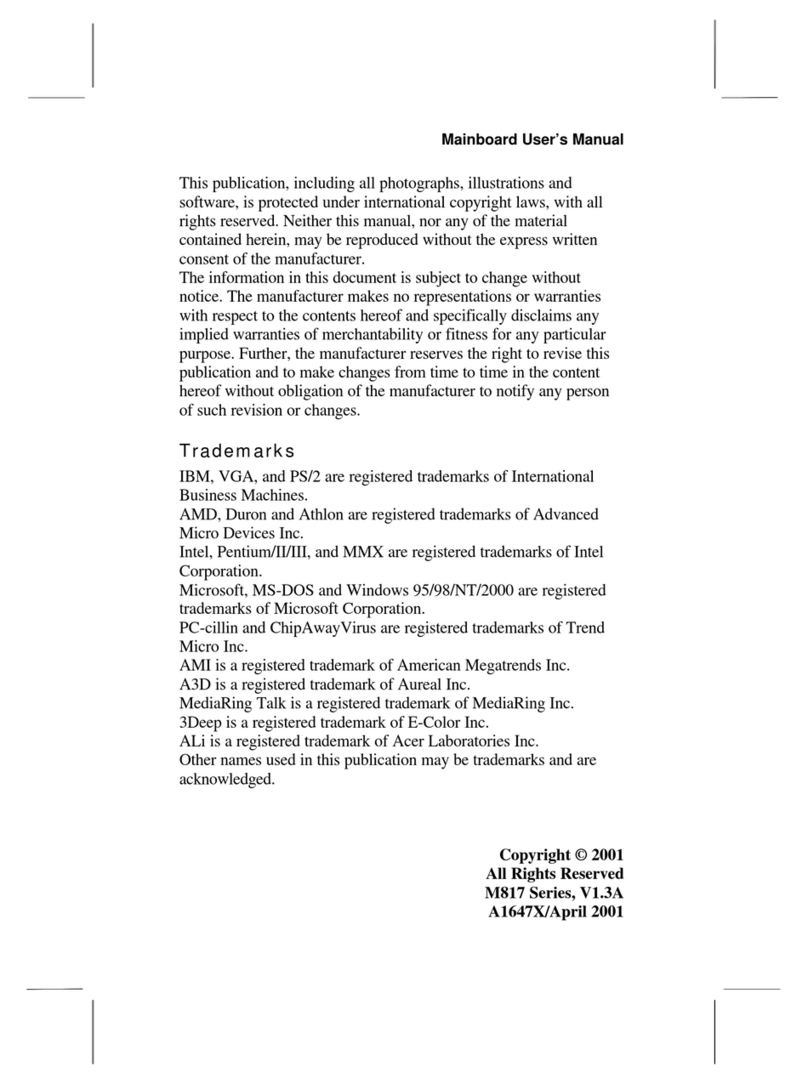Mainboard User’s Manual
Table of Contents
Chapter 1: Introduction..............................................................1
Key Features......................................................................2
Package Contents...............................................................6
Static Electricity Precautions ...............................................7
Pre-Installation Inspection...................................................7
Chapter 2: Mainboard Installation ...............................................9
Mainboard Components....................................................10
I/O Ports..........................................................................10
Install A CPU...................................................................11
Installing Memory Modules ..............................................12
Setting Jumper Switches...................................................14
Install the Mainboard........................................................15
Optional Extension Brackets.............................................16
Install Other Devices........................................................17
Expansion Slots ...............................................................19
Chapter 3: BIOS Setup Utility..................................................21
Introduction .....................................................................21
Running the Setup Utility..........…………………………...22
Standard CMOS Setup Page..............................................23
Advanced Setup Page.......................................................24
Power Management Setup Page.........................................26
PCI/Plug and Play Setup Page...........................................27
Load Optimal Settings ......................................................28
Load Best Performance Settings........................................28
Features Setup Page..........................................................29
CPU PnP Setup Page........................................................30
Hardware Monitor Page....................................................31
Change Password .............................................................31
Exit .................................................................................32
Chapter 4: Software & Applications..........................................33
Introduction .....................................................................33
Installing Support Software...............................................34
Bundled Software Insatllation ...........................................36