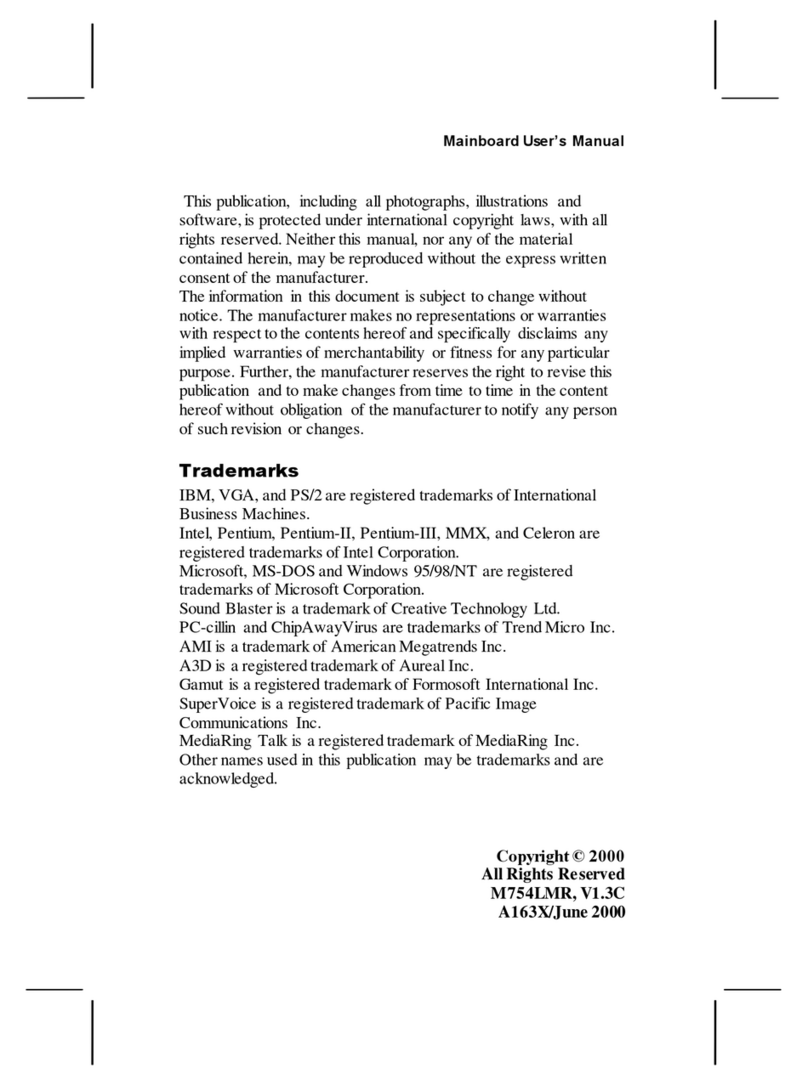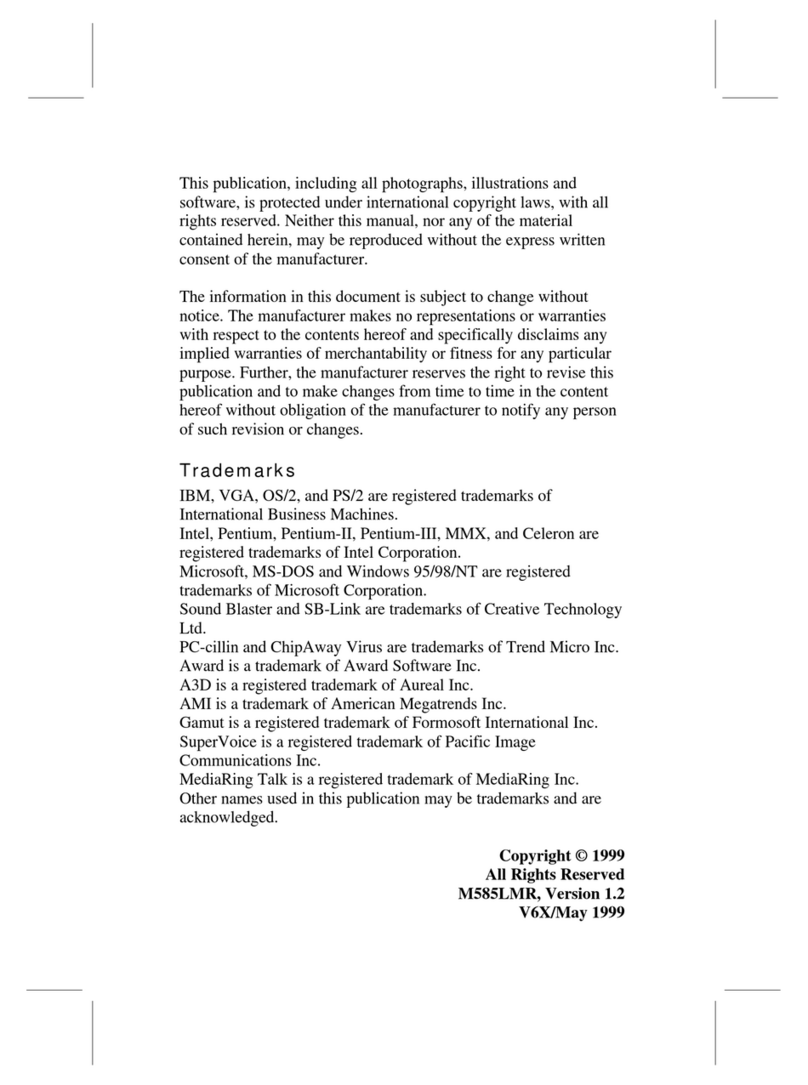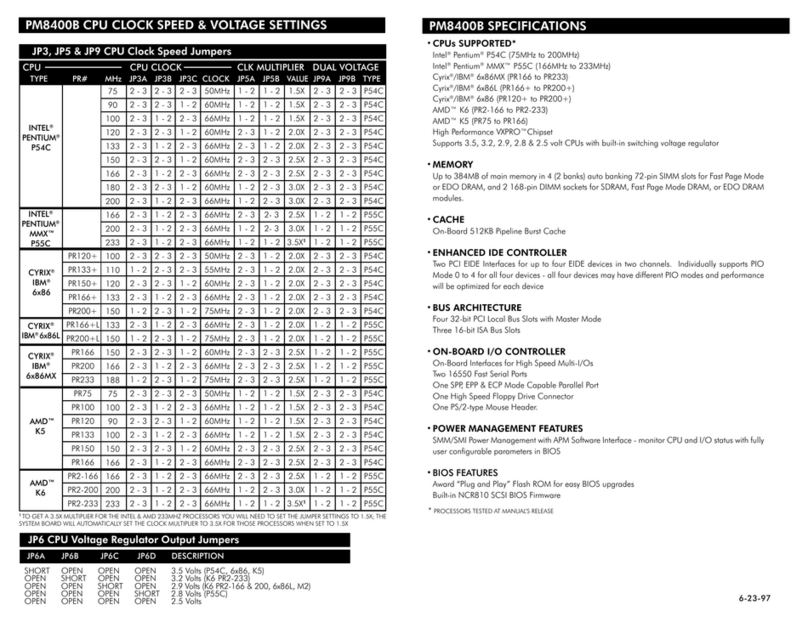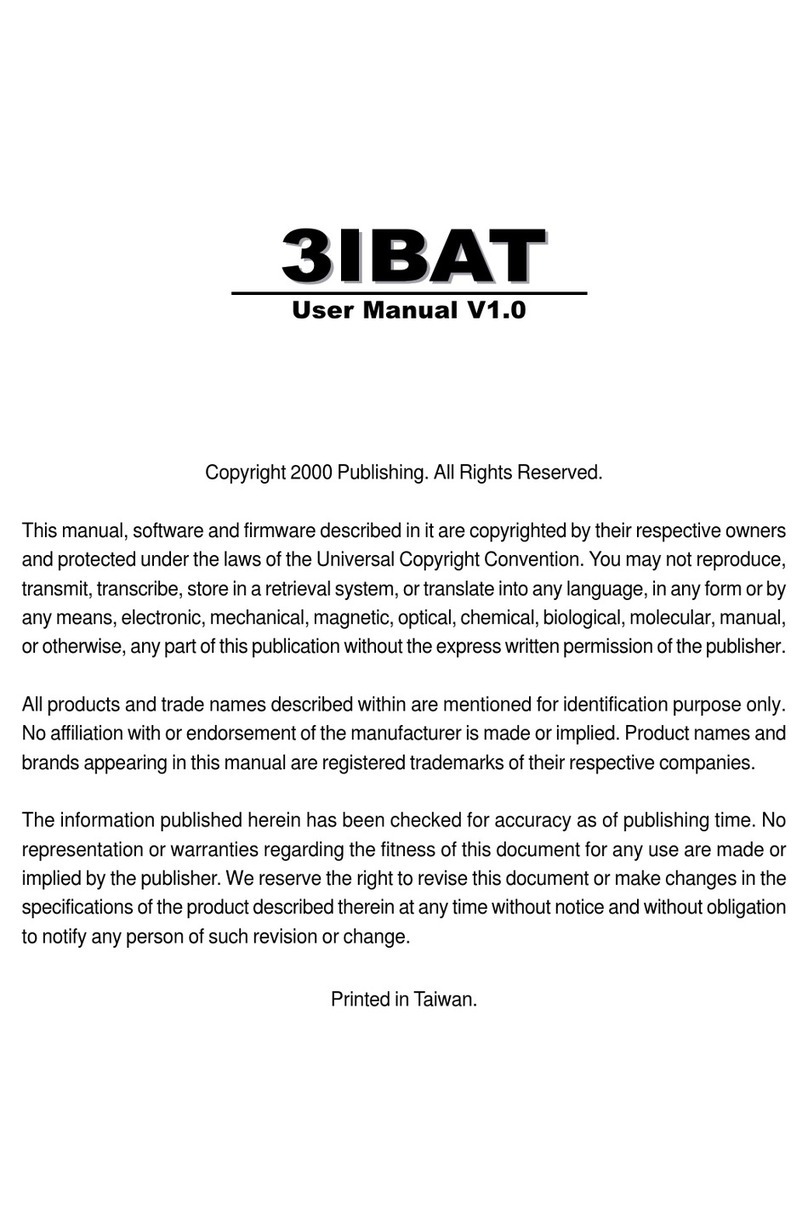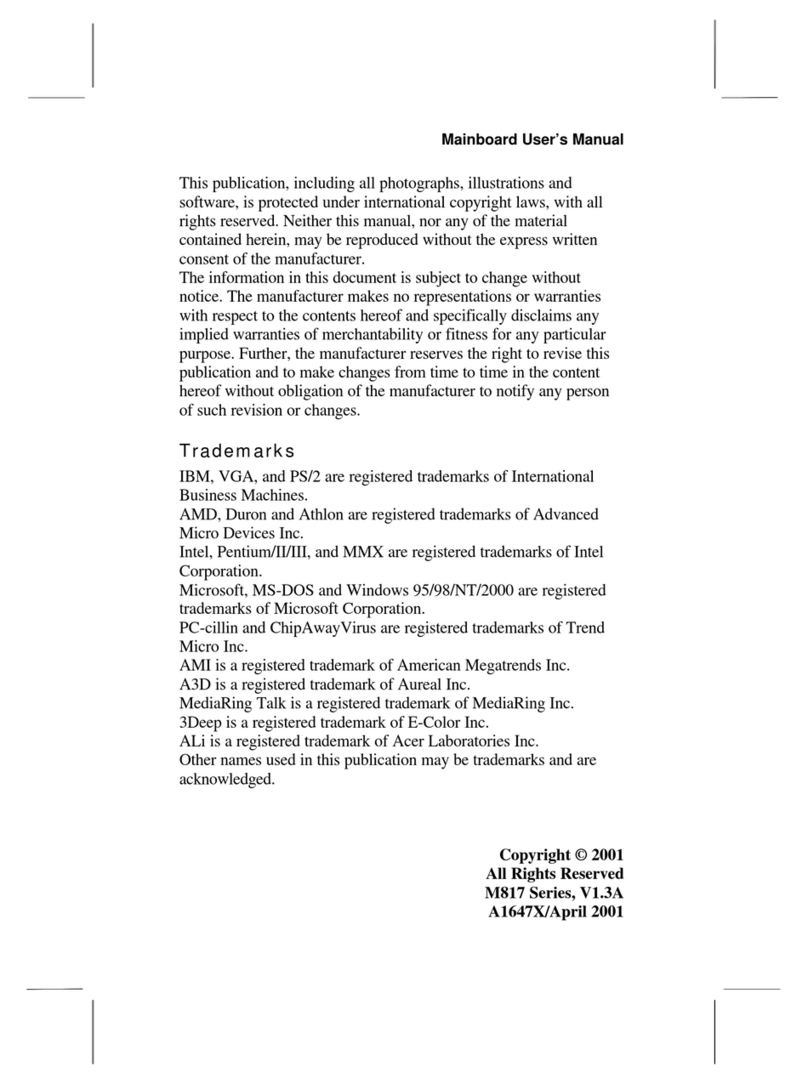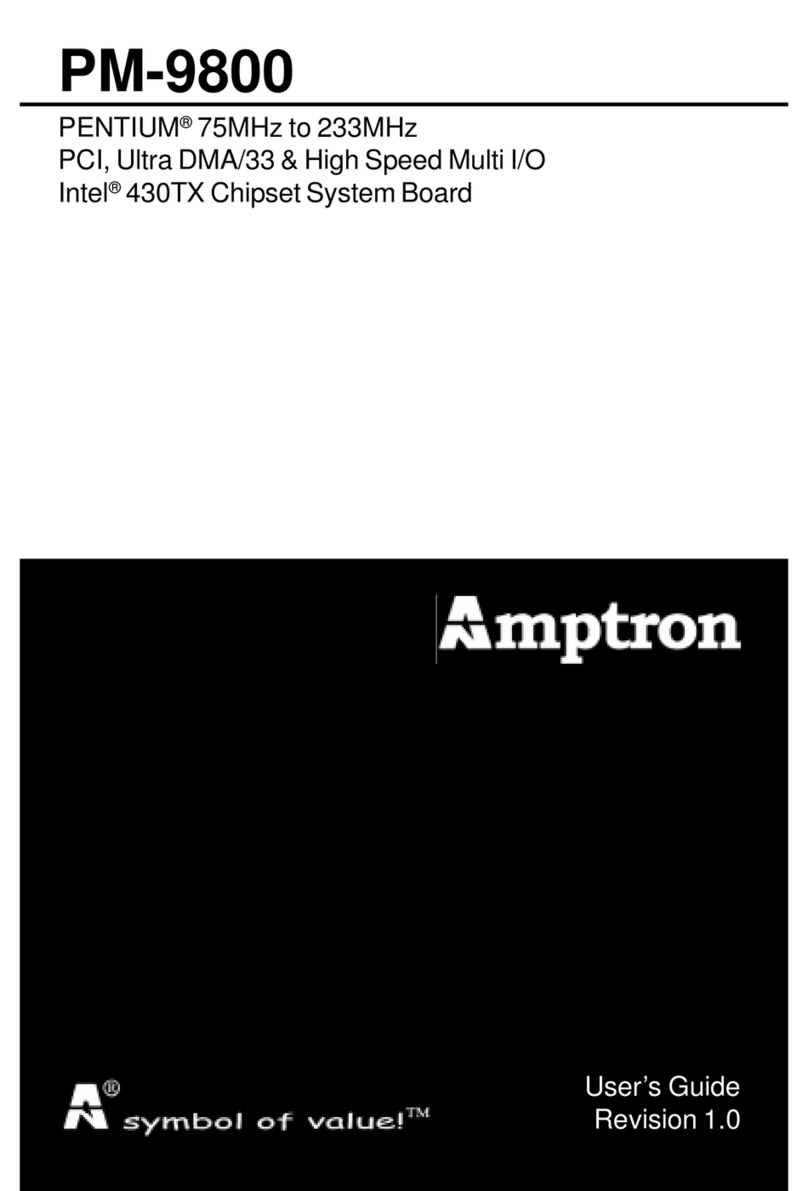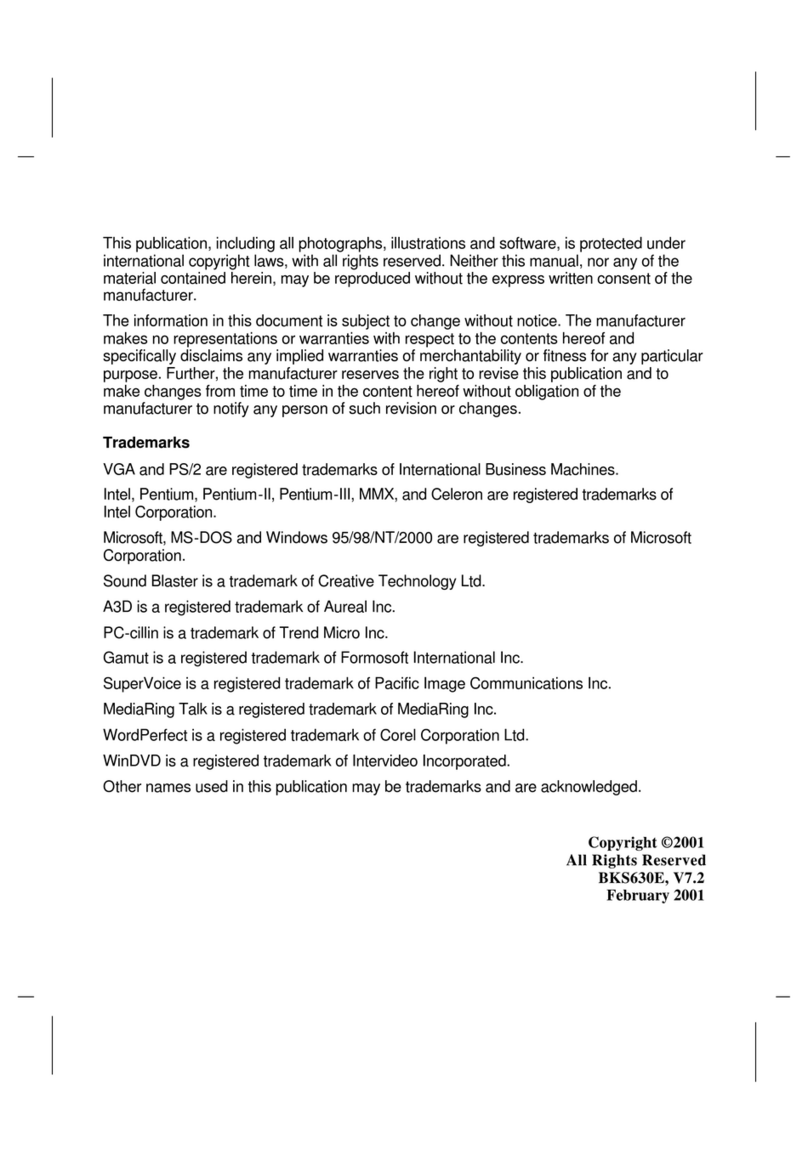Table of Contents
Chapter 1: Introduction......................................................................5
1-1 Introduction ............................................................................5
1-2 Specifications ........................................................................5
1-3 Static Electricity Precautions .................................................8
Chapter 2: Hardware Configuration ..................................................9
2-1 Power Precautions ................................................................9
2-2 Parts Locations....................................................................10
2-3 Setting jumpers....................................................................12
2-4 SystemMemory(DIMM)........................................................14
2-5 Central Processing Unit(CPU) .............................................15
2-6 Expansion Cards ................................................................. 16
2-7 External Connectors ............................................................17
2-8 Power Connection Procedures ............................................23
Chapter 3: Award BIOS Setup ......................................................... 25
3-1 Award BIOS Setup ...............................................................25
3-2 Main MenuOptions ..............................................................27
Standard CMOS Setup ...................................................27
Advanced BIOS Features ............................................... 29
Advanced Chipset Features ...........................................31
IntegratedPeripherals ....................................................33
Power Management Setup ............................................. 36
PnP/PCI Slot Configuration.............................................39
PC Health Status............................................................39
Frequency/VoltageControl .............................................40
Load Setup Defaults .......................................................41
Set User Password ........................................................41
Save & Exit Setup ..........................................................41