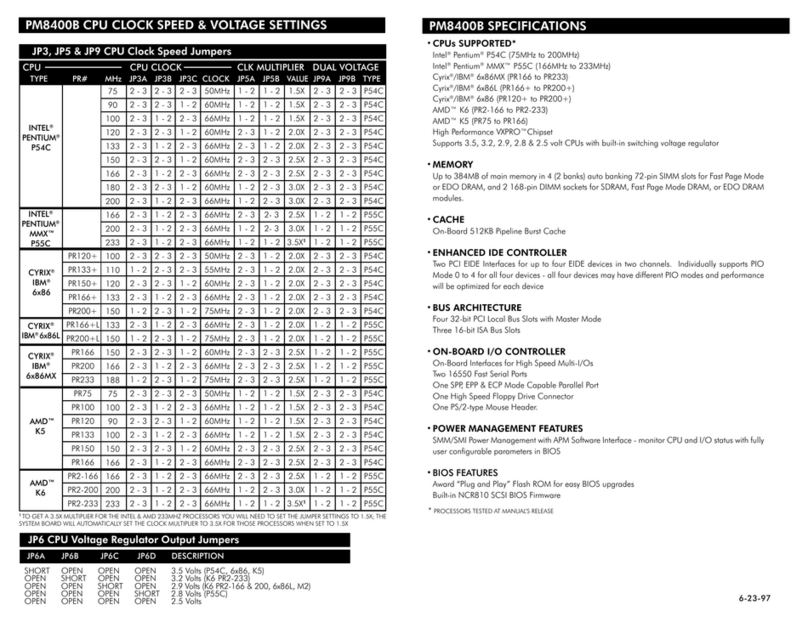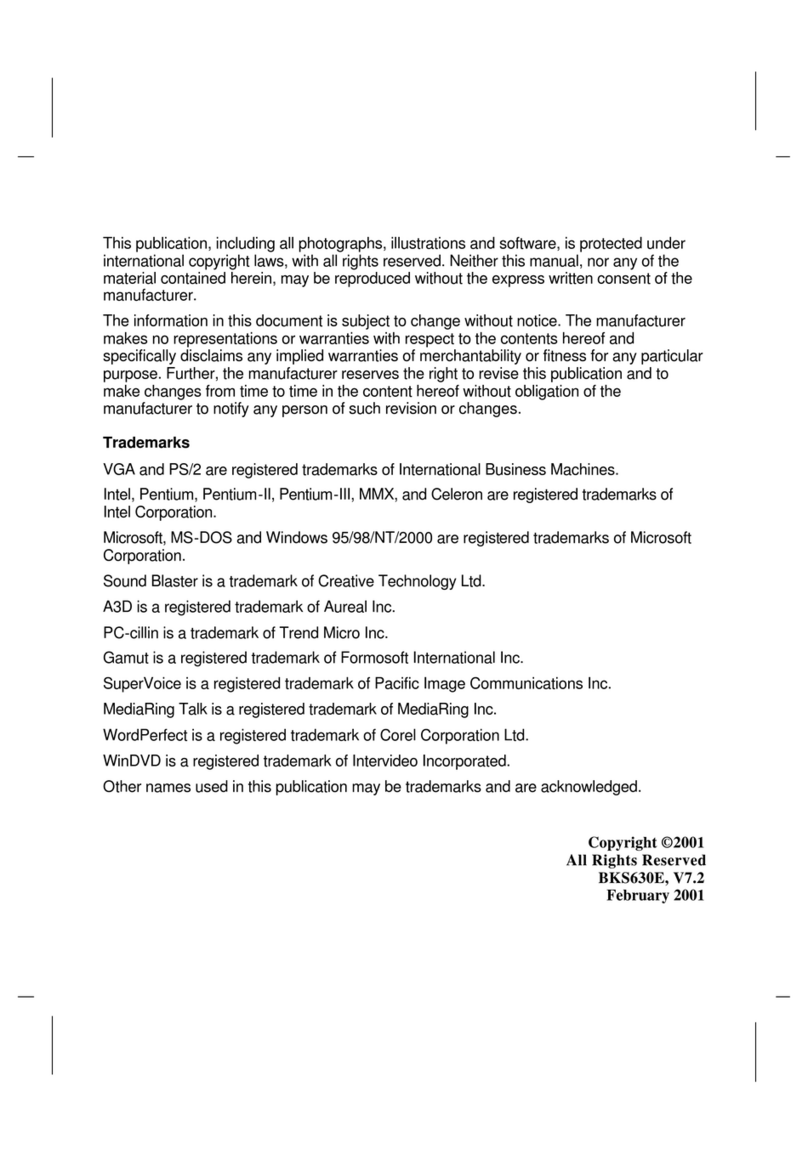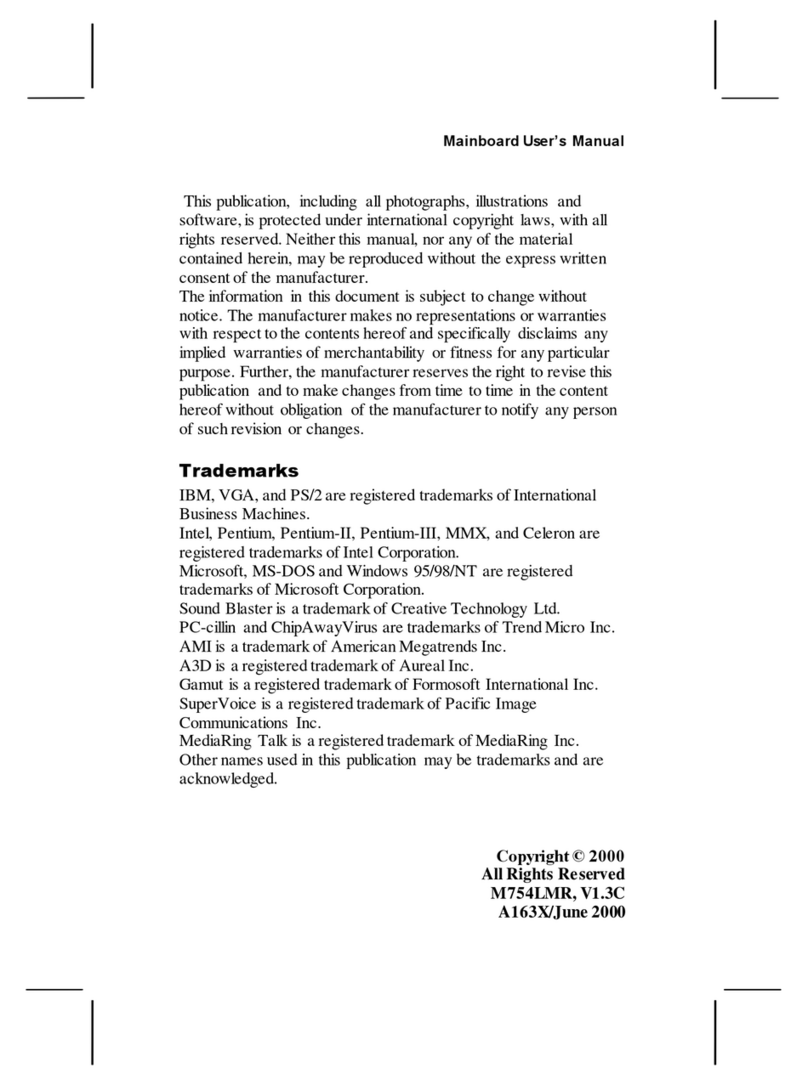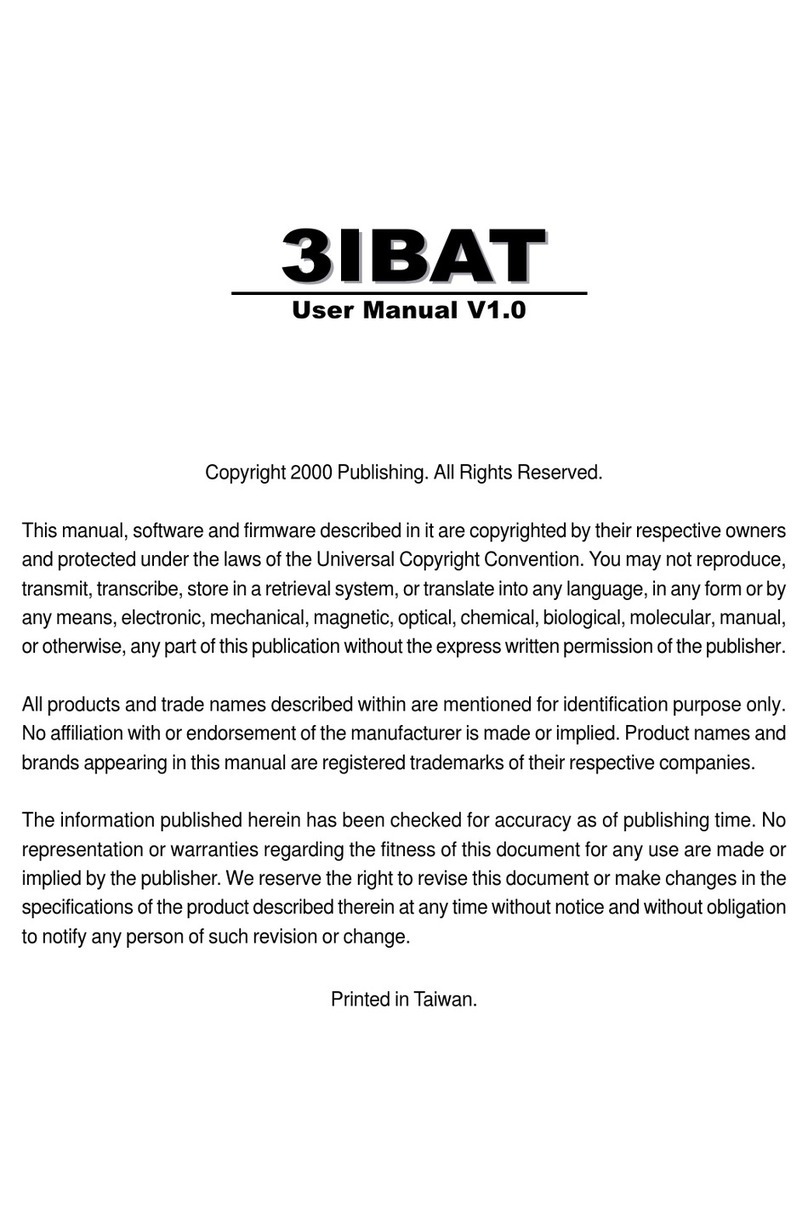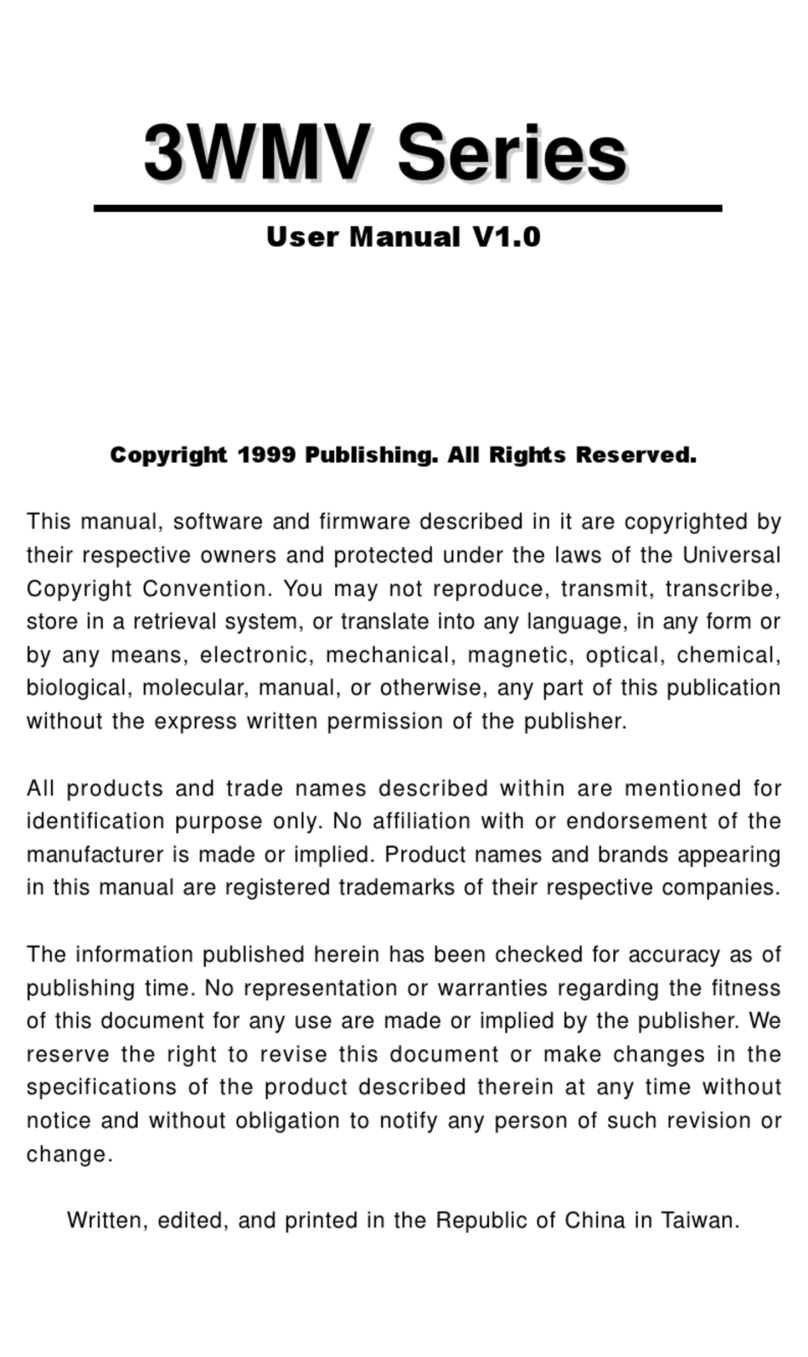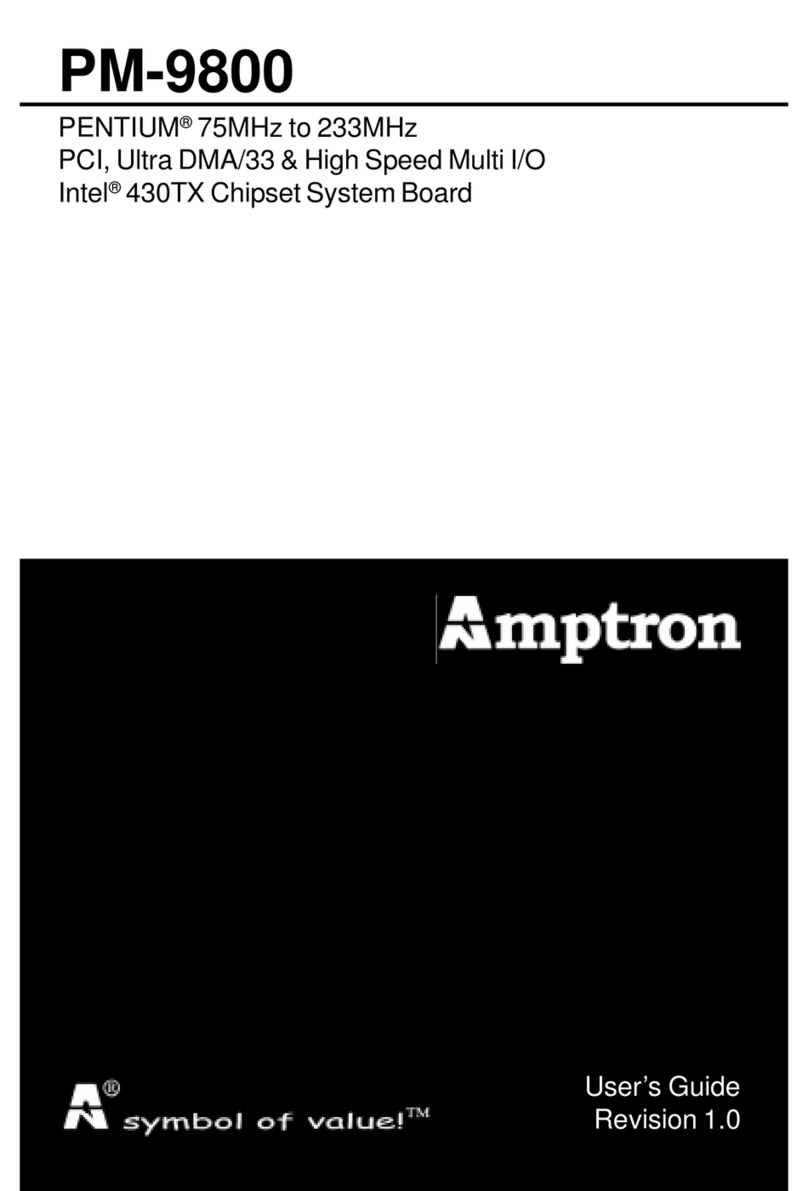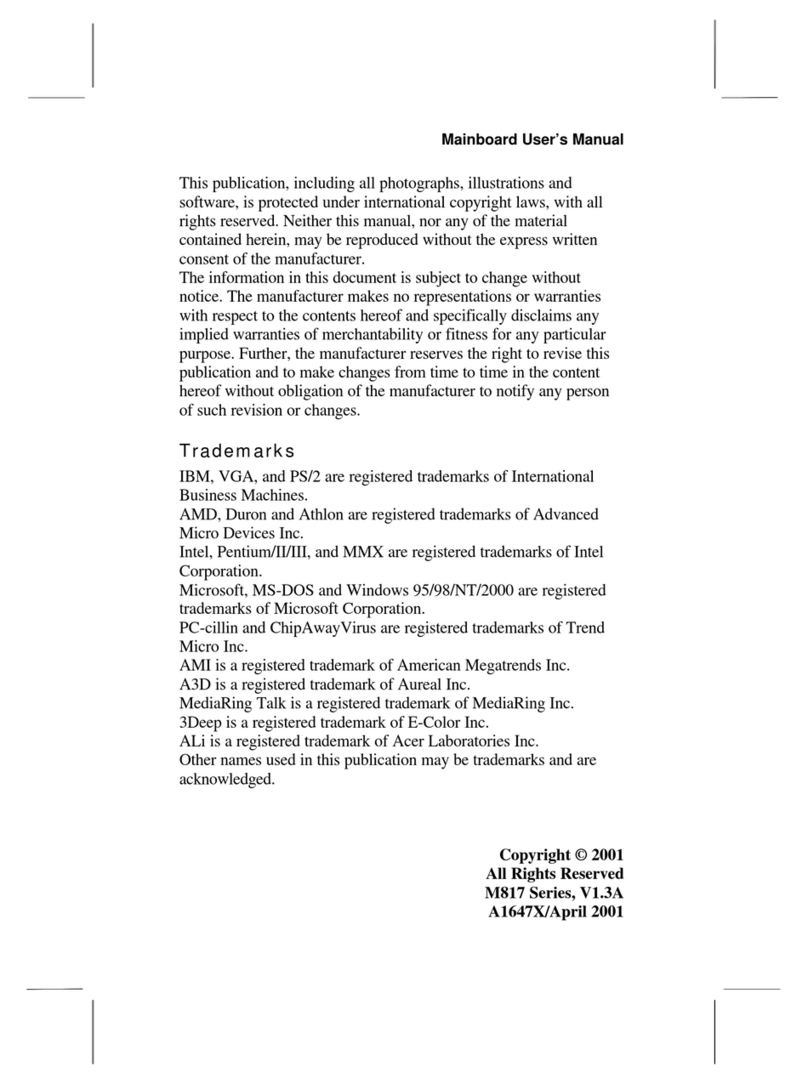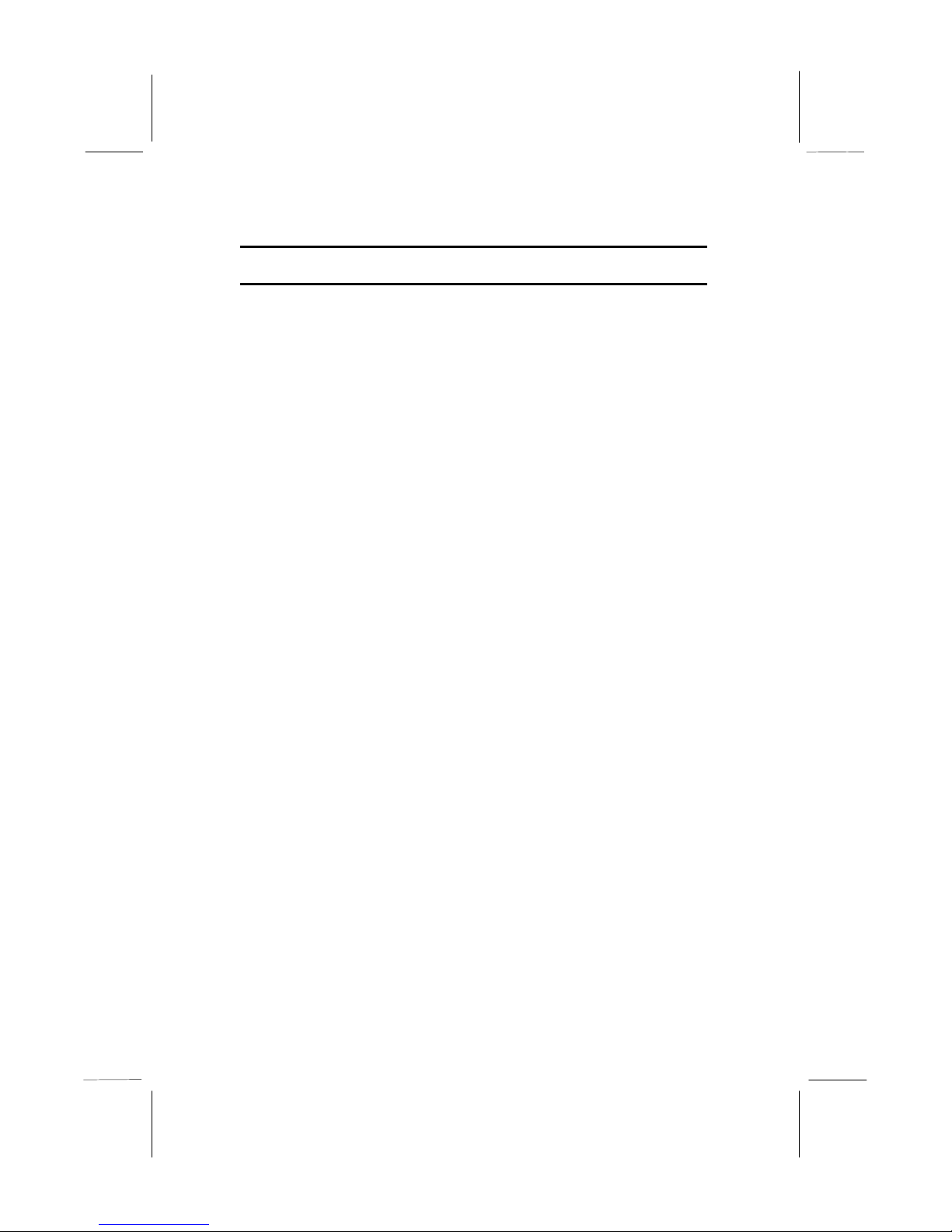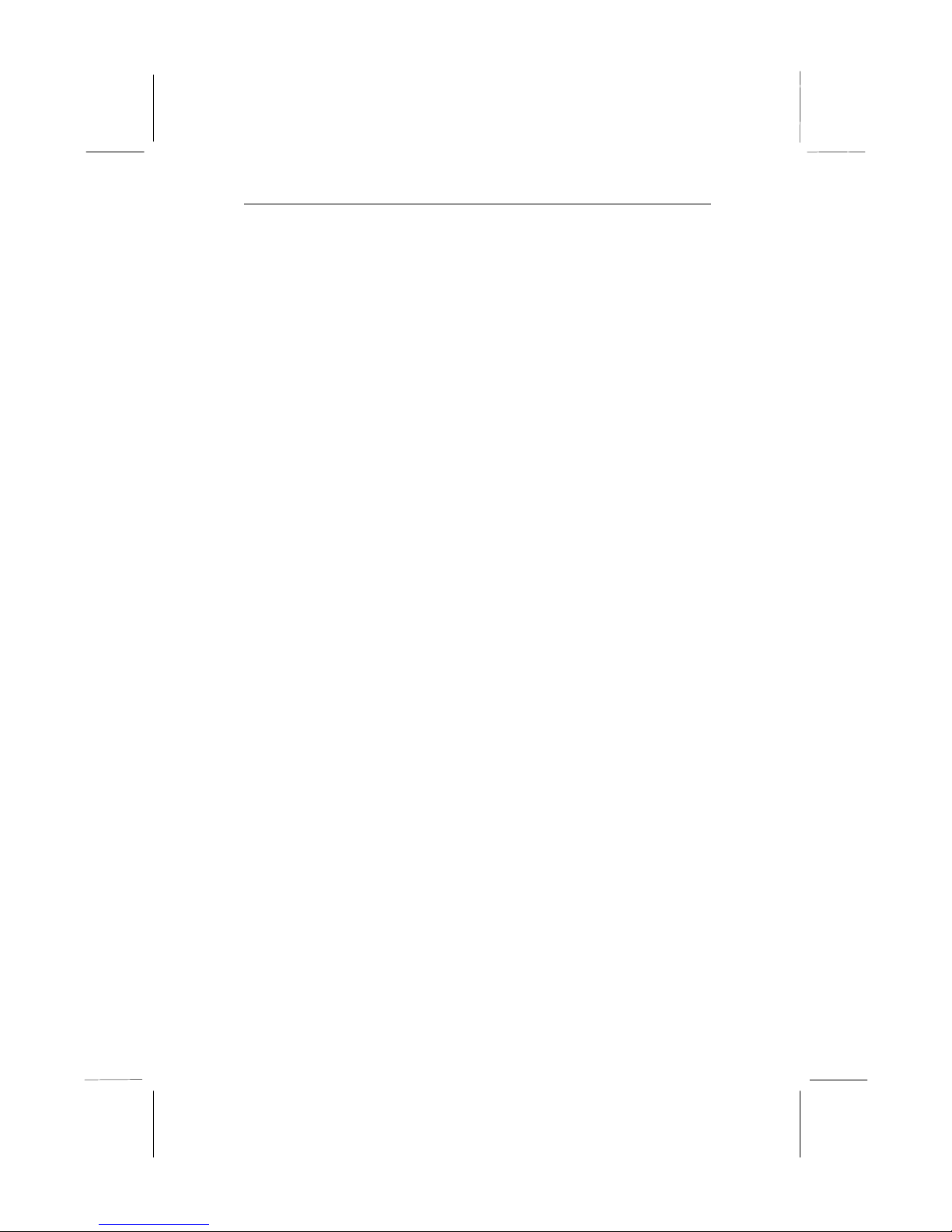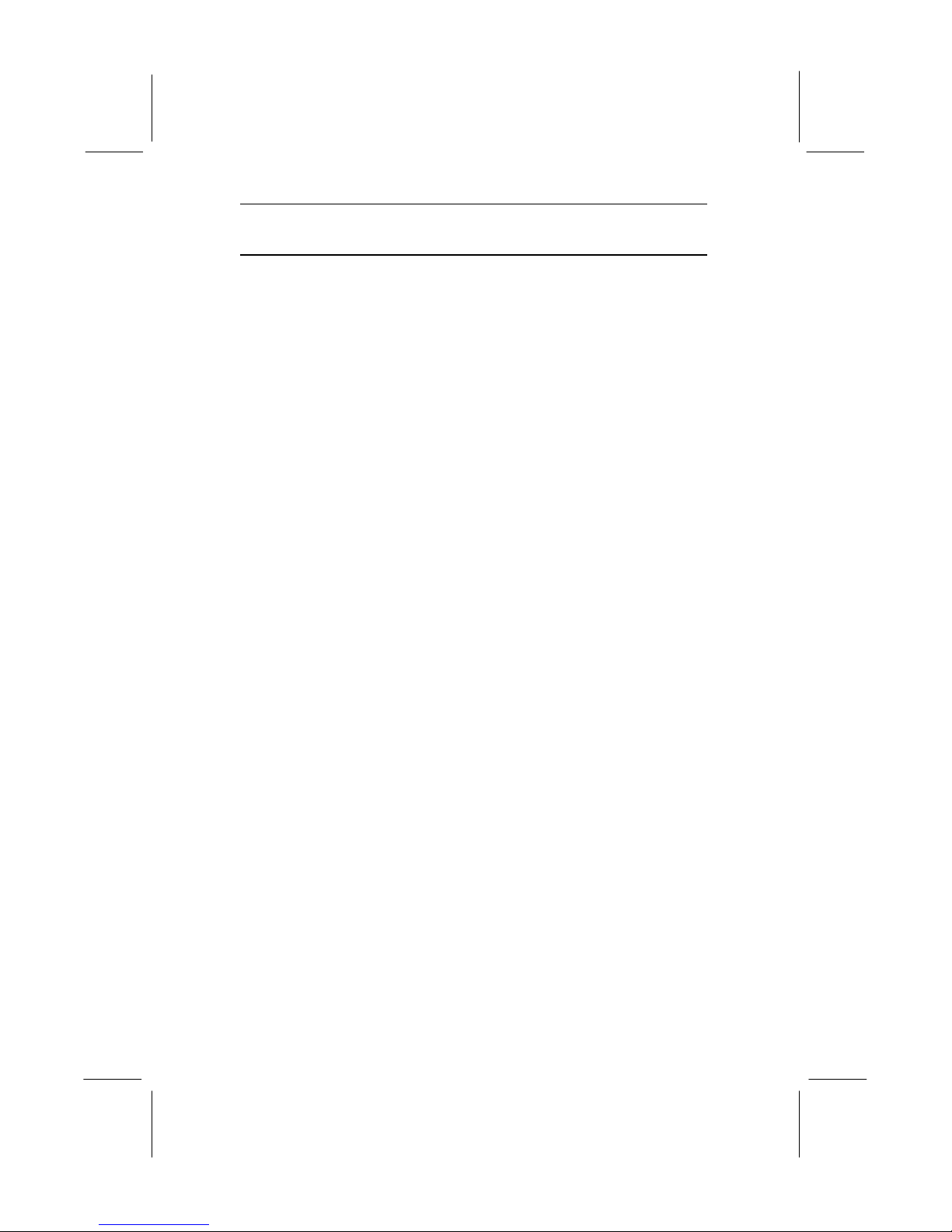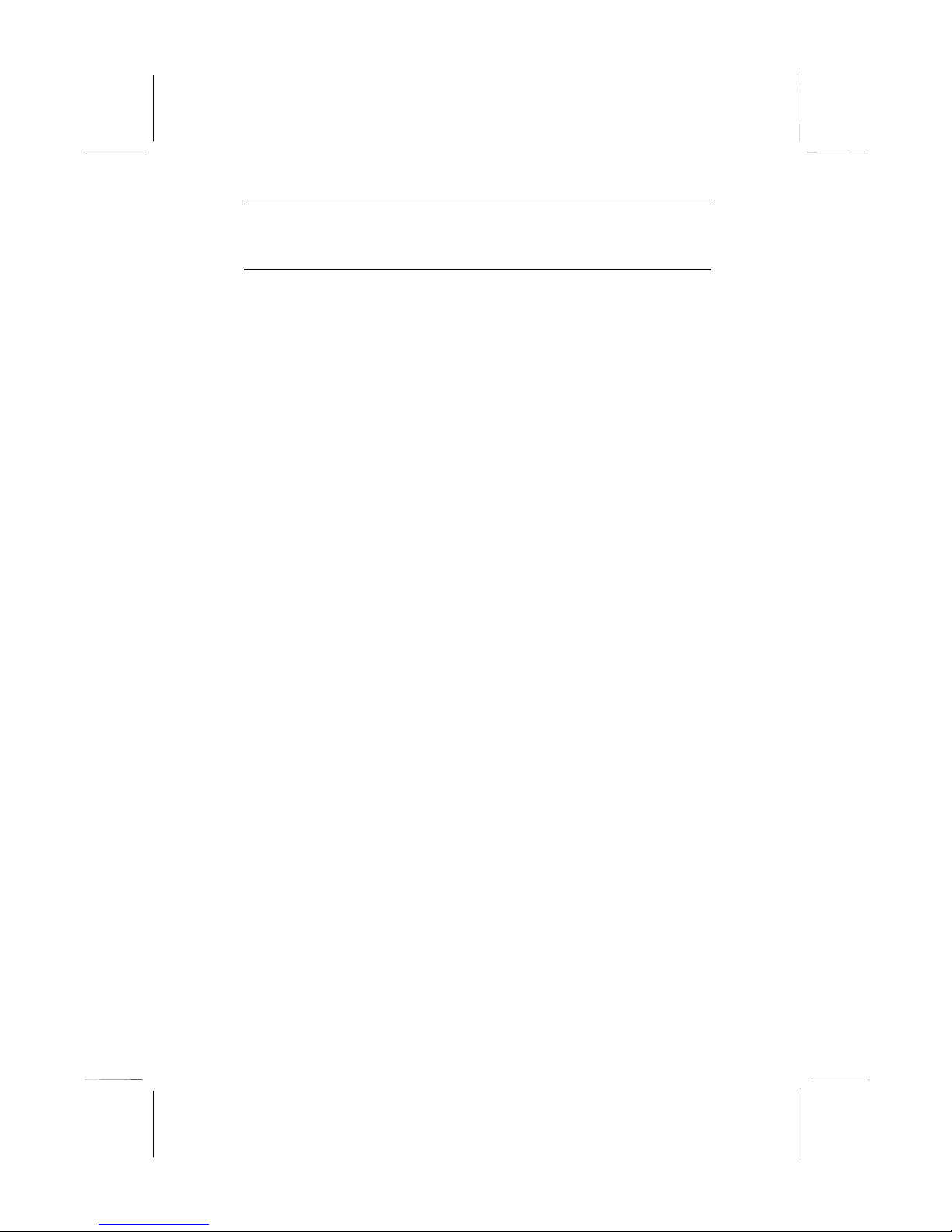Table of Contents
Install Other Devices................................................................... 22
Floppy Disk Drive .................................................................. 22
IDE Devices ........................................................................... 22
Internal Analog Sound Connections ........................................ 23
Expansion Slots .......................................................................... 24
Installing an Expansion Card................................................... 24
Chapter 3 BIOS Setup.......................................................25
Introduction................................................................................ 25
Running the Setup Utility............................................................ 26
Standard CMOS Setup Page........................................................ 27
BIOS Features Setup Page........................................................... 28
Chipset Features Setup Page........................................................ 30
Power Management Setup Page................................................... 31
PNP/PCI Configuration Page....................................................... 34
Load Best Performance Defaults ................................................. 35
Load Optimal Defaults................................................................ 35
CPU PnP Setup & Hardware Monitor Page.................................. 36
Integrated Peripherals Setup Page................................................ 37
Password Settings ....................................................................... 38
Change or Remove the Password............................................. 38
IDE HDD Auto Detection ........................................................... 38
Save and Exit Setup .................................................................... 39
Exit Without Saving Option ........................................................ 39
Chapter 4 Software & Applications...................................40
Introduction................................................................................ 40
Bus Master IDE Driver ........................................................... 40
USB Driver............................................................................. 40
Video Driver........................................................................... 41
Sound Driver .......................................................................... 41
BIOS Update Utility................................................................ 41
PC-Cillin Software.................................................................. 41
LAN Driver............................................................................ 42
Modem Driver........................................................................ 42
MediaRing Talk Software ....................................................... 42
ADCM Software..................................................................... 42
Using the PCI Sound Pro Application.......................................... 42
The Four Speakers System .......................................................... 43
Speaker Installation................................................................. 43
Speaker Position..................................................................... 43
Mixer Setup............................................................................ 44
Demo...................................................................................... 44