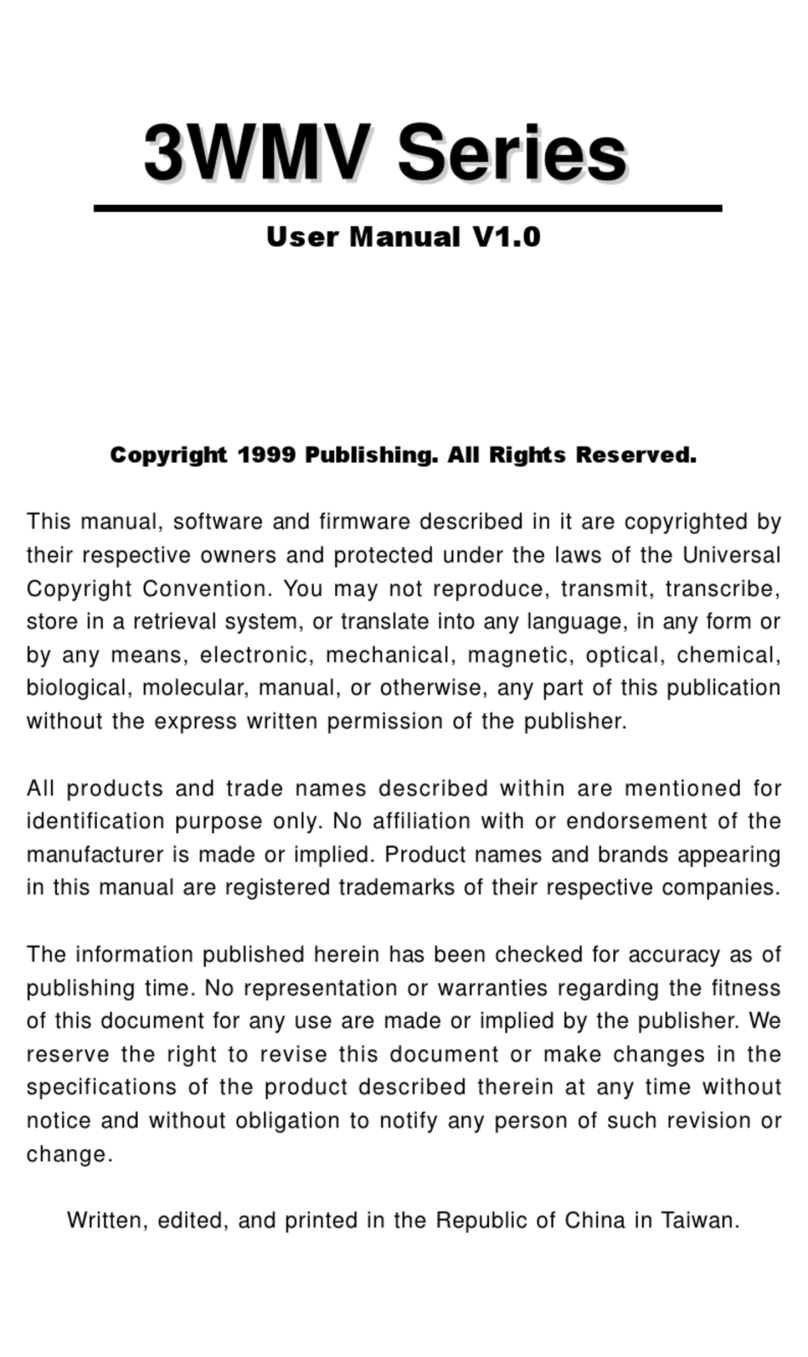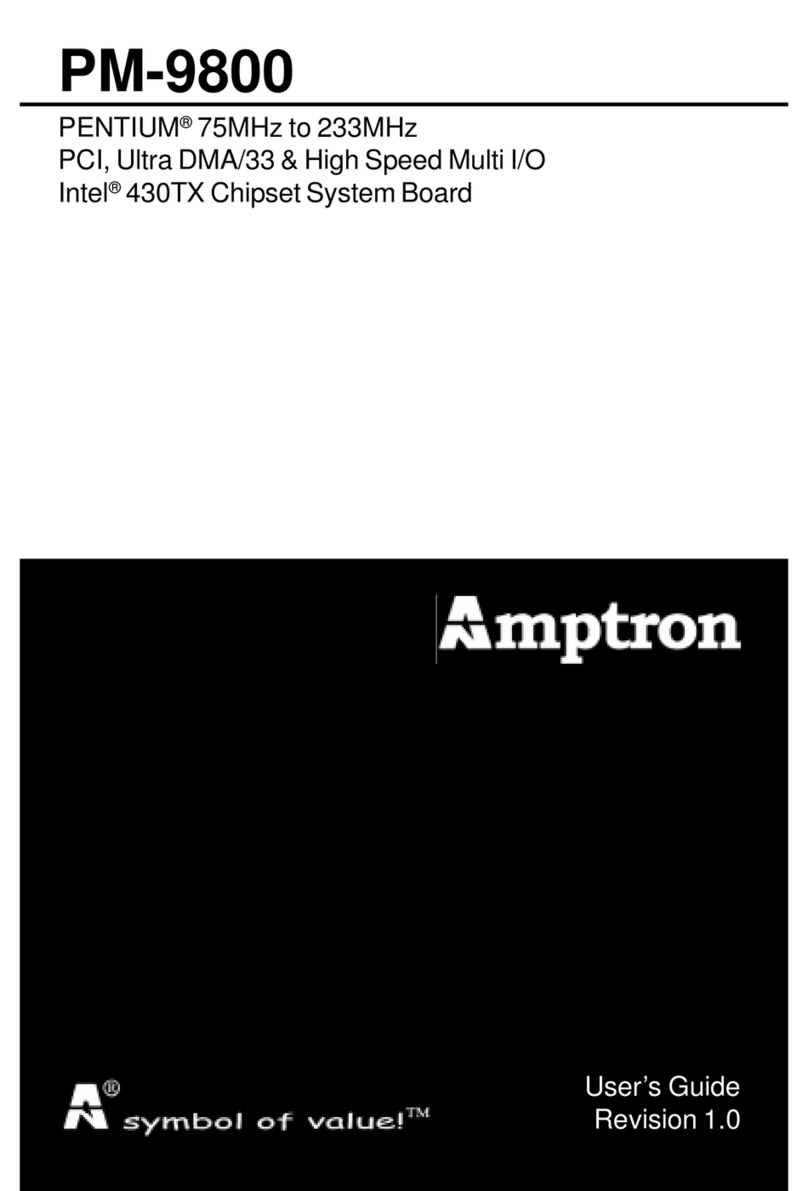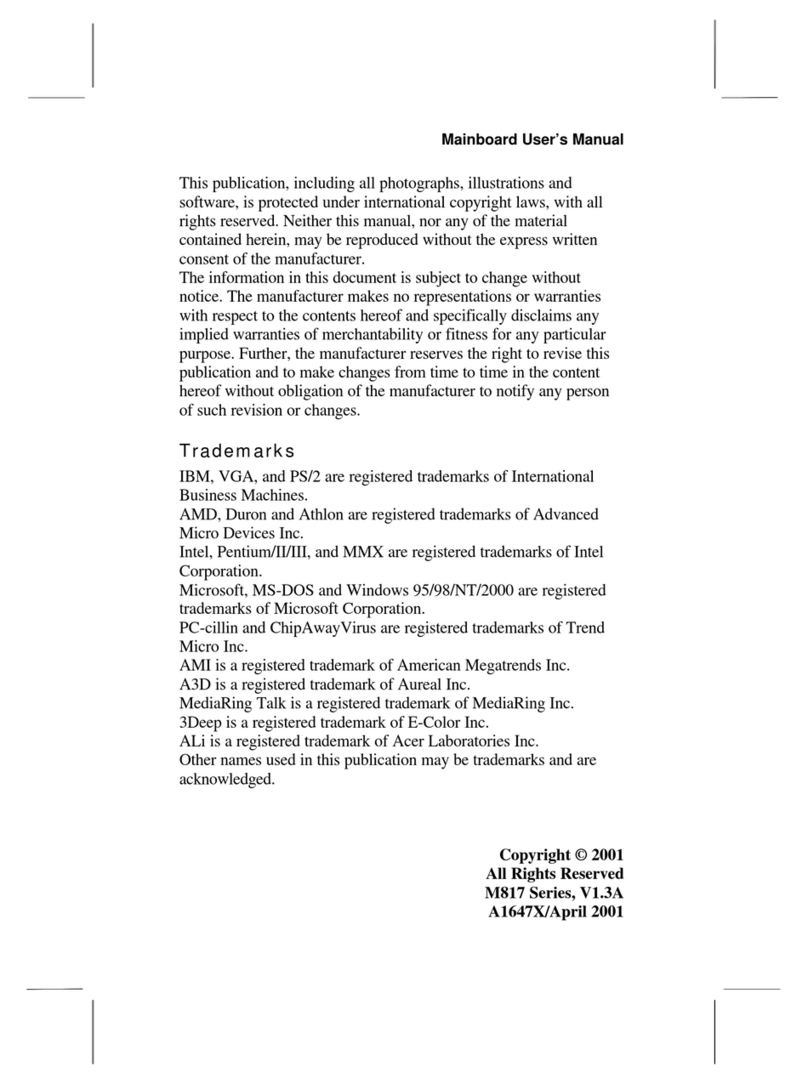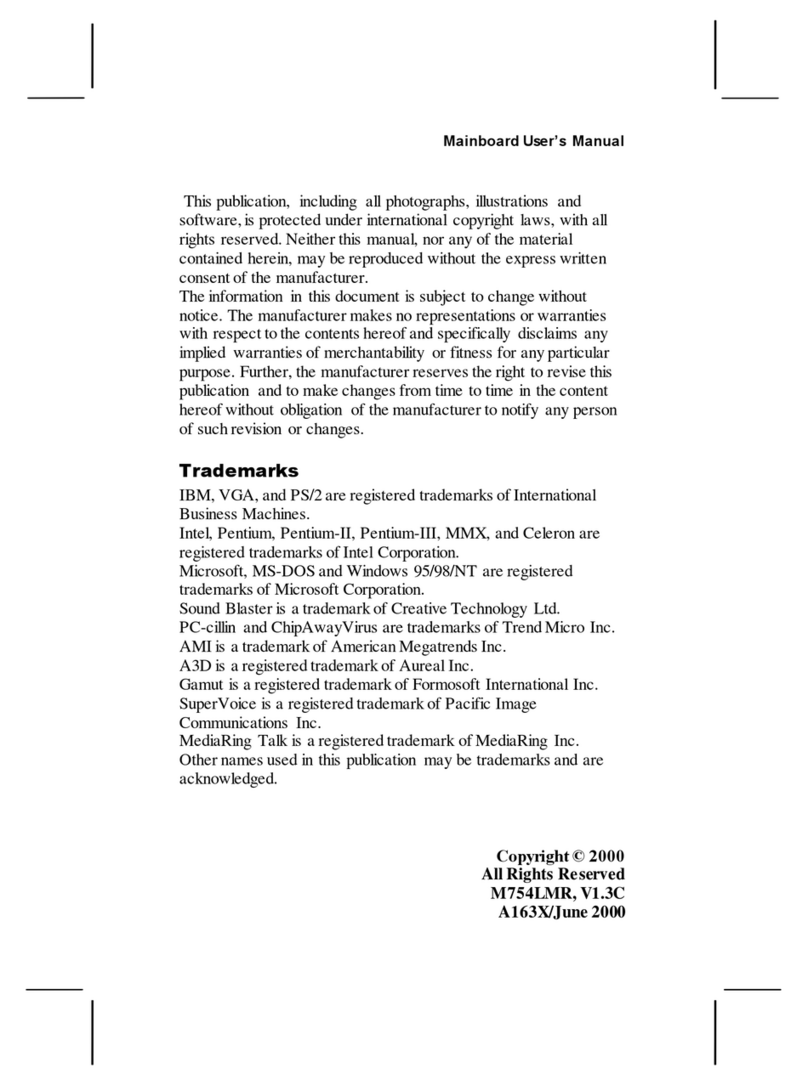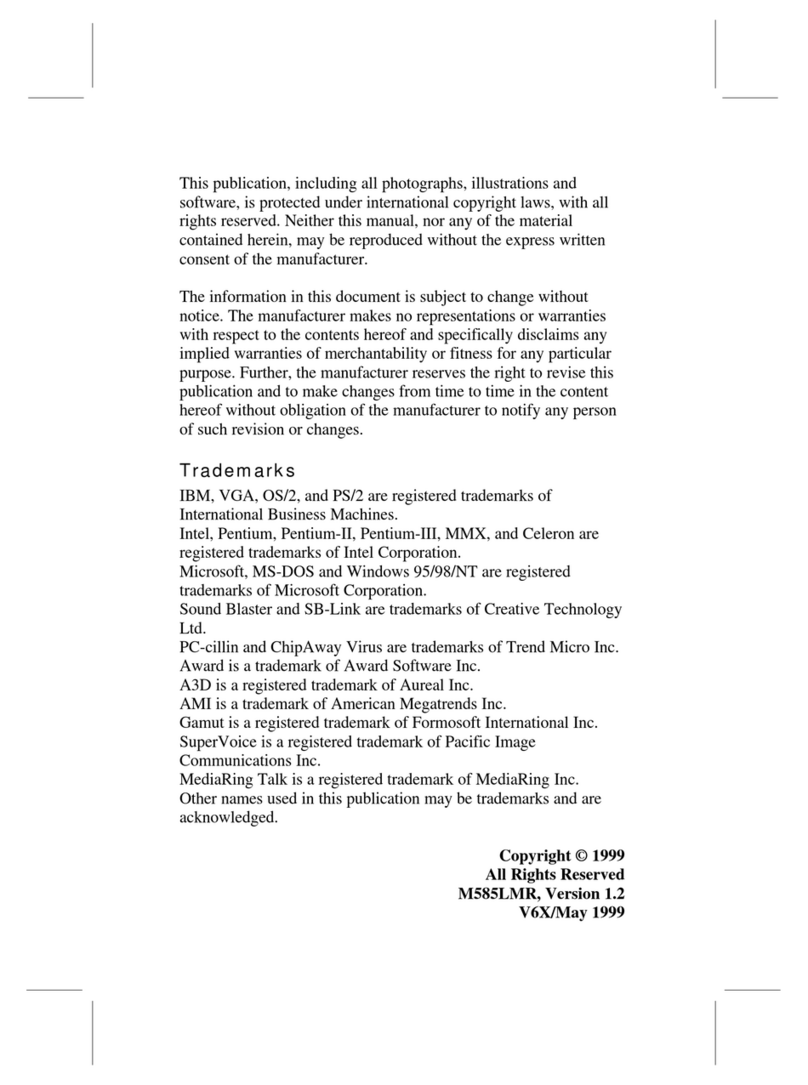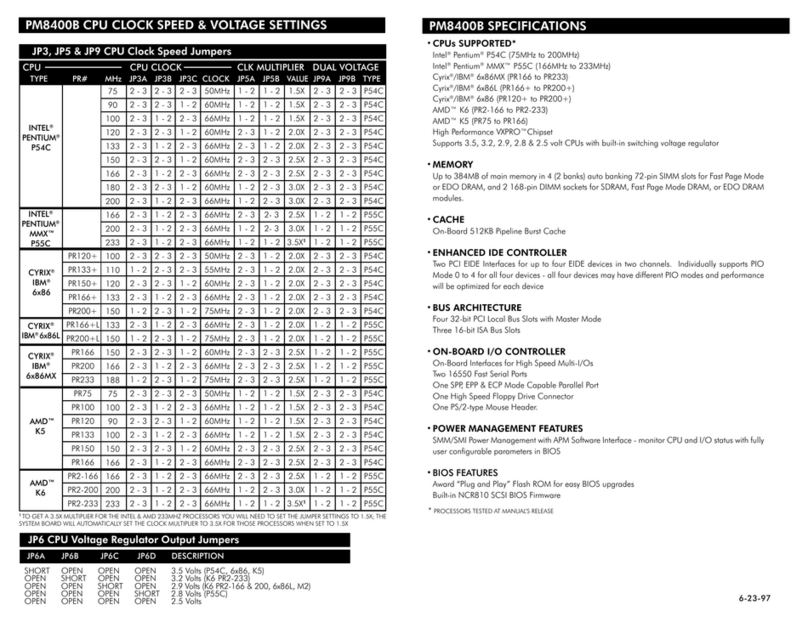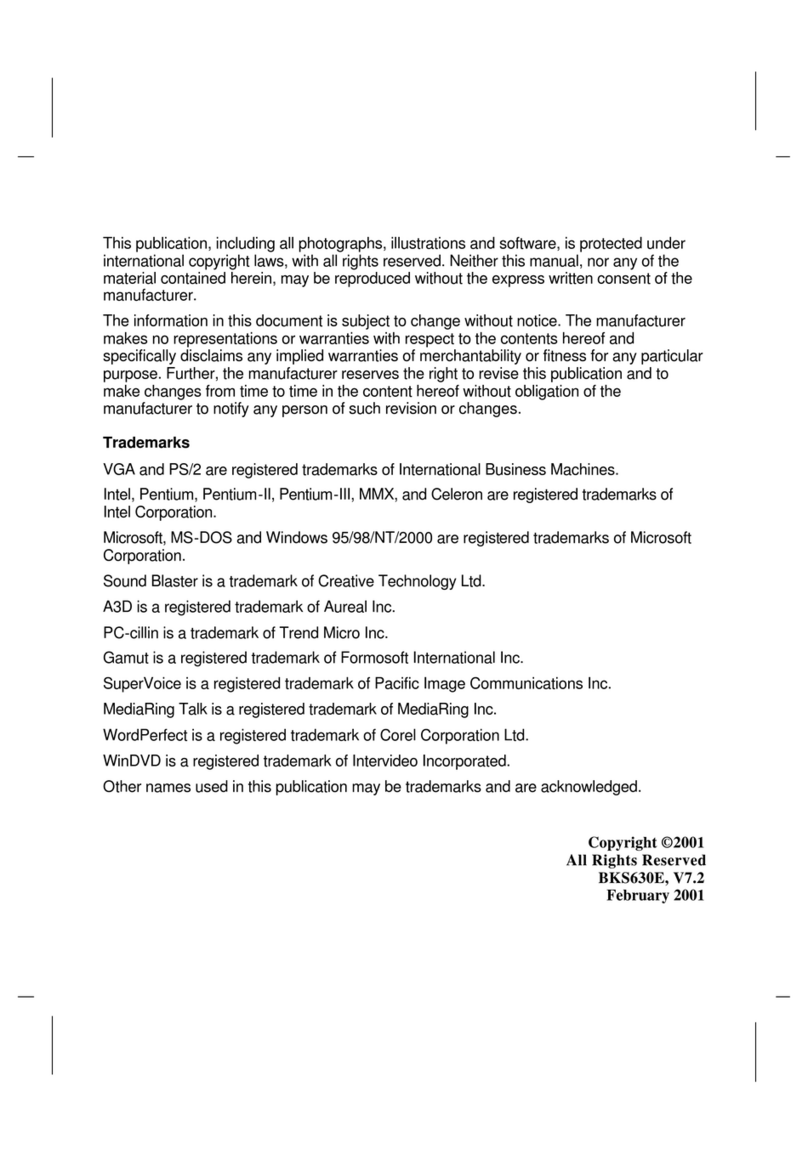6
3IBAT User’s Manual
I/O Control
- Winbond W83977EF-AW
PCI Ultra DMA66 EIDE Controller
- Promise Chipset supports 2 channels Ultra DMA66/33 IDE
Port for 4 IDE Device.
- Sustained transfer rates up to 66MB/sec.
- PCI “Plug & Play” compatibility.
- Onboard BIOS with LBA translation and Extended Int 13
supporting IDE hard drives up to 128GB.
Expansion Slot
- Four 32-bit PCI slots support Master mode.
- One AGP 2X Slot.
- Two ISA Slot.
I/O Interface
- PCI Bus master IDE interface on board with four connectors
support 8 IDE devices in 4 channel, the PCI IDE Controller
supports PIO Mode 0 to Mode 4, Bus master IDE DMA Mode 2
and Ultra DMA 33/66.
- On board super Multi-I/O chip that support 2 serial port with
16550 Fast UART compatible, 1 parallel port with EPP and
ECP capabilities, and a floppy disk drive interface.
- On board support PS/2 mouse Connector.
- On board support PS/2 Keyboard Connector.
- On board 2 USB ports.
- On board IrDA connector.
- Floppy port supports 2 FDD with 360K, 720K,1.2M,1.44M and
2.88M bytes ,Supports LS-120 floppy disk device.
Other Function
- Support Modem Ring Power On.
- Supports Keyboard, and WOL (Wake On LAN).
Power Supply
- On board 3V, 5V and 12V 20-pin ATX power connector.
- Use switching regulator to support CPU core voltage.