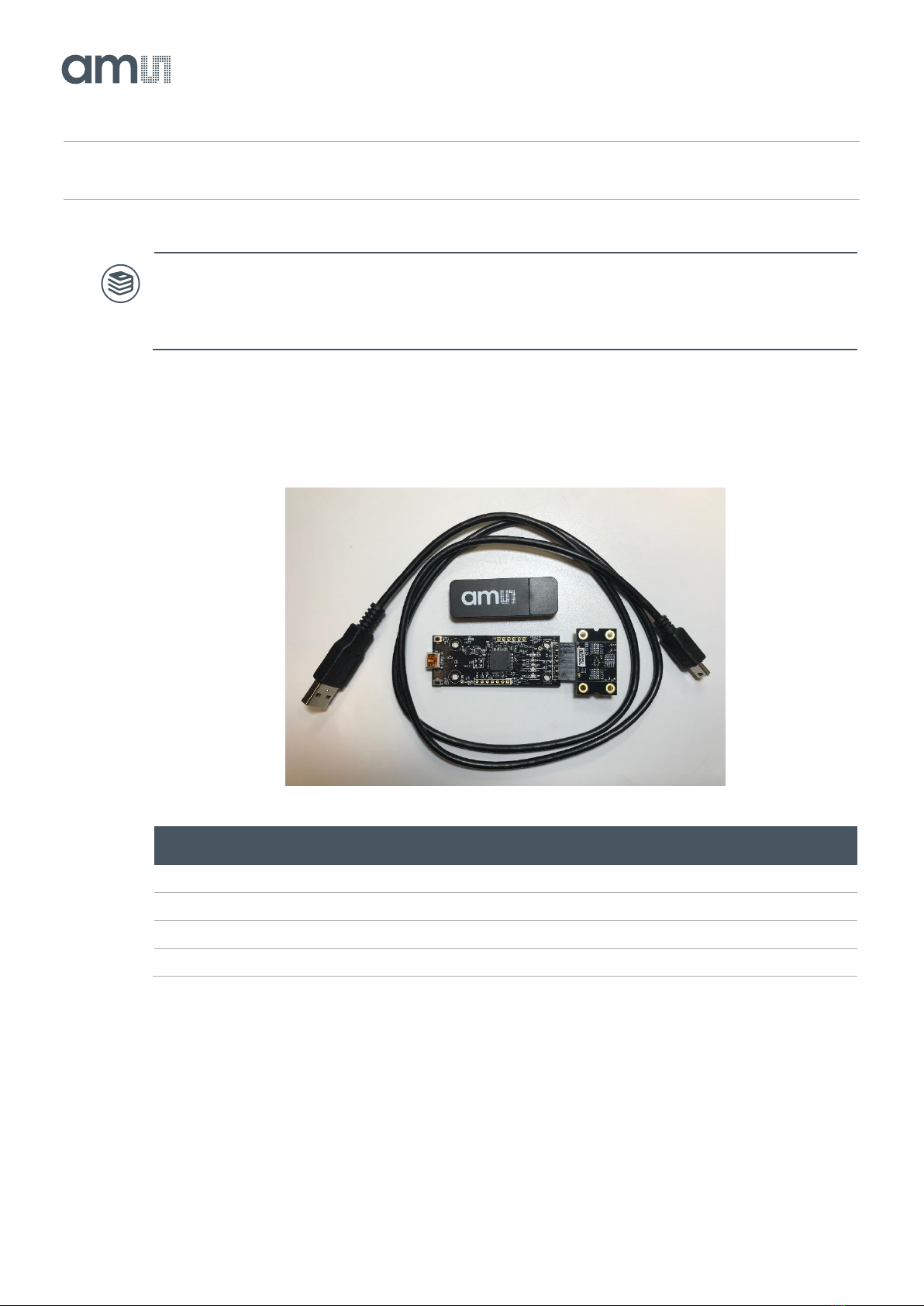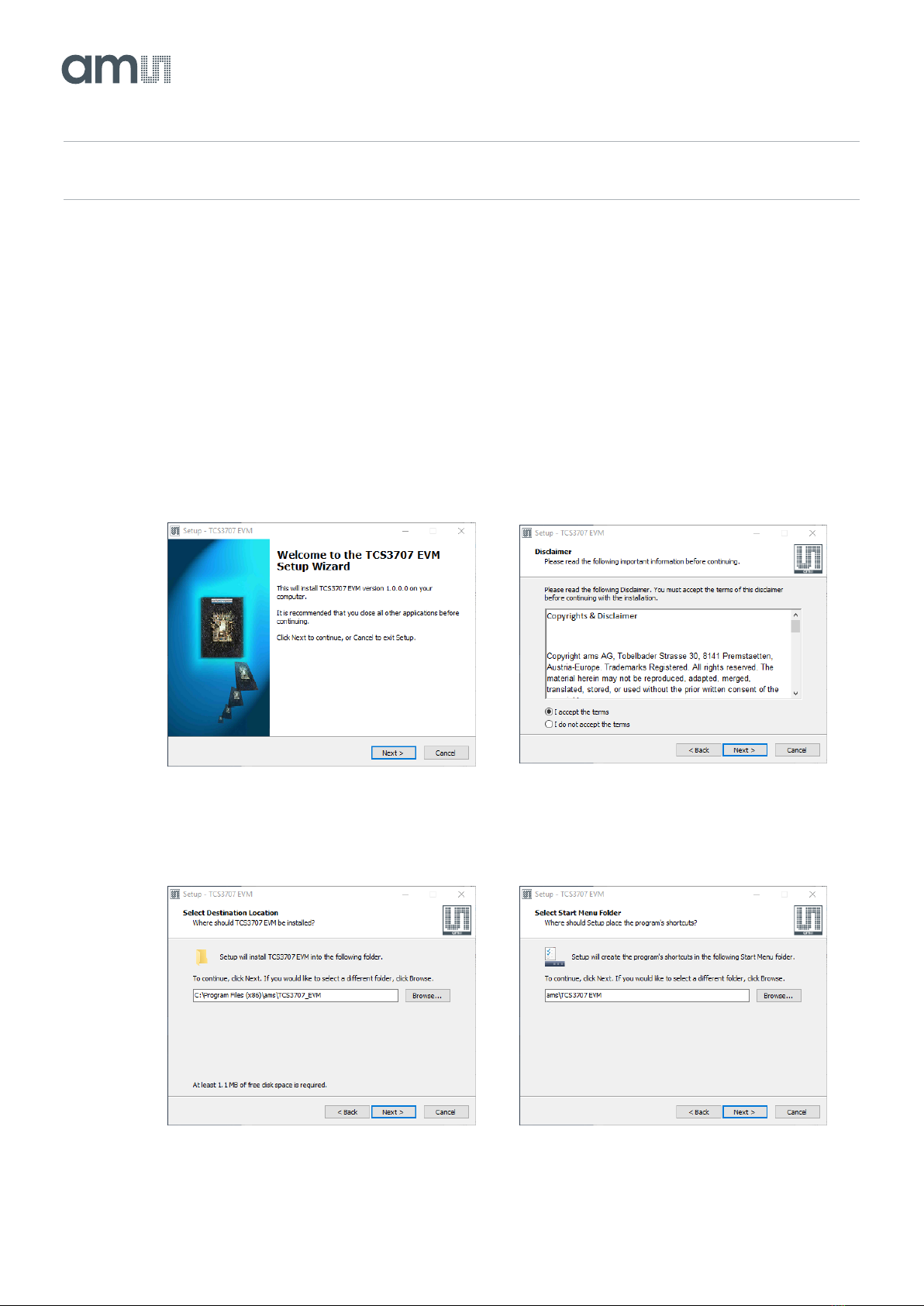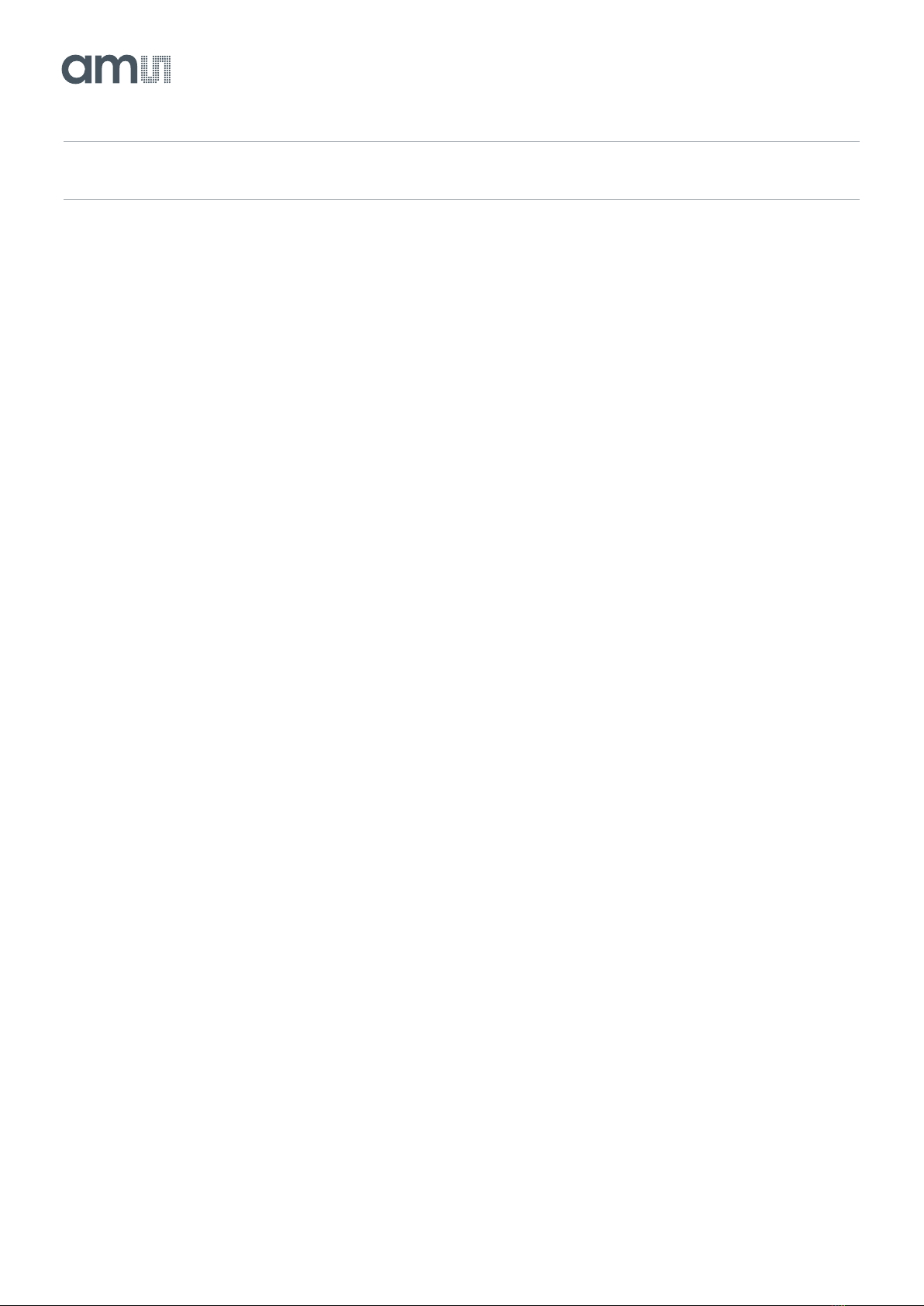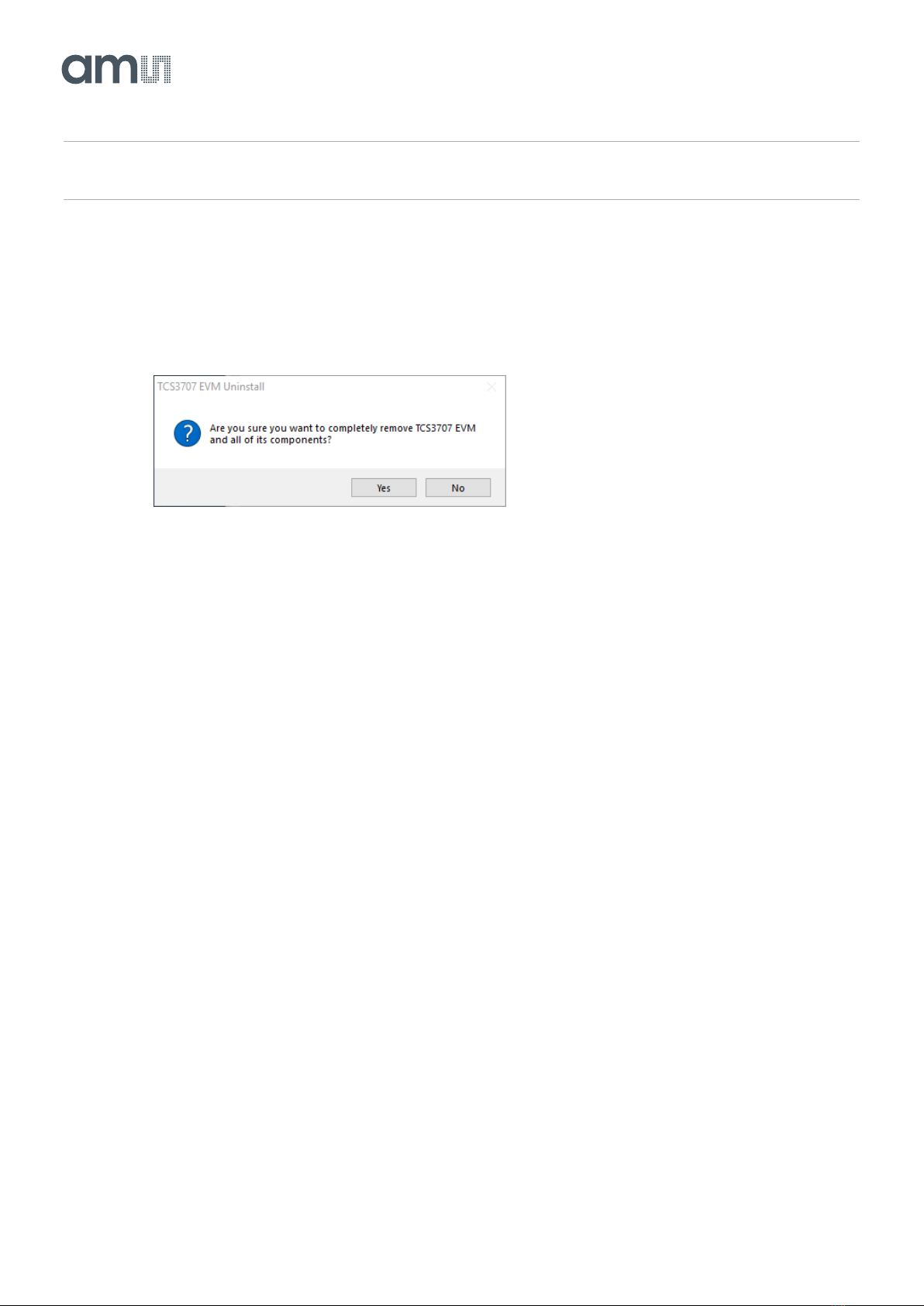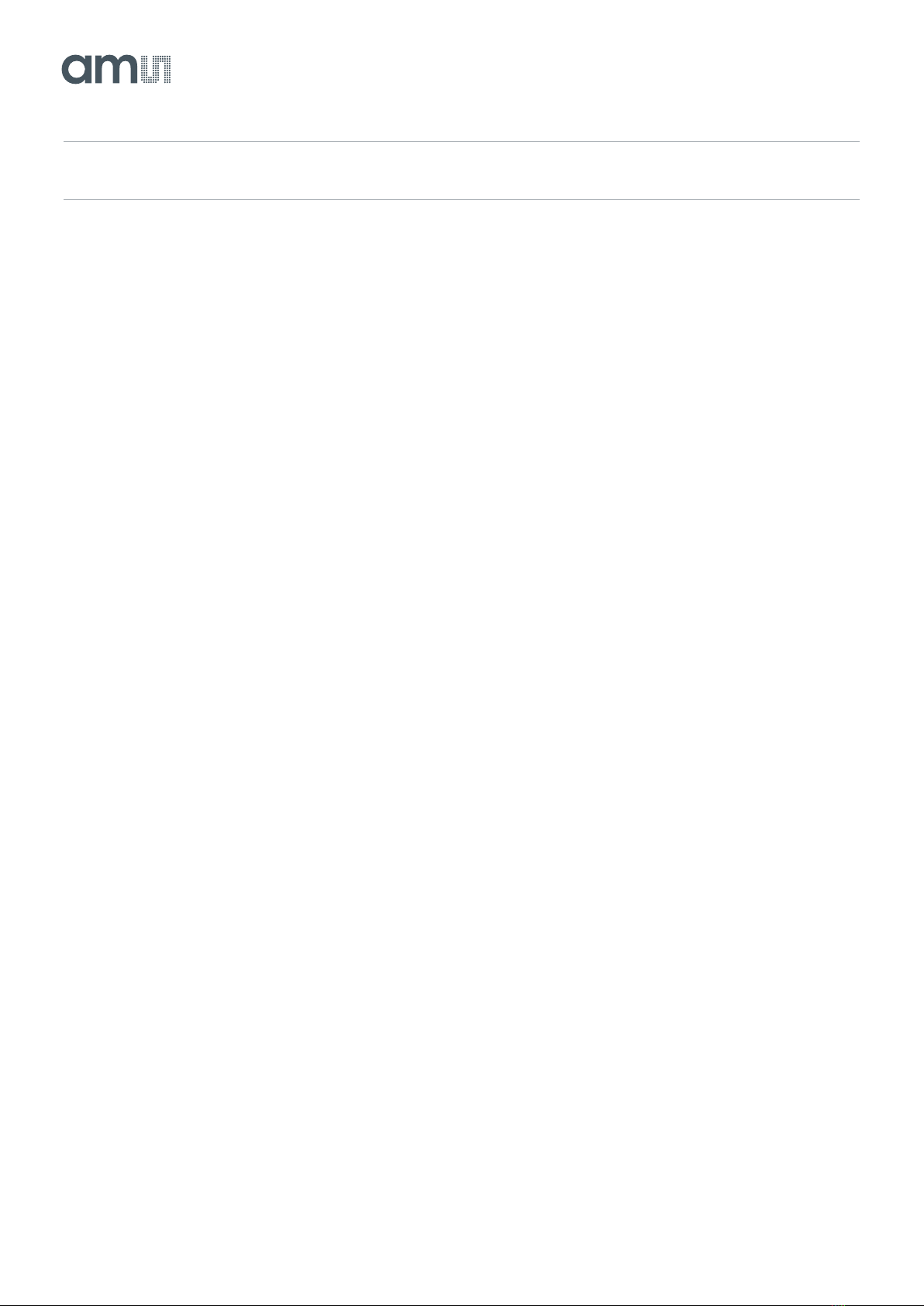TCS3707 ●ALS/Color and Proximity Sensor with
Flicker Detection Evaluation Kit
Quick Start Guide •PUBLIC
QG000129 •v1-00 • 2019-Jan-09
6 Contact and Support
For details of using the TCS3707 EVM please refer to the User’s Guide included in the documents.
If any technical difficulties are encountered, use the Tech Support page at www.ams.com/Support to
submit a technical support request anytime or call (469) 298-4200 (main) M-F 8AM-5PM CST.
You may also use www.ams.com to find worldwide local representatives in your area.
Headquarters
ams AG
Tobelbader Strasse 30
8141 Premstaetten
Austria, Europe
Tel: +43 (0) 3136 500 0
Please visit our website at www.ams.com
Buy our products or get free samples online at www.ams.com/Products
Technical Support is available at www.ams.com/Technical-Support
Provide feedback about this document at www.ams.com/Document-Feedback
For sales offices, distributors and representatives go to www.ams.com/Contact
Copyright ams AG. Trademarks Registered. All rights reserved. The material herein may not be reproduced, adapted, merged,
translated, stored, or used without the prior written consent of the copyright owner.
ams AG shall not be liable to recipient or any third party for any damages, including but not limited to personal injury, property
damage, loss of profits, loss of use, interruption of business or indirect, special, incidental or consequential damages, of any
kind, in connection with or arising out of the furnishing, performance or use of the technical data herein. No obligation or
liability to recipient or any third party shall arise or flow out of ams AG rendering of technical or other services.