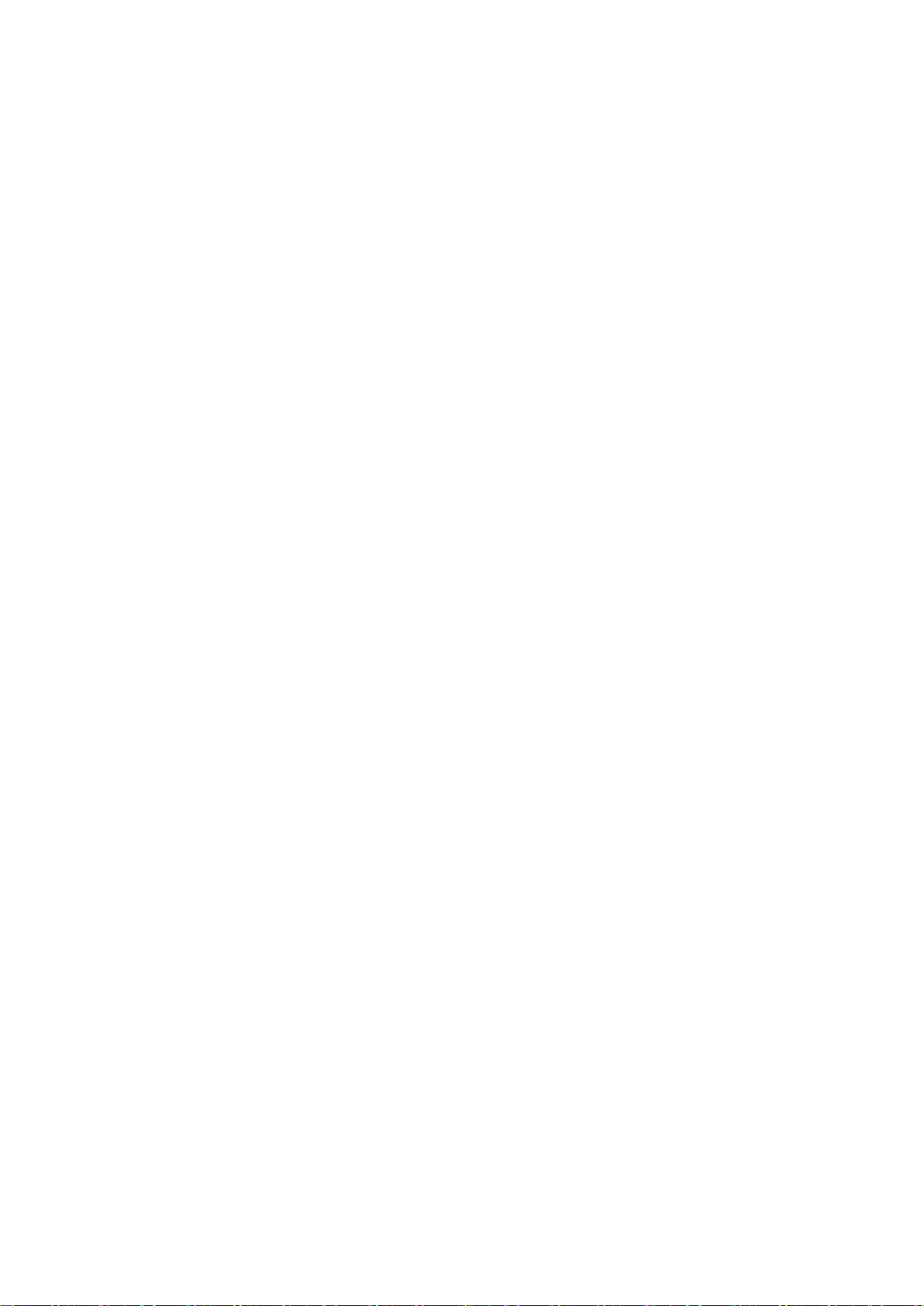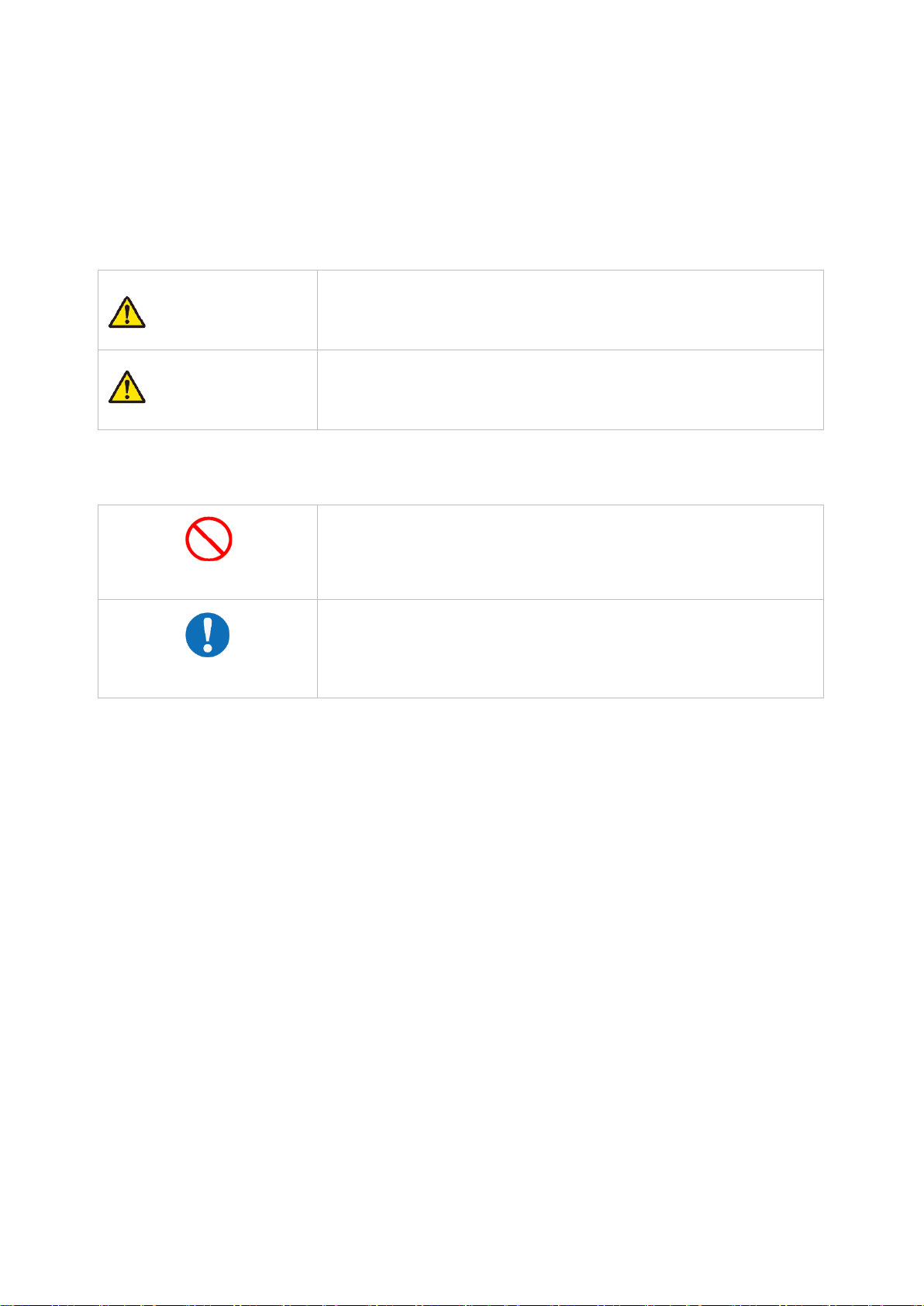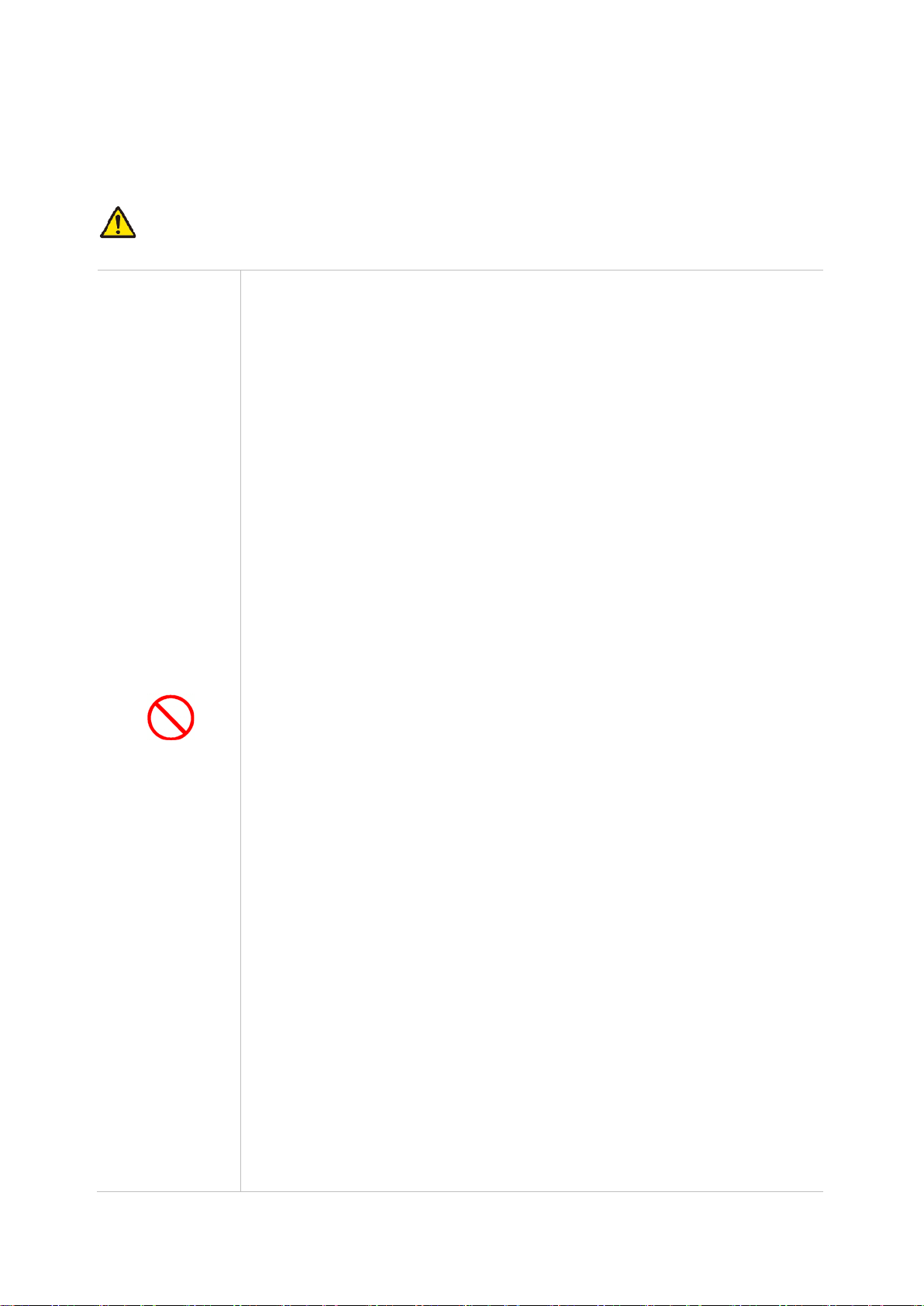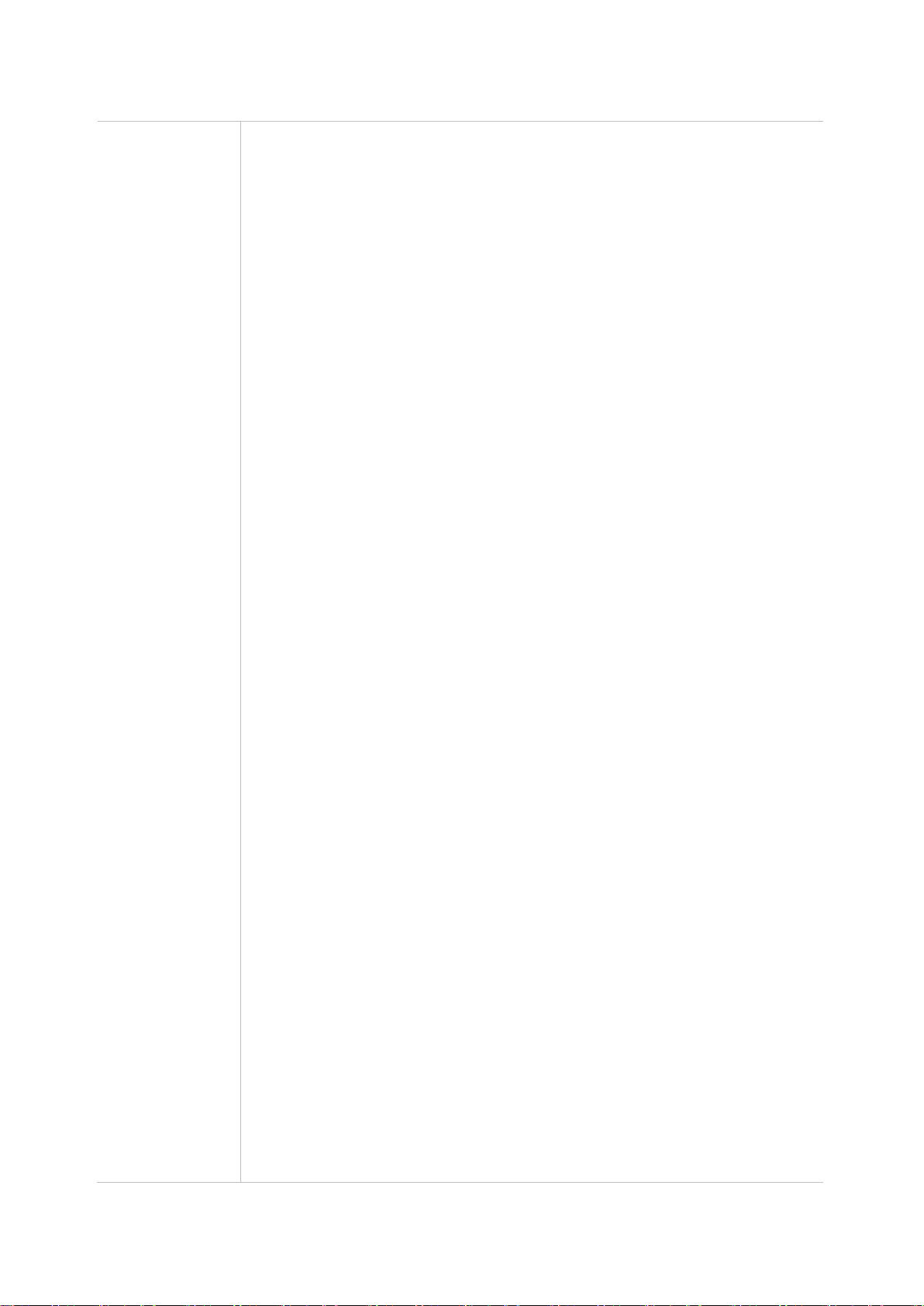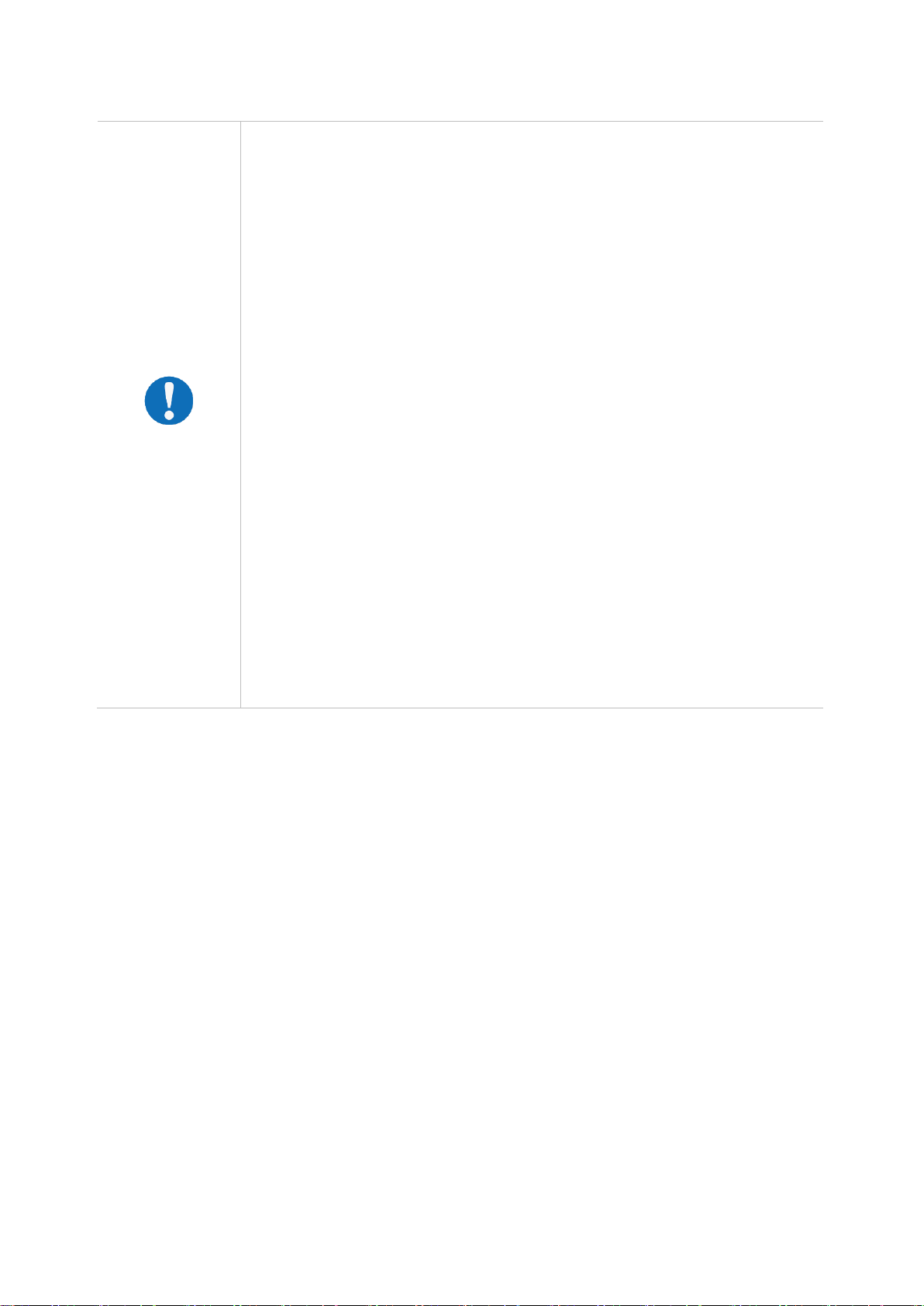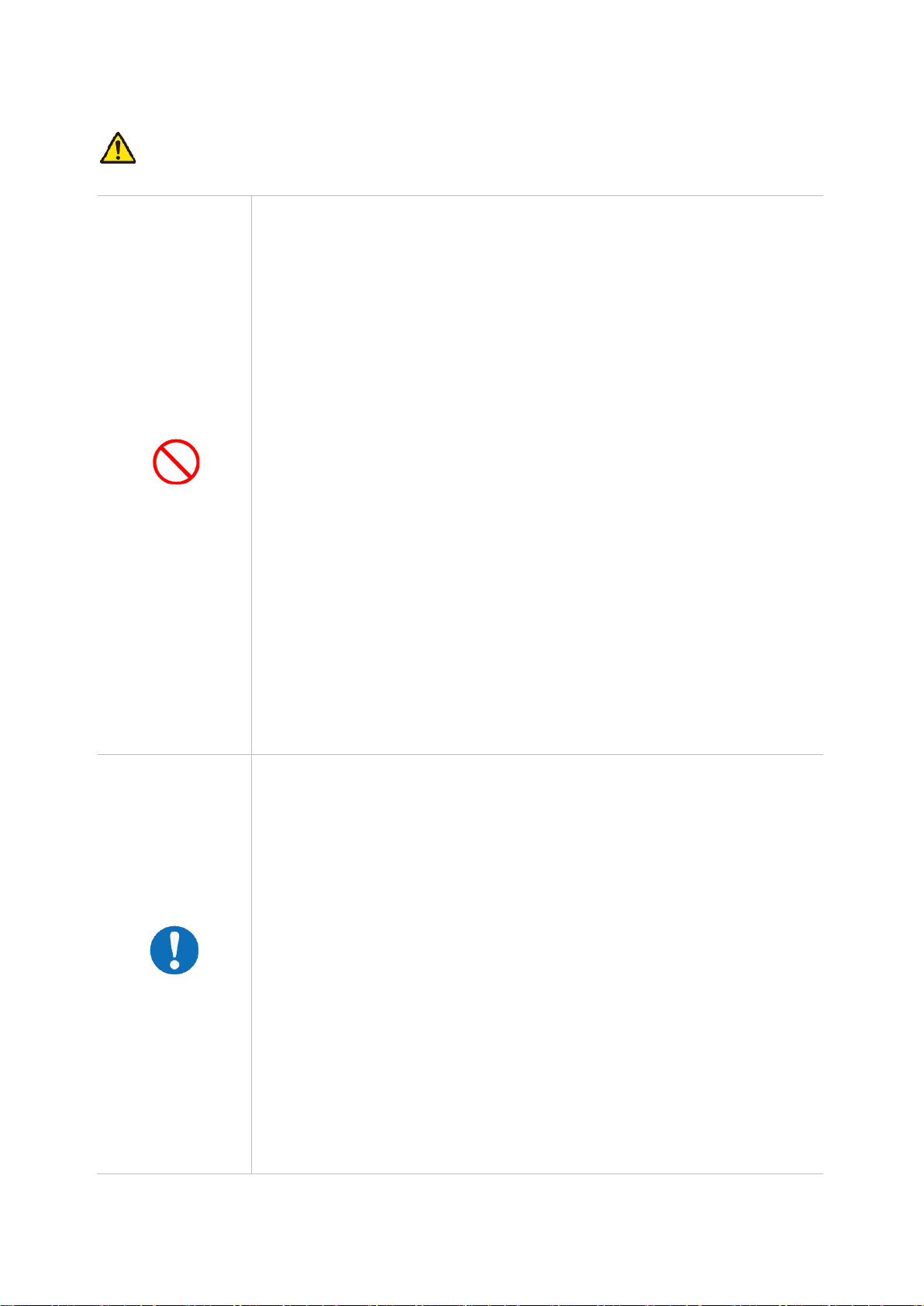AMT5500 User Manual
3
4.1.1. Network Mode..............................................................................................................................32
4.1.2. PIN.................................................................................................................................................33
4.1.3. Profile Management....................................................................................................................34
4.1.4. Random NW Attach.....................................................................................................................34
4.2. WAN SETTING ...................................................................................................................................35
4.2.1. NTP................................................................................................................................................35
4.2.2. OpenVPN Client...........................................................................................................................36
4.2.3. Port Forward.................................................................................................................................36
4.3. LAN SETTING...................................................................................................................................38
4.3.1. Internet Protocol Settings...........................................................................................................38
4.3.2. MAC address filter.......................................................................................................................39
4.4. DIAGNOSIS .........................................................................................................................................41
4.4.1. Ping Diagnosis .............................................................................................................................41
4.4.2. Remote Access............................................................................................................................42
4.5. USER MANAGEMENT..........................................................................................................................43
4.5.1. Time zone.....................................................................................................................................43
4.5.2. Account Management.................................................................................................................43
4.5.3. Web UI Refresh Time..................................................................................................................44
4.5.4. Periodic Reboot ...........................................................................................................................44
4.5.5. Rebooting......................................................................................................................................45
4.6. FIRMWARE MANAGEMENT..................................................................................................................46
4.6.1. Software Upgrade........................................................................................................................46
4.6.2. Initialize Configuration.................................................................................................................47
4.6.3. Configuration Backup..................................................................................................................47
4.6.4. Configuration Restore.................................................................................................................47
4.7. SYSTEM LOG......................................................................................................................................49
A. PRODUCT SPECIFICATION............................................................................................................................50
B. FREQUENCY INFORMATION.........................................................................................................................51
C. CURRENT CONSUMPTION.............................................................................................................................52
D. TROUBLESHOOTING.......................................................................................................................................53
E. LIST OF STORED AND INIT ITEMS...............................................................................................................54
F. NOTIFICATION OF COMPLIANCE................................................................................................................58
F. ABBREVIATIONS................................................................................................................................................62