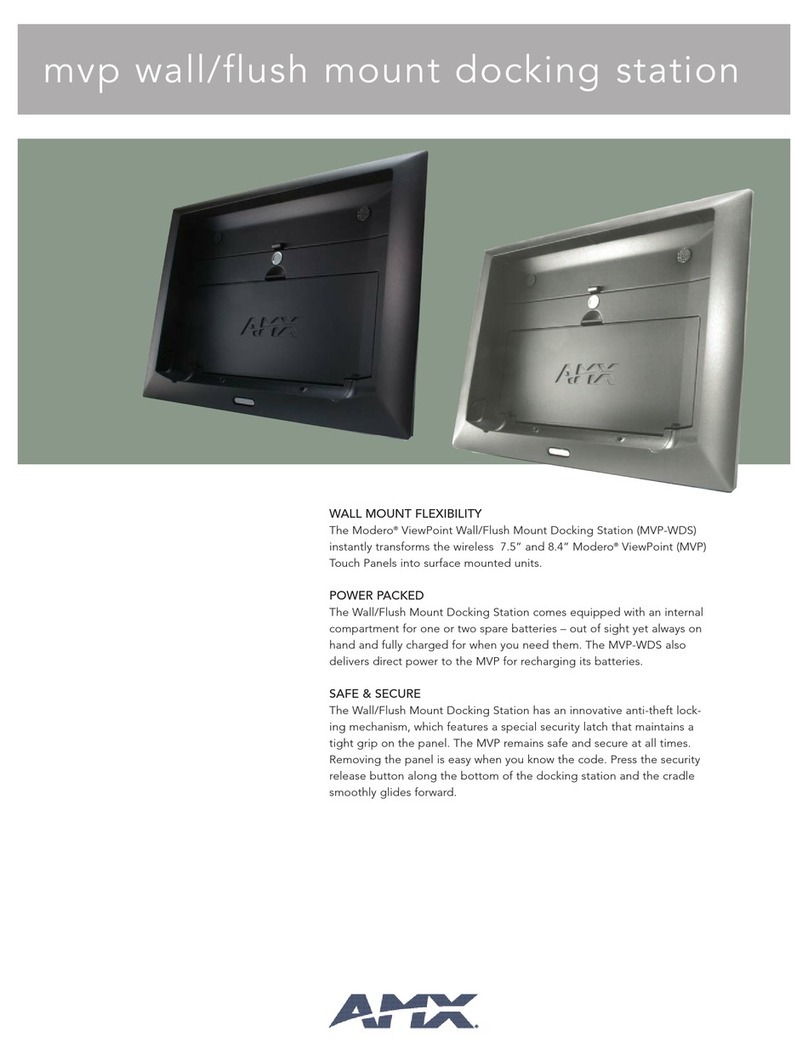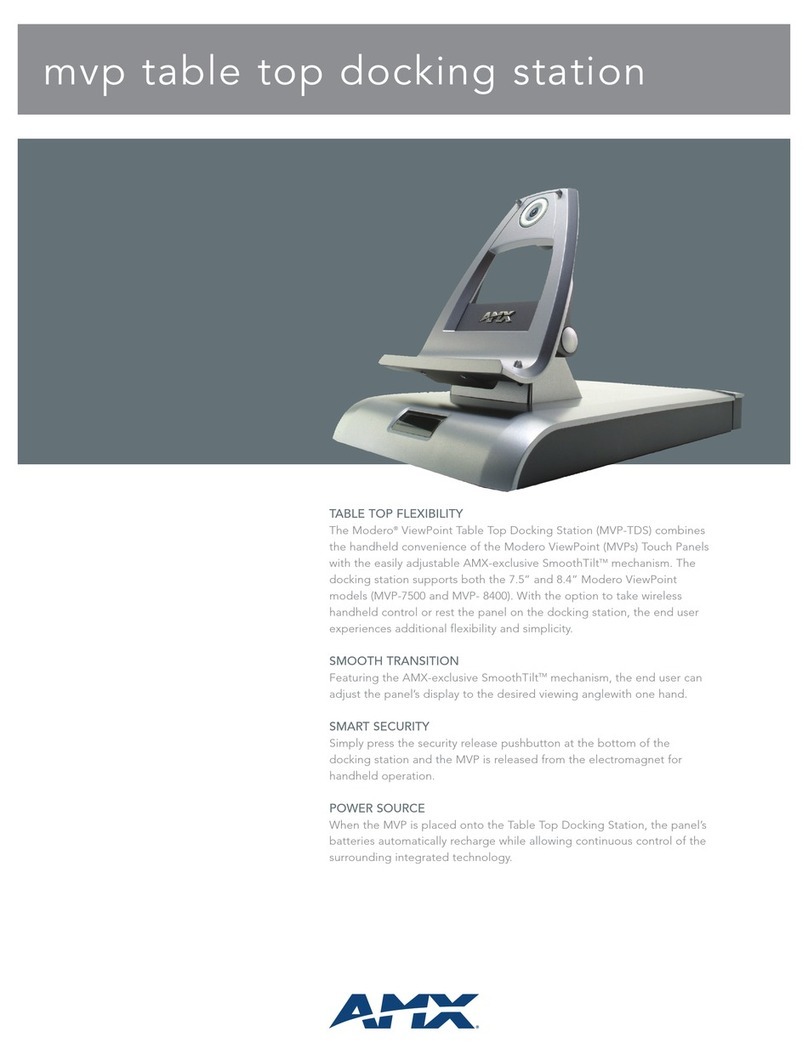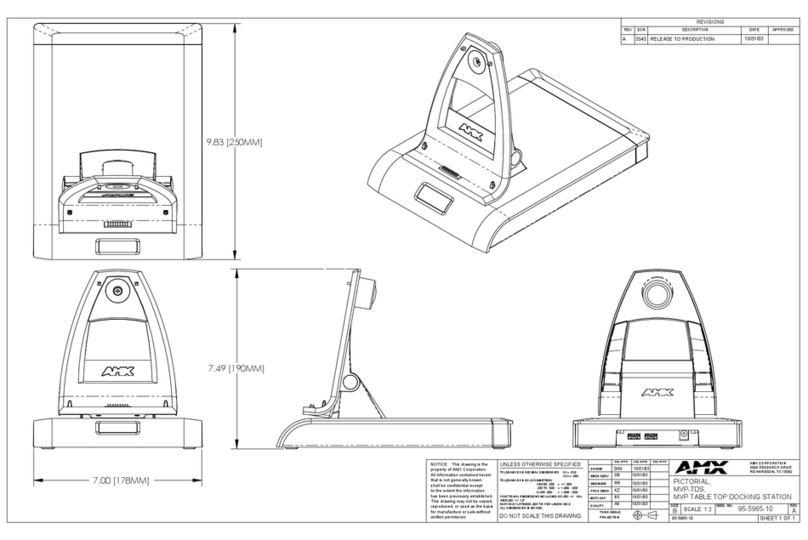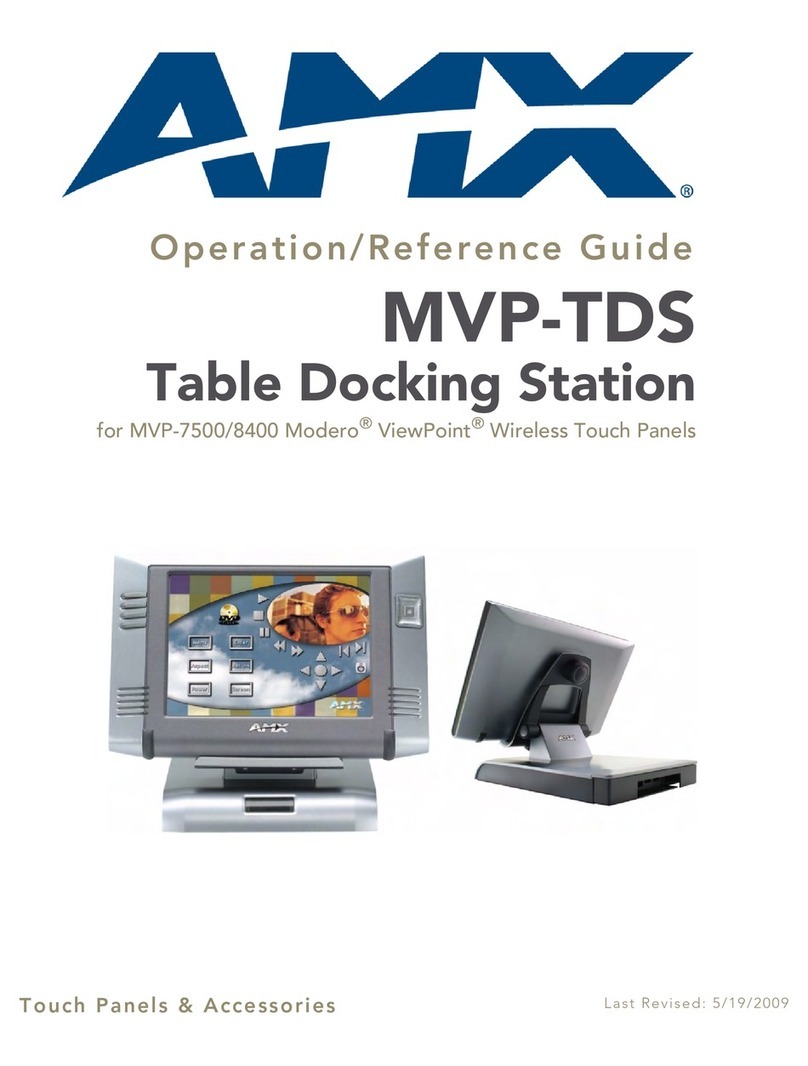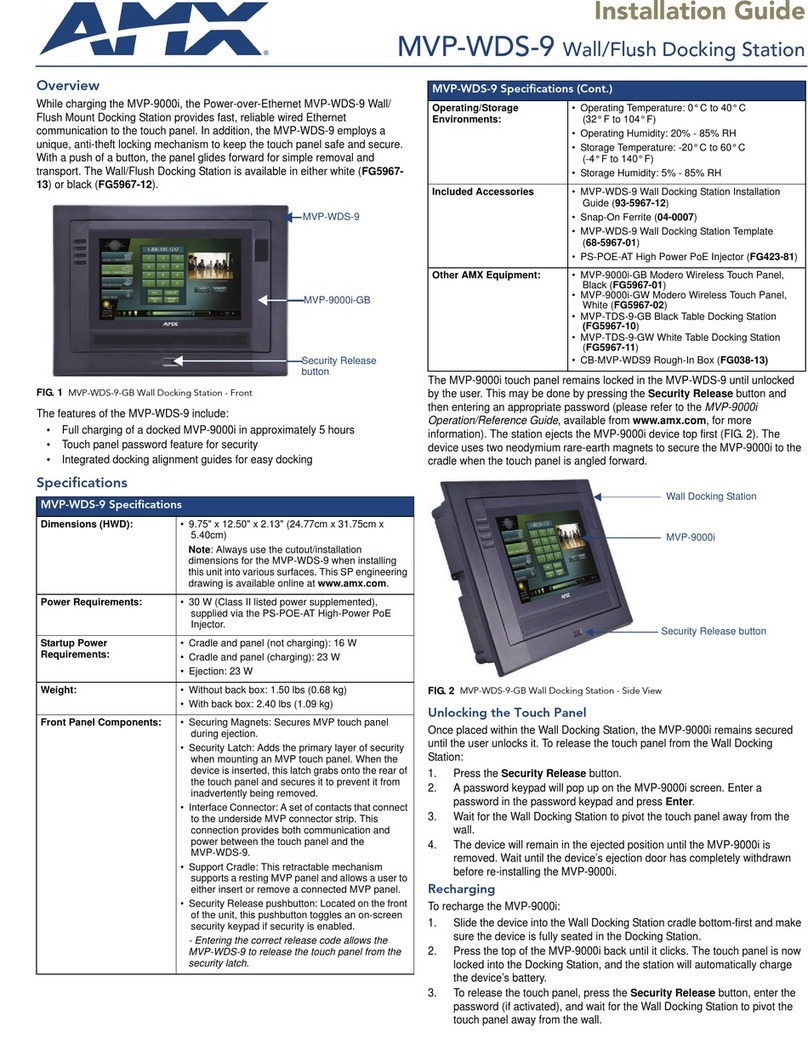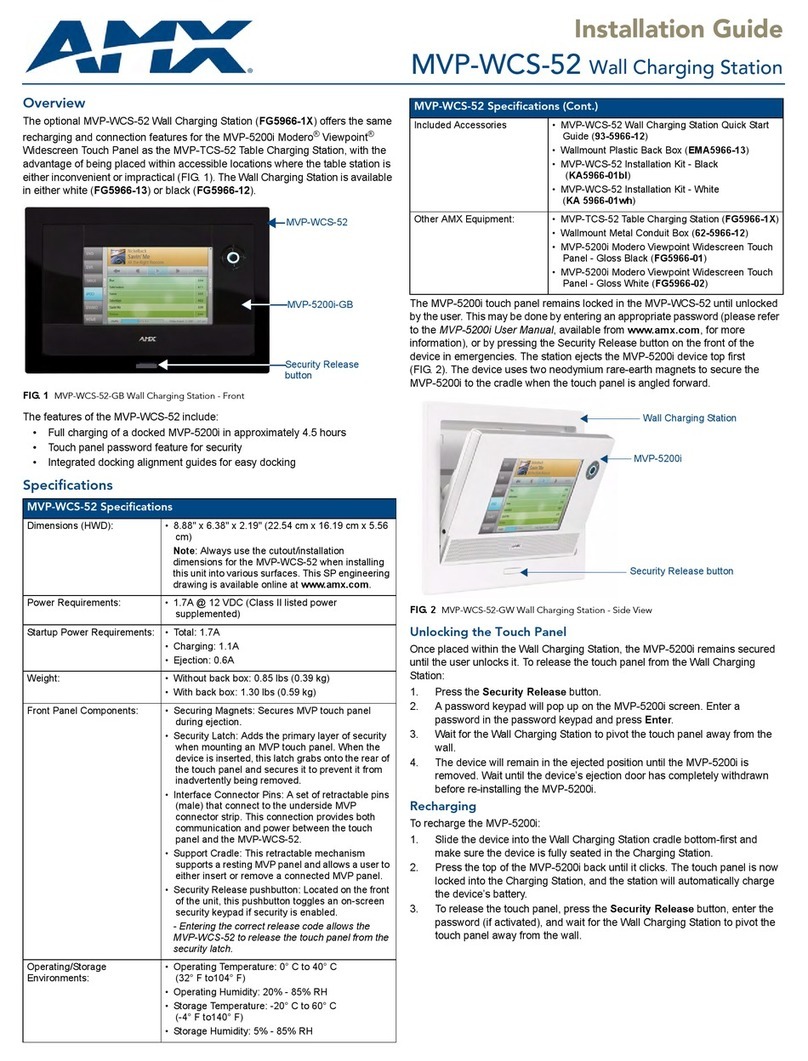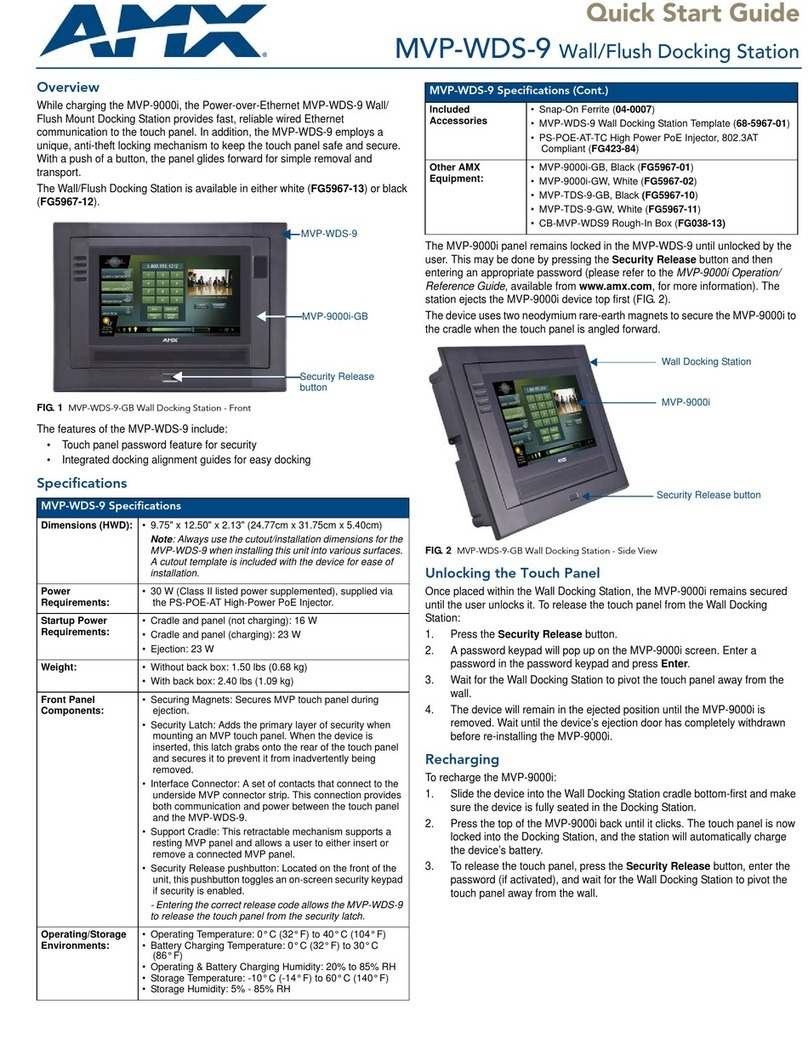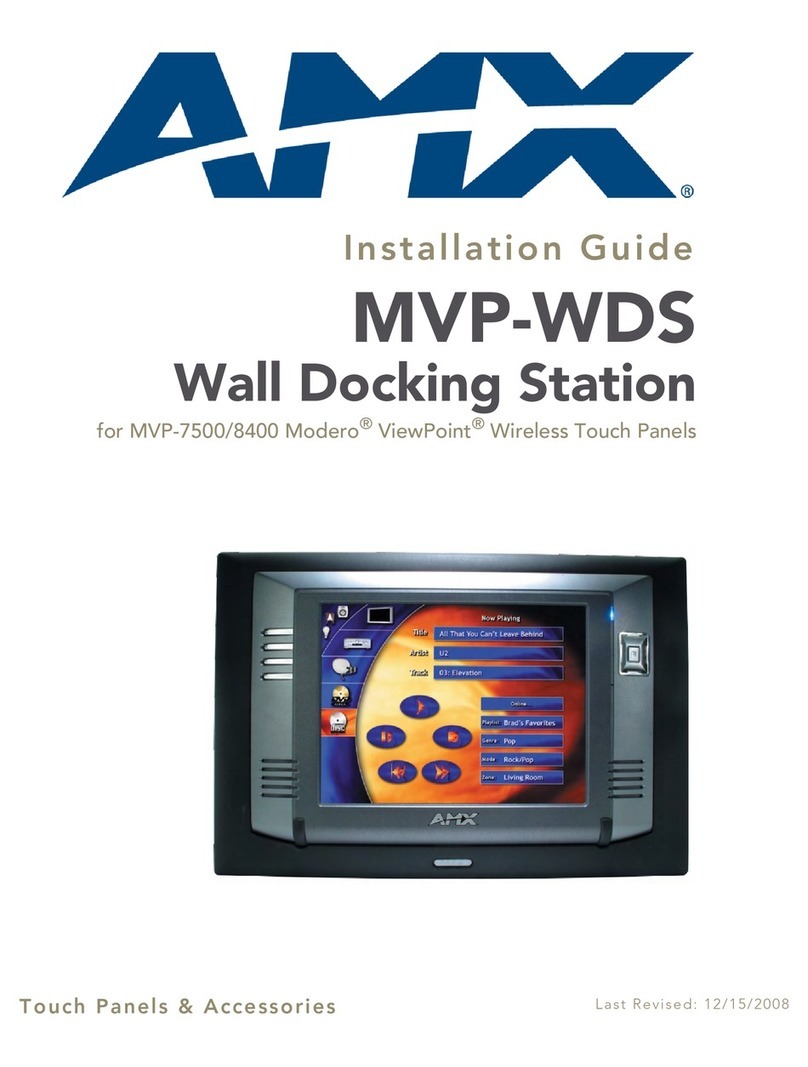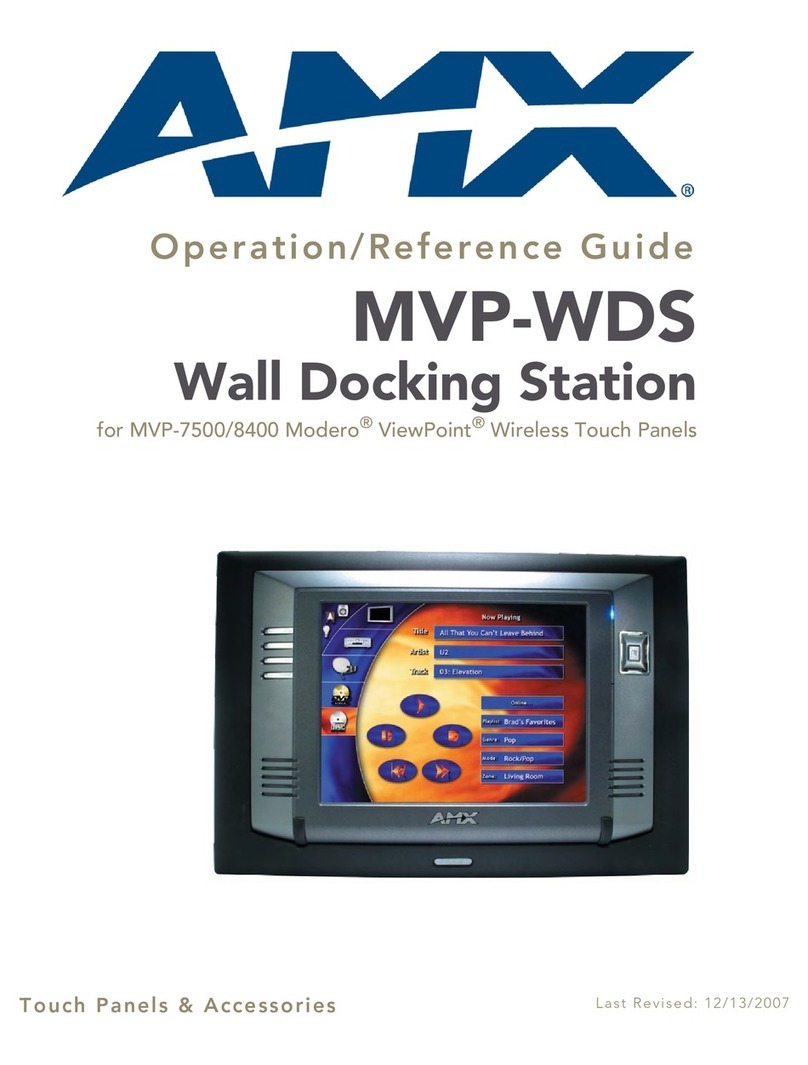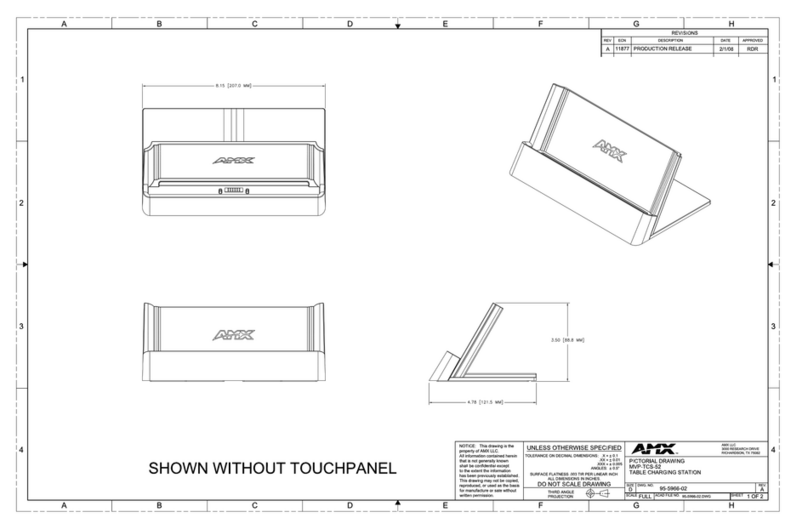Installation Guide
MVP-TDS Table Top Docking Station
For more detailed installation, configuration, file transfer, and operating
instructions refer to the MVP-7500 and MVP-8400 Modero ViewPoint Touch
Panels Instruction Manual, available on-line at www.amx.com.
ATTENTION!
Verify you are using the latest NetLinx Master Firmware (available from
www.amx.com) on your ME260/64 and NI-Series Controllers.
Verify you are using the latest MVP-TDS firmware to accurately communicate
with the connected MVP panel.
ATTENTION!
Prior to installing an MVP panel on the MVP-TDS, remove any attached MVP-KS
from the rear of the MVP panel.
Overview
The MVP-TDS Table Top Docking Station (FG5965-10) extends the functionality
of the wireless MVP panel (when resting on a flat surface). The MVP-TDS is
compatible with both MVP touch panel models (MVP-7500 and MVP-8400).
• Place the MVP panel onto the MVP-TDS to recharge its batteries and
maintain continuous control of your integrated technology.
• The adjustable station creates just the right viewing angle for any
situation.
• Attach a keyboard or mouse using the docking station's rear USB ports.
This connection facilitates surfing the Web by using the G4 Computer
Control application.
The MVP-TDS utilizes an innovative locking mechanism. The electromagnet
"holds" the panel to the MVP Support Cradle and allows the mounted MVP to
achieve optimum viewing angles via tilting. The Security Release pushbutton
turns-off the electromagnet for easy removal of the MVP panel.
An optional accessory for the MVP-TDS is an MVP-BP Battery Pack that can be
recharged from either of the two rear compartments on the Docking Station or
from within the MVP panel.
Specifications
MVP-BP Battery Overview
The MVP-BP (FG5965-20) is a rechargeable Lithium-Ion battery used to provide
power to the MVP-7500/8400 touch panels and can be charged from within
either an: MVP-TDS, MVP-WDS, or MVP panel itself.
FIG. 1 MVP-TDS Table Top Docking Station (FG5965-10)
FIG. 2 MVP-TDS front unit components
Left status LED
MVP Support Cradle
Security release pushbutton
MVP interface
Electromagnet
connector pins
Right status LED
MVP alignment
guide pins
(with 2 blue status LEDs)
MVP-TDS Specifications
Dimensions
(HWD):
• Fully raised: 7.49" x 7.00" x 9.83" (19.02 cm x 17.78 cm x
25.00 cm)
• Fully lowered: 4.27" x 7.00" x 9.83" (10.80 cm x 17.78 cm x
25.00 cm)
Power: • Stand-alone with no batteries: 0.1 A @ 12 VDC
• Stand-alone charging two batteries charging: 2.1 A @ 12
VDC
• With no batteries and charging a connected MVP panel’s two
internal batteries: 3.3 A @ 12 VDC
• With two batteries and charging a connected MVP panel’s
two internal batteries: 3.3 A @ 12 VDC
Weight: • Stand-alone: 3.38 lbs (1.53 kg)
• With two batteries: 4.18 lbs (1.90 kg)
Charging Fea-
tures:
• Two-Bays: Simultaneous Charging
• Charge time for two depleted batteries ~ 5 hours
Front Panel
Components:
• Electromagnet
• MVP Interface Connector Pins: This connection provides
both communication and power between the MVP and the
MVP-TDS.
• MVP Support Cradle: This cradle supports a resting MVP
panel and allows a user to angle the MVP LCD.
• LEDs: 2 blue LEDs indicate either:
- Left LED monitors the battery status within either the TDS
or MVP
- Right LED monitors the communication between the TDS
and MVP
• Security Release pushbutton: Located on the front of the
unit, this pushbutton toggles an on-screen numeric security
keypad (if security is enabled on the MVP).
Entering the correct on-screen numeric code allows the
MVP-TDS to release the MVP from the electromagnet.
Rear Connectors: • Battery Compartment: Houses up to two MVP-BP batteries.
• USB Connectors: Two type A USB ports connect an external
keyboard or mouse device for use with the G4 Computer
Control application.
• Power Connector: 2.1 mm barrel-style power jack - connects
to a PS4.4 power supply connector.
Operating/Storage
Environments:
• Operating Temperature: 0° C (32° F) to 40° C (104° F)
• Operating Humidity: 20% - 85% RH
• Storage Temperature: -20° C (-4° F) to 60° C (140° F)
• Storage Humidity: 5% - 85% RH
Included
Accessories
• MVP-TDS MVP Table Top Docking Station Quick Start Guide
(93-5965-10)
Other AMX
Equipment:
• MVP-7500 7.5" Modero ViewPoint Touch Panel (FG5965-01)
• MVP-8400 8.4" Modero ViewPoint Touch Panel (FG5965-02)
• MVP-BP Battery Pack (FG5965-20) (spare)
• PS4.4 Power Supply (FG423-44)
MVP-BP Specifications
Dimensions
(HWD):
• 0.48" x 1.52" x 8.65" (1.23 cm x 3.86 cm x 21.97 cm)
Power (Voltage): • 7.2 Volts (nominal)
Weight: • Single MVP-BP Battery Pack: 0.40 lbs (0.18 kg)
MVP-BP Features: • Charge Capacity: 3600mAh
Operating/Storage
Environments:
• Operating Temperature: 0° C (32° F) to 40° C (104° F)
• Operating Humidity: 20% - 85% RH
• Storage Temperature: -20° C (-4° F) to 60° C (140° F)
• Storage Humidity: 5% - 85% RH