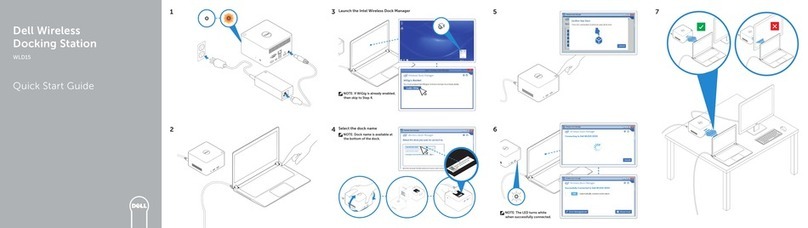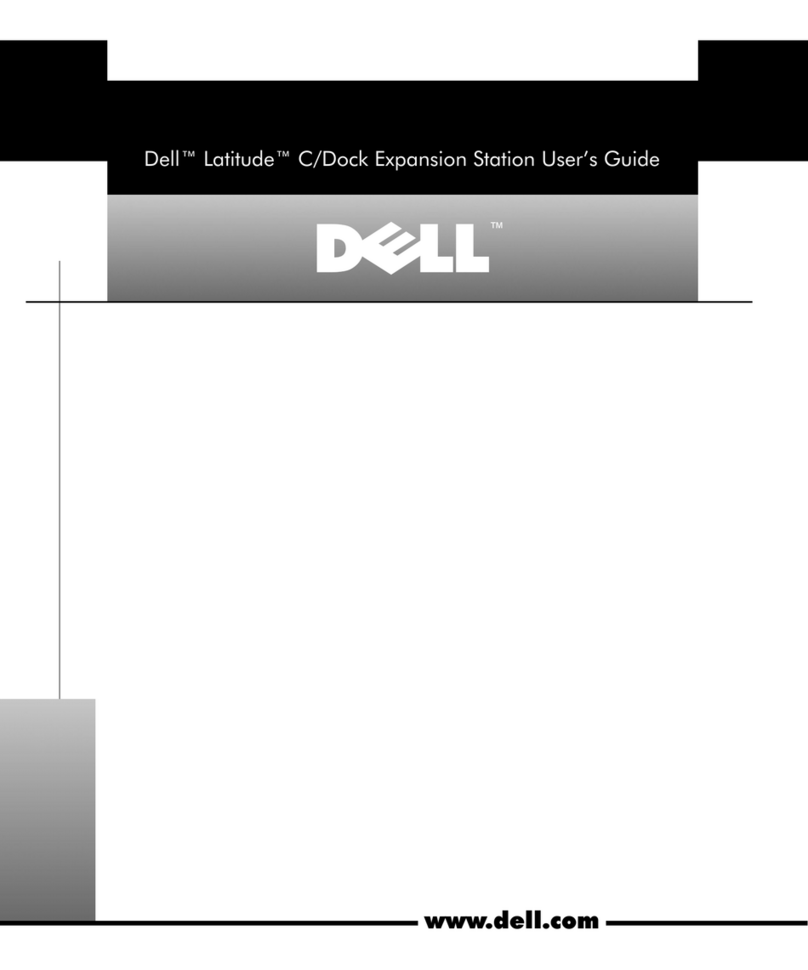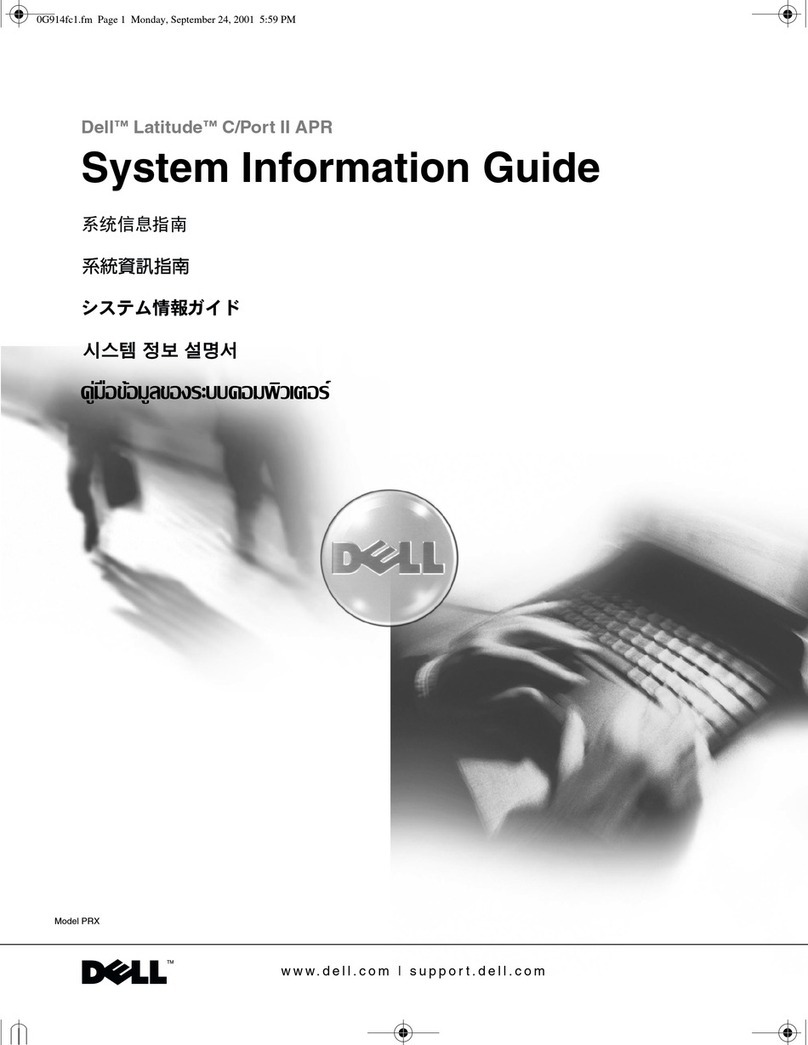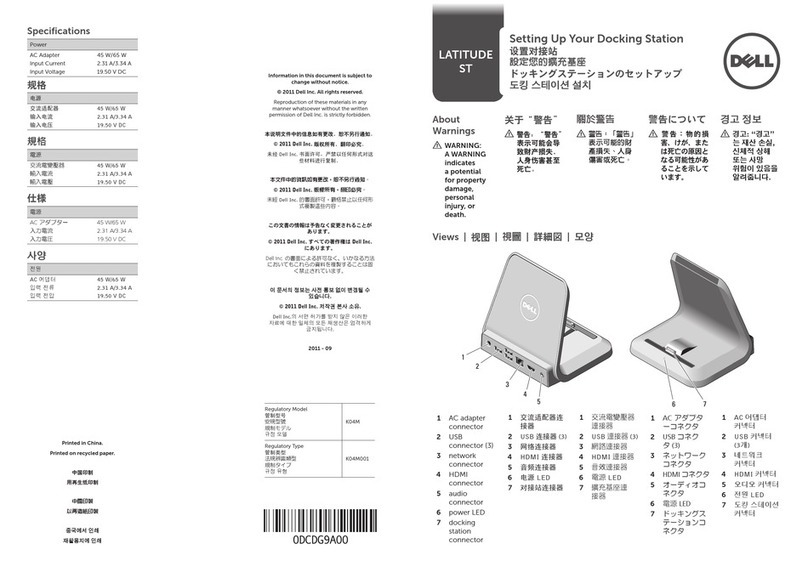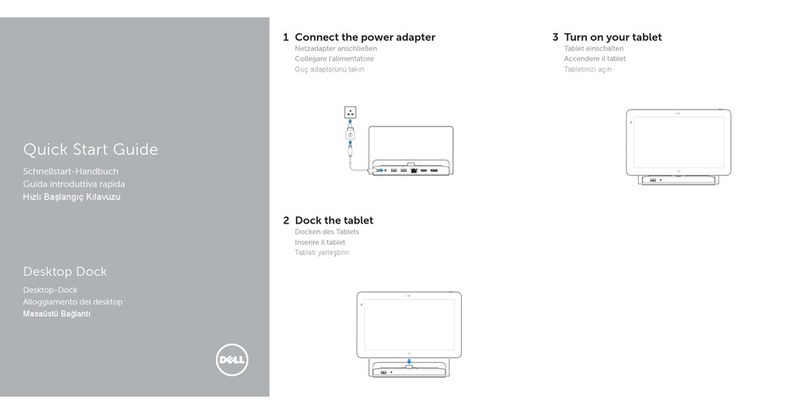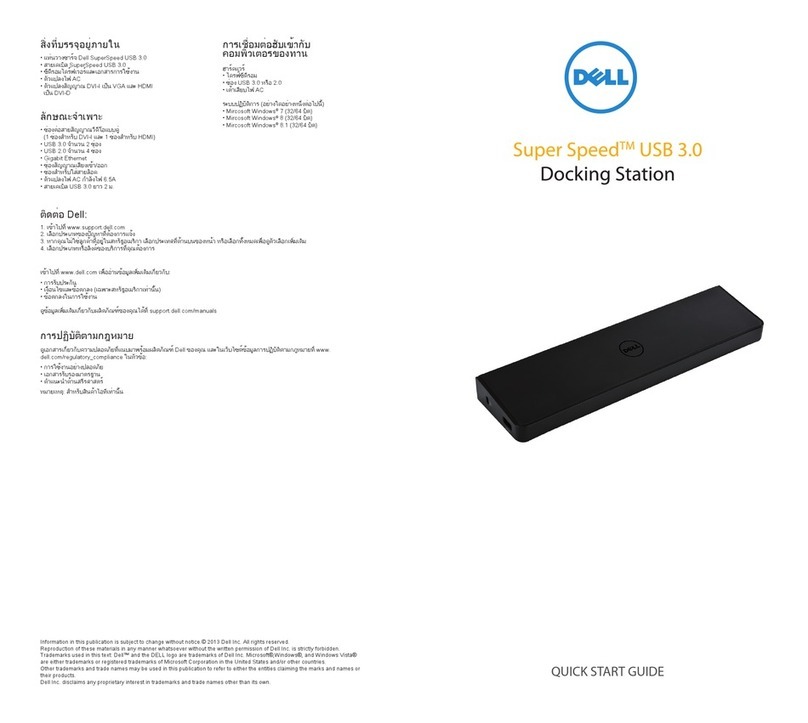Contents
1 Introduction ..........................................................................................................4
Package Contents ................................................................................................................................ 4
Identifying Parts and Features ..............................................................................................................6
Pairing/Connect/Disconnect button.............................................................................................. 7
Kensington Lock.............................................................................................................................. 7
Reset Button.................................................................................................................................... 8
Hardware Requirements ...................................................................................................................... 8
2 Quick Setup of Hardware ...................................................................................9
3 LED Status Indicators......................................................................................... 12
Power Adapter LED..............................................................................................................................12
Docking Status Indicator.....................................................................................................................12
Pairing/Connect/Disconnect Button .................................................................................................12
Input/Output (I/O) Connectors on the Dell Wireless Docking Station WLD15 ................................13
Re-setting the Dell Wireless Docking Station WLD15........................................................................14
4 Connecting to the Intel Wireless Dock Manager..........................................16
5 Configuring the Intel HD Graphics Utility..................................................... 24
If connecting two displays, follow these steps:.................................................................................24
If connecting three displays, follow these steps:...............................................................................25
6 Dell Wireless Docking Station Software Update.......................................... 30
7 Troubleshooting the Dell Wireless Docking Station WLD15......................35
Symptoms and Solutions.................................................................................................................... 35
8 Technical specifications....................................................................................38
Product Specifications ....................................................................................................................... 38
Docking Specifications .................................................................................................................38
Display Resolution Table...............................................................................................................39
3