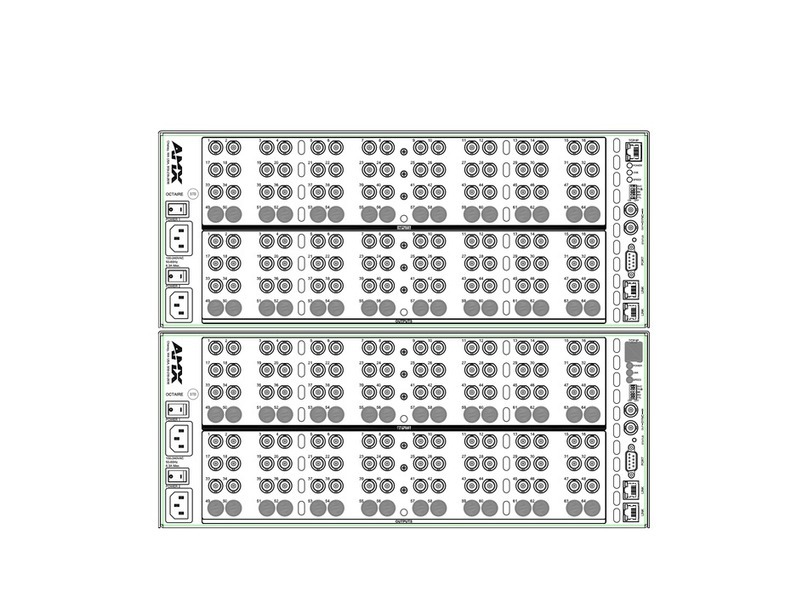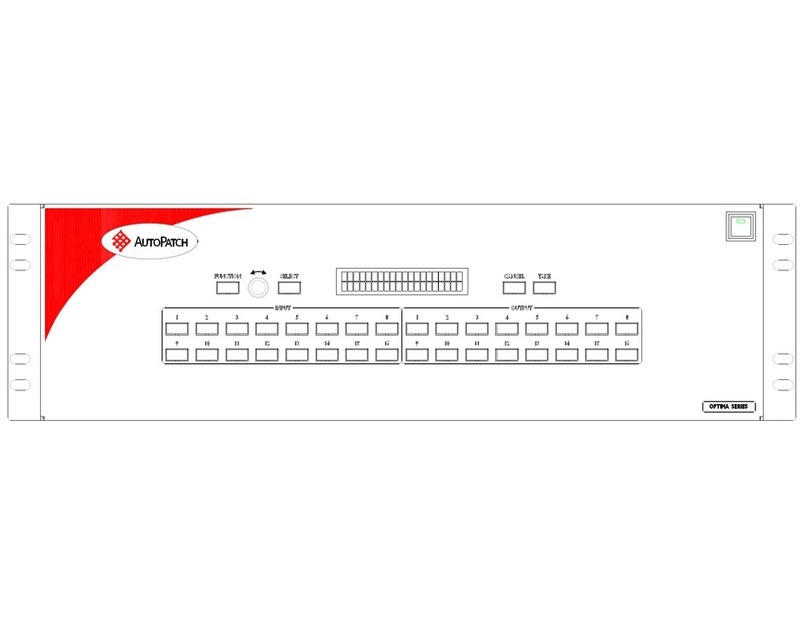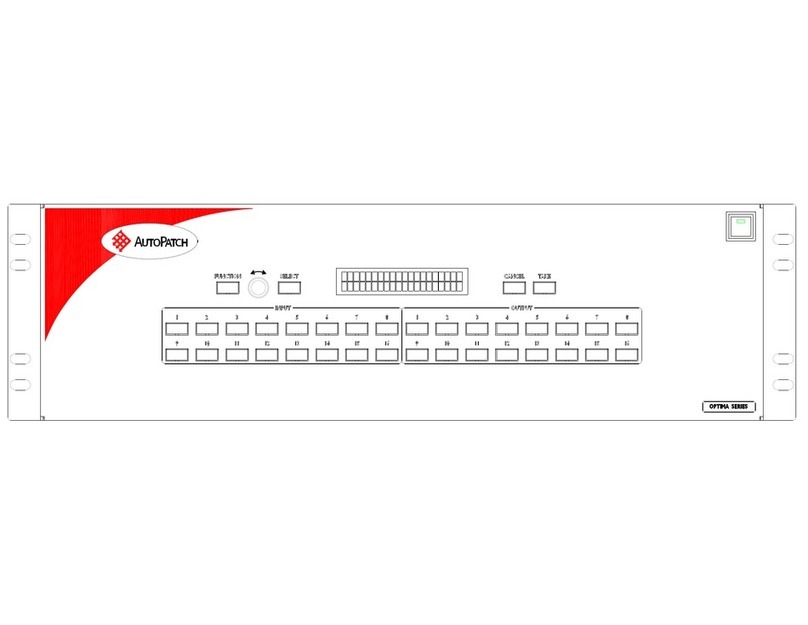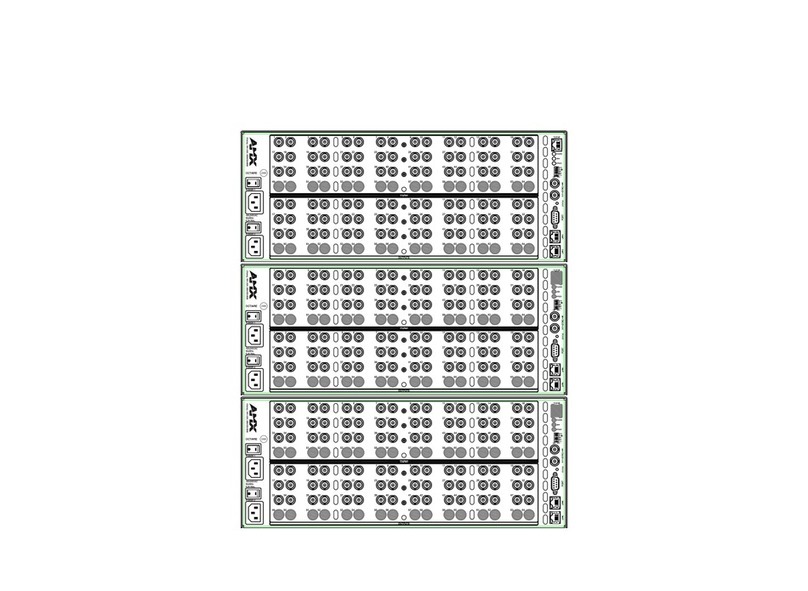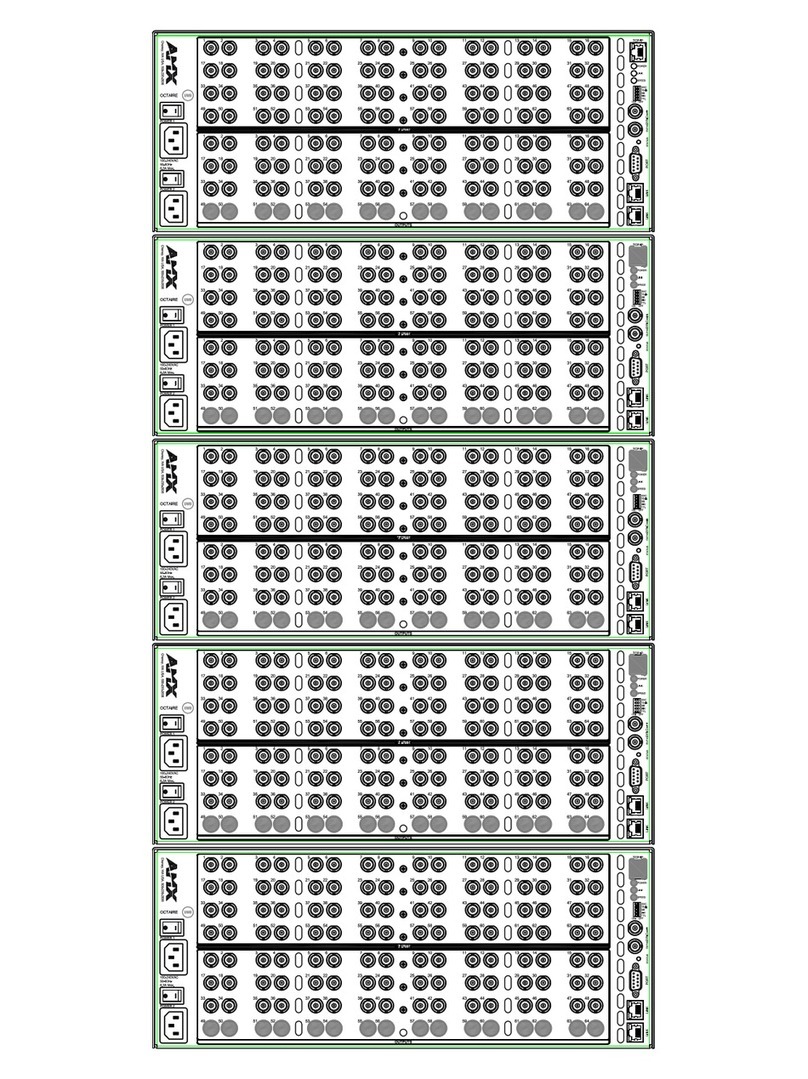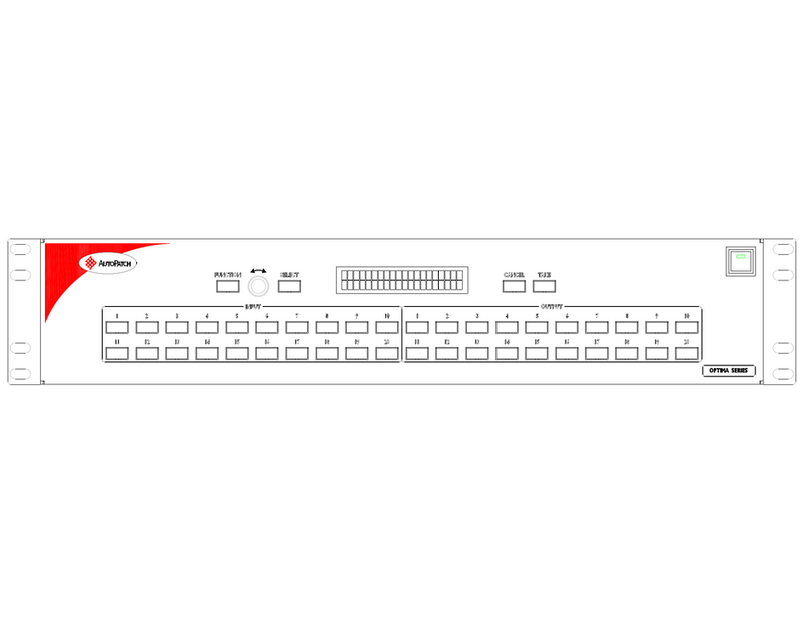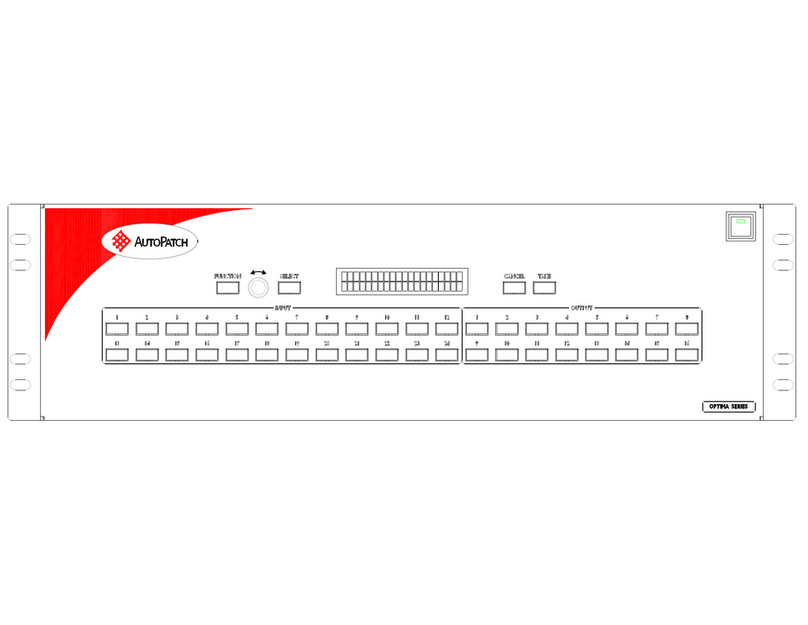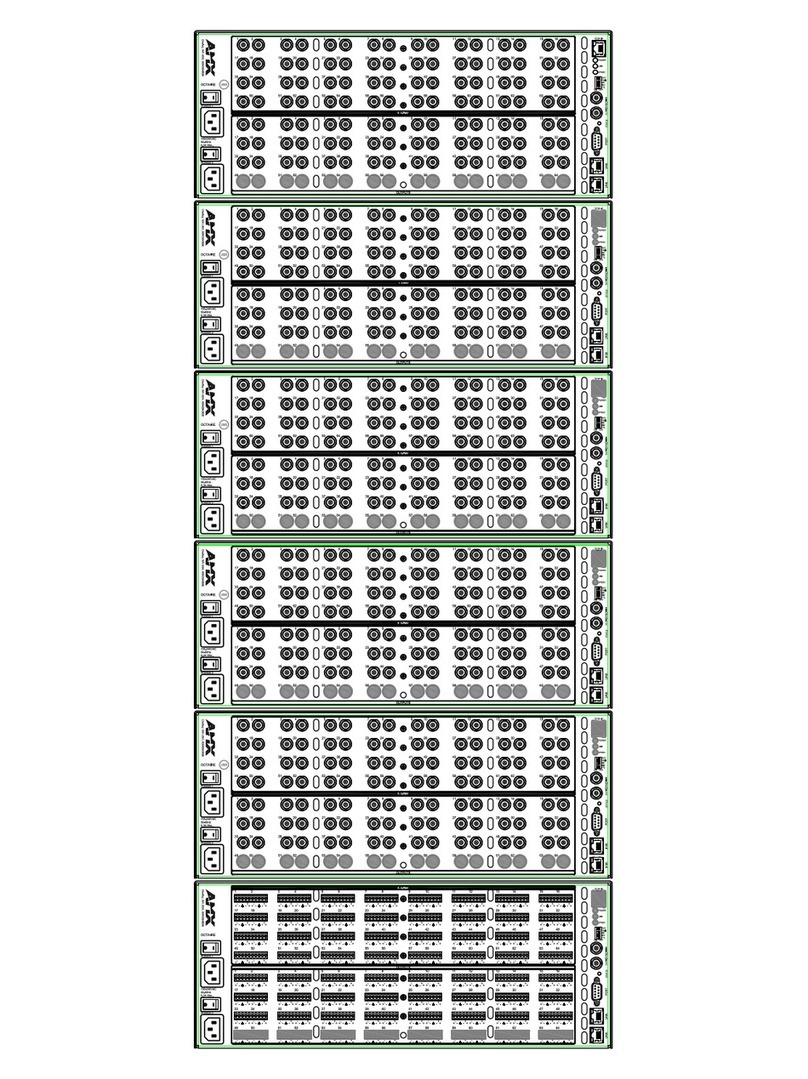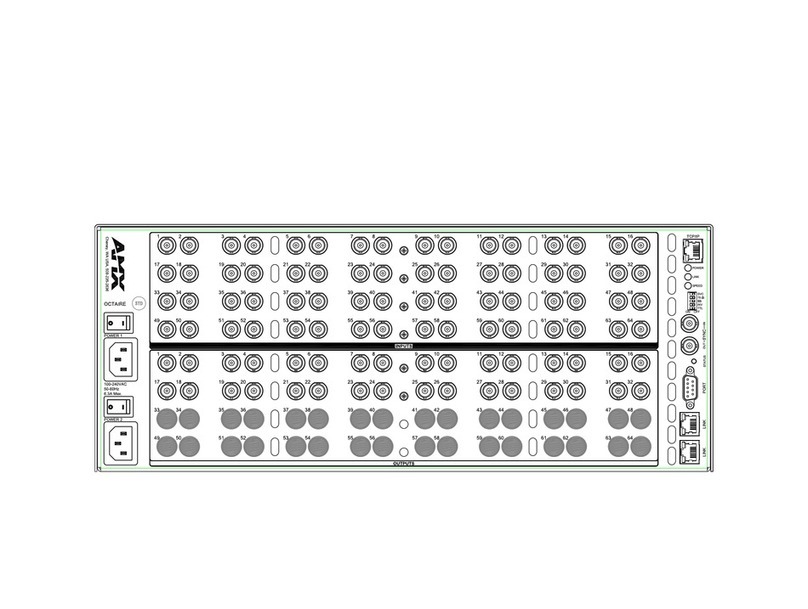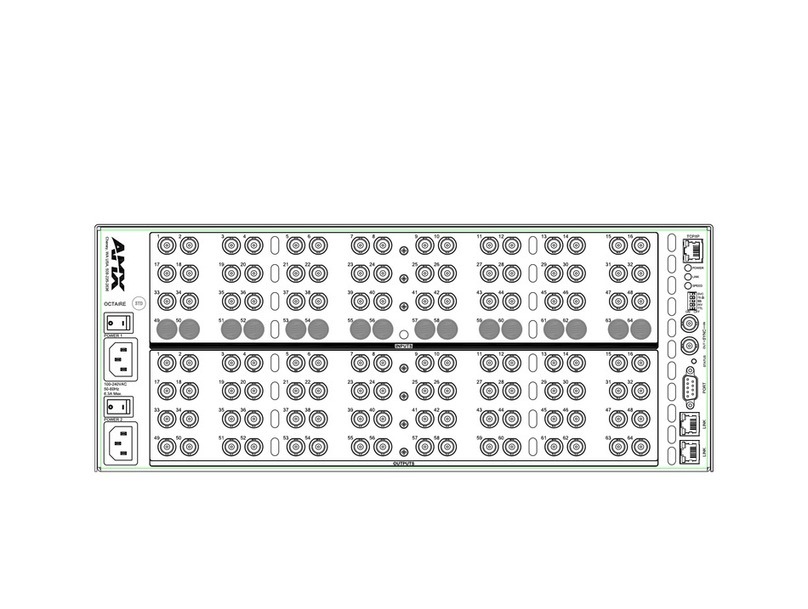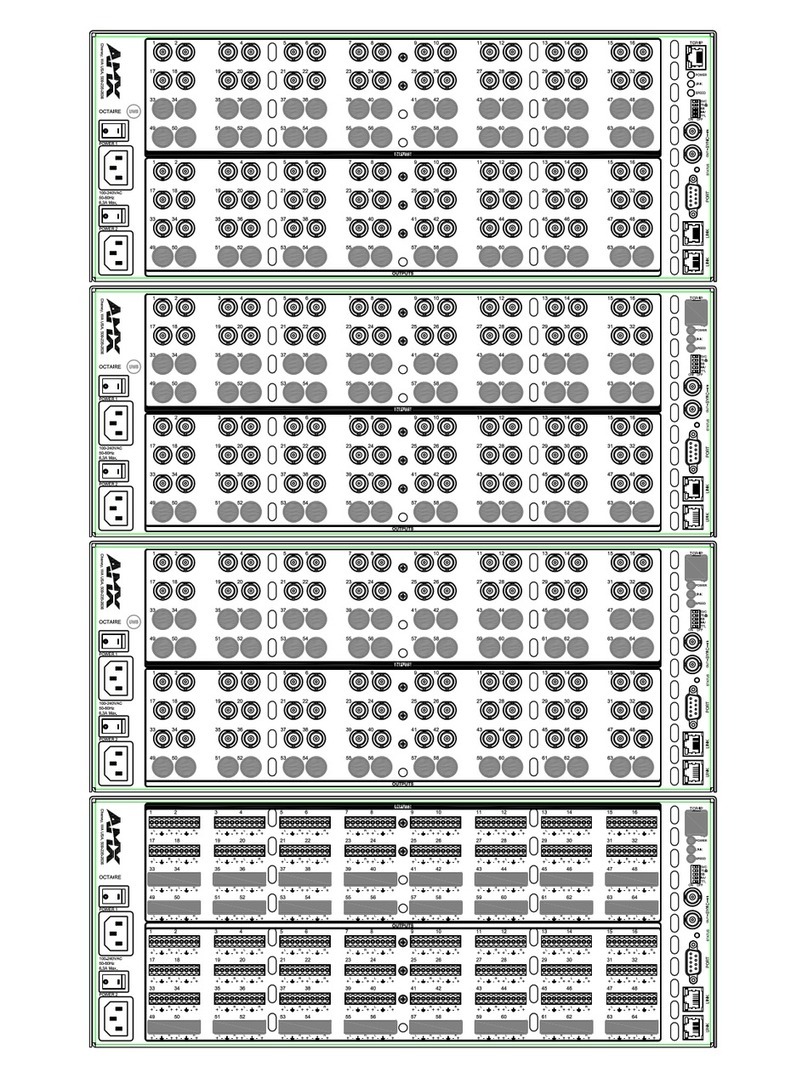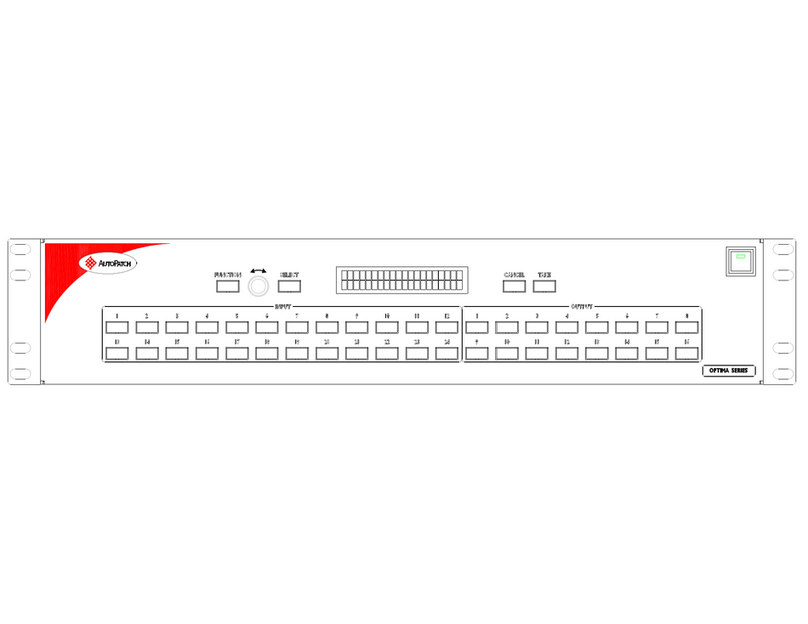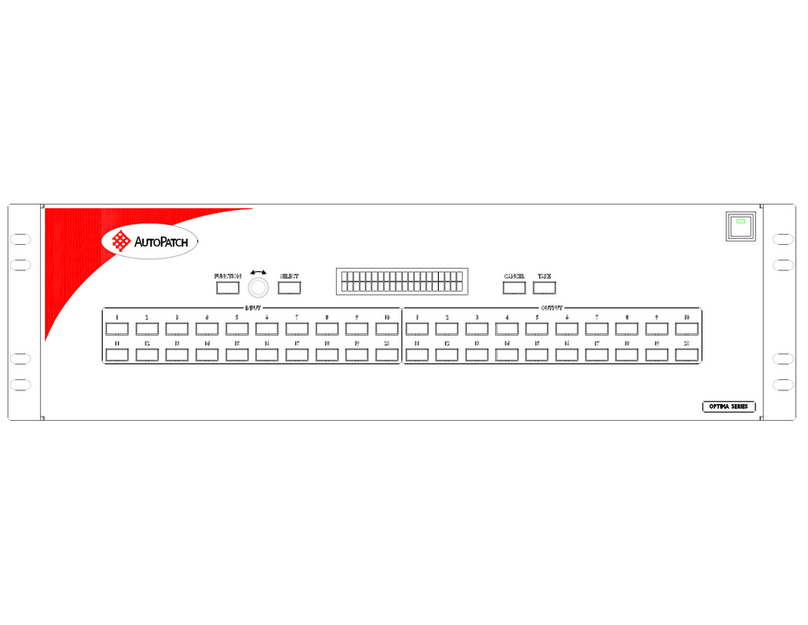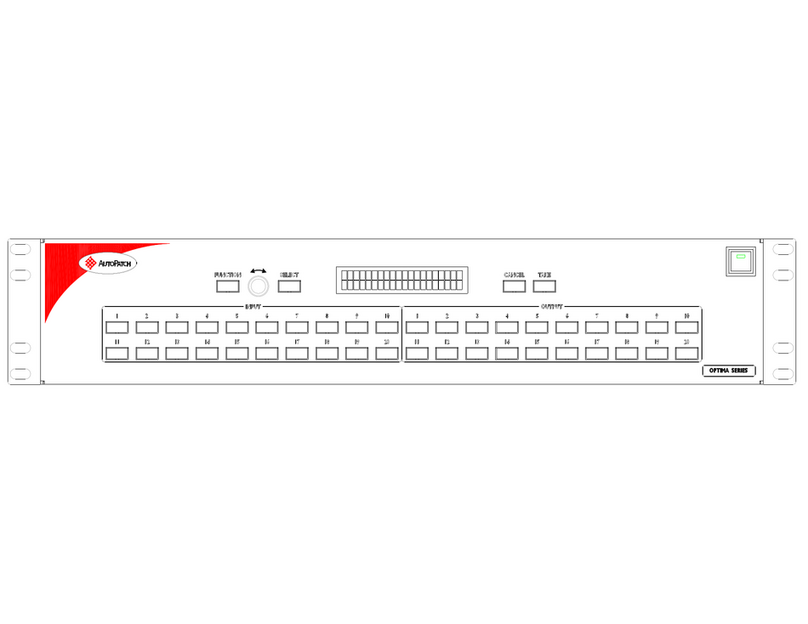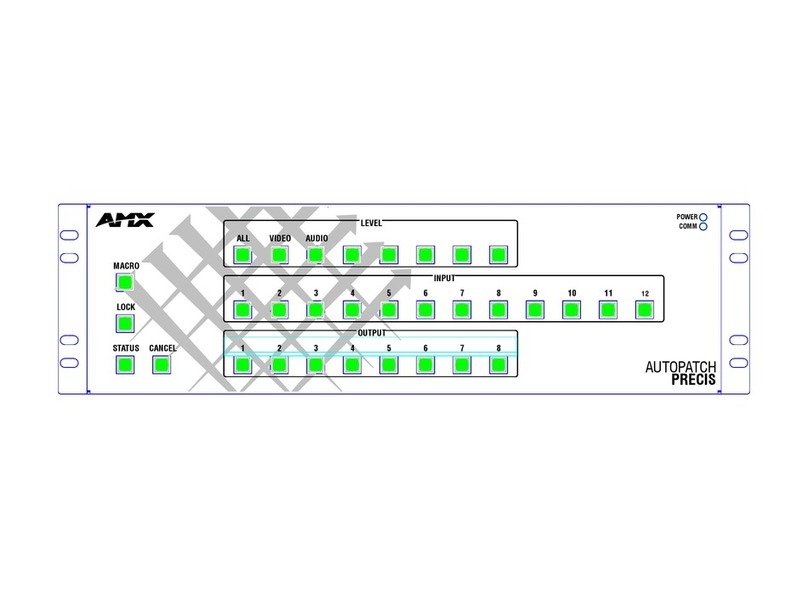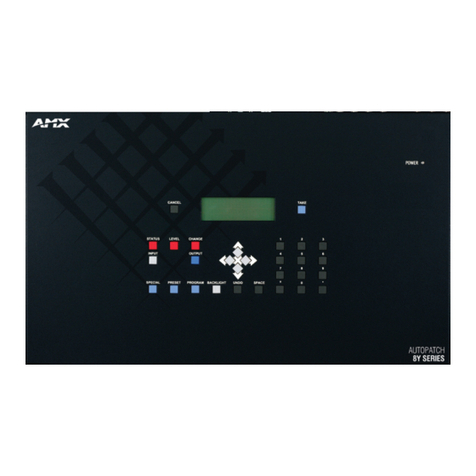For full warranty information, refer to the AMX AutoPatch Instruction Manual(s) associated with your Product(s).
3/07
©2007 AMX. All rights reserved. AMX and the AMX logo are registered trademarks of AMX.
AMX reserves the right to alter specifications without notice at any time.
3000 RESEARCH DRIVE, RICHARDSON, TX 75082 • 800.222.0193 • fax 469.624.7153 • technical support 800.932.6993 • www.amx.com
93-34-861 REV: A0
Mono Audio Boards – 3-Term
Mono audio boards with 3-position terminal block connectors can be wired for
balanced (differential) or unbalanced (single-ended) audio.
Note: When using a shielded twisted-pair cable, connect the shield (ground) at one
end only (recommend receiving end) to minimize low frequency noise (see FIG. 8).
Source and destination devices require either balanced or unbalanced connections.
More than one of the options shown in FIG. 8 can be used in the same system.
Establishing Serial Control (if applicable)
The Modula can be controlled by attaching an external control device/system to
either serial port (Port 1 or Port 2) or to the XNNet connector (Link 2), which uses
AutoPatch XNNet protocol for AutoPatch devices.
Serial Control (PCs & third-party controllers)
Use the pinout in FIG. 9 when connecting a PC to the Modula serial port.
Important: For non-linked enclosures, attach a 50 ohm termination connector to the
unused network BNC connector on the CPU (connector supplied).
To establish external serial control:
1. Plug the null modem cable into the serial port on the enclosure (see FIG. 10).
2. Plug the other end of cable into the serial port on the serial controller/device.
3. Open serial communication software and set port settings to match the
Modula default settings (baud = 9600, data bits = 8, stop bit = 1, parity and
flow control = none).
XNNet Control (AutoPatch remote control panels, SBCs, & SDUs)
The XNNet connector (Link 2) is at the bottom of the CPU.
Communication Cable Specifications:
• Two-conductor, 20 AWG, 7/28 strand cable with a drain wire or shield, such as
Alpha 2412C (customer supplied)
• Maximum length of cable: 1,000 ft. (304.8 m) total, including linked panels
On large control networks,termination may be required on the last linked device; see
device documentation for termination information.
Important: For non-linked enclosures, attach a 50 ohm termination connector to the
unused network BNC connector on the CPU (connector supplied).
To establish external XNNet control:
1. Attach XNNet link cable to XNNet device according to the device instructions.
2. Unplug the Link 2 (XNNet) connector on the Modula and loosen the screws.
3. Insert XNNet link cable wires according to Fig. 11 (either wire can be inserted
in either outside slot).
4. Tighten screws and plug in connector.
Applying Power & Control Startup
Important: We recommend attaching all power cords to a surge protector and/or an
AC line conditioner.
To apply power:
1. Attach power cord(s) and plug into power source (turn on power source if
necessary). Press the “l” side of the enclosure’s power switch. The Power
Indicator on the front of the enclosure illuminates.
2. Apply power to any external devices (remote control panels, SBCs, etc.) and
then to the source and destination devices.
Startup Control Options
• Control Panel (front or remote) – the LED on the panel illuminates and
displays the menu screen.
•NetLinx®or Duet Compatible Devices – see the specific controller device
documentation.
•APControl 3.0 – install and open the program. Follow the setup wizard, which
will discover the system’s configuration information and open the APControl
Launchbar.
•APWeb – connect the APWeb Module (see the APWeb Module
documentation).
•BCS Commands (HyperTerminal) – when power is applied, a short splash
screen appears.
Completing the Installation
To complete the installation:
1. Execute a test switch that routes Input 1 to Output 2.
Control Panel – see the control panel’s Quick Start Guide.
NetLinx®or Duet Compatible Devices – see the specific controller device
documentation.
APControl 3.0 – from the APControl Launchbar menu, select Views / Cross-
Bar and click on the crosspoint for Input 1 / Output 2.
APWeb – see the APWeb (Interface) documentation.
BCS Commands (HyperTerminal) – enter CL# I1O2T (# = a level on the
Connector Guide) into the terminal emulation program (routes Input 1 to
Output 2). When CL# I1O2T appears, the switch is successful.
2. Attach remaining source and destination devices according to the Connector
Guide.
Additional Information Covered in Modula Instruction Manual
See the instruction manual on the CD or at www.amx.com for the following:
• Setting up global and local presets
• Customizing channel names
• Enabling Vertical Interval Sync (VIS) board(s)
FIG. 7 Balanced audio Unbalanced audio
FIG. 8 Options for source-to-Modula-to-destination 3-Term wiring
FIG. 9 RS-232 cable pin diagram
FIG. 10 Attach null modem serial cable
FIG. 11 Insert wires into XNNet connector (Link 2)
50 ohm termination connector
Null modem serial cable
50 ohm termination connector
XNNet (Link 2) connector