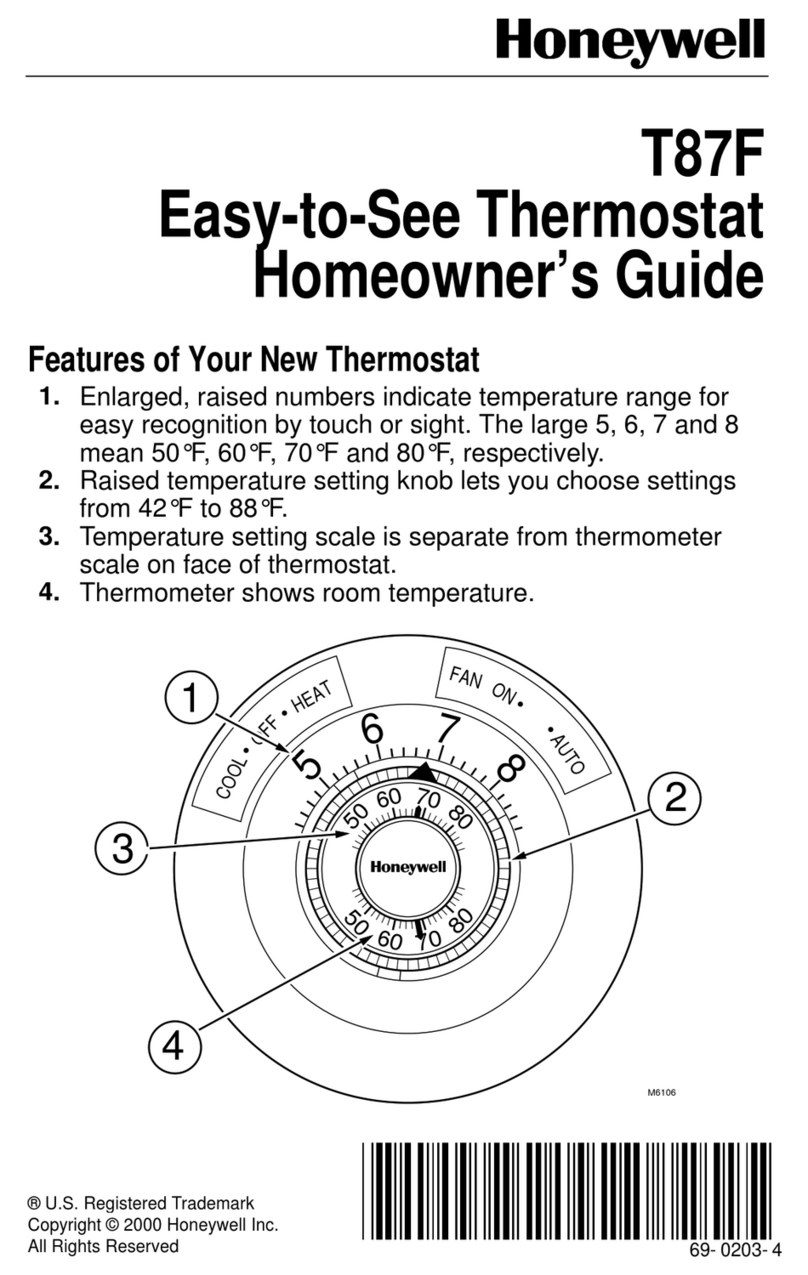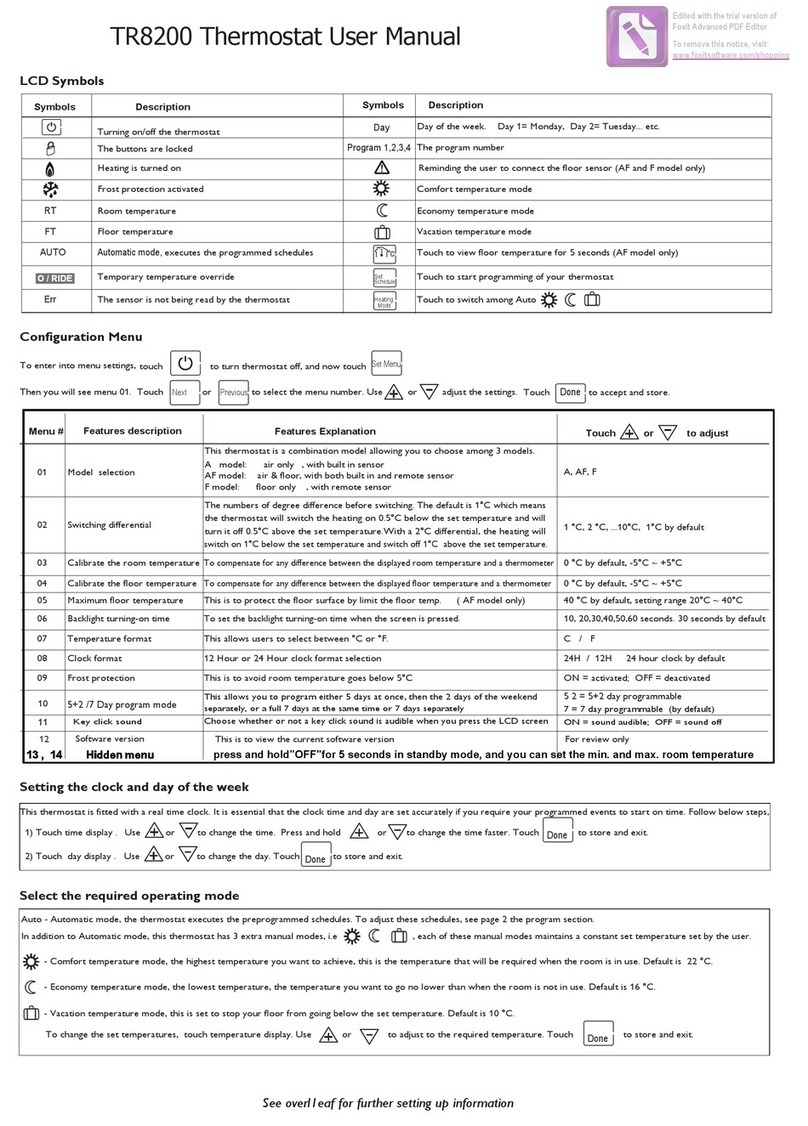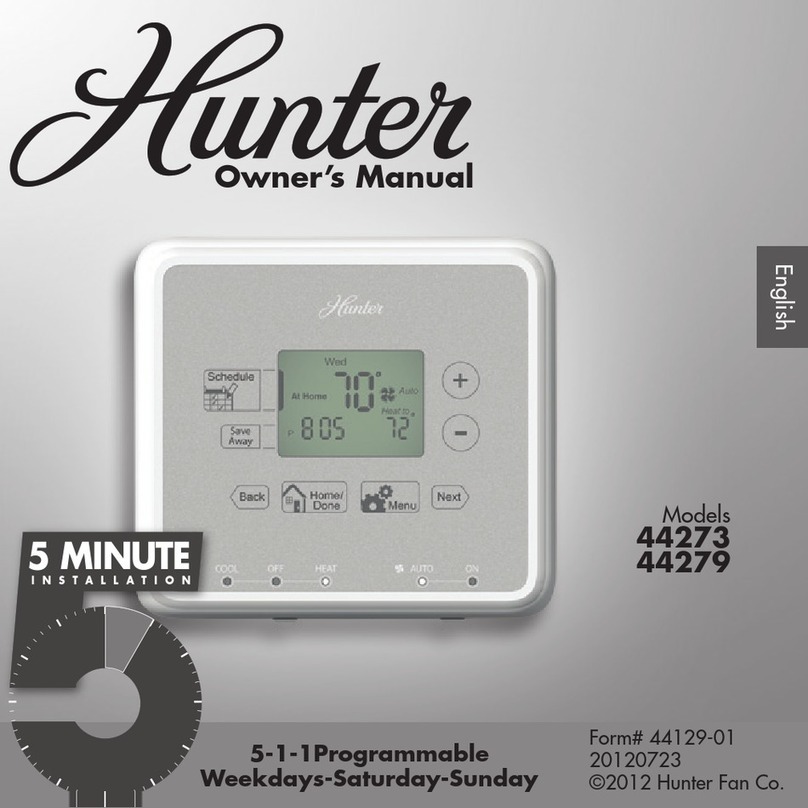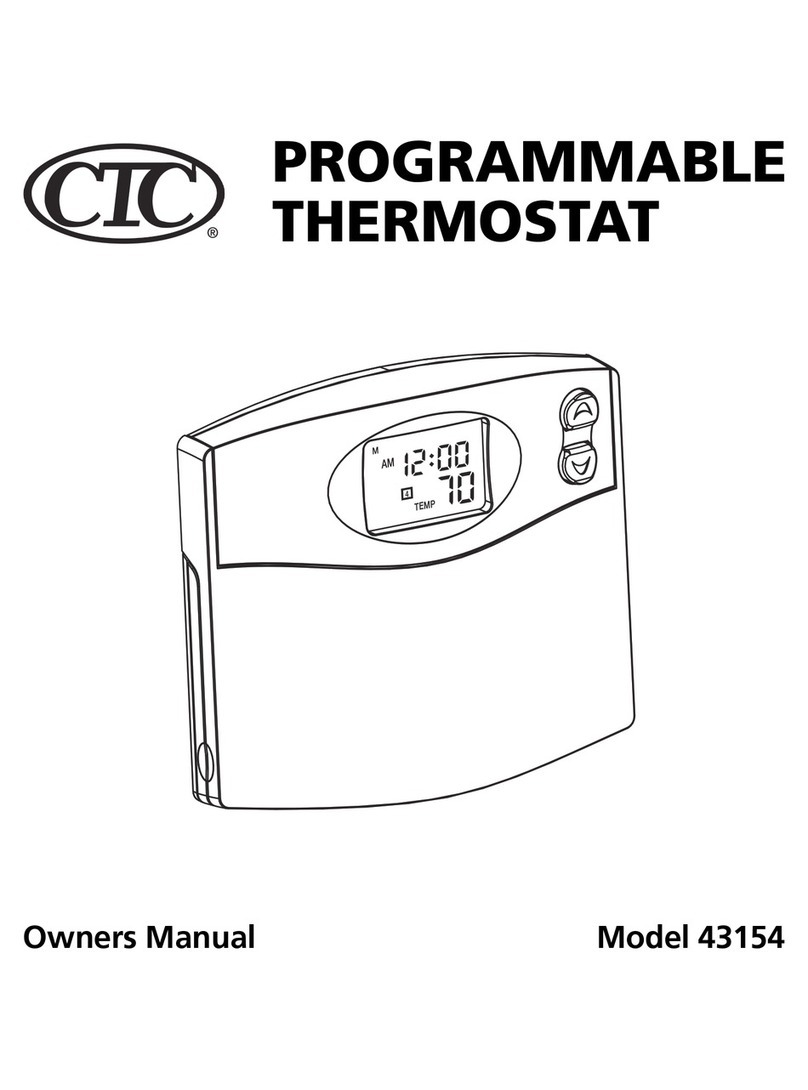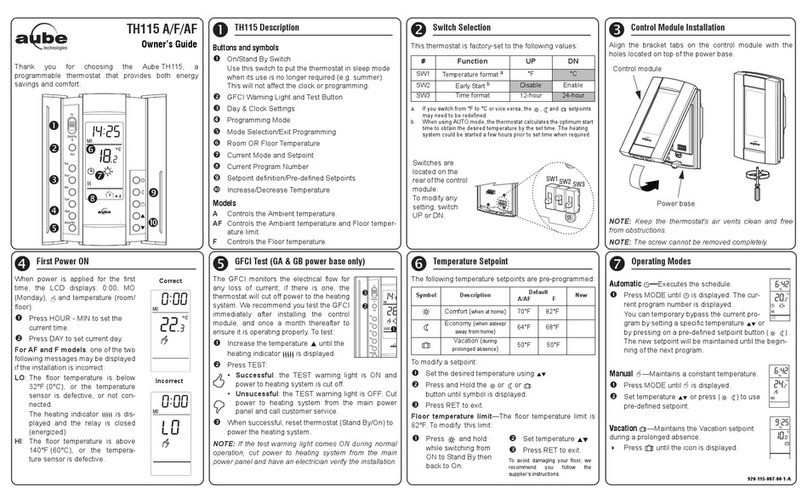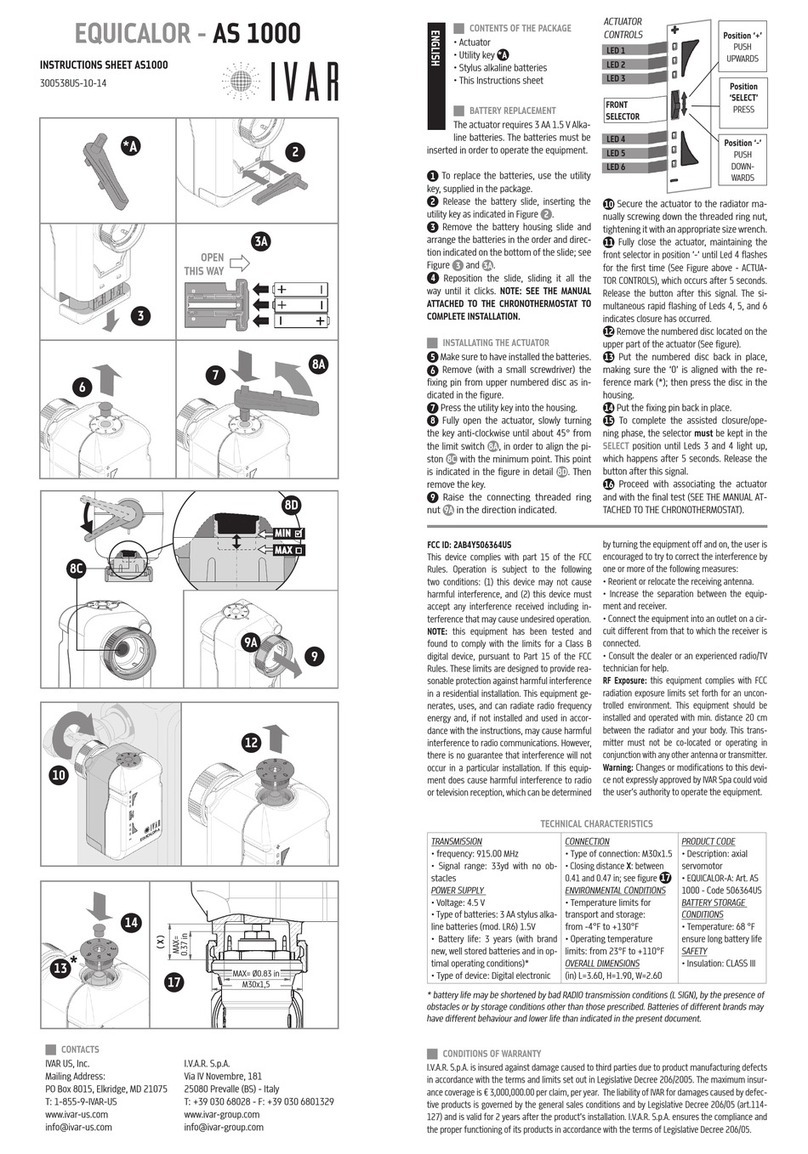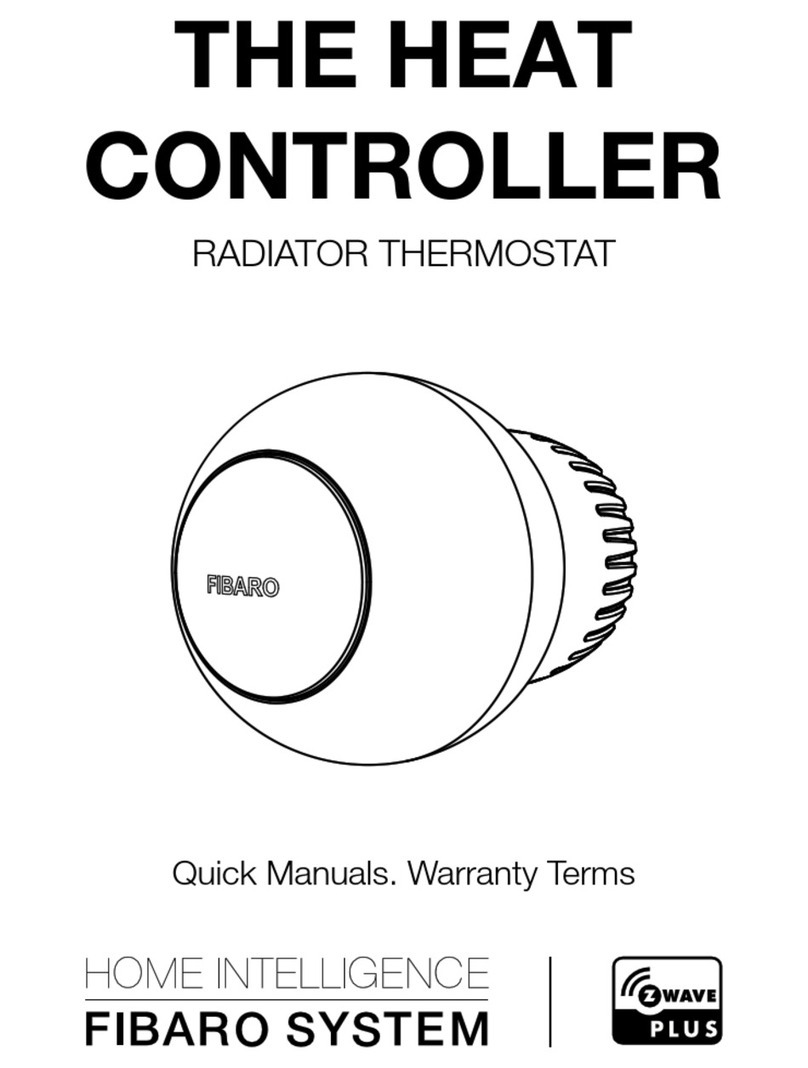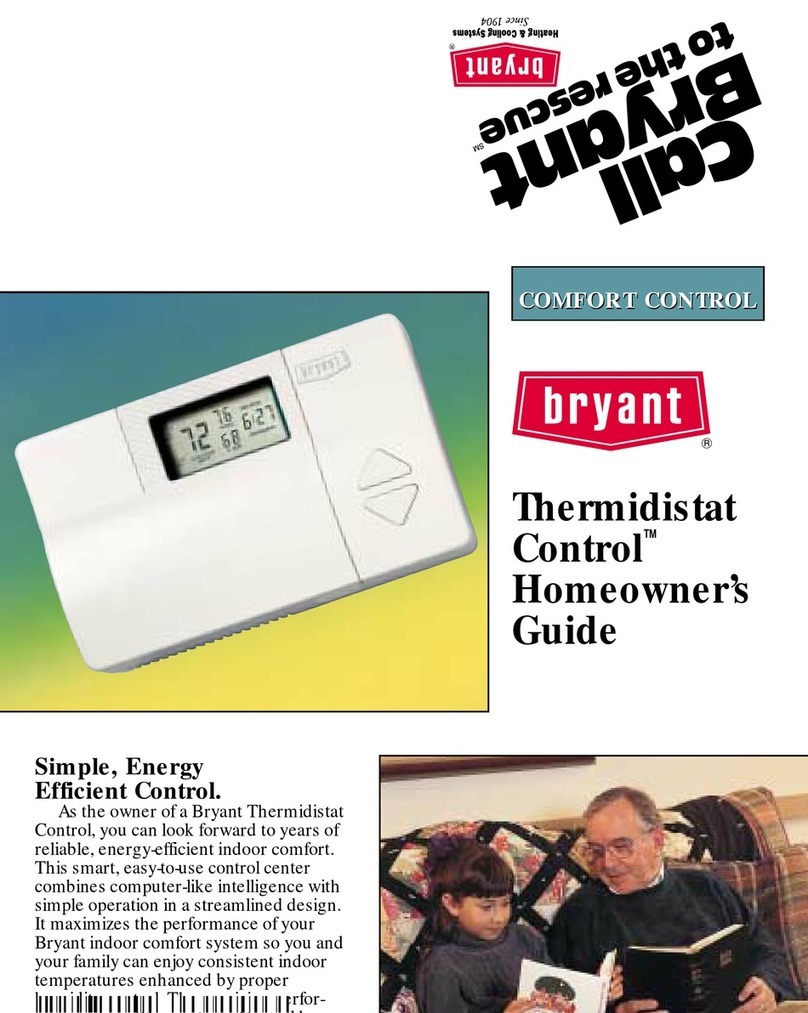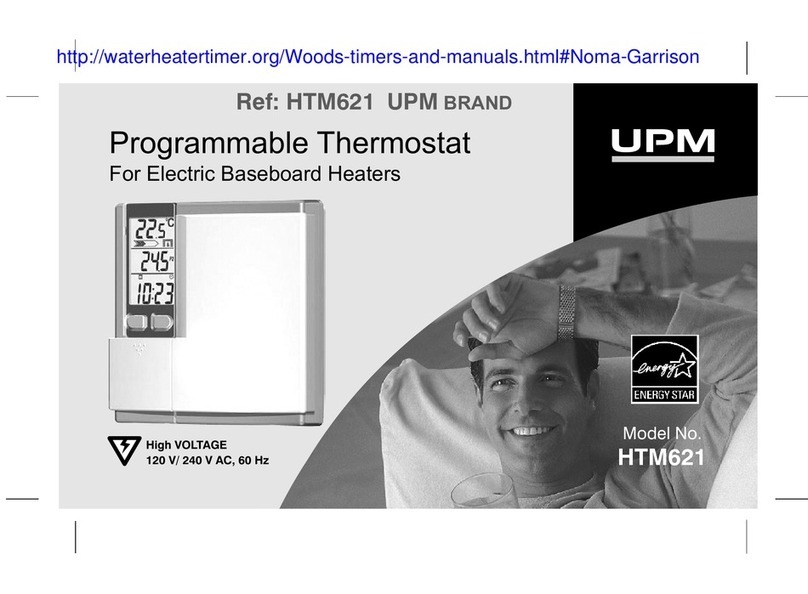Energotech EnergoControl T60 Series User manual

ENERGY EFFICIENT HEATING SYSTEMS
ErP✔
User Guide
version 3-v2.58
EnergoControl
Touchscreen Thermostat - T60 Series
ENGLISH

2

3
Table of Contents
LCD Main Display .........................................
Overview .....................................................
Geng Started - General .............................
Mode Selecon ...........................................
Startup Wizard - Wi-Fi .................................
Mode 1 - Thermostat Mode
Home/Away Mode ......................................
Hold Mode (Timer Funcon) .......................
Air Humidity ................................................
History .........................................................
Holiday Mode ..............................................
Schedule ......................................................
Setup
Language .....................................................
Date and Time:
- Time Zone Selecon ..................................
- Date and Time Seng ...............................
- Daylight Saving Time (DST) ........................
Backlight Seng ..........................................
Standby Screen ............................................
Screen Lock ..................................................
Network Seng:
- Wi-Fi Setup ................................................
- QR Code .....................................................
- MAC Address .............................................
Feature Sengs:
- Temperature Format .................................
- Temperature Limit .....................................
- Switch Di .................................................
- Output Delay .............................................
- Away Temperature ....................................
- Defrost .......................................................
- Sensor Selecon and Calibraon ...............
- Humidity Sensor - Calibraon ....................
- Open Window Funcon .............................
- Floor Temperature Limit ............................
- Opmum Start / Adapve Start ................
- Work Mode Selecon ................................
- Temperature Bar Seng ............................
Schedule ......................................................
4
5
6
6
7
8
8
8
9
9
9
11
11
11
11
12
12
13
13
14
14
14
14
14
14
15
15
15
16
16
16
16
17
17
17
Hold Mode (Timer Funcon) .......................
System Informaon .....................................
Reset To Factory Sengs .............................
Mode 2 - Time Clock
Seng the Time Clock .................................
Boost Mode .................................................
Technical Specicaon .................................
18
18
19
20
20
23

LCD Main Display
4

Wi-Fi indicator - Displayed when connected to a Wi-Fi network (T60-EW/SW only).
Schedule indicator - Displayed when a schedule is acve / in use.
History: Shows the running me, the room temperature and the room humidity.
Day Indicator and Clock.
Home/Away: Allows a preset set-back temperature while away from the premises.
Hold: Temperature Hold / Timer Funcon.
Air Humidity:
- If humidity value less than 30%, the pointer will be in the Red area
- If humidity value is between 30% and 60%, the pointer will be in the Green area
- If humidity value is more than 60%, the pointer will be in the Grey area
Power - ON/OFF.
Holiday: Displayed when thermostat is in holiday mode.
Schedule: Programmable operaon.
Menu buon / Setup.
Decrease the Seng Temperature / Previous Page in Setup and Feature Sengs.
Increase the Seng Temperature / Next Page in Setup and Feature Sengs.
Seng temperature display.
Room temperature display.
°C or °F display.
Displayed “heang ame” when heat is required.
Overview
01
02
03
04
05
06
07
08
09
10
11
12
13
14
15
16
17
5

Geng Started - General
When the thermostat has been installed and powered on for the rst me, you must set
the Language, Time Zone, Date/Time and the Daylight Saving Time.
Whenever the use of the icons is menoned in this user guide, you can also
swipe navigate on the main display.
Set the language to be used on the thermostat display, see page 11.
Set the me zone in which the thermostat is located, see page 11.
Set the current date and me, see page 11.
Set the region you are in, to ensure correct use of daylight saving me, see page 11.
The T60 is now ready for basic use in thermostat mode and will control your heang
system according to the set temperature. If you want to program a heang schedule,
instrucons are given in the secon tled Schedule on page 9.
The T60 series is versale with several funcons, opons and sengs. Read this
user guide and learn more.
01
02
03
04
05
6
Mode Selecon
The T60 can either be used as a Thermostat (default) or a Time-clock.
Thermostat Mode – The thermostat can be fully programmed with predetermined
mes/periods and individual temperatures. The T60 provides three basic schedules with
dierent program opons.
Time-Clock Mode – The thermostat allows only a me-clock seng to switch the heat-
ing ON or OFF. This mode ignores any set temperature.
To change between the two modes, see page 17, submenu “12. Work Mode Selecon”.

Download and install the free T60 App Myhouse Pro on
your smart device, via App Store or Google Play Store.
Open the app and register an account. The account is necessary in order to set up
the thermostat for connecon to a wireless network, through which the thermostat
is able to connect to our thermostat cloud server. Server connecvity enables control
of the thermostat remotely using the app. The account also holds the sengs if a new or if
mulple devices are used.
On the thermostat: set up a Wi-Fi connecon by following the steps on page 13-14.
When you have successfully set up a Wi-Fi connecon on your thermostat, you can pair and
connect it to the Myhouse Pro app in the following way:
On the app: log in to your account.
Press the icon Add, on the app home screen.
Add Locaon: Press ‘Locaon Name’ to add the property, for example Home or Oce etc.
Press the icon to conrm the locaon/property name and then press ‘Next’.
Add Device (Select pairing to app): the opons are Scan QR Code or Smart Cong. Press on
the preselected ‘Scan QR Code’ and then press on ‘Add device locaon’. The app will now
open a QR reader funcon.
Go to the thermostat and nd its unique QR Code in the menu ‘Network Sengs / QR Code’,
and press on it. Use App to scan the QR Code on the thermostat
Add Device: Select device type by pressing on ‘Heang Thermostat’ and then press on
‘Add device locaon’.
Add Device Locaon: dene a oponal name for the device, or you can also select a locaon
as the device name from the locaon list. Press on ‘Next’ when your selecon is done
The thermostat is now ready to operate!
If the app does not show your locaon automacally, press on top of the app and select
your named ‘Locaon Name’.
Startup Wizard - Wi-Fi
This page applies only if you have purchased the
Wi-Fi version, T60-EW or SW, of the thermostat
Use only the 2.4GHz band, if you have a selectable dual-band router.
01
02
03
04
05
06
07
08
09
10
11
12
13
7

Press the buon “Hold”.
Press the rst column of “Hold Temp”, use the icons to set the desired hold
temperature. The temperature range is +5°C to +45°C.
Press the second/third columns of Hours/Minutes, use the icons to set the
desired hold me.
Press the icon to save and return to main display, or press the “Cancel ”to delete
the seng.
The indicaon “Hold **°C, Le **:**” is displayed on top of the screen. The me
will count down the duraon and then revert to the normal program.
Home/Away Mode
The Home/Away Mode is a shortcut buon to easily change to a preset temperature
when leaving the premises. The range is +7°C to +35°C, default is +7°C.
In Away Mode, the thermostat will only turn the heang ON, if/when the room tem-
perature drops below the set Away temperature. This is congured in the Setup
menu. If the heang is turned on, the ame symbol will be displayed.
01
02
03
04
01
02
MODE 1 - THERMOSTAT MODE / Operaon of Main Display
Air Humidity
Shows the indoor air humidity. When tapping on the icon, the display will simultane-
ously show the temperature and humidity.
The given value can be calibrated in the Setup. Go to page 16 in this user guide for
the procedure.
Hold Mode (Timer Funcon)
The Temperature Hold funcon allows you to manually override the current operang
program and set a dierent temperature for a desired period.
8

Holiday Mode
The T60 will maintain the set temperature “Holiday Temp” for the duraon of the holiday
and will then automacally return to the program mode on your return.
Press the buon “Holiday” and switch the mode to
For Holiday Start, press the column of Year / Month / Day. Use the icons to set
the Year / Month / Day values under Holiday Start.
For Holiday End, press the column of Year / Month / Day. Use the icons to set
the Year / Month / Day values under Holiday End.
Press the icon to save and return to main display.
The indicaon “Holiday unl **/** **:**” is displayed on top of the screen.
Schedule
Press the buon “Schedule” and select one of the four dierent opons:
Weekday/Weekend, 7 Days, 24 Hours or None.
For example: seng an opon to a 7 Days mode.
Press the icon in the front of 7 Days, and it will turn to
Press the icon to save and return to main display.
01
02
03
04
01
02
03
9
01
02
03
History
The thermostat can show the running me (hours), the room temperature (°C) and the
room humidity (%) for the latest seven days.
Press the buon “History”.
Select/tap on informaon boxes of your choice.
Press the icon to return to main display.

Press the “Schedule” again on the main display and enter the seng interface. On
the edit page, Monday to Sunday can now be selected.
Press “Monday” and select a me period: Morning / Day / Evening / Night. Each
me period has opons, On/O.
In the program of Monday:
Morning
Press the rst column of ‘Time’, use the icons to set desired “Hour”.
Press the second column of ‘Time’, use the icons to set desired “Minute”.
Press the third column of ‘Temperature’, use the icons to set desired room
temperature.
For example: The seng me is 08 (Hour): 00 (Minute)
For example: The seng temperature is 21°C
Day
The same as Program Morning procedures.
For example: The seng me is 09 (Hour): 30 (Minute)
For example: The seng temperature is 16°C
Evening
The same as Program Morning procedures.
For example: The seng me is 16 (Hour): 30 (Minute)
For example: The seng temperature is 22°C
Night
The same as Program Morning procedures.
For example: The seng me is 23 (Hour): 00 (Minute)
For example: The seng temperature is 17°C
Four Time Periods - Four Temperatures
08:00-09:29 - During this me period the temperature will remain at 21°C
09:30-16:29 - During this me period the temperature will remain at 16°C
16:30-22:59 - During this me period the temperature will remain at 22°C
23:00-07:59 - During this me period the temperature will remain at 17°C
04
05
01
02
03
04
01
02
10
If you want to change to another Schedule opon:
Press the icon Setup.
Browse to the “Schedule” menu and press on it for submenu. Make your new
choice of one of the four opons: Weekday/Weekend, 7 Days, 24 Hours or None.

Setup
Language
01
02
03
04
Date and Time
To set the Date and Time, follow these steps:
Press the icon Setup.
Browse to the “Date & Time” menu and press on to enter the submenu.
Press on the submenu “01. Time Zone Selecon” to select the me zone you desire.
The opons are UTC -12 to +12 hour.
Press the icon or to enable or disable the Time Sync funcon.
Press the icon to save and return to the submenu.
Press on the submenu “02. Date & Time Seng” for seng:
For Date, press the columns of Year / Month / Day, use the icons for the
desired seng
For Time, press the columns of Hour / Minute, use the icons for the desired
seng.
Press the icon to save and return to the submenu.
Press on the submenu “03. Daylight Saving Time (DST)” for seng:
Press the icon or to enable or disable the funcon.
01
02
03
04
05
06
07
11
Press the icon Setup.
Browse to the “Language” menu and press on it for submenu.
Select your desired language.
Press the icon twice to save and return to main display.

Press the icon Setup.
Browse to the “Backlight” menu and press on it for submenu.
Use the icons to adjust to the desired brightness.
Ambient Light Dimming: When this funcon is enabled, the light sensor will detect
when to dim the back-light if the ambient light levels drop. If you turn the room
lights o, the back-light will dim so the T60 does not light up the room.
Ambient Light Dimming is in Mode:
Automac adjustment of the backlight brightness.
Ambient Light Dimming is in Mode:
Manual adjustment of the backlight brightness.
Press the icon twice to save and return to main display.
Backlight Seng
Standby Screen
Press the icon Setup.
Browse to the “Standby Screen” menu and press on it for submenu.
Enable the standby screen by changing mode to mode
There are ve choices, Default / Clock / Turn of Screen / Logo / Logo + Clock, to
display on the screen aer the standby me. Press the icon in the front of your
choice and it will turn to
There are three choices, 3 Min / 10 Min / Just Night, to control the standby screen
01
02
03
04
05
06
01
02
03
04
05
12
There are three opons: Europe /USA & Canada / Australia & New Zealand
Press the icon in the front of your choice and it will turn to
Press the icon to save and return to the submenu.
Press the icon again to return to the setup menu.
08
09
10

Screen Lock
Press the icon Setup.
Browse to the “Screen Lock” menu and press on it for submenu.
Opon Inacve PIN code or Opon Acve PIN code
For example, set your personal pin code to 5209
Press the rst column, use the icons to set to 5
Press the second column, use the icons to set to 2
Press the third column, use the icons to set to 0
Press the fourth column, use the icons to set to 9
Network Sengs. The access can be PIN Code protected by changing mode to
mode
Press the icon twice to save and return to main display.
The seng will be eecve aer the thermostat has been in stand-by mode.
To unlock the thermostat, enter your four digit PIN code. If you forget your PIN code,
the Master PIN is: 8657.
01
02
03
04
05
Network Seng Applies only for T60-EW/SW
Press the icon Setup.
Browse to the “Network Seng” menu and press on to enter the sub-
menu.
Press on the submenu “01. Wi-Fi Setup” and an automac search for Wi-Fi connec-
on will start.
Find your network (SSID) and mark it.
01
02
03
04
13
me. For example, seng the standby me for 10 minutes: press the icon in the
front of “10 Min” and it will turn to
Press the icon twice to save and return to main display.
06

01
02
03
04
05
06
14
05
06
Enter the password, using the keyboard, and then click “join”. The thermostat will
now aempt to connect to your wireless network.
Please be paent, since this may take a while (several minutes). Return back, by
pressing the icon twice, to the main display and observe the Wi-Fi icon.
- If it is ashing, it means the Wi-Fi connecng is under process.
- When it is displayed as xed, it means the Wi-Fi connecon is successful.
Press on the submenu “02. QR Code” to nd the QR Code of the thermostat.
Press on the submenu “03. Mac Address” to see the Mac Address of the thermostat.
Feature Sengs
Press the icon Setup.
Browse to the “Feature Seng” menu and press on to enter the submenu.
When in a submenu, press the icon at anyme to save and return to main menu.
Press on the submenu “01. Temperature Format” and select between °C (Celsius) or
°F (Fahrenheit).
Press on the submenu “02. Temperature Limit” for seng the limitaon range.
Press the rst column, use the icons to adjust min. temp. between 5-44°C.
Press the second column, use the icons to adjust max. temp. between 6-45°C.
Press on the submenu “03. Switch Di” for selecon and seng.
This funcon allows you to adjust the switching dierenal of the thermostat. The
system defaults to 0.5°C, meaning that when the temperature is set to 20°C, the
heang will start at 19.5°C and stop at 20°C. If the value is set to 1°C, the heang will
start at 19°C and stop at 20°C.
The switching dierenal is seable between 0.5°C - 3.0°C .
Press on the submenu “04. Output Delay” for selecon and seng.
To prevent rapid switching, an output delay can be entered. This can be set from
0-15 minutes. The default is 0, meaning no delay. This funcon helps to prevent
system “short cycling”.

15
Press on the submenu “05. Away Temperature” to adjust the preset temperature
while you are away from the house. The default is +7°C. To change/set the tempera-
ture, use the icons for other temperature values. The range is 7-35°C
Press on the submenu “06. Defrost” for selecon and seng.
The thermostat automacally enter the Defrost Mode when the room tempera-
ture drops below the set defrost temperature. The range is 7-17°C. The default is
+7°C and is suitable for most applicaons.
Opon Inacve funcon
Opon Acve funcon
Use the icons for other temperature values.
Press on the submenu “07. Sensor Selecon” for selecon and seng.
You can select which sensor should be used, there are ve opons:
• Built--in Sensor (default)
• External Sensor (e.g. room sensor)
• Floor Sensor Only (external sensor)
• Built-in & Floor Sensor
• External & Floor Sensor
Note: When you enable “External & Floor Sensor”, the oor sensor is used as a oor
liming sensor and is designed to prevent the oor from overheang.
Note: The External Sensor must not be used for controlling electric underoor heat-
ing. Only designated oor sensors or both (External & Floor Sensor) should be used.
If the oponal external- or oor sensor is not supplied by Energotech, an 10 kΩ sen-
sor must be used together with the thermostat.
Press the icon of which sensor you require.
The icon shows the selected sensor.
Temperature Calibraon of the Sensors. You can calibrate the sensors with ± 5°C in
steps of 0.1°C, in the following way:
Press the icon of which of the sensors you want to calibrate:
07
08
09
10

The following sensors can be calibrated:
Built in Sensor (Default)
External Sensor
Floor Sensor Only (external sensor)
Select the chosen value, you must then oset the thermostat to reect the tempera-
ture actually measured, air or oor, by pressing the icons
Press on the submenu “08. Humidity Selecon” for selecon and seng.
This opon allows you to calibrate the humidity sensor. You should only calibrate the
sensor if the reading diers from the actual measured room humidity.
You can calibrate the sensor with ± 30% in steps of 1%. Use the icons for ad-
jusng the value.
Press on the submenu “09. Open Window Funcon” for selecon and seng.
Funcon descripon: The thermostat turns the heat o for 15 minutes, if it detects
that the temperature drops by more than three degrees in less than one minute.
You can enable or disable the this funcon by selecng:
Opon Inacve funcon
Opon Acve funcon
Press on the submenu “10. Floor Temperature Limit” for selecon and seng.
The funcon is available when the oor sensor is enabled. You can set a oor tem-
perature limit between 20-45°C, the default is 28°C. Use the icons for adjust-
ing the value.
Press on the submenu “11. Opmum Start” for selecon and seng.
The thermostat features an opmum/adapve funcon that automacally changes
heang start mes, to ensure that the required set point temperature has been
reached during a programmed period.
The thermostat collects data and calculates how much earlier the heang system
must be turned on/o, to achieve the required set point temperature.
The default rate of change is 10 minutes, the number of minutes for a 1°C tempera-
ture rise.
11
12
13
14
16

17
15
16
17
Select/tap “OFF” if you simply want the heang to start at the beginning of a
set point, default funcon.
Select/tap “ON” if you want the heang to run with the opmum/adapve
funcon.
You can select the rate of change between 10 to 90 minutes, in steps of 10 minutes.
Use the icons for adjusng the value.
Press on the submenu “12. Work Mode Selecon” for selecon and seng.
This is where you select if you want the thermostats to work in Heang Mode or
Timer Mode.
Note! Be sure you know how the dierent modes work. Descripon of the Timer
Mode (Mode 2 - Time Clock) on page 20 in the user guide.
To change between the two modes, select ‘Heang Mode’ or ‘Timer Mode’ by press-
ing on one of the dialog boxes.
The thermostat will now automacally restart and enter the desired mode.
Press on the submenu “13. Temperature Bar Seng” for selecon and seng.
Here you can select the mode/image of the scale on the main display. The opons
are in color (red) or in white.
Press the icon of your choice.
Press the icon twice to save and return to main display.
Schedule
Press the icon Setup.
Browse to the “Schedule” menu and press on it for submenu.
There are four opons: Weekday/Weekend, 7 Days, 24 Hours or None.
Press the icon in the front of the desired opon, and it will turn to
Press the icon twice to save and return to main display.
01
02
03
04

System Informaon
Press the icon Setup.
Browse to the “System Informaon” and press on it for submenu.
The version number and ID number could come in handy in case of a warranty.
Press the icon to exit.
Applies only for T60-EW/SW
When new soware is released, OTA, a message “A new version X.XX is available!”
will be displayed in the right-boom corner.
Tap on “Upgrade” and download will automacally begin.
When the upgrade is done, the thermostat will restart itself. All previous seng will
remain.
01
02
03
04
18
Press the icon Setup.
Browse to the “Hold Temp” menu and press on it for submenu.
Press the rst column of “Hold Temp”, use the icons to set the desired hold
temperature. The temperature range is +5°C to +45°C.
Press the second/third columns of Hours/Minutes, use the icons to set the
desired hold me.
Press the icon to save and return to main display, or press the “Cancel ”to delete
the seng.
The indicaon “Hold **°C, Le **:**” is displayed on top of the screen. The me
will count down the duraon and then revert to the normal program.
01
02
03
04
05
Hold Temp (Timer Funcon)
The Temperature Hold funcon allows you to manually override the current operang
program and set a dierent temperature for a desired period.

19
Press the icon Setup.
Browse to the “Reset To Factory Sengs” and press on it for submenu.
Press ‘Reset’ for factory sengs.
The thermostat will now automacally restart.
Warning! Upon reset, all current sengs on the device will be lost.
01
02
03
04
Reset To Factory Sengs

Seng the Time Clock
To program the me clock mes, follow these steps:
Press the buon “Schedule” on the main display.
Press on Weekday or Weekend
Four me periods, Morning / Day / Evening / Night, can be selected to set.
Each period has the opons ON/OFF.
Press the ‘Hour’ column of the ON me and use the icons to set to the desired
hours.
Press the ‘Minute’ column of the ON me and use the icons to set to the
desired minutes.
Press the ‘Hour’ column of the OFF me and use the icons to set to the de-
sired hours.
Press the ‘Minute’ column of the OFF me and use the icons to set to the
desired minutes.
Repeat above steps to set the selected me periods.
Press the icon twice to save and return to main display.
01
02
03
04
05
06
07
08
MODE 2 - TIME CLOCK
Boost Mode
The Boost funcon allows you to override all operaons of the thermostat.
In Boost mode, the heang is constantly acvated for a desired length of me. To acvate
this funcon, follow these steps:
Press the buon “Boost” on the main display.
Select your desired Boost Mode ON or OFF.
01
02
20
Other manuals for EnergoControl T60 Series
1
Table of contents
Other Energotech Thermostat manuals

Energotech
Energotech EVR User manual

Energotech
Energotech EnergoControl T60 Series User manual
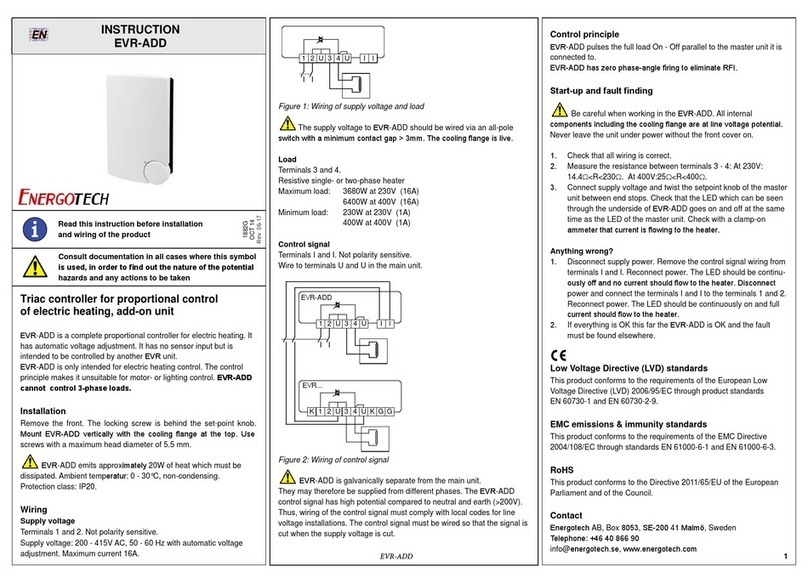
Energotech
Energotech EVR-ADD User manual

Energotech
Energotech T90-EDV User manual

Energotech
Energotech EnergoControl T60-SW User manual

Energotech
Energotech EnergoControl T60-EH User manual

Energotech
Energotech EnergoControl T60-EW User manual

Energotech
Energotech EnergoControl T60-EH User manual