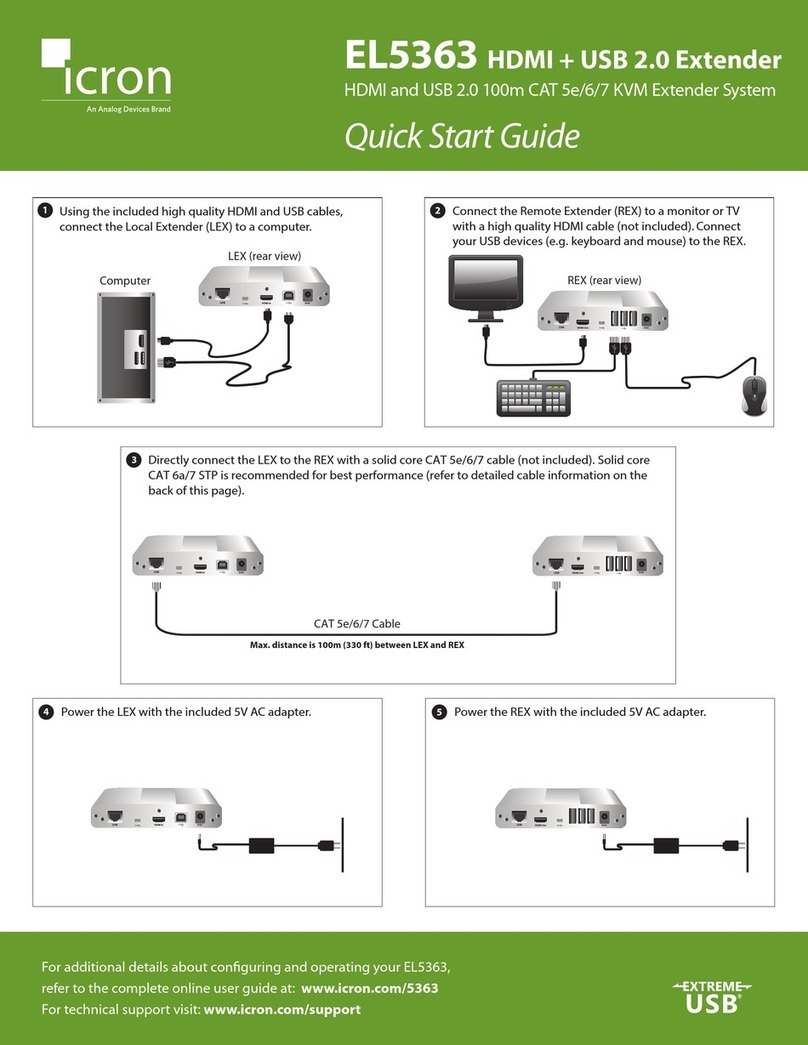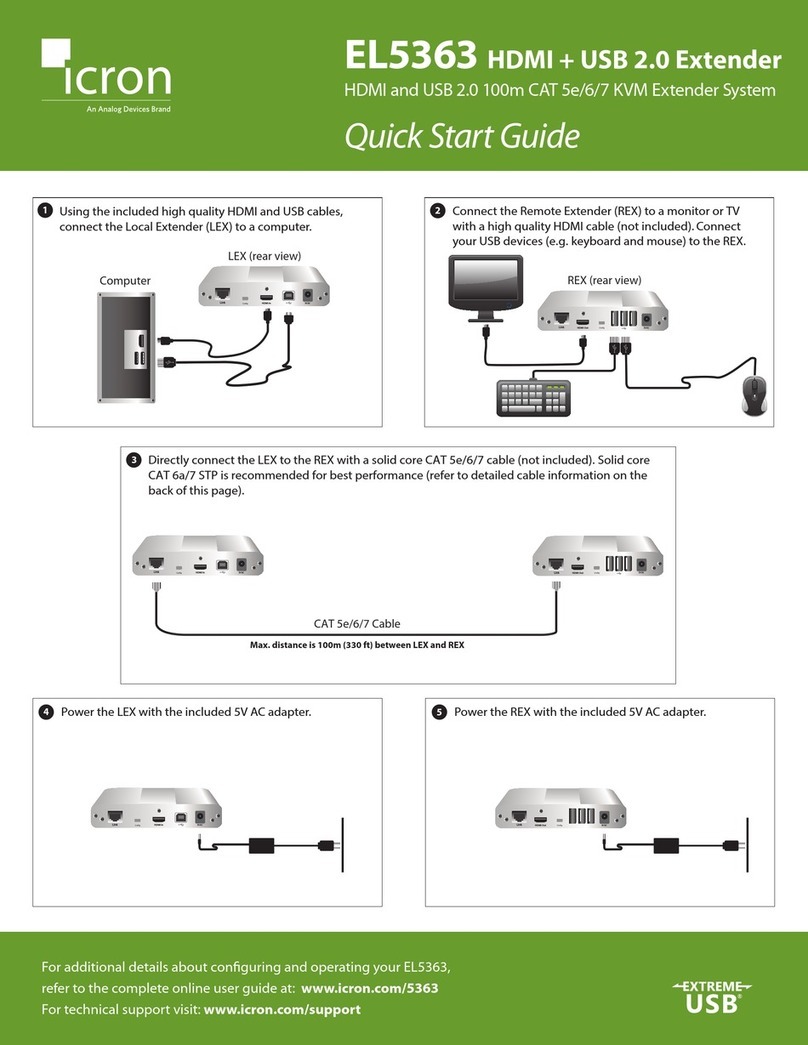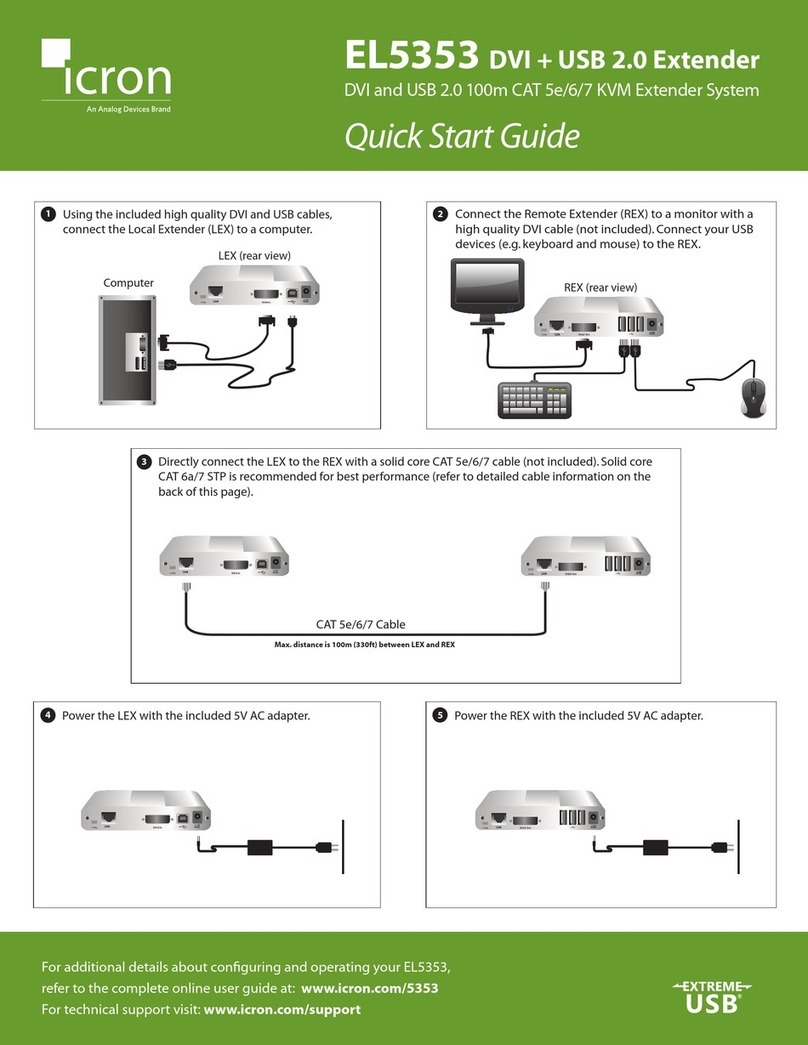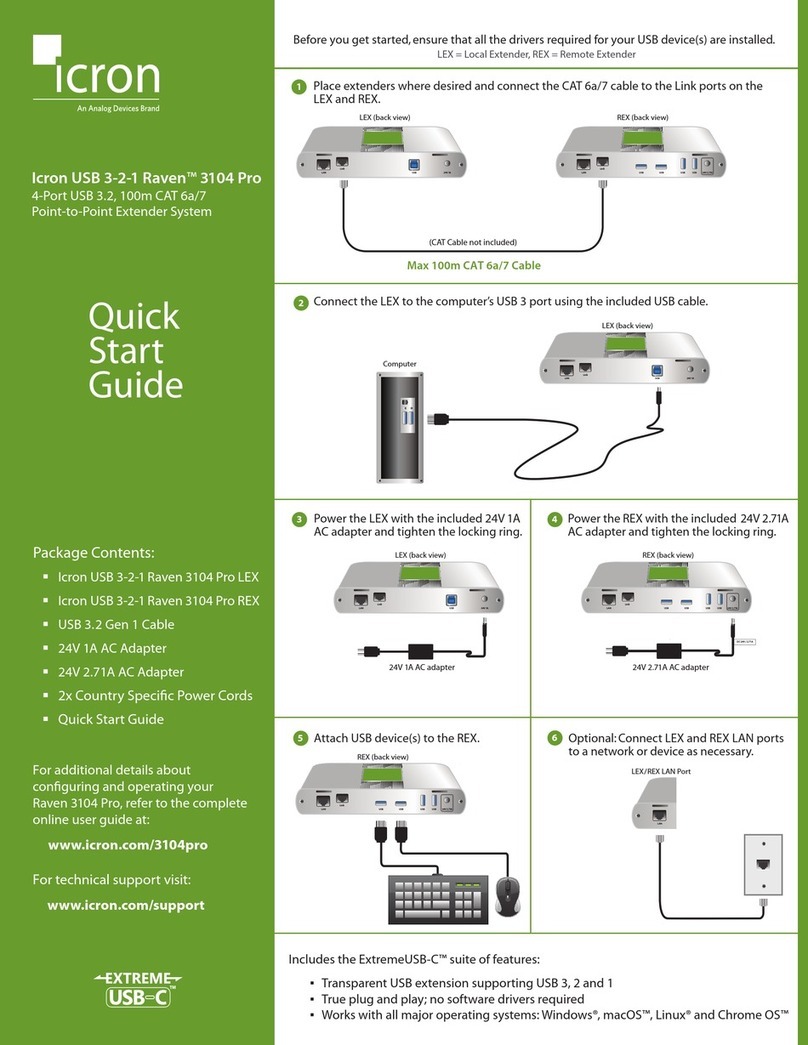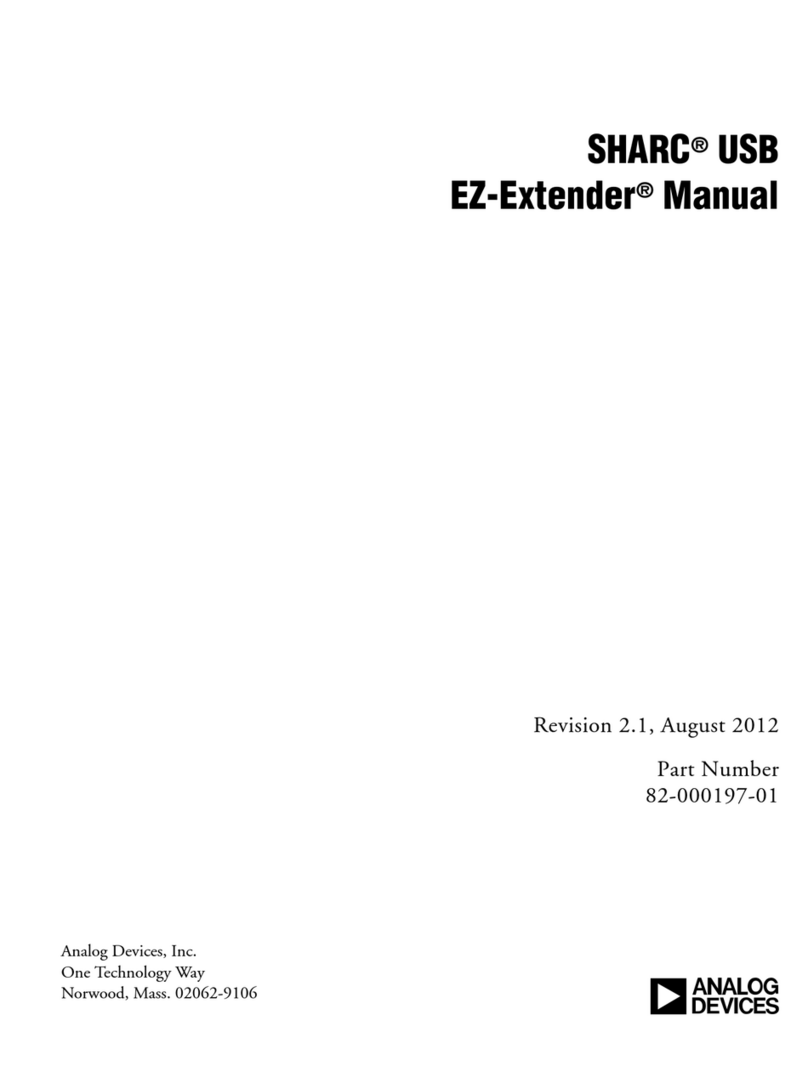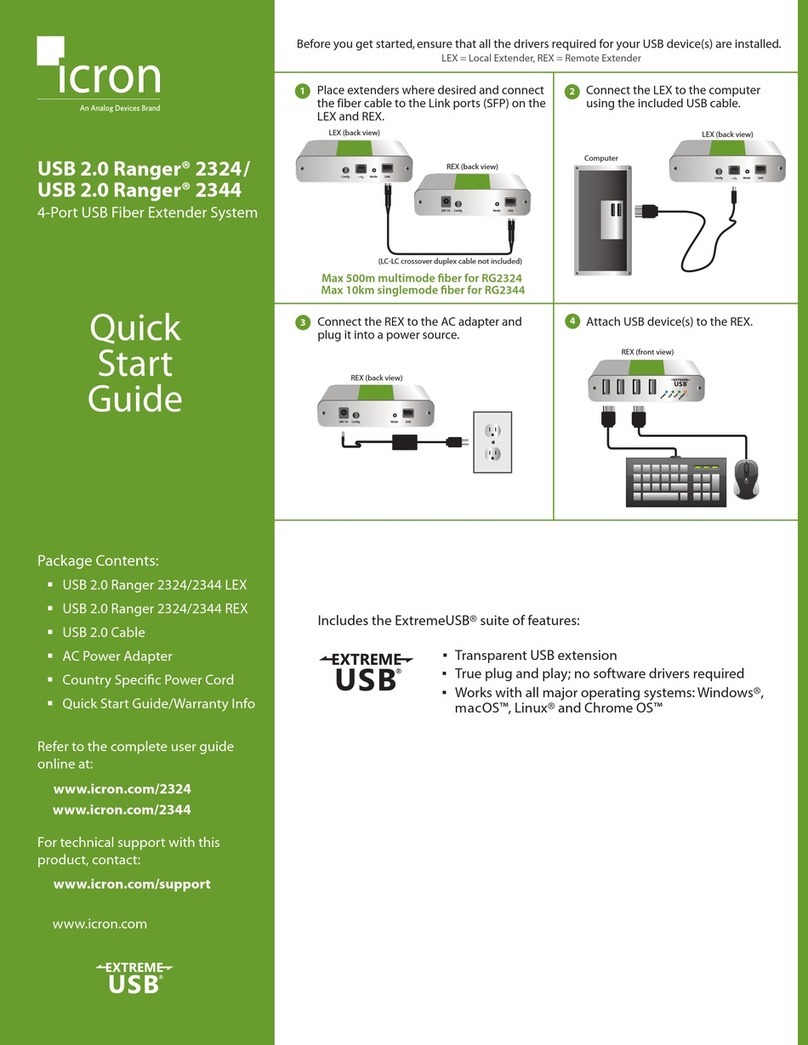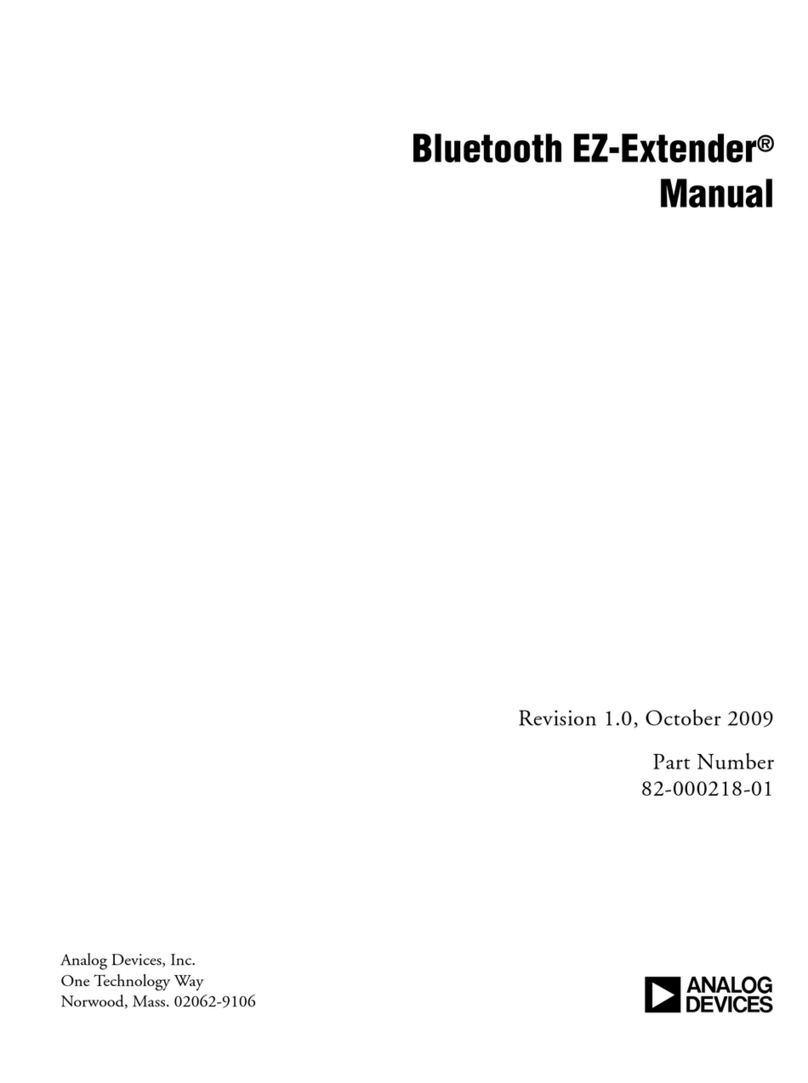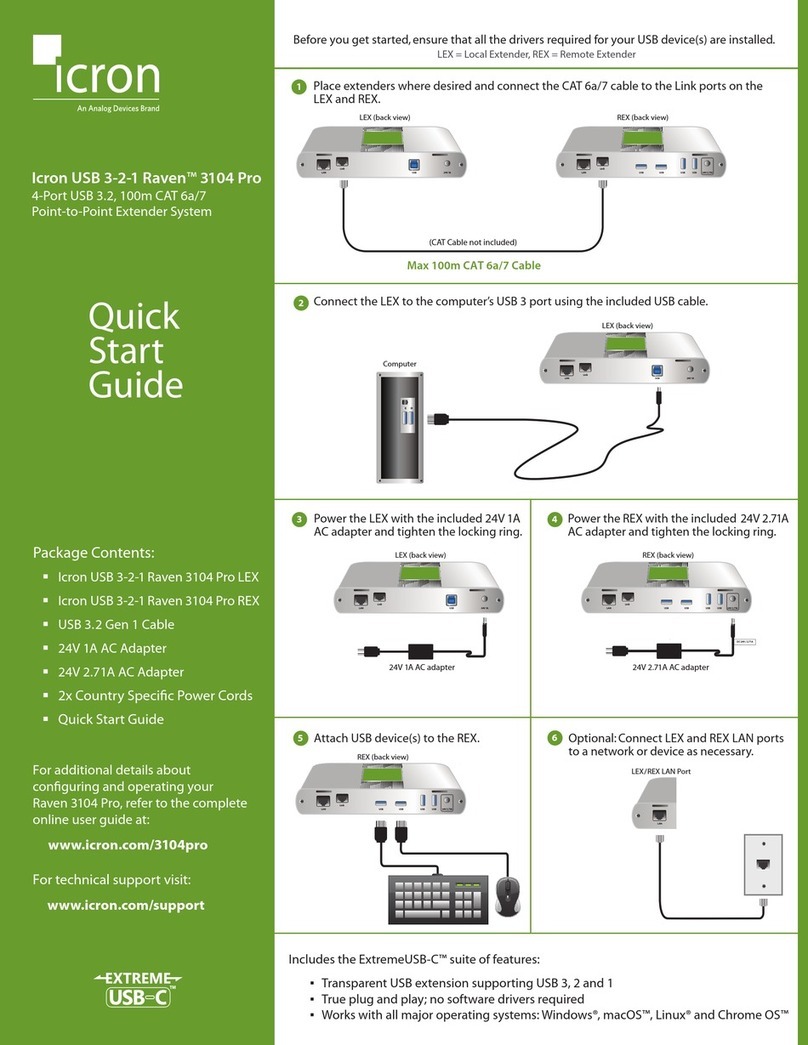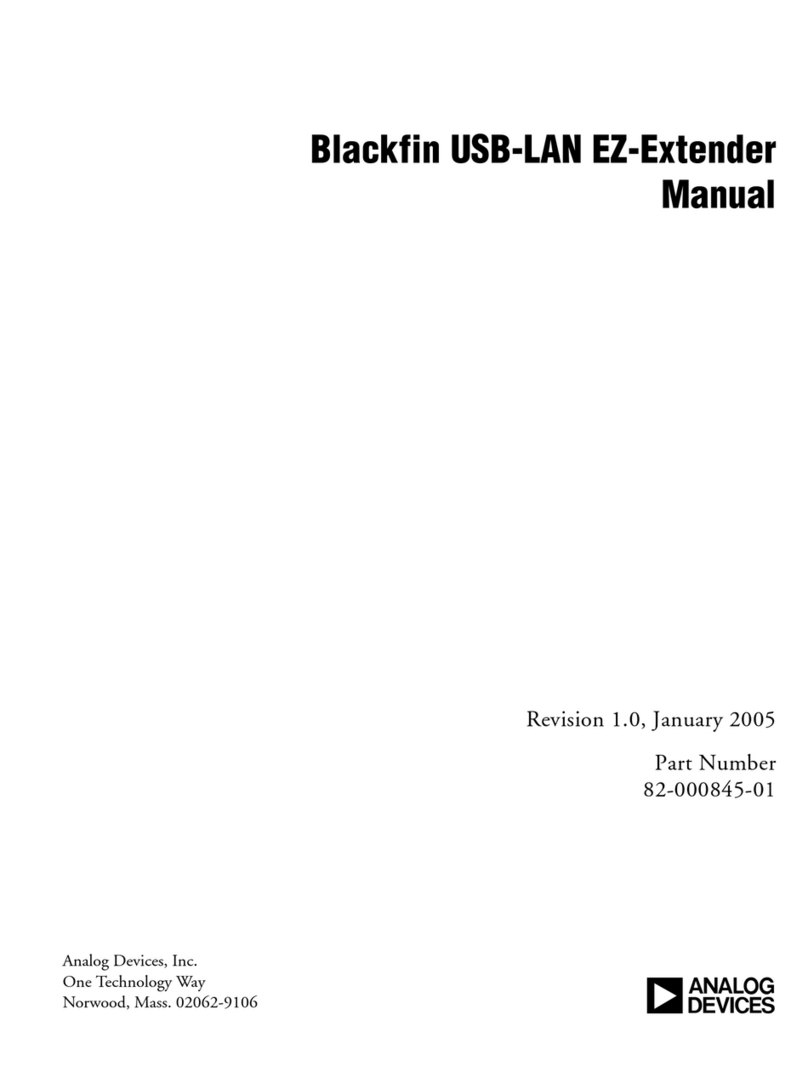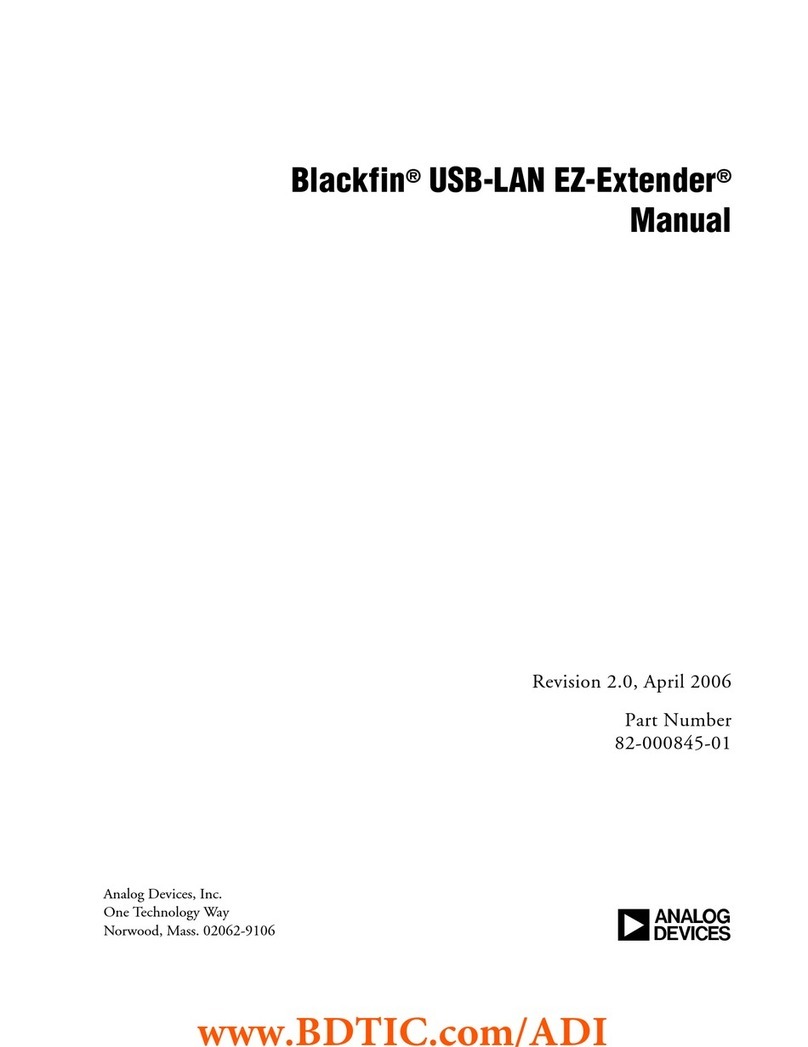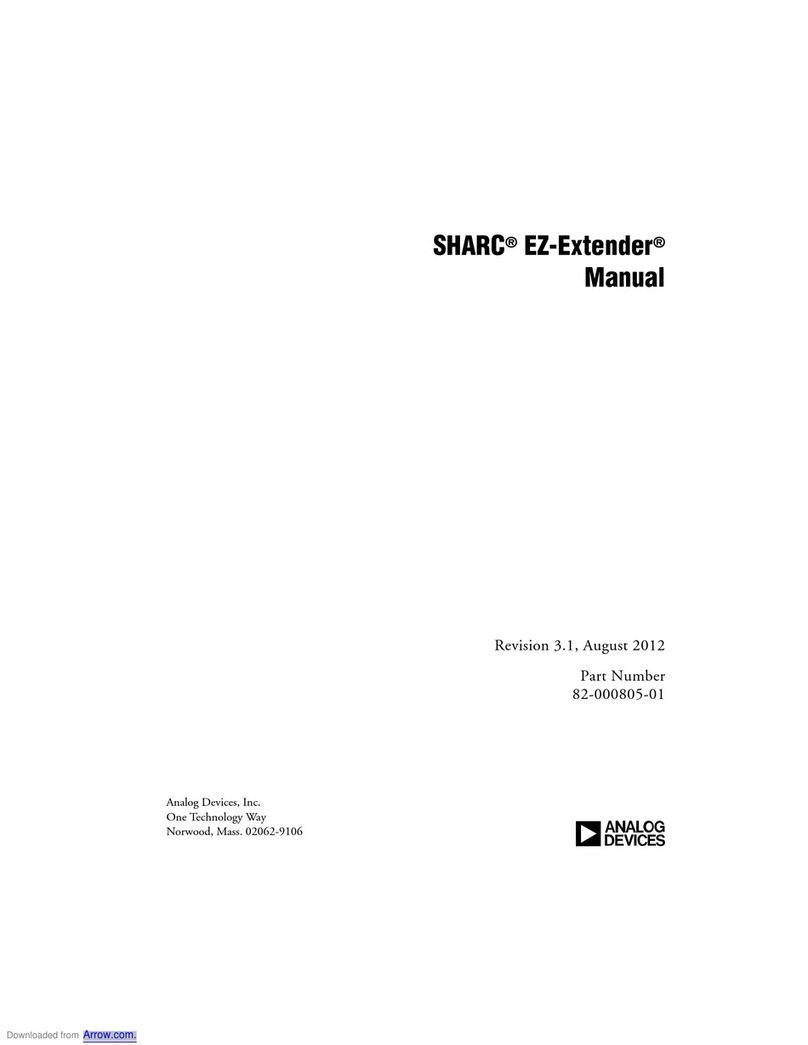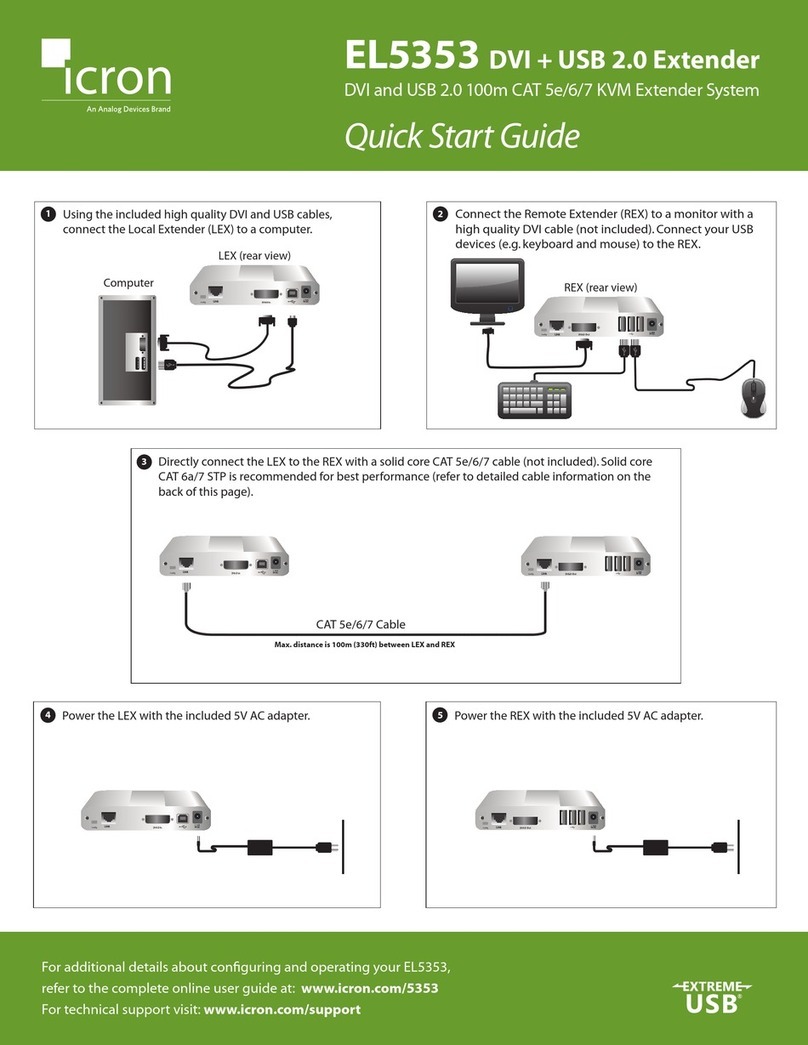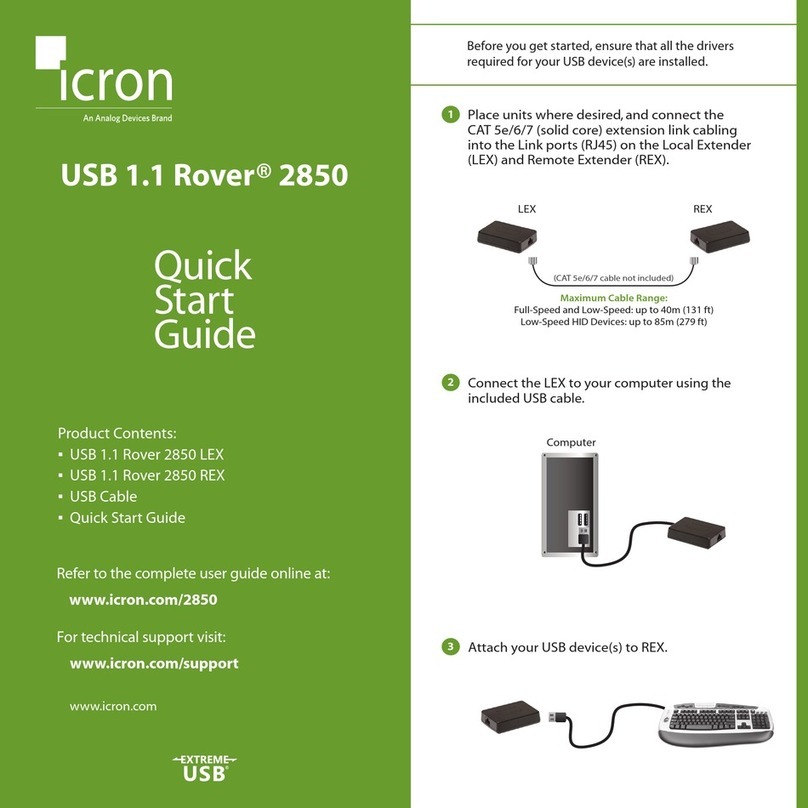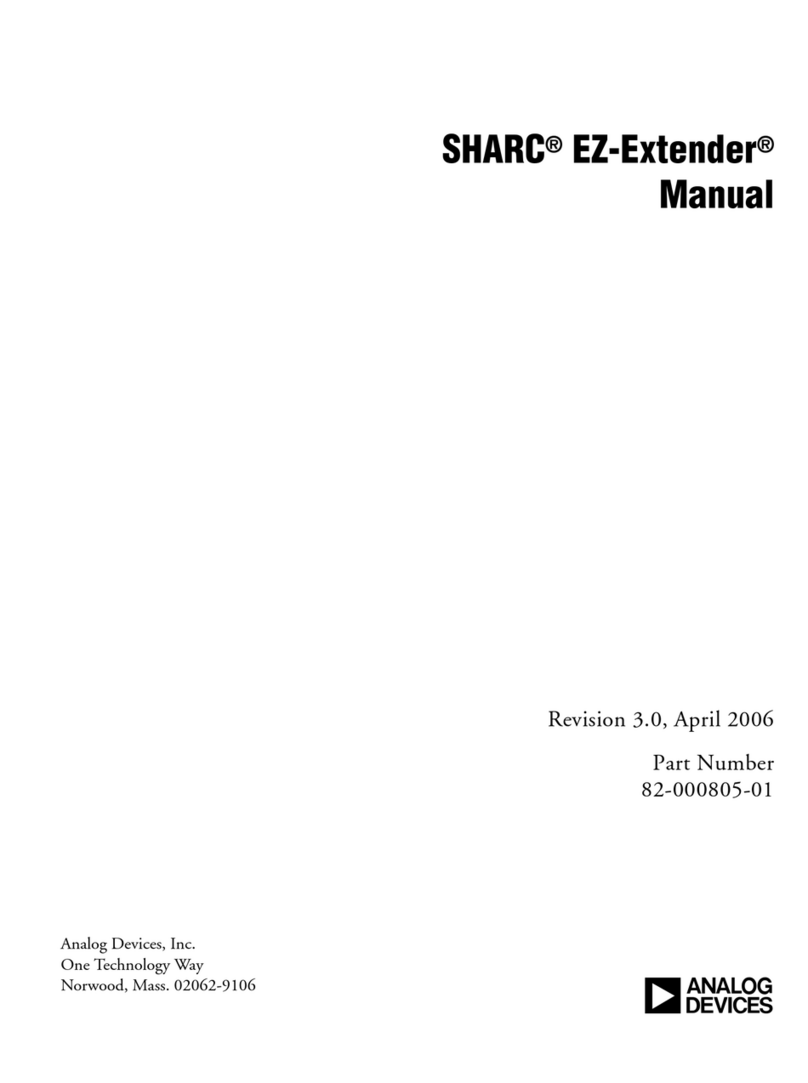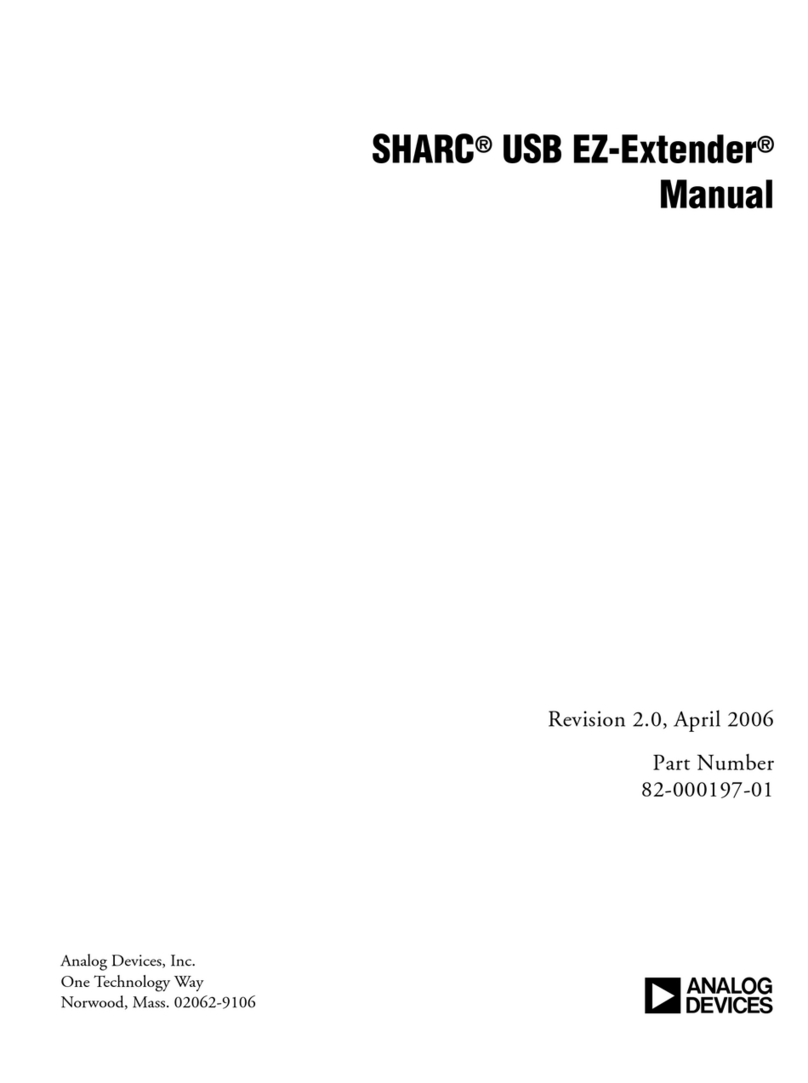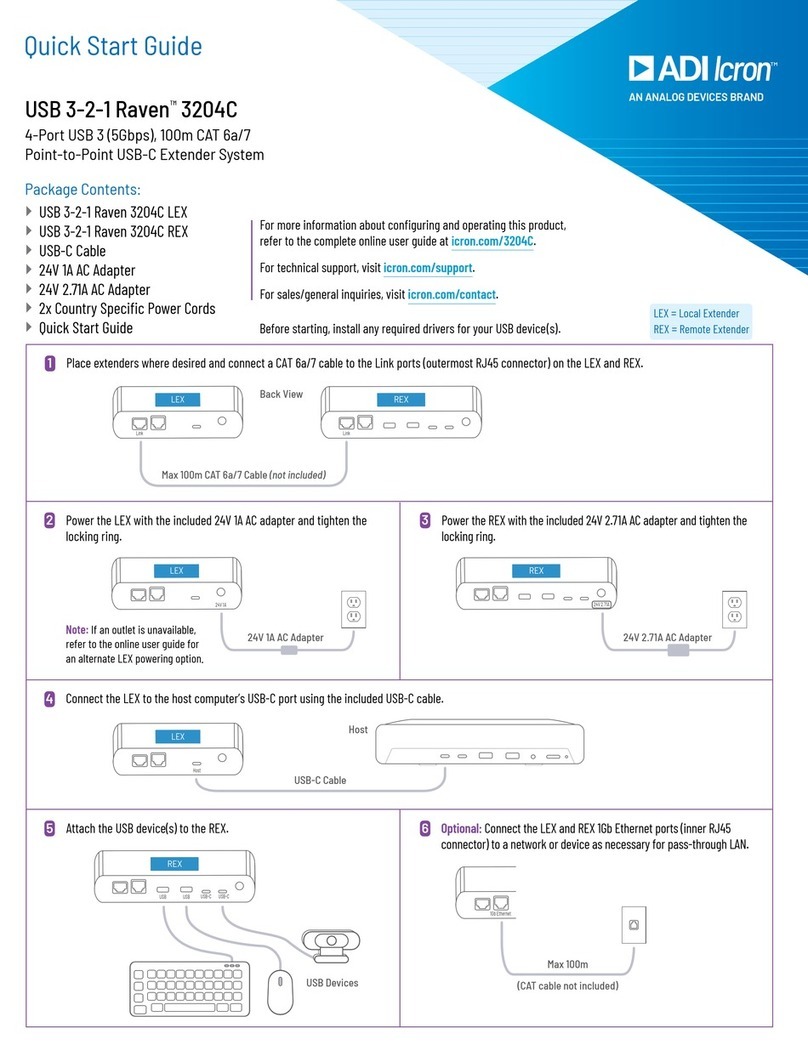FCC Radio Frequency Interference Statement Warning
This device complies with part 15 of the FCC Rules. Operation is subject to the following two conditions: (1) this device may not cause harmful
interference, and (2) this device must accept any interference received including interference that may cause undesired operation.
CE Statement
We, Icron Technologies Corporation, an Analog Devices brand, declare under our sole responsibility that the USB 2.0 Ranger® 2324/2344, to
which this declaration relates, is in conformity with European Standards EN 55024, EN 55032, EN 61000, EN 62368-1 and RoHS Directive
2011/65/EU + 2015/863/EU.
Industry Canada Statement
This Class B digital apparatus complies with Canadian ICES-003.
CAN ICES-3 (B)/ NMB-3 (B)
WEEE Statement
The European Union has established regulations for the collection and recycling of all waste electrical and electronic equipment (WEEE).
Implementation of WEEE regulations may vary slightly by individual EU member states. Please check with your local and state government
guidelines for safe disposal and recycling or contact your national WEEE recycling agency for more information.
Product Operation and Storage
Please read and follow all instructions provided with this product and operate for intended use only. Do not attempt to open the product casing
as this may cause damage and will void warranty. Use only the power supply provided with this product. When not in use, product should be
stored in a dry location between -20°C and 70°C. Detailed product user guides are available online at www.icron.com.
Limited Hardware Warranty
Icron warrants that any hardware products accompanying this documentation shall be free from signicant defects in material and
workmanship for a period of two years from the date of purchase. Icron’s hardware warranty extends to Licensee, its customers and end users.
The warranty does not include repair of failures caused by misuse, neglect, accident, modification, operation outside a normal operating
environment, service of the device by non-authorized servicers or a product for which Icron is not responsible.
Hardware Remedies
Icron’s entire liability and the Licensee’s exclusive remedy for any breach of warranty, shall be, at Icron’s option, either: (a) return of the price
paid, or (b) repair or replacement of hardware, which will be warranted for the remainder of the original warranty period or 30 days, whichever
is longer. These remedies are void if failure of the hardware has resulted from accident, abuse or misapplication.
Limitation of Liability
The hardware warranty set forth in this agreement replaces all other warranties. Icron expressly disclaims all other merchantability and tness
for a particular purpose and non-infringement of third-party rights with respect to the hardware.
Icron dealer agent, or employee is not authorized to make any modication, extension, or addition to this warranty. Under no circumstances will
Icron, its suppliers or licensors be liable for any costs of procurement or substitute products or services, lost prots, loss of information or data,
or any other special, indirect, consequential or incidental damages arising in any way out of the sale of, use of, or inability to use Icron product
or service, even if Icron, its suppliers or licensors have been advised of the possibility of such damages. In no case shall Icron, its suppliers and
licensors’liability exceed the actual money paid for the products at issue.
Since some jurisdictions do not allow the limitation of implied warranties of liability for incidental, consequential, special, or indirect damages,
the above limitation may not always apply. The above limitations will not apply in case of personal injury where and to the extent that
applicable law requires such liability.
Certication, Compliance and Warranty Information
Obtaining Warranty Service
To obtain warranty service, you must contact Icron within the warranty period for a Return
Material Authorization (RMA) number. Icron will not accept returns without an authorized
RMA number. Be sure to include the serial numbers of the LEX unit and REX unit in any of
your online correspondence. Package the product appropriately for safe shipment and
mark the RMA number on the outside of the package. The package must be sent prepaid to
Icron Technologies Corporation. We recommend that you insure or send it by a method that
provides package tracking. The repaired or replaced item will be shipped to you, at Icron’s
expense, not later than thirty days after Icron receives the defective product.
Address to return product:
Warranty/RMA Inquiries: www.icron.com/support
Icron Technologies Corporation
Att: RMA Coordinator
4664 Lougheed Hwy., Suite 221
Burnaby, BC V5C 5T5 Canada
www.icron.com
©2022 Icron | An Analog Devices Brand. All rights reserved.
Icron Technologies Corporation, the Icron logo and products
referred to herein are either the trademarks or the registered
trademarks of Icron. All other trademarks are property of
their respective owners. Icron assumes no responsibility
for errors that may appear in this document. Information
contained herein is subject to change without notice.