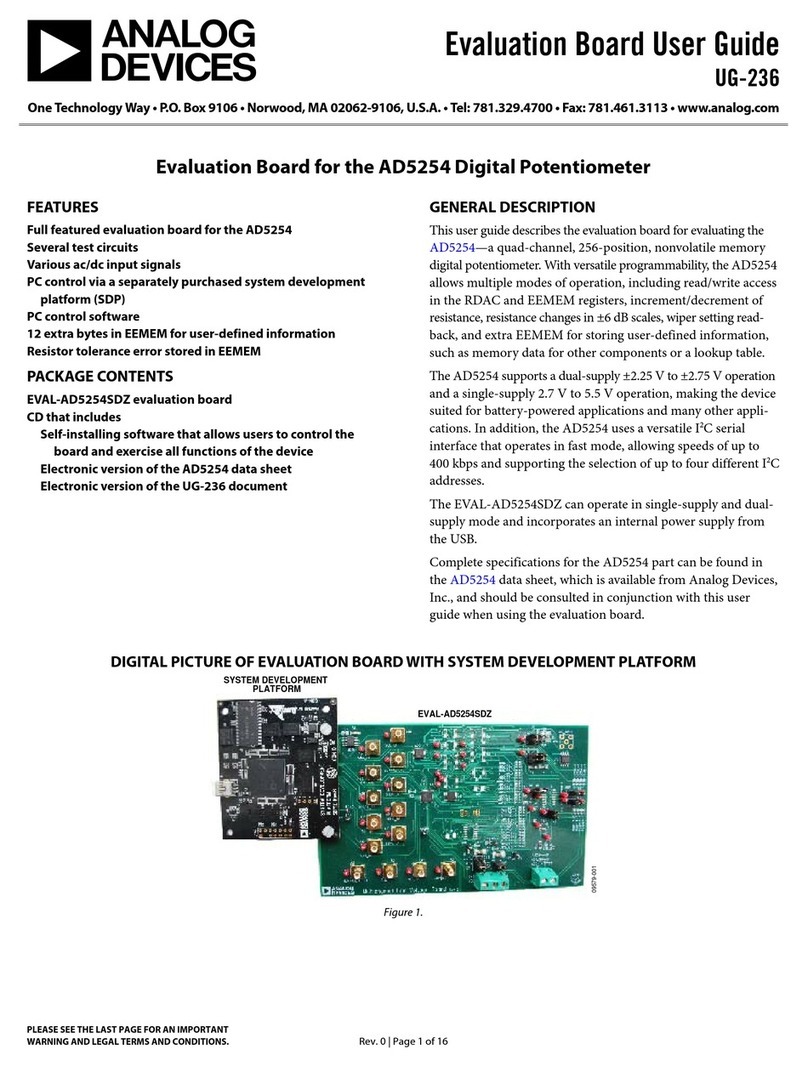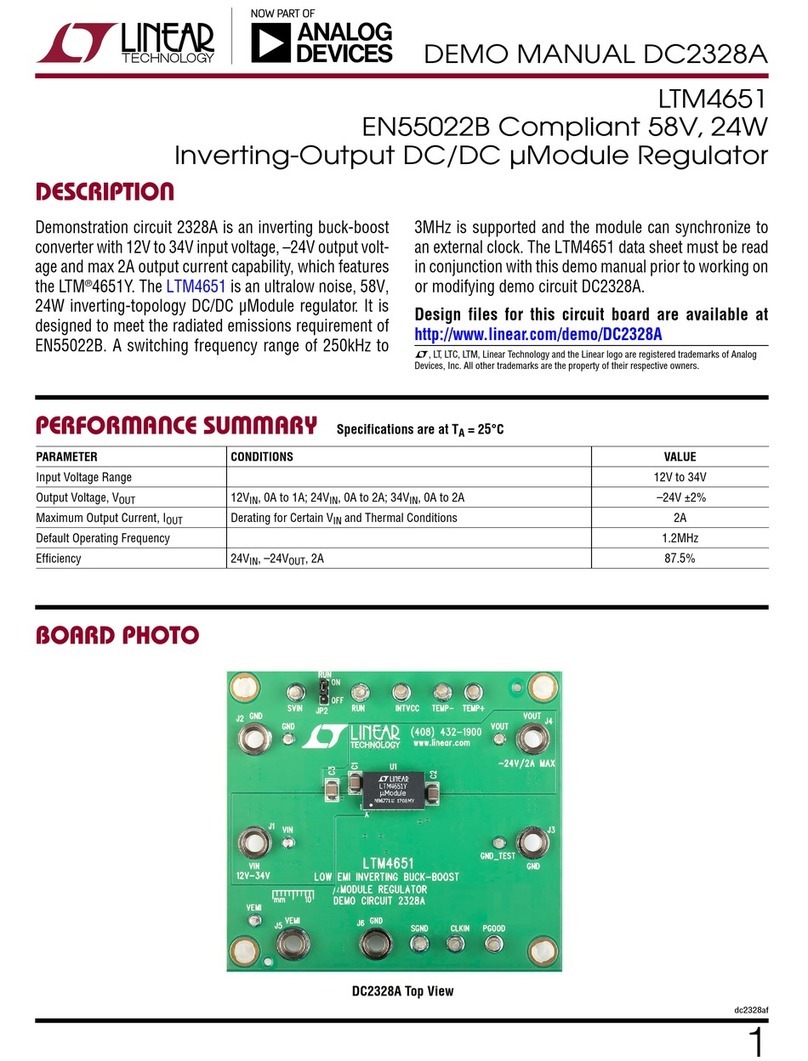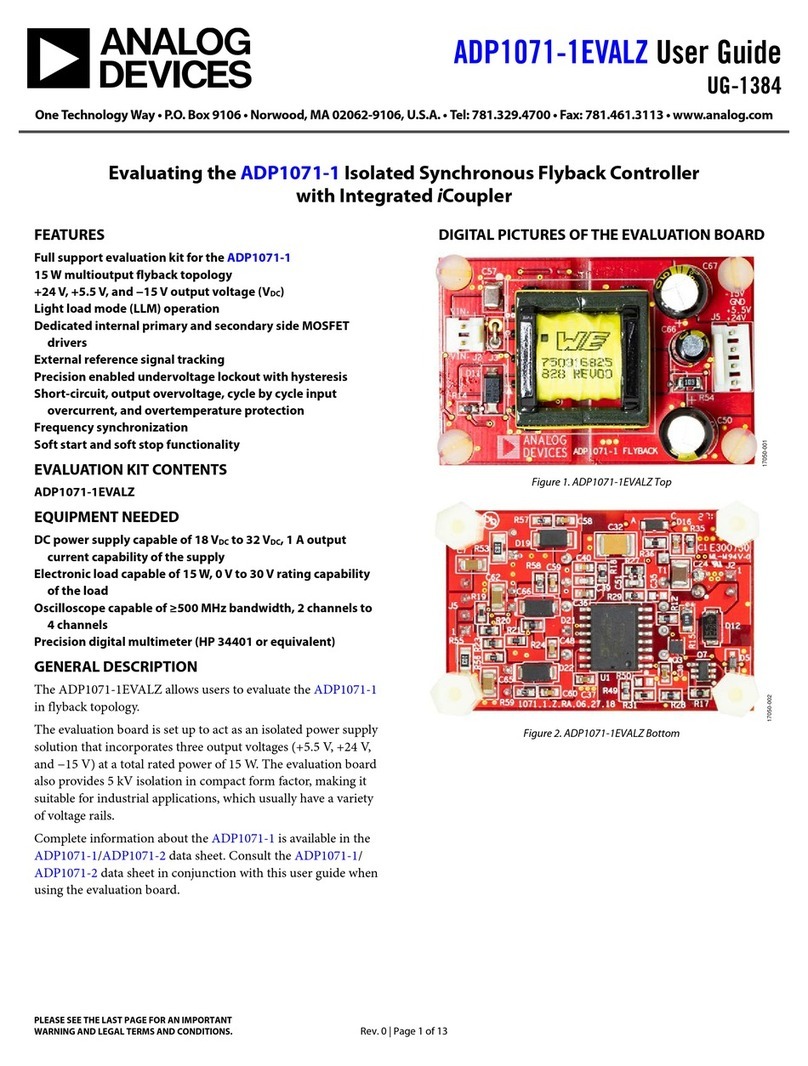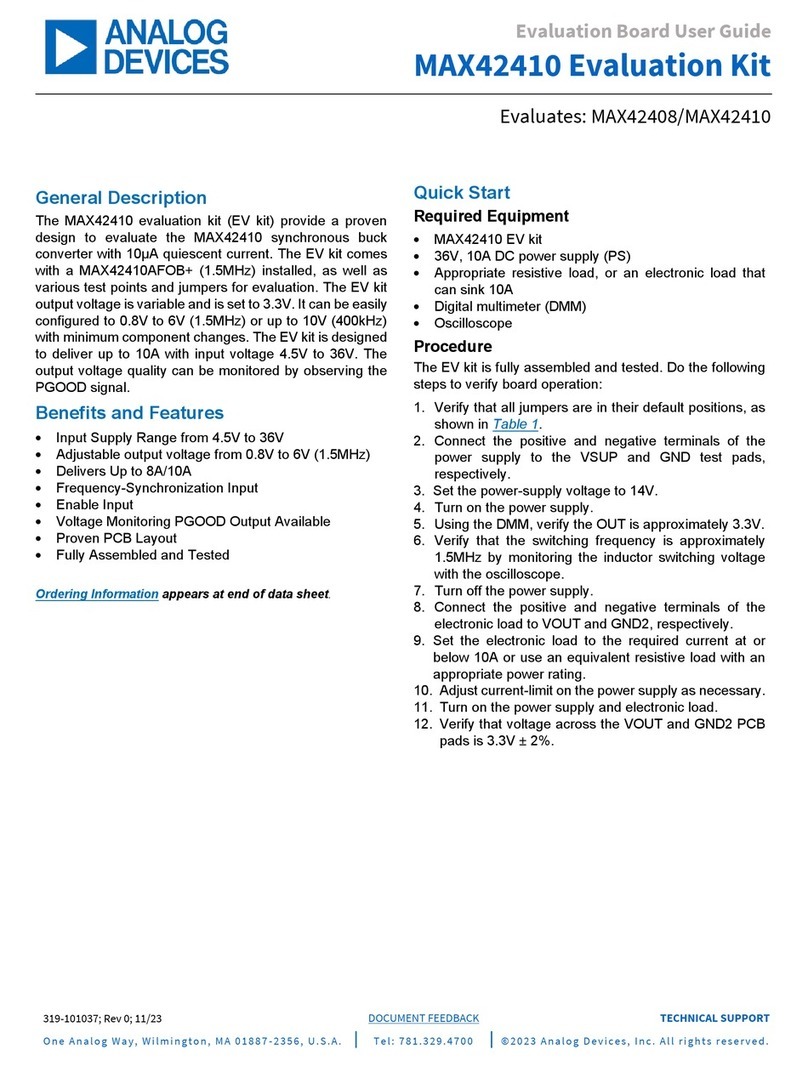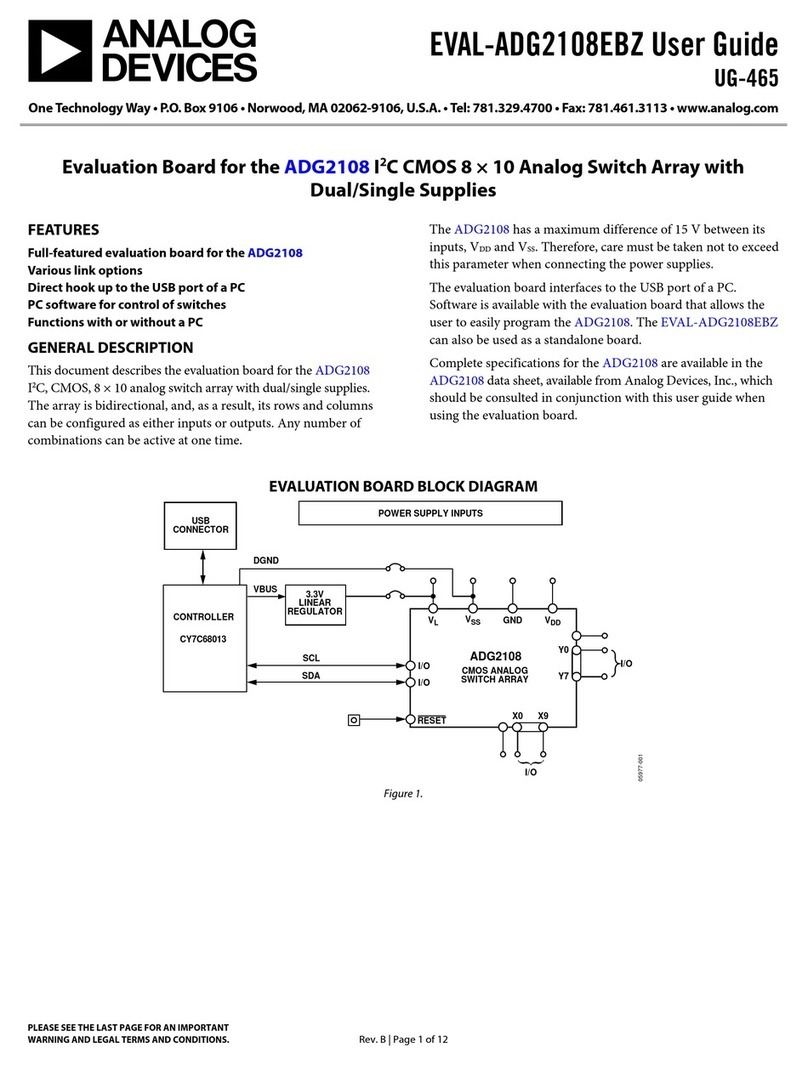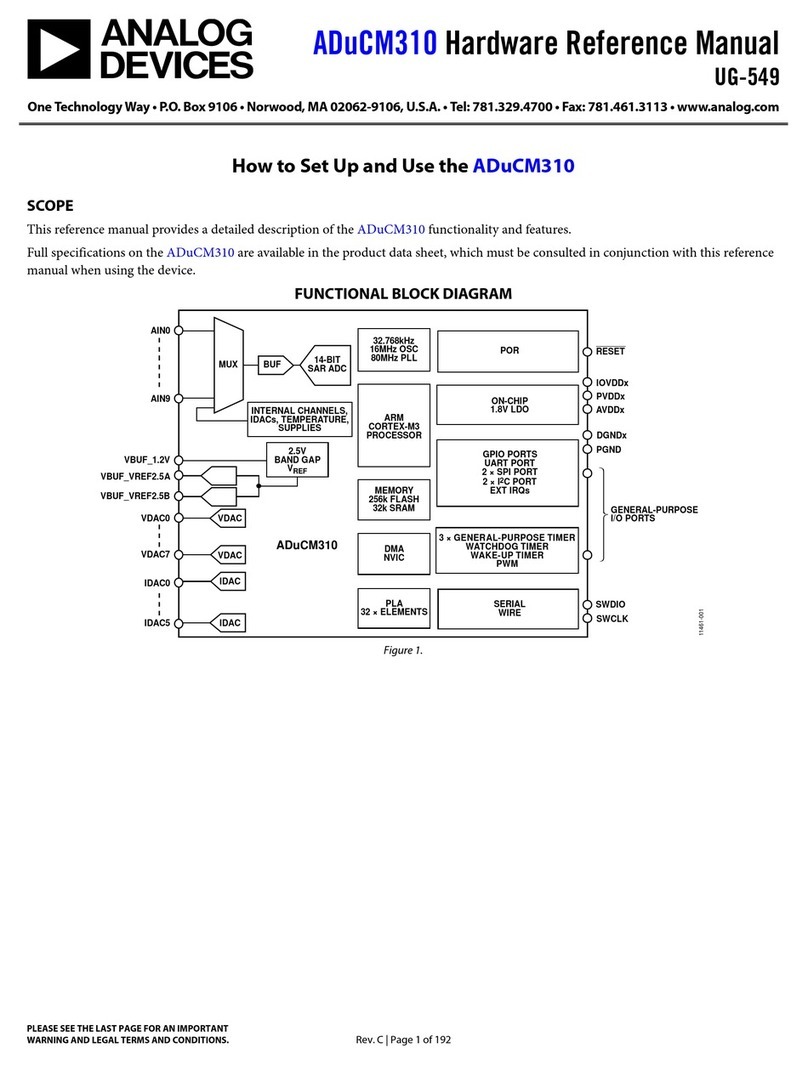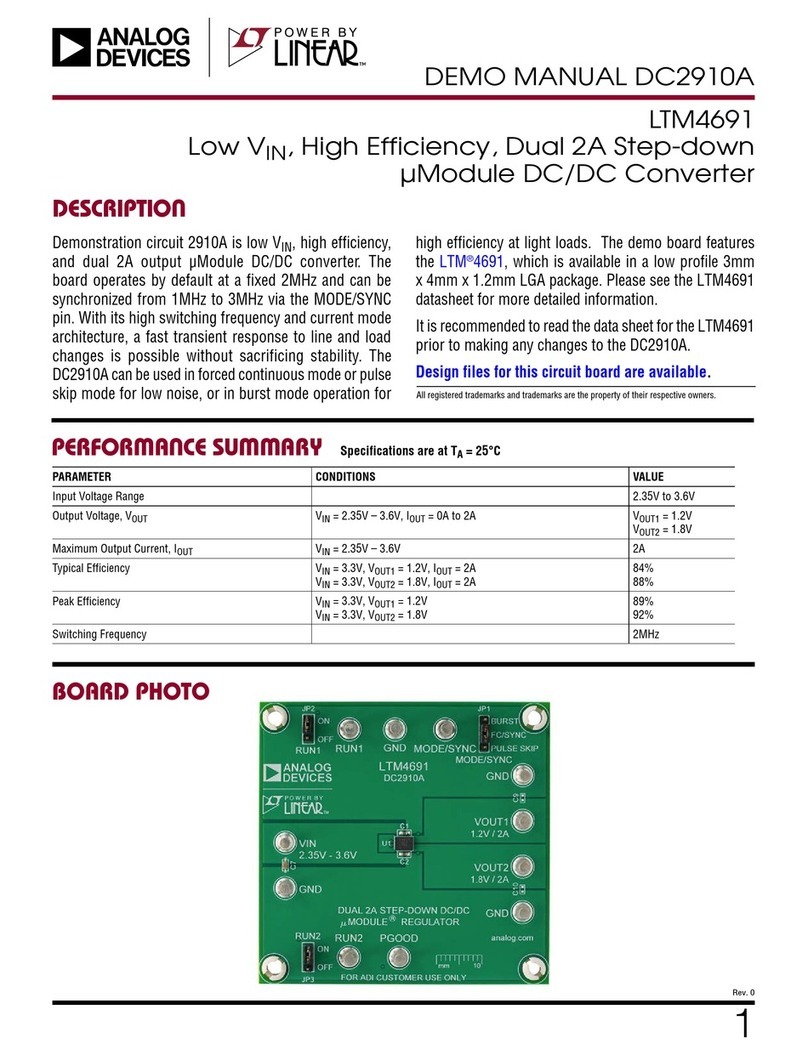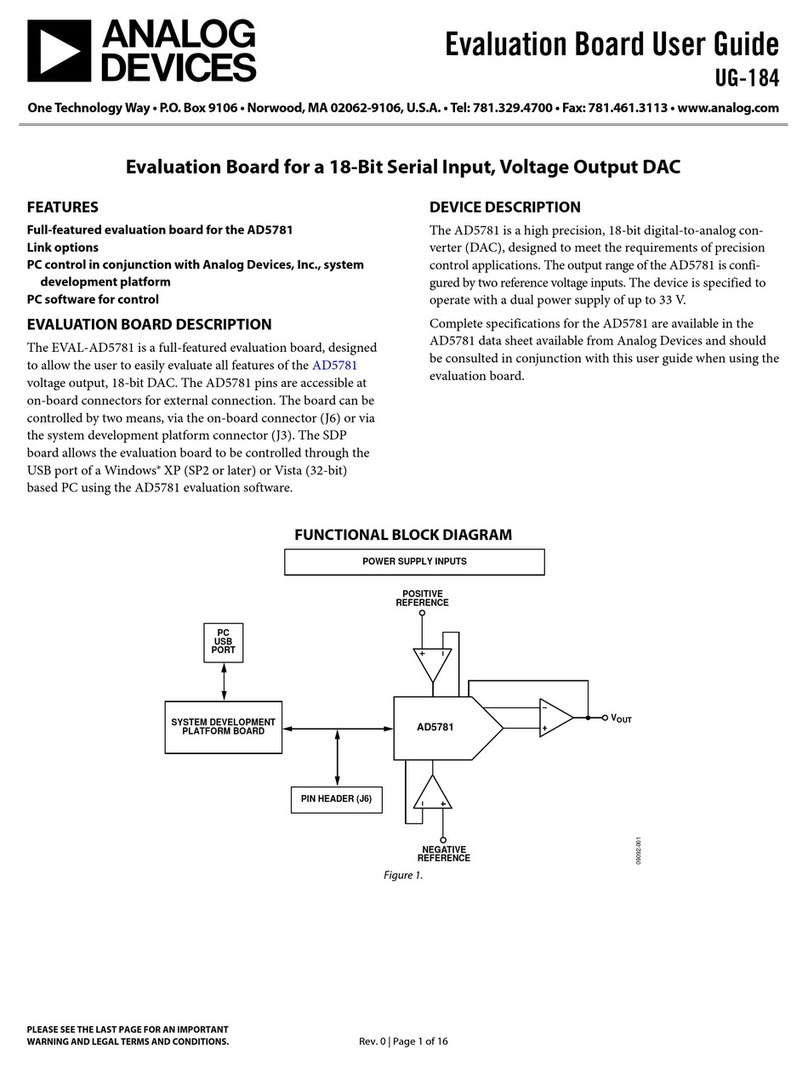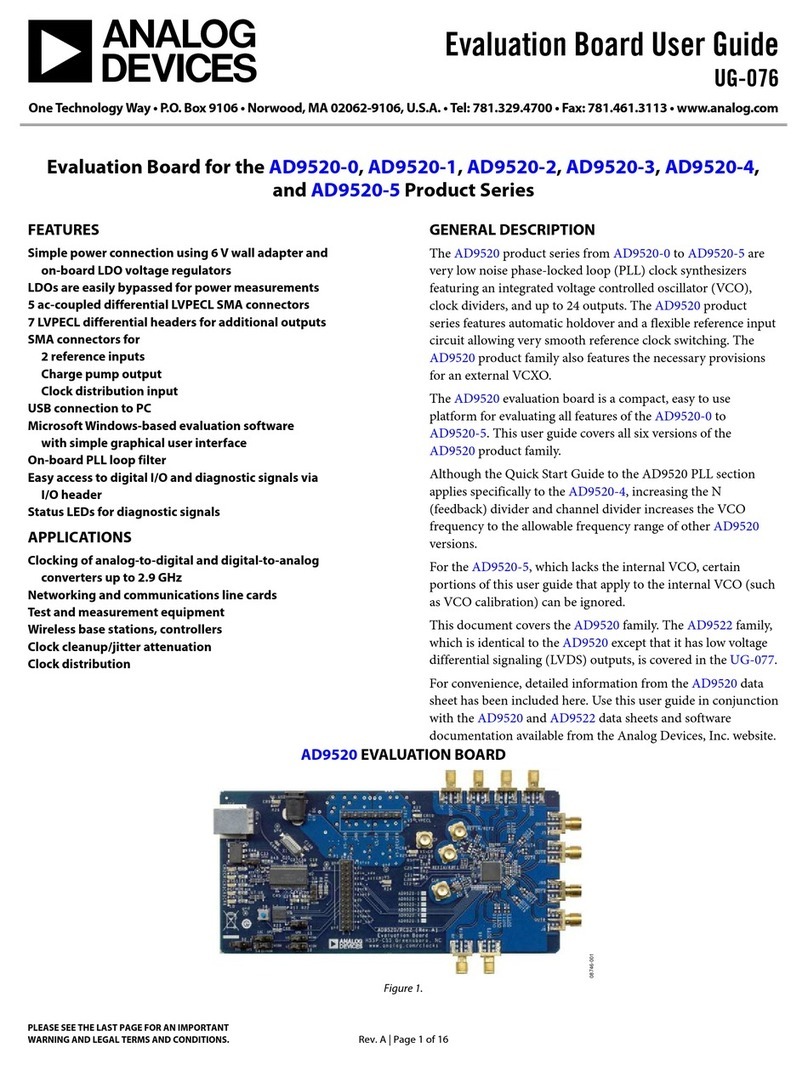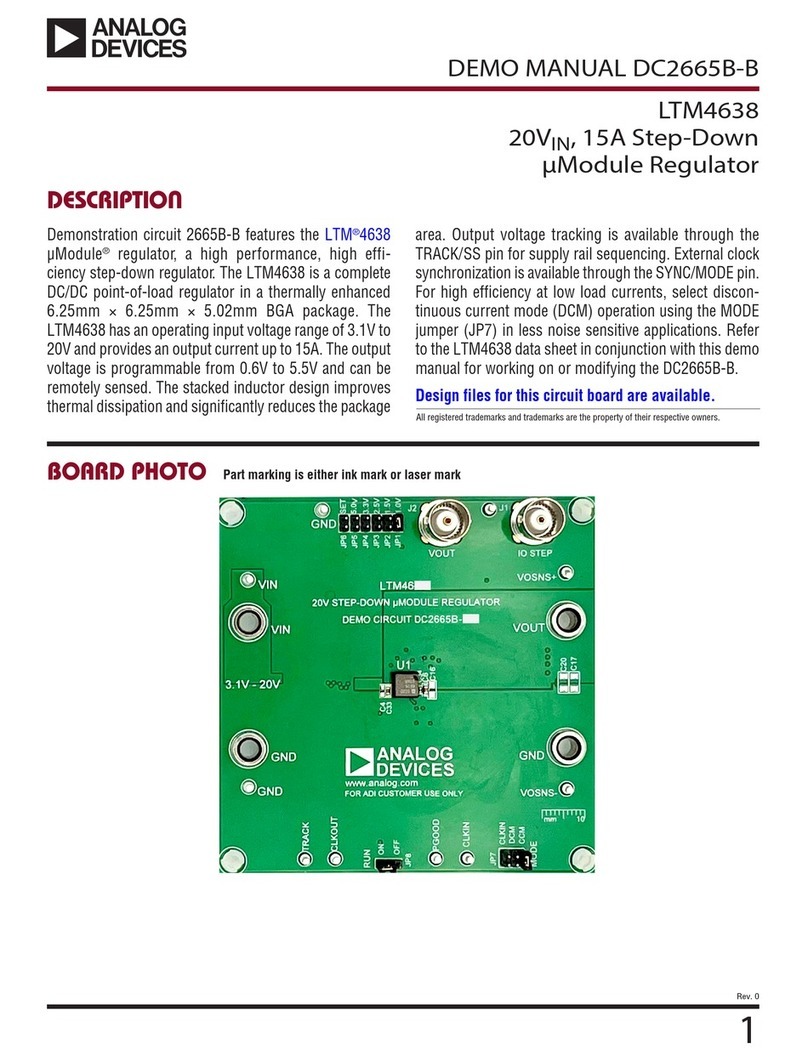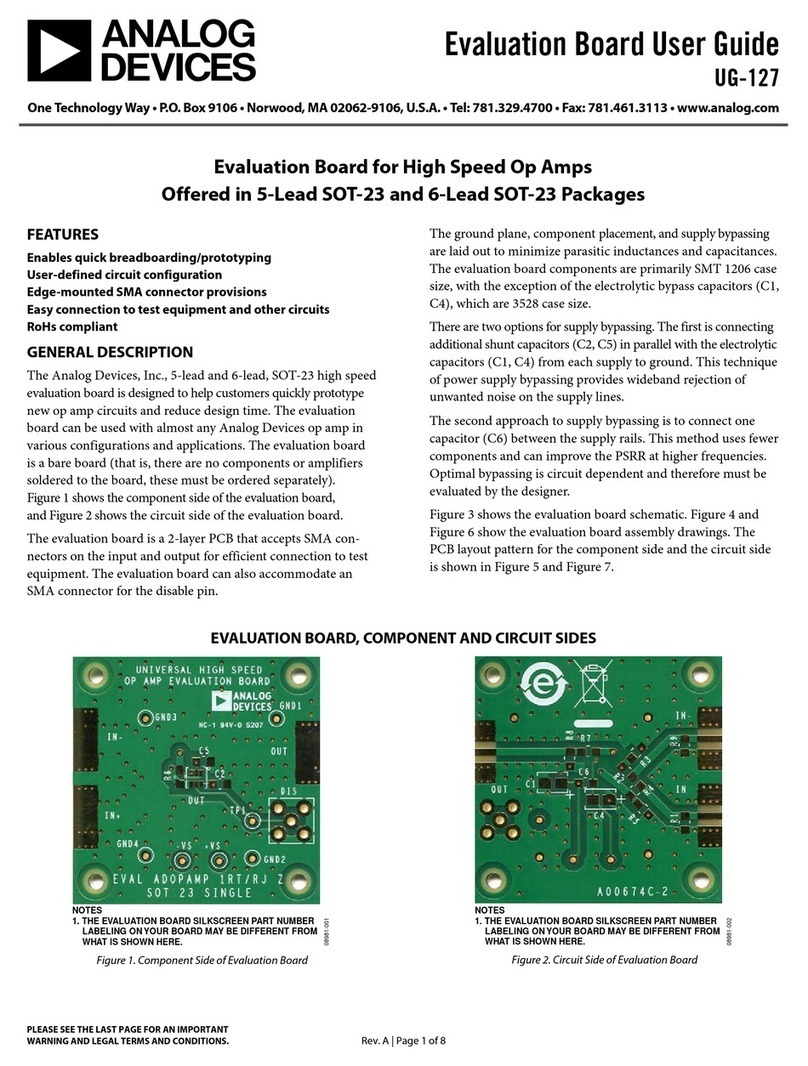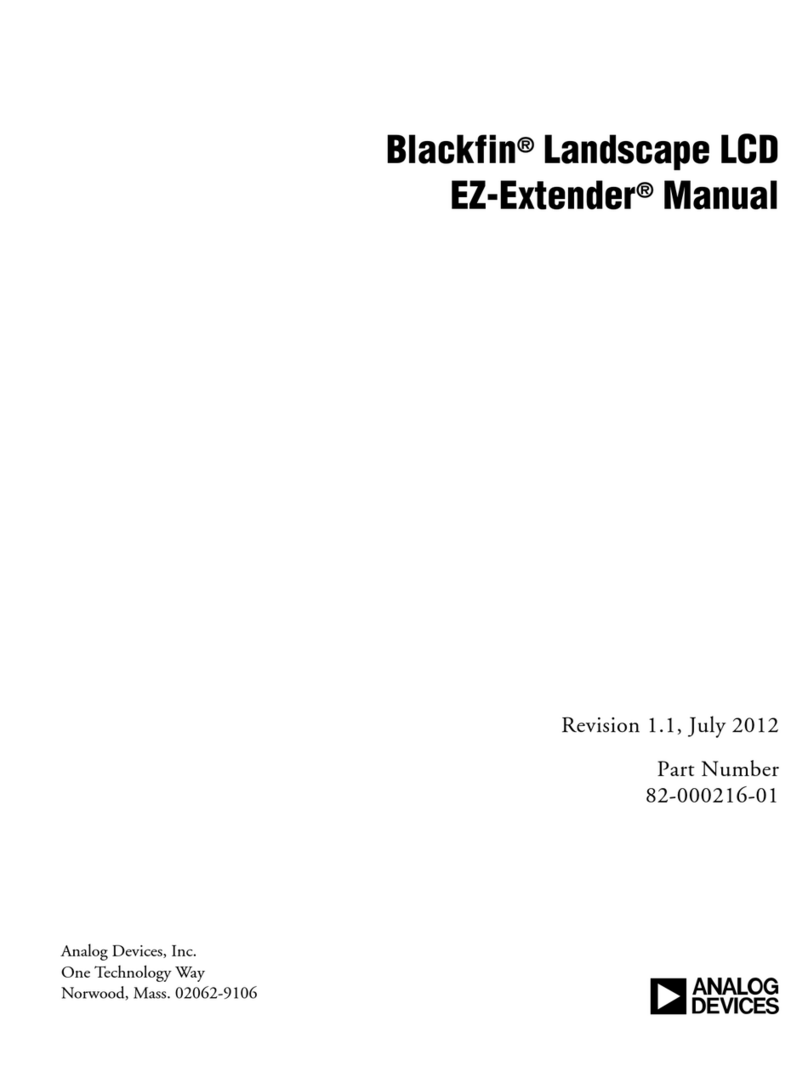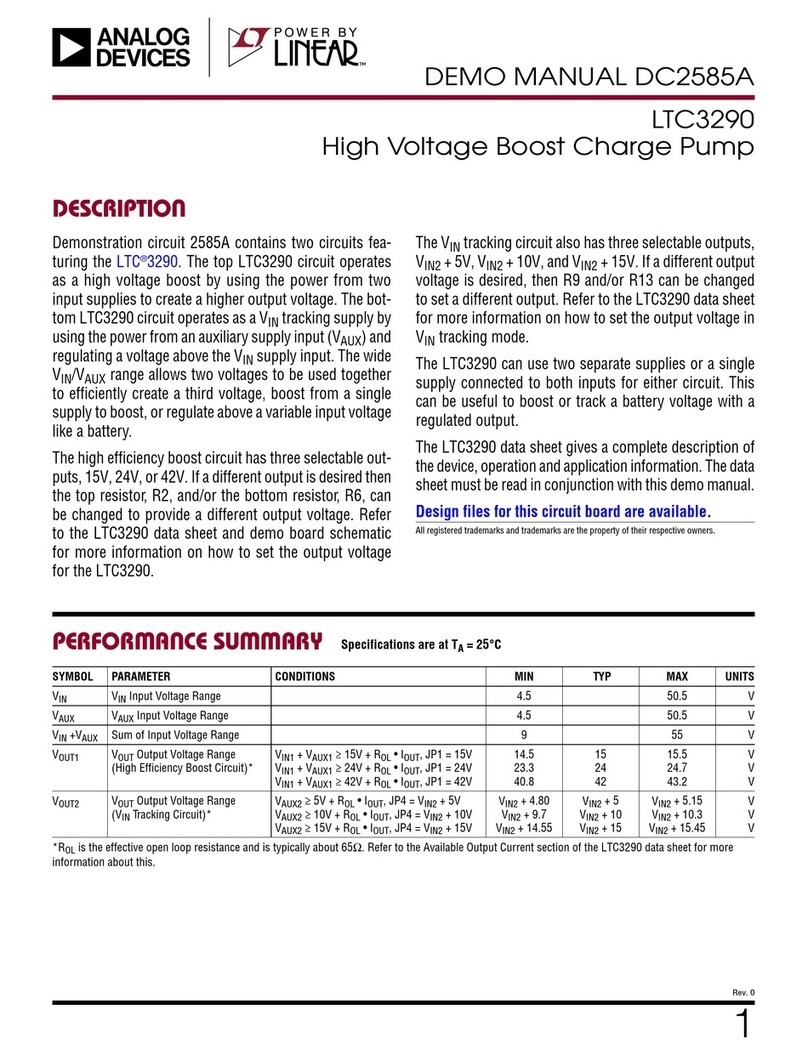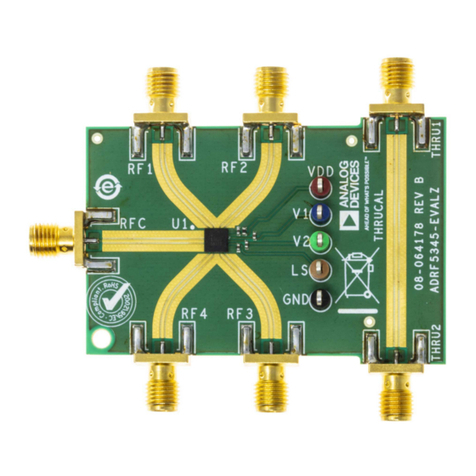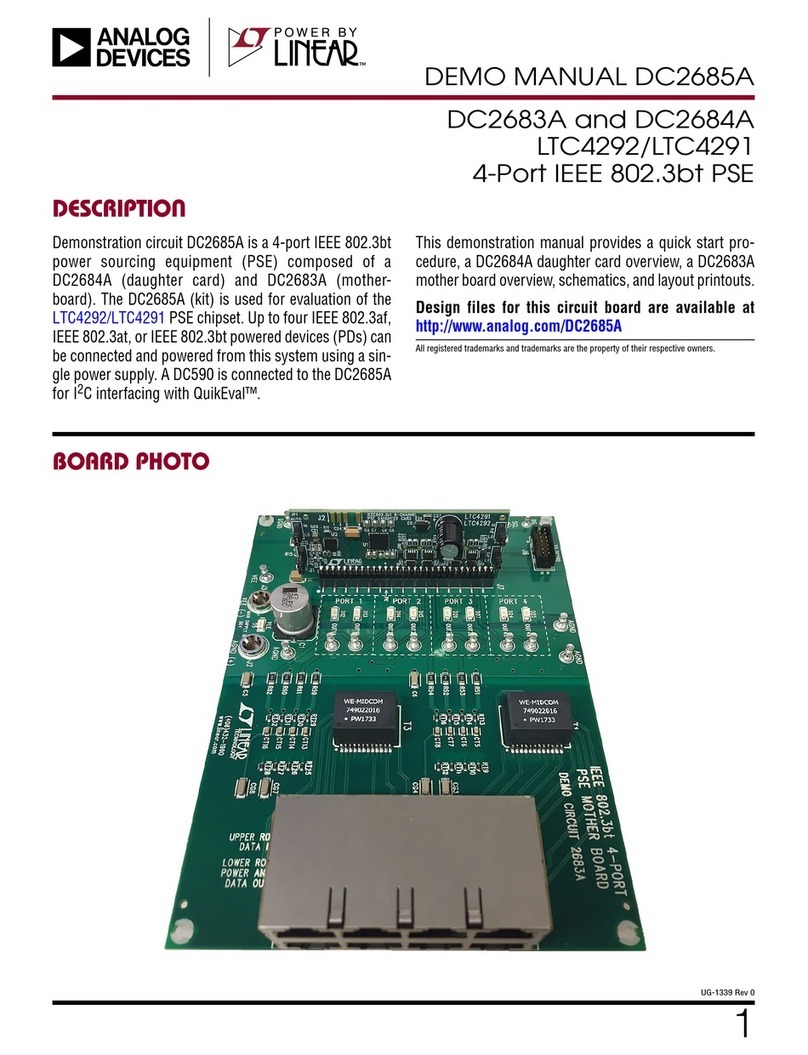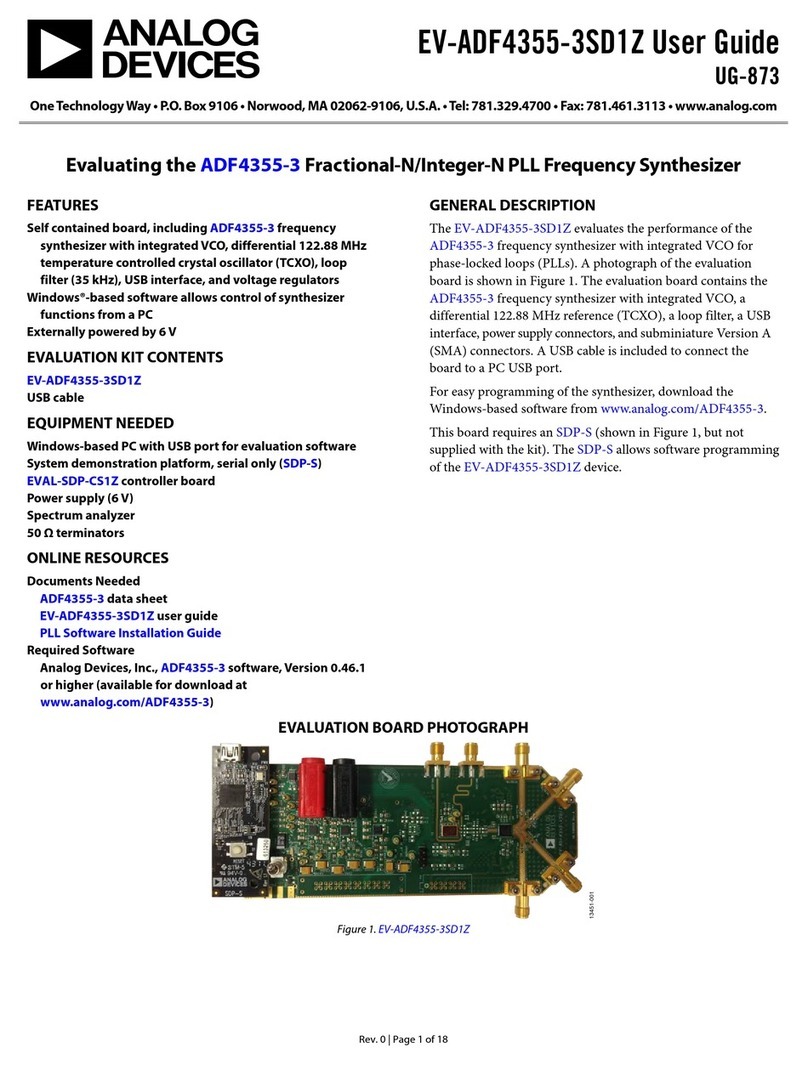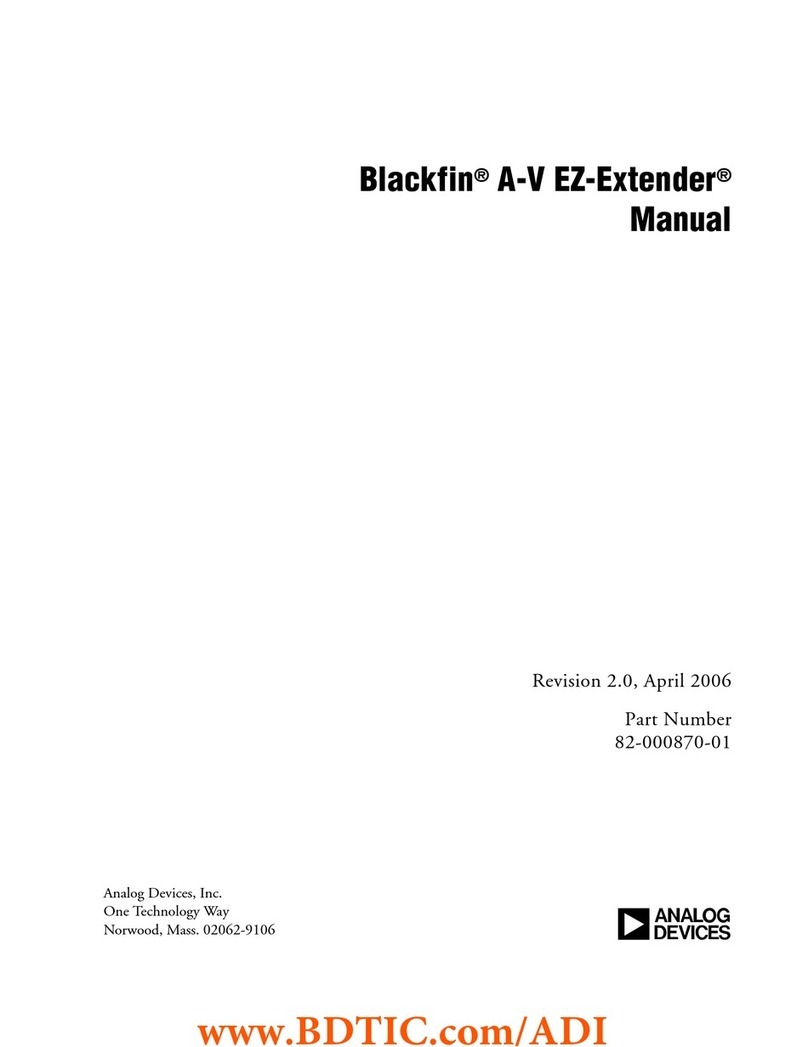ADL5580-EVALZ Evaluation Board User Guide UG-1847
Rev. 0 | Page 5 of 14
EVALUATION BOARD SOFTWARE QUICK START PROCEDURES
INSTALLING THE ACE SOFTWARE AND ADL5580
PLUG-INS
The ADL5580-EVALZ evaluation board connects to the SDP-S
for quick evaluation of the ADL5580. The ADL5580-EVALZ is
configured over the USB from a panel within the ACE software,
which can be downloaded from the ACE software page. When
the ACE software installation is complete, the user must install
the ACE Evaluation Board Plug-ins that are provided with the
evaluation package to the hard drive of the PC.
Double-click the Board.ADL5580.1.2019.22300.acezip file to
install the evaluation board plug-ins.
Ensure that the Board.ADL5580.1.2019.22300 and Chip.
ADL5580.1.2019.22300 folders are located in the
C:\ProgramData\Analog Devices\ACE\Plugins folder.
SINGLE-TONE DEMONSTRATION WITH ACE
Use the following settings to configure the ADL5580 to amplify
a 100 MHz sine wave using the ACE software:
•Configure the hardware according to the Hardware Setup
section and what is shown in Figure 5.
•Set the frequency of the signal generator to 100 MHz and
the output level to −20 dBm. Optionally, connect the
spectrum analyzer to the J3 and J4 connectors using an
external balun (for example, the HYPERLABS 2:1 balun
was used).
•Set RF off state.
•Use 2.92 mm, 40 GHz, female Southwest Microwave
connectors at J1, J2, J3, and J4 on the ADL5580-EVALZ.
Connect these connectors to the Subminiature Version A
(SMA), 3.5 mm connector with care. However, it is
suggested to use a 2.92 mm, SMA adaptor to avoid any
potential damage.
•Power up the ADL5580-EVA L Z .
•Launch the ACE application. This action displays the
initial ACE start page as shown in Figure 6. The ADL5580-
EVALZ is detected automatically and displays under
Attached Hardware.
•Click the ADL5580-E VA L Z icon to open the evaluation
board level view shown in Figure 7. Because the ADL5580-
EVALZ is a simple evaluation board, only the ADL5580
represents as a controllable component.
•Click the ADL5580 icon to open the IC level view as
shown in Figure 8.
•Configure the ADL5580 in the ChipView (see Figure 7) as
follows:
•Select the Pin 19 check box to select EN.
•Ensure that the Enable Ref and the Enable Amp
check boxes are selected. Enable Ref enables the
internal voltage, and Enable Amp enables the
amplifier section (see Figure 8).
•Under the Input Termination Mode dropdown
menu, select Internal VCM Enabled, VCMI Pin
Disconnected (see Figure 8).
•Under the Output Termination Mode dropdown
menu, select Internal VCM Enabled, VCMO Pin
Disconnected (see Figure 8).
•Set C Peak (defaults to 3), if necessary (see Figure 8).
•Set Input CM Voltageand Output CM Voltage, if
necessary (see Figure 8).
•Click Apply Changes for the changes to take effect (see
Figure 8). Repeat the previous step to enable or disable the
ADL5580-EVA LZ with the hardware enabled.
•Set RF on state at the signal generator.
•With the signal generator set to an output level of −20 dBm,
the power gain is 13 dB at 1 GHz. However, note that this
value is affected by cabling and balun losses on the signal
path.
Downloaded from Arrow.com.Downloaded from Arrow.com.Downloaded from Arrow.com.Downloaded from Arrow.com.Downloaded from Arrow.com.