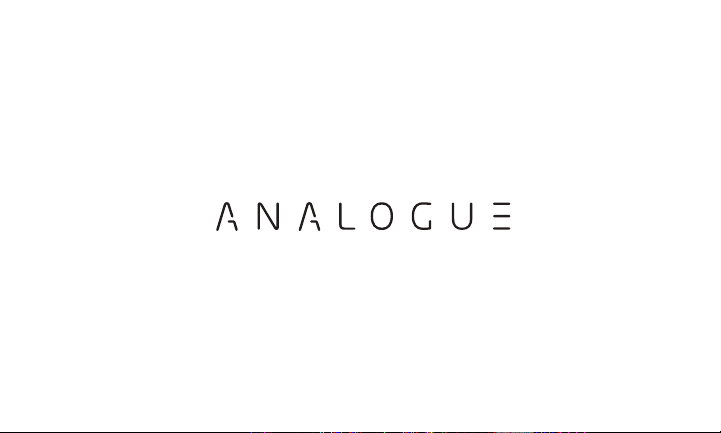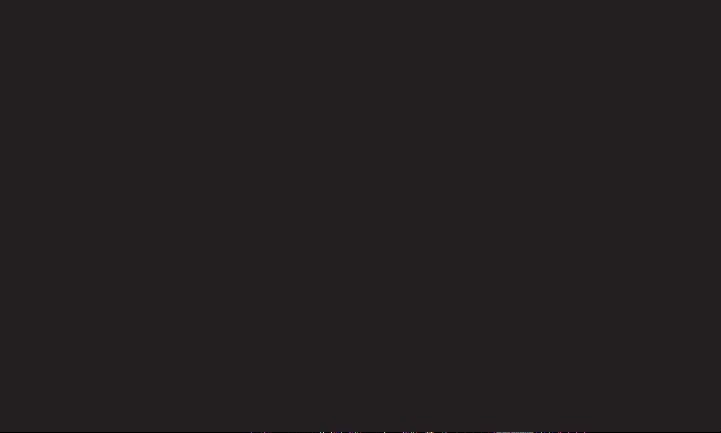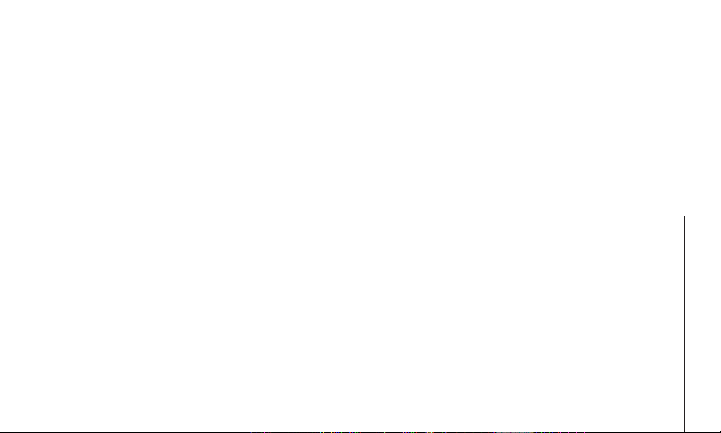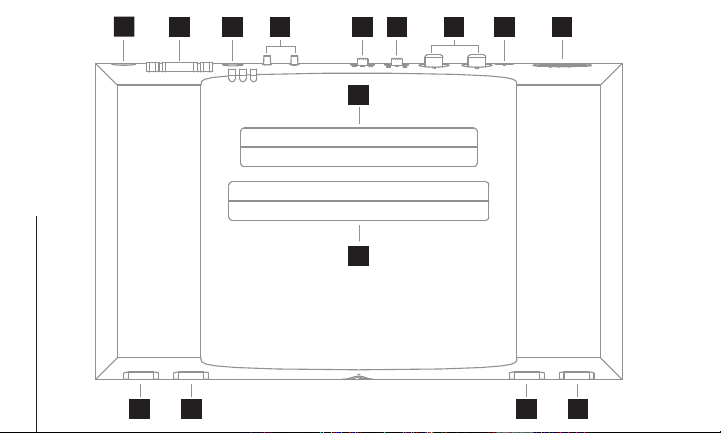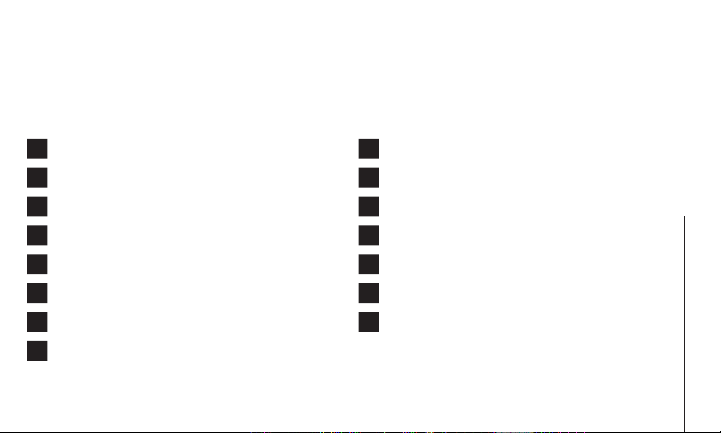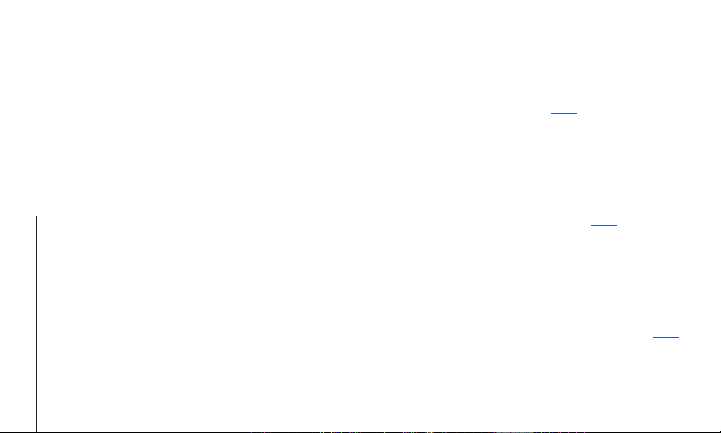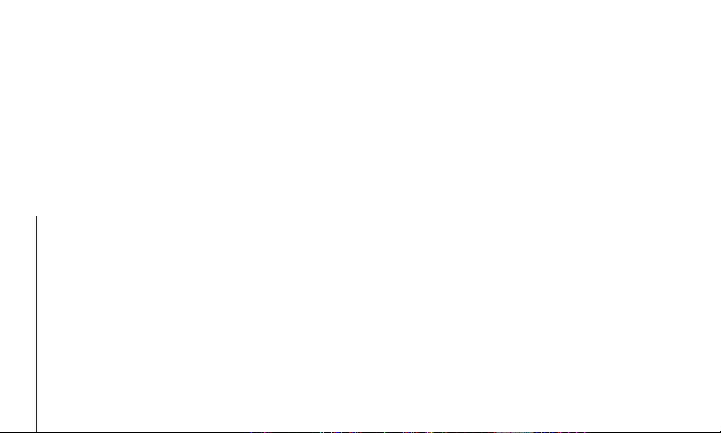Important Health Warning About Playing Video Games
A very small percentage of people may experience
a seizure when exposed to certain visual images,
including flashing lights or patterns that may appear
in video games. Even people who have no history
of seizures or epilepsy may have an undiagnosed
condition that can cause these “photosensitive
epileptic seizures” while watching video games.
These seizures may have a variety of symptoms,
including lightheadedness, altered vision, eye
or face twitching, jerking or shaking of arms or
legs, disorientation, confusion, or momentary loss
of awareness. Seizures may also cause loss of
consciousness or convulsions that can lead to injury
from falling down or striking nearby objects.
Immediately stop playing and consult a doctor if you
experience any of these symptoms. Parents should
watch for or ask their children about the above
symptoms – children and teenagers are more likely
than adults to experience these seizures. The risk of
photosensitive epileptic seizures may be reduce by
taking the following precautions: sit farther from the
screen, use a smaller screen, play in a well-lit room,
and do not play when you are drowsy or fatigued.
If you or any of your relatives have a history
of seizures or epilepsy, consult a doctor
before playing.
3Important Health Warning