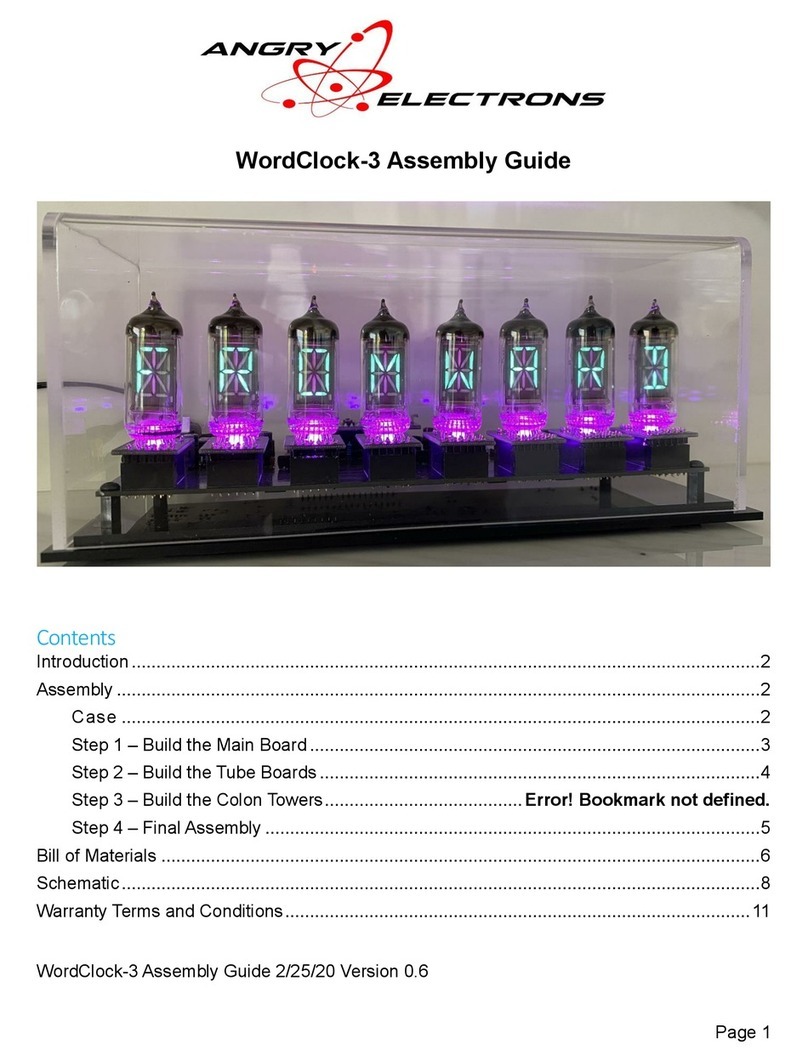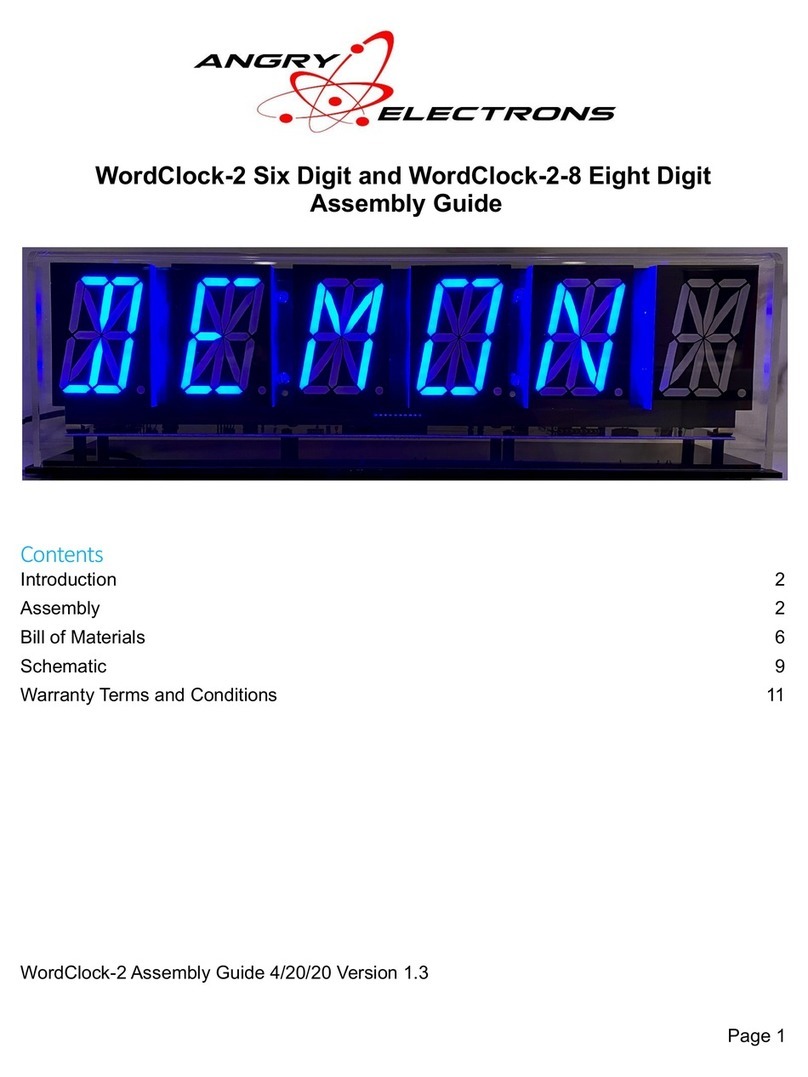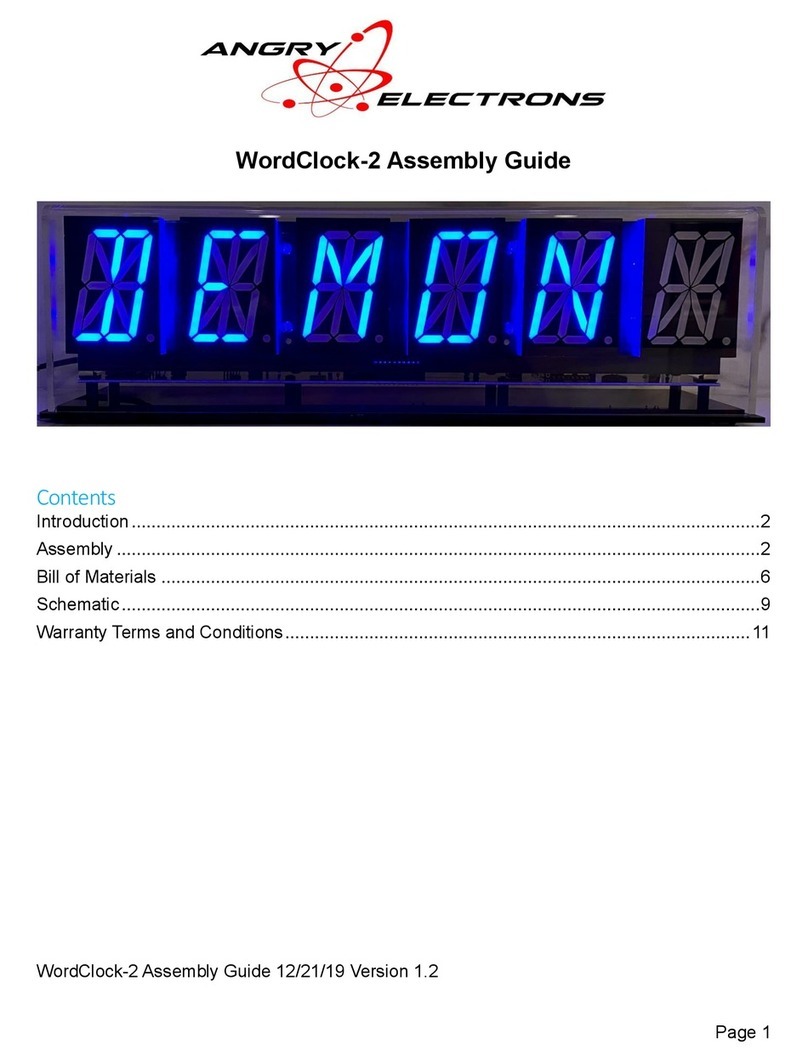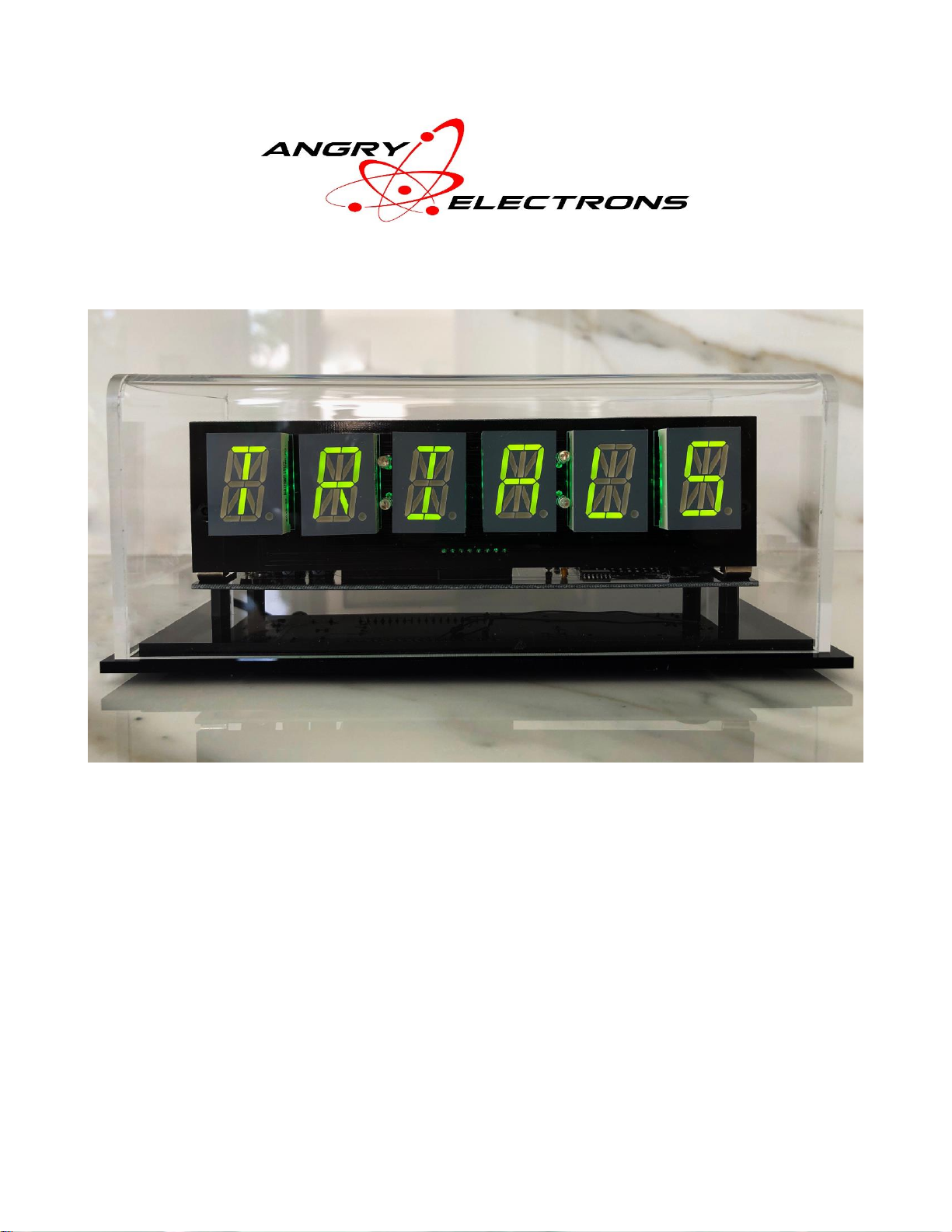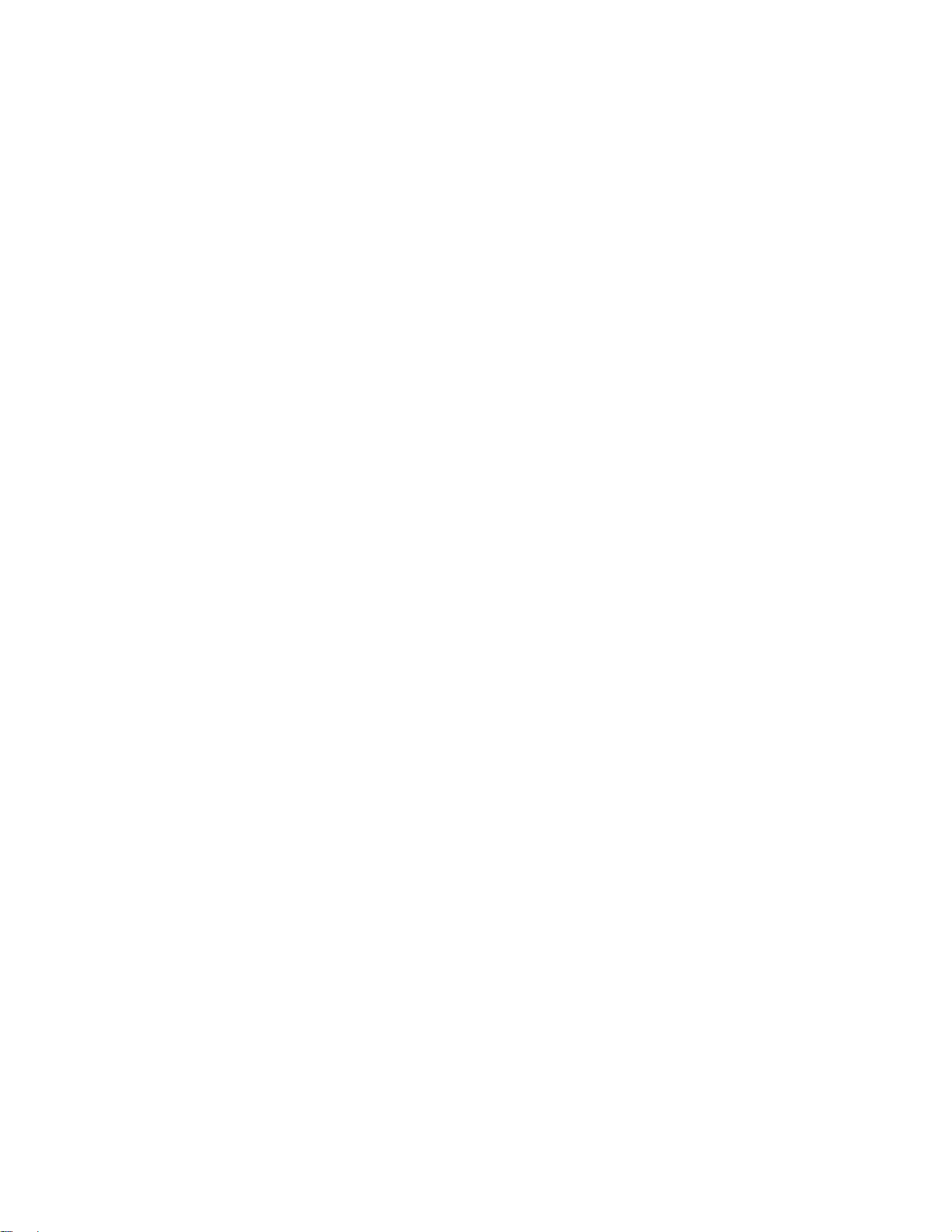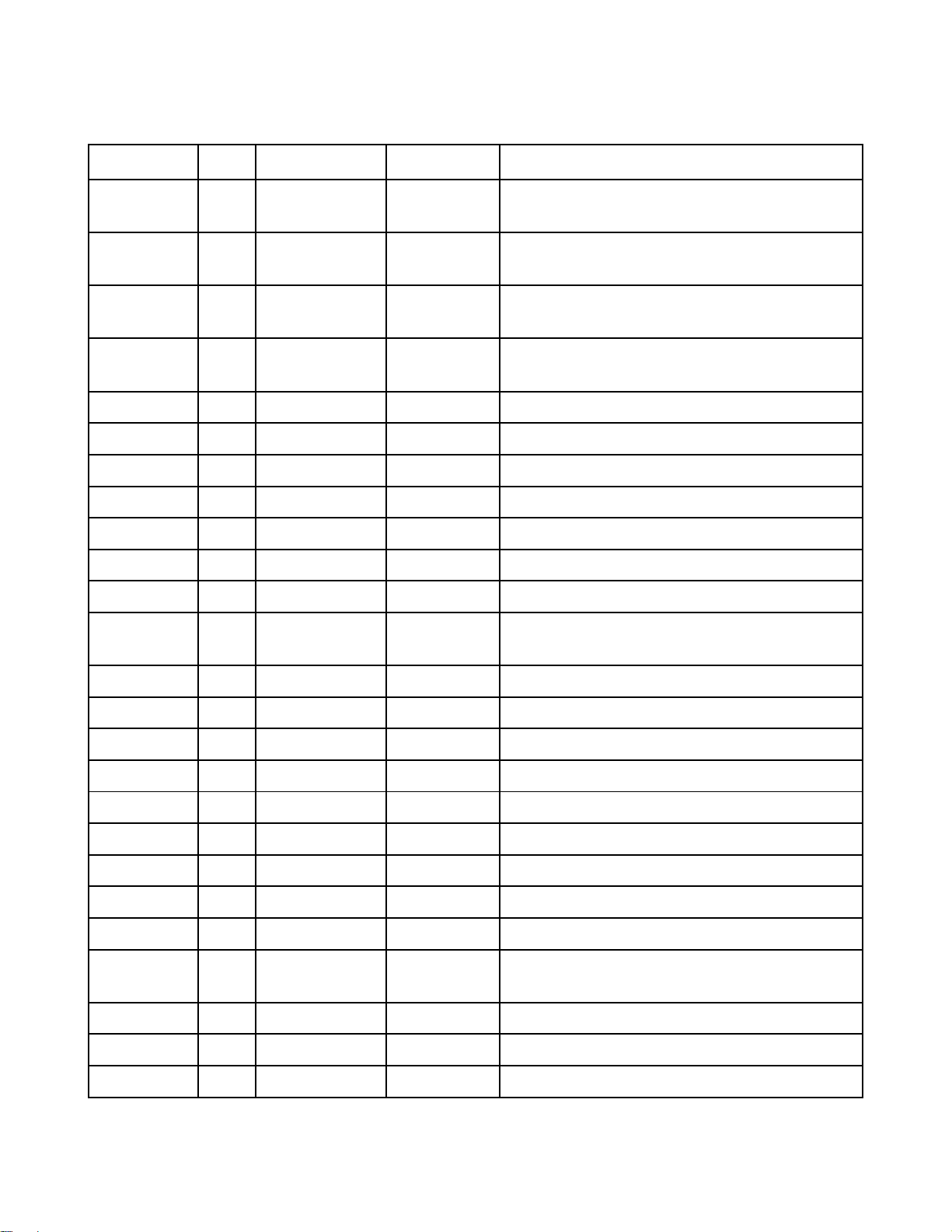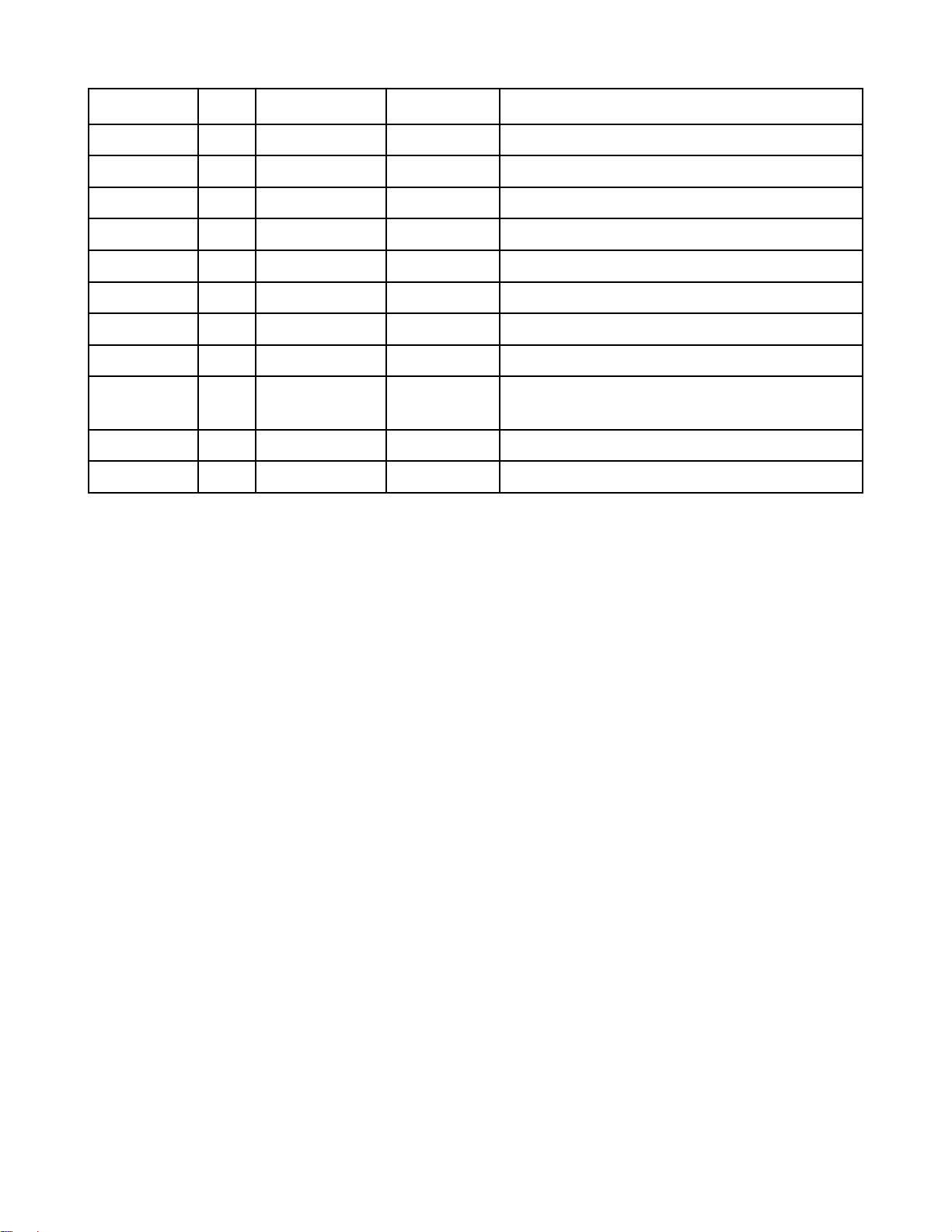WordClock-1 Assembly Guide 12/08/19 Version 1.2
Page 3
Separate the main board from the display board by bending along the V-
score line.
Build the power supply on the main board. Install J1, F1, C1, C2, C3, D1, D2, L1, and
U1. Note that C1, C2, D1, and D2 must be installed in the direction noted on the board.
Connect a 9-12v power supply with a center positive, 2.1mm connector, and check the
test point for 5v. Do not continue assembly if 5v is not present at the test point.
Install the remaining components on the main board. Start with U3, the 74AHC125D,
14-SOHC chip. The line or dot on one side of the chip must be installed toward the
cutout on one side of the silkscreened pattern. The best way to install a surface mount
chip is to add a very small amount of solder to one of the corner pads for the part.
Then quickly and carefully solder the corresponding pin to the pad. Check the
alignment of all 14 pins and if correct, solder the opposite corner pin. Check the
alignment again, then solder the remaining pins quickly and carefully.
Install the SD card connector next. Be sure to solder all leads to the board. Solder
quickly and carefully. Plastic parts can be damaged by too much heat. Several pins on
one side of the connector are very close to the grounded case. Be careful that they are
only soldered to the pc board, not the case. Then install J3, the GPS connector.
The ambient light sensor, Q1, should be installed about 10mm above the board. The
shorter lead goes toward the back of the board.
Cut the 40 pin female header into two, 19 pin pieces. Install at the U2 location.
DO NOT solder the microcontroller to the board!
Install the remaining parts to the main board. J6 and J7 are not used.
Connect a jumper on the bottom of the board from Q1, the TEPT4400 pin farthest from
the switch immediately behind it, to pin 5 on the microcontroller, U2, labeled IO34 or
G34.