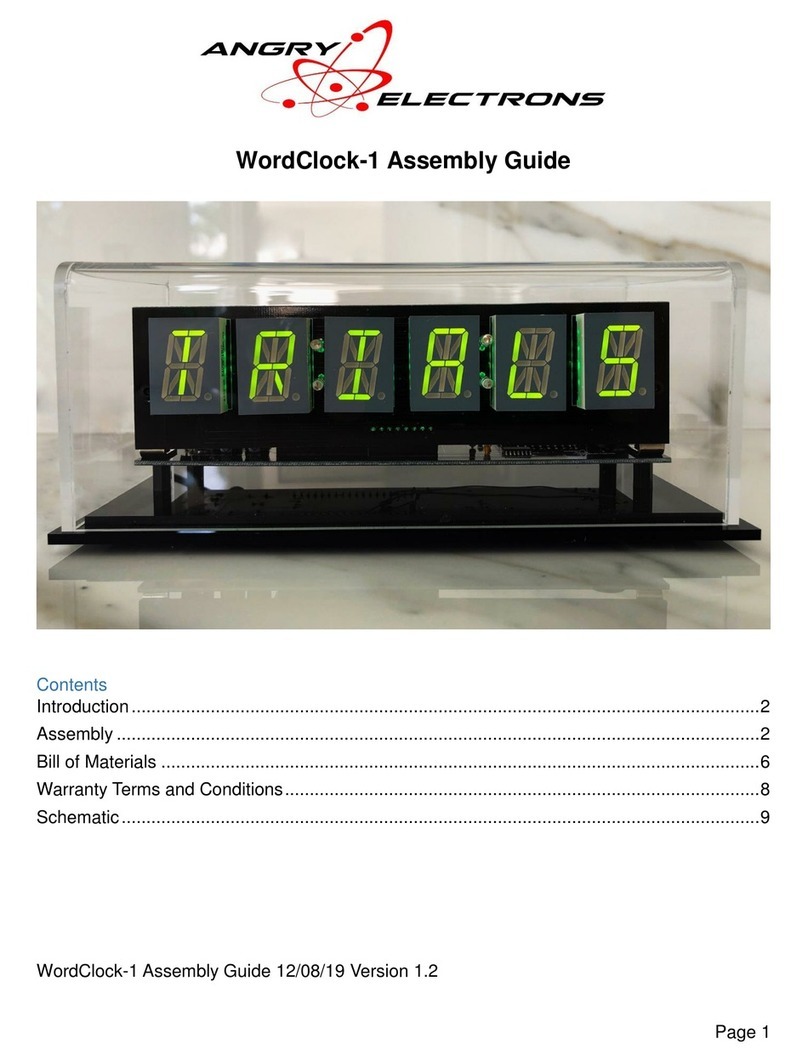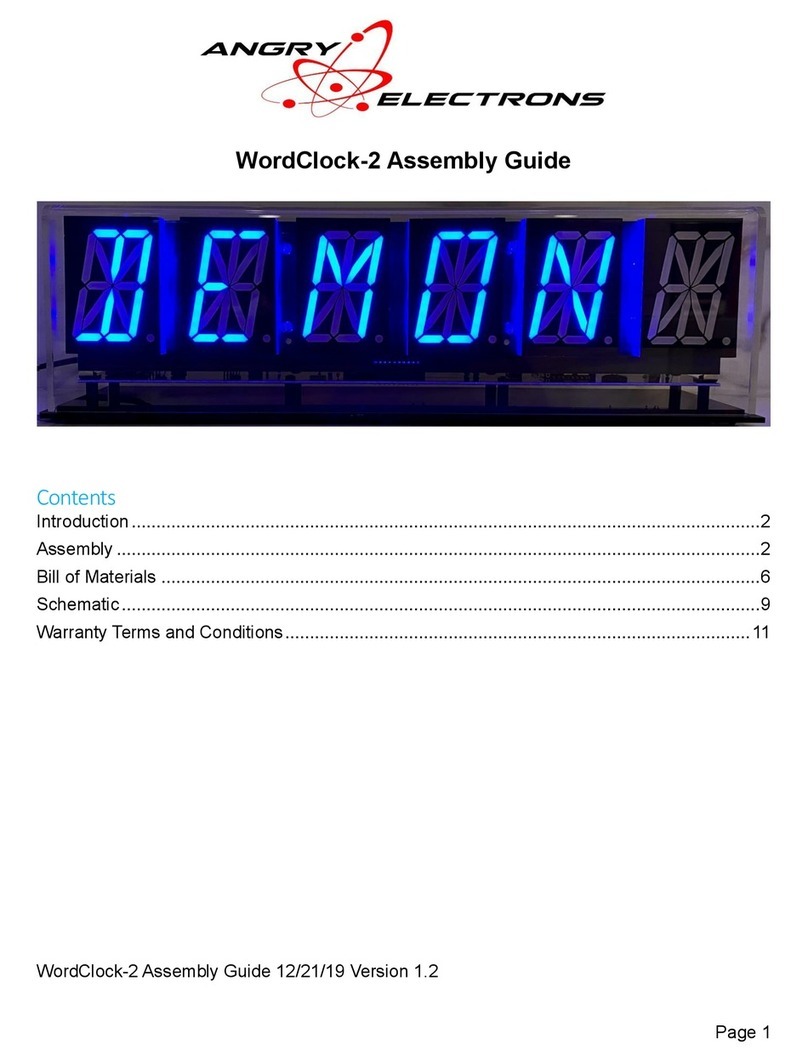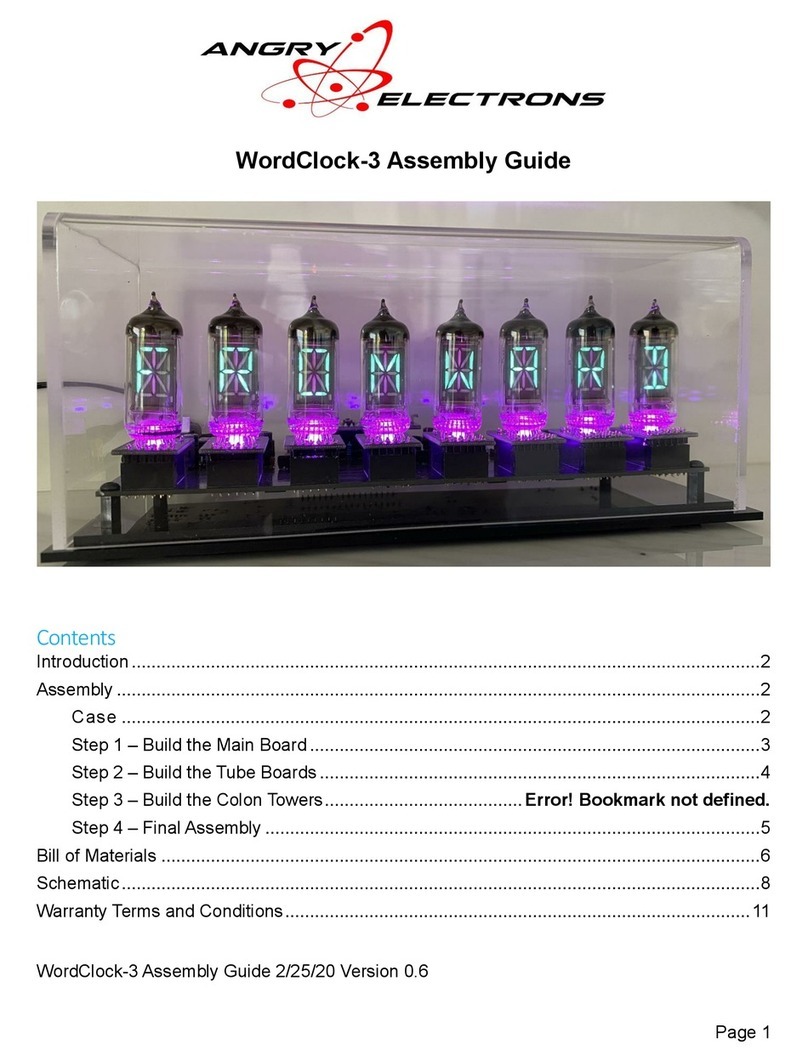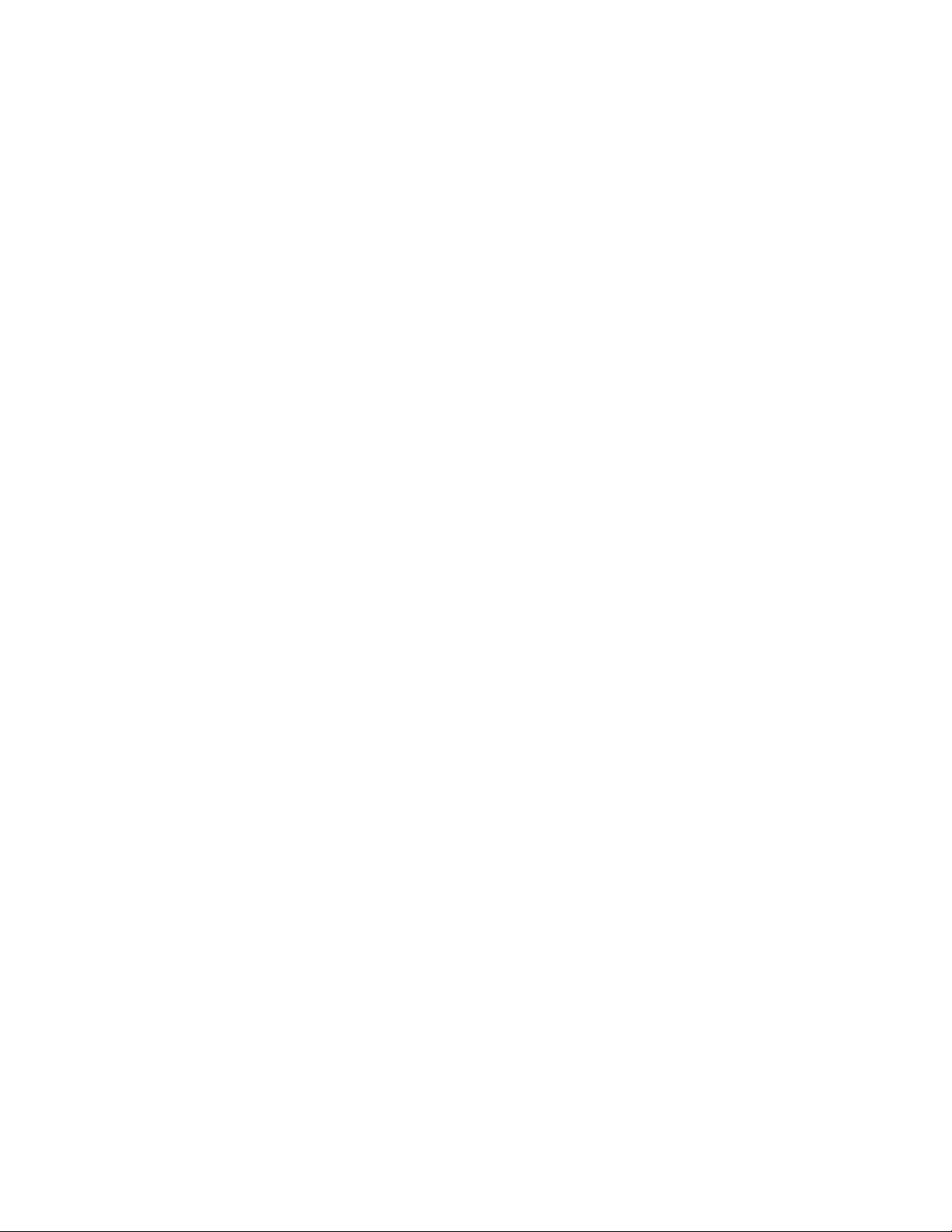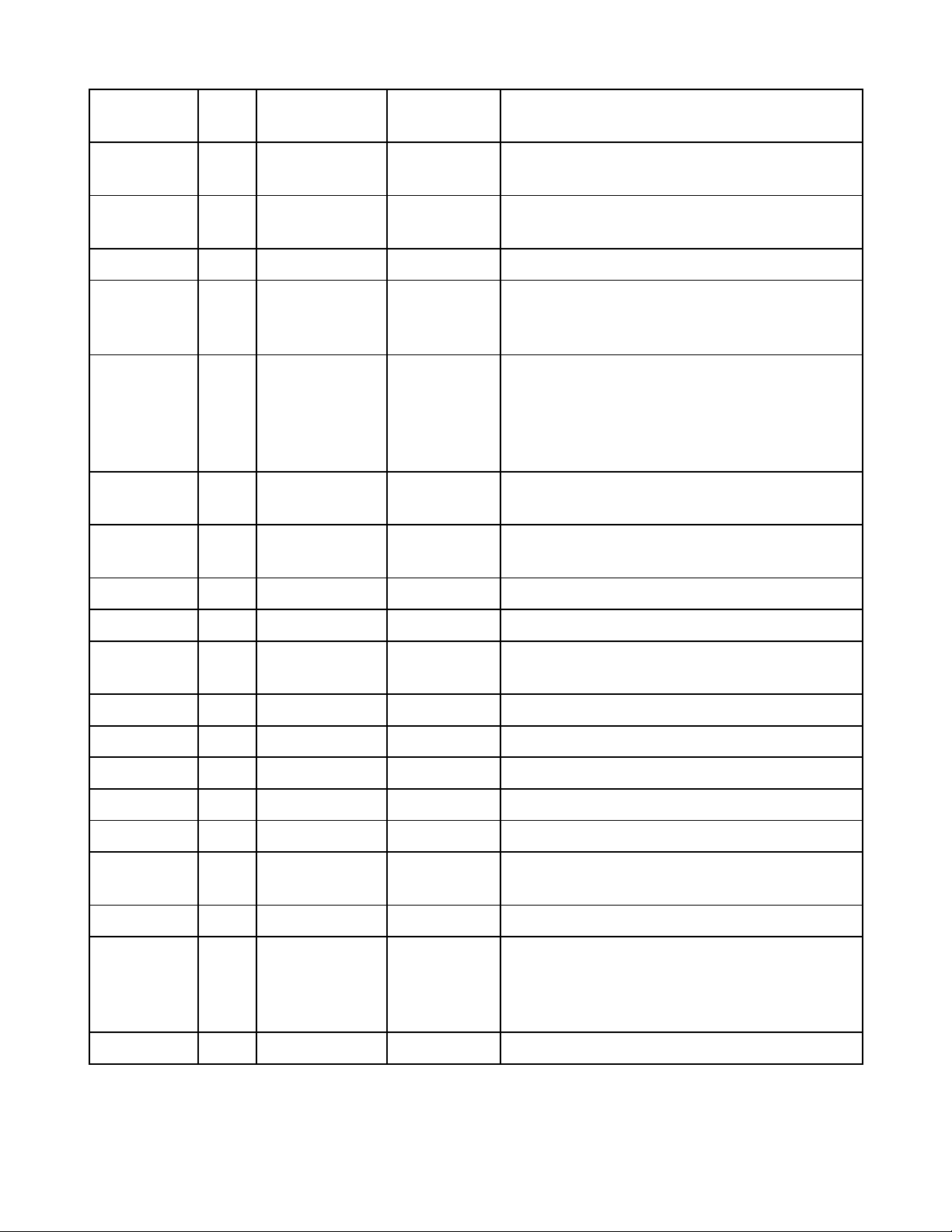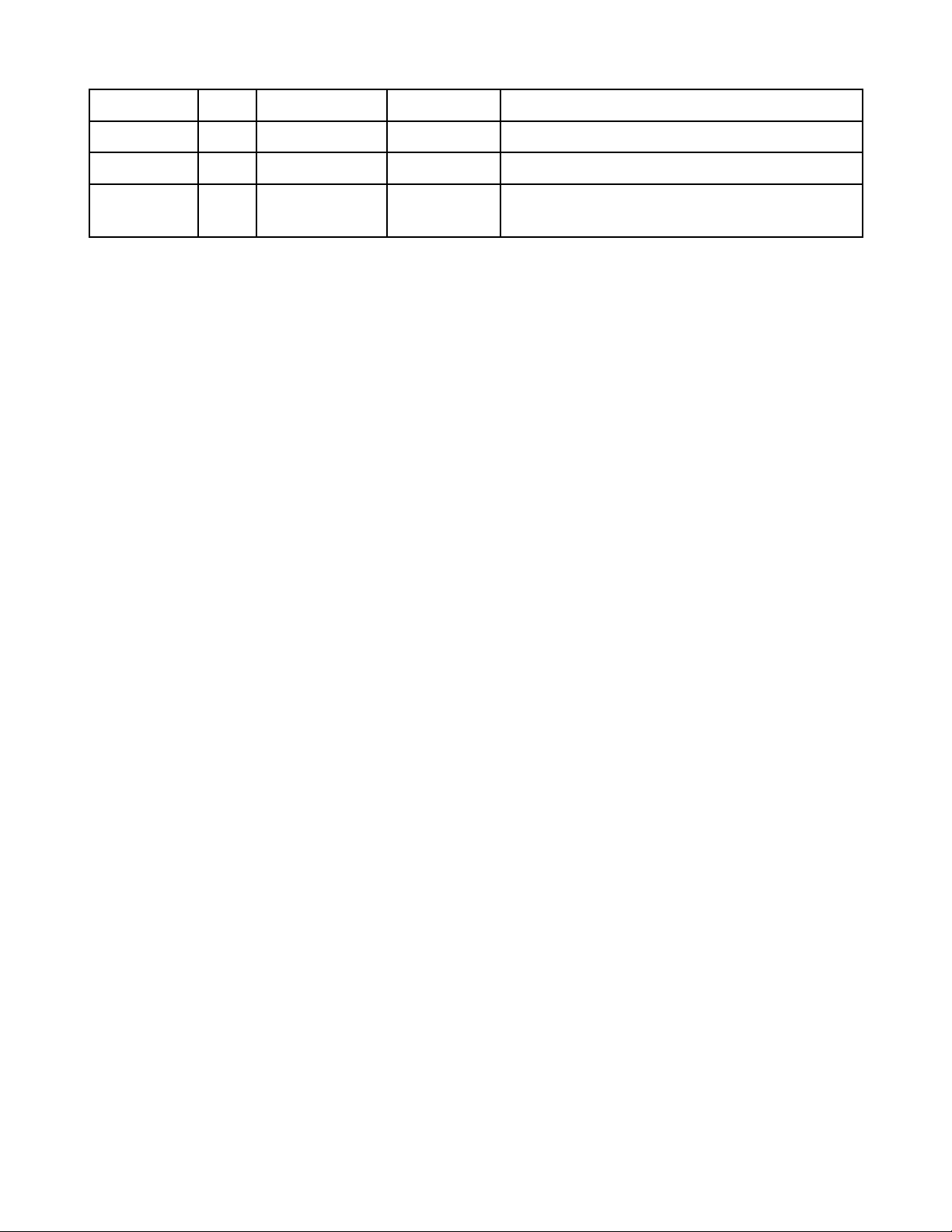WordClock-2 Assembly Guide 4/20/20 Version 1.3
Page 3
• Build the power 5v supply on the main board. Install J1, F1, C1, C2, C3, D1, D2, L1, and
U1. Note that C1, C2, D1, and D2 must be installed in the direction noted on the board.
• Connect a 12v-18v power supply with a center positive, 2.1mm connector to J1, and
check the test point for 5v. Do not continue assembly if 5v is not present at the test point.
• Build the 10.5v power supply on the main board. Install C9, C10, D4, R29, R30, L2, and
U8. Note that C9 and D4 must be installed in the direction noted on the board.
• Connect the power supply, and check the test point for approximately 10.5v. Do not
continue assembly if approximately 10.5v is not present at the test point.
• Install the remaining components on the main board. Save Q1, the ambient light sensor,
for last. Start with U3, the 74AHC125D, 14-SOHC chip. The line or dot on one side of
the chip must be installed toward the cutout on one side of the silkscreened pattern. The
best way to install a surface mount chip is to add a very small amount of solder to one
of the corner pads on the board. Then quickly and carefully solder the corresponding pin
to the pad. Check the alignment of all 14 pins and if correct, solder the opposite corner
pin. Check the alignment again, then solder the remaining pins quickly and carefully.
Always use a magnifier to check for solder bridges and bad solder joints. Note that the
LM2576 marked ‘ADJ’ must be installed at U8. These two parts are not interchangeable.
• Install the SD card connector next. It is not necessary to solder the three small leads on
the side of the board closest to SW1. Solder quickly and carefully. Plastic parts can be
damaged by too much heat. Then install J3, the GPS connector.
• The ambient light sensor, Q1, should be installed about 10mm above the board. The
shorter lead goes toward the back of the board.
• Cut the 40 pin female header into two, 17 pin pieces. Install at the U2 location.
DO NOT solder the microcontroller to the board!
• Install the remaining parts to the main board. J6 and J7 are not used.
• Insert the microcontroller, U2, into the headers, aligning the direction of the USB
connector and the antenna with the marks on the board.