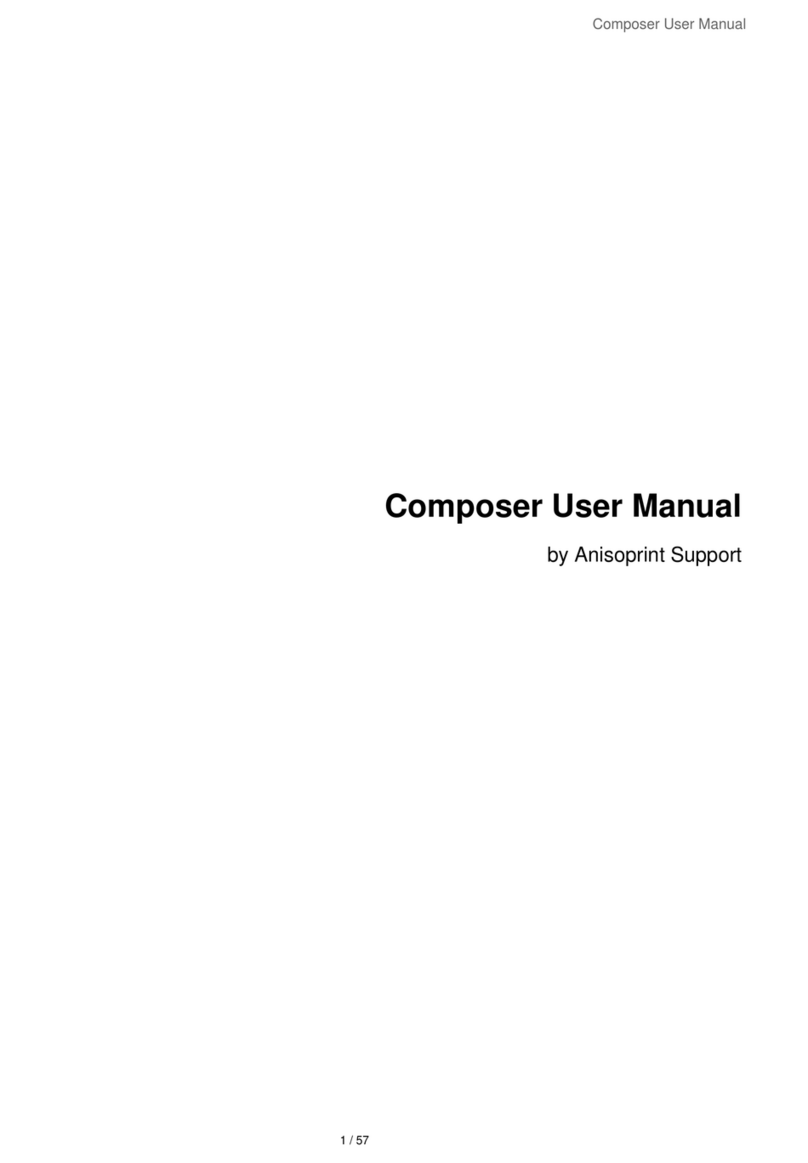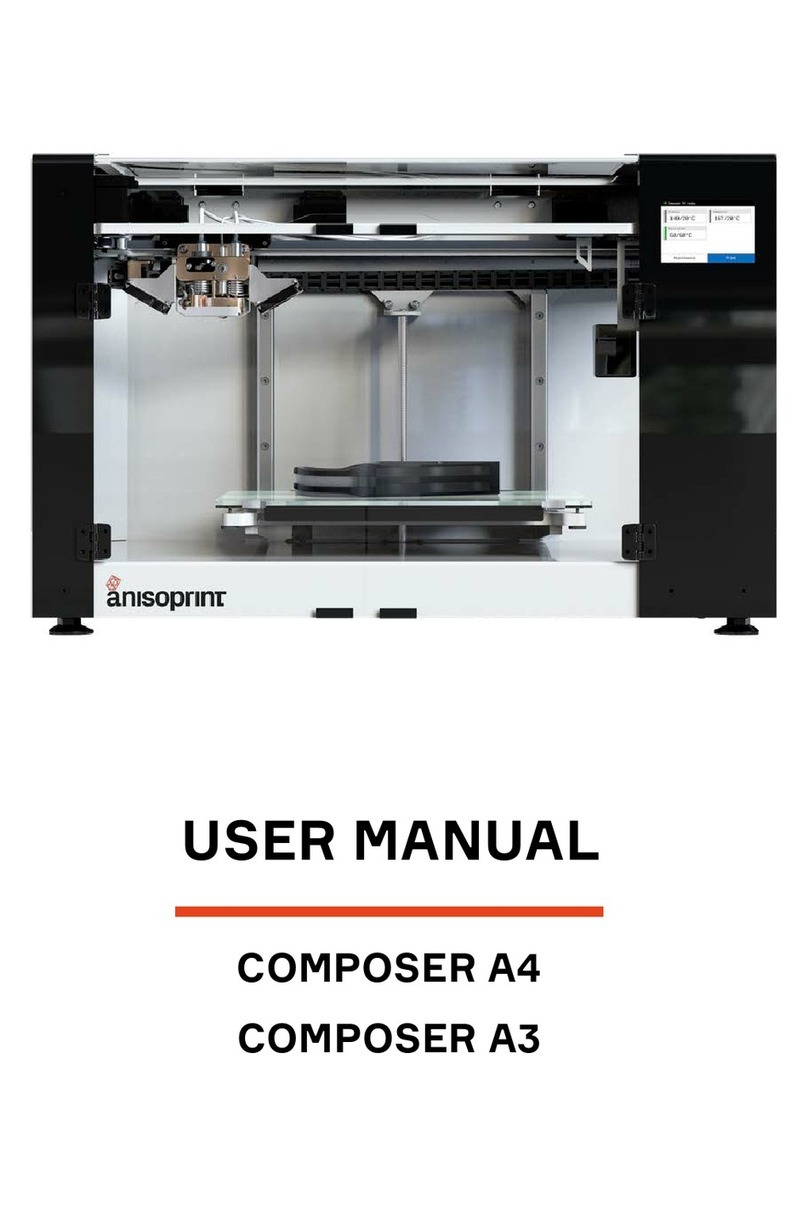SAFETY INSTRUCTIONS
ELECTROMAGNETIC COMPATIBILITY
class A device, which means it can cause additional electromagnetic interference when used at home.
GENERAL PRECAUTIONS
Carefully study all precautions before using the printer. When in operation the user should follow all operation precautions for
electrical equipment.
An explanatory note to graphic symbols:
Basic precautions:
WARNING
RESULT IN SERIOUS INJURY OR FATAL OUTCOME.
CAUTION
RESULT IN MINOR OR MODERATE INJURY.
NOTE
WARNING:
WARNING:
WARNING:
CAUTION:
CAUTION: AVOID PENETRATION OF WATER IN ELECTRONIC COMPONENTS OF
CAUTION:
MAINTENANCE.
CAUTION:
CAUTION:
CAUTION:
AREAS.
NOTE:
NOTE:
NOTE:
NOTE:
MATERIALS ARE REMOVED.
NOTE:
3anisoprint.com
v1.9