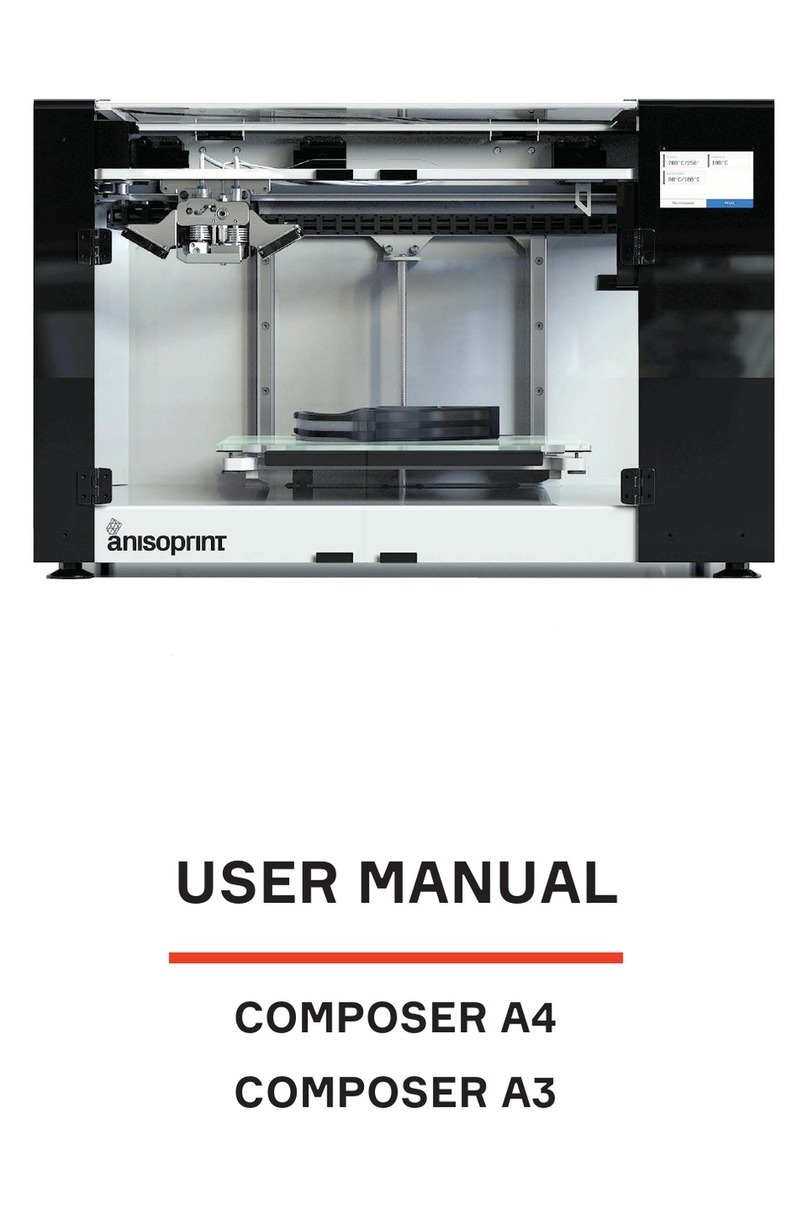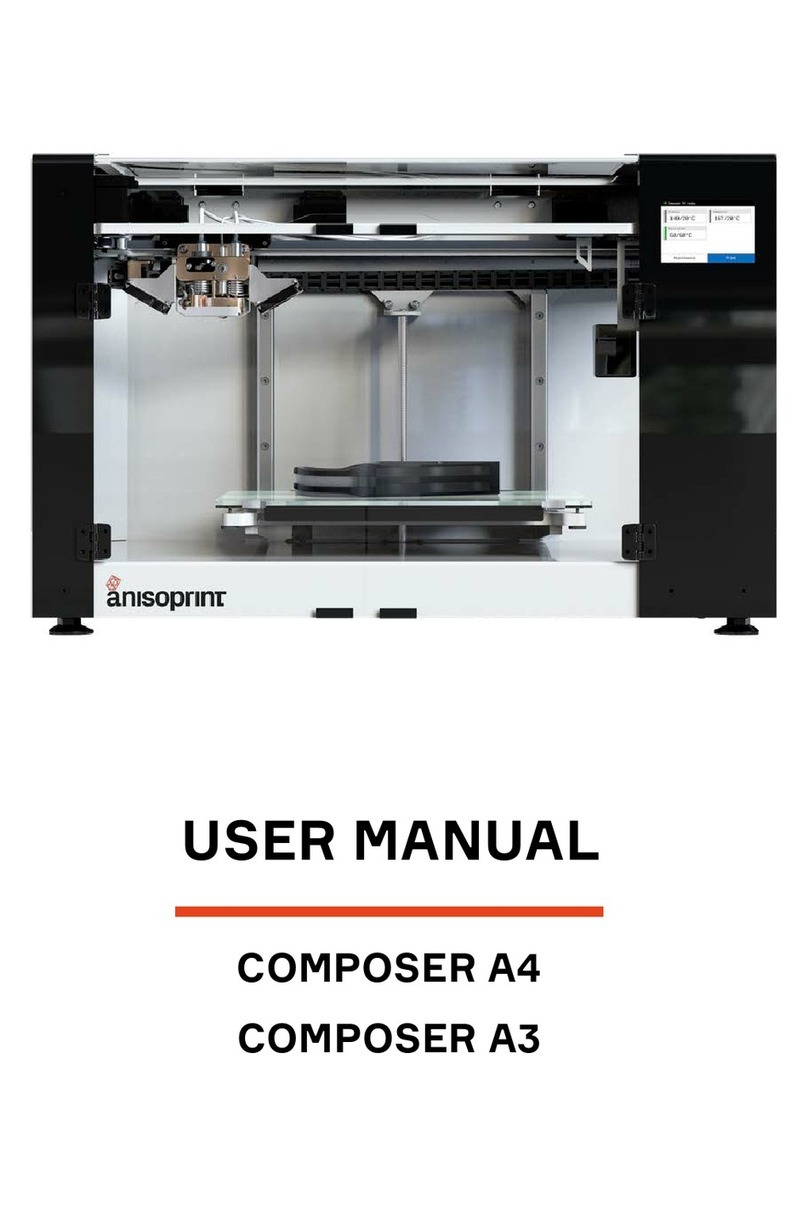1. Disclaimer...................................................................................................... 4
2. Safety instructions ....................................................................................... 4
2.1. Electromagnetic compatibility ...................................................................... 4
2.2. General Precautions ................................................................................... 4
2.3. Precautions when working with carbon fiber ................................................. 5
2.4. Warning symbols ........................................................................................ 5
2.5. Compliance statement ................................................................................ 6
3. Composite Fiber Co-extrusion .................................................................... 6
4. Overview ........................................................................................................ 7
5. Basic specifications ..................................................................................... 7
6. Delivery package .......................................................................................... 8
7. Composer operations................................................................................... 9
7.1. Main screen ............................................................................................... 9
7.2. Installation ............................................................................................... 17
7.3. Loading materials ..................................................................................... 19
7.4. Buildplate calibration................................................................................. 19
7.5. Z-axis calibration ...................................................................................... 20
7.6. Z offset calibration .................................................................................... 20
7.7. XY offset calibration.................................................................................. 21
7.8. Test print ................................................................................................. 23
7.9. In-situ tuning of printing settings ................................................................ 24
7.10. WI-FI connection .................................................................................... 28
7.11. Network bridge software updating ............................................................ 29
8. Maintenance ................................................................................................ 30
8.1. Plastic nozzle replacement........................................................................ 30
8.2. Plastic nozzle cleaning.............................................................................. 31
8.3. Composite extruder channel cleaning ........................................................ 32
8.4. Lubrication ............................................................................................... 36
8.5. Keeping the printer clean .......................................................................... 37
9. Printing materials ....................................................................................... 37
9.1. Plastics .................................................................................................... 37
9.2. Reinforcing fiber ....................................................................................... 39
9.3. Storage of materials ................................................................................. 40
10. Software..................................................................................................... 40
10.1. Interface................................................................................................. 40
10.2. Slicing the model .................................................................................... 41
10.3. System requirements .............................................................................. 43
11. Troubleshooting ....................................................................................... 43
2 / 57