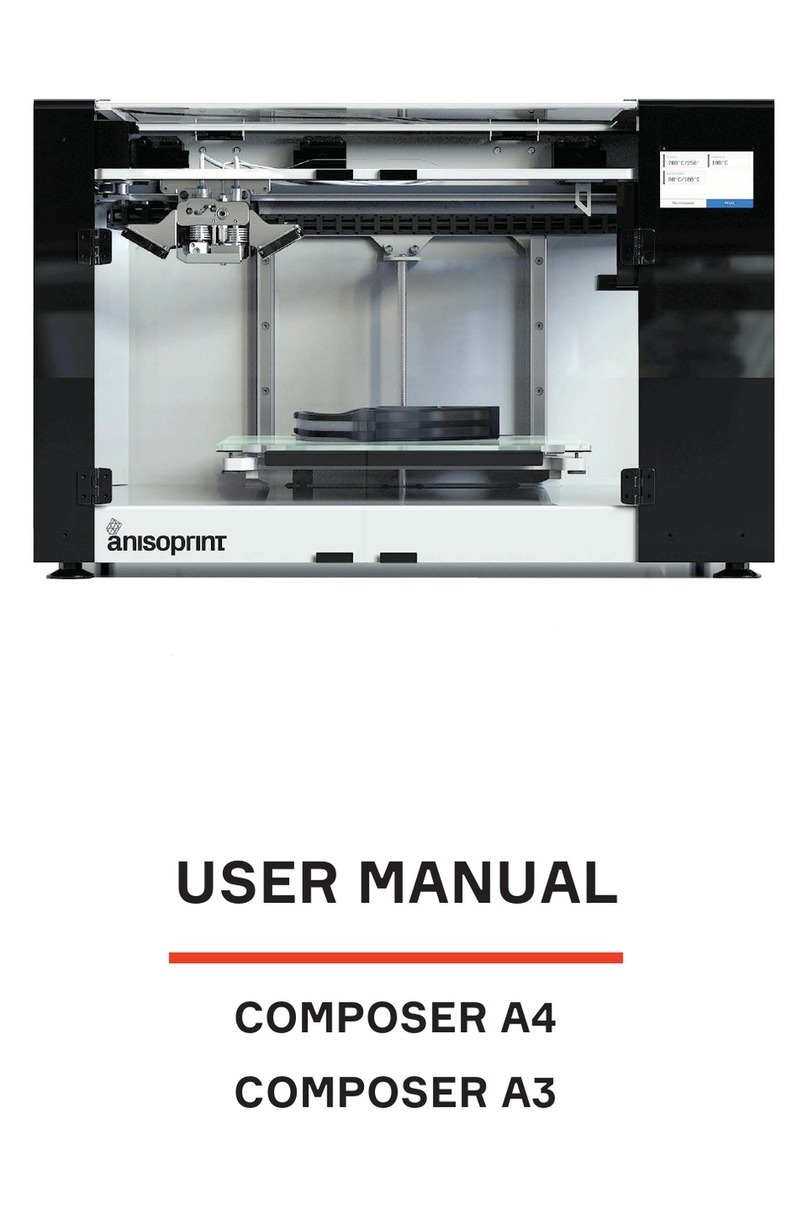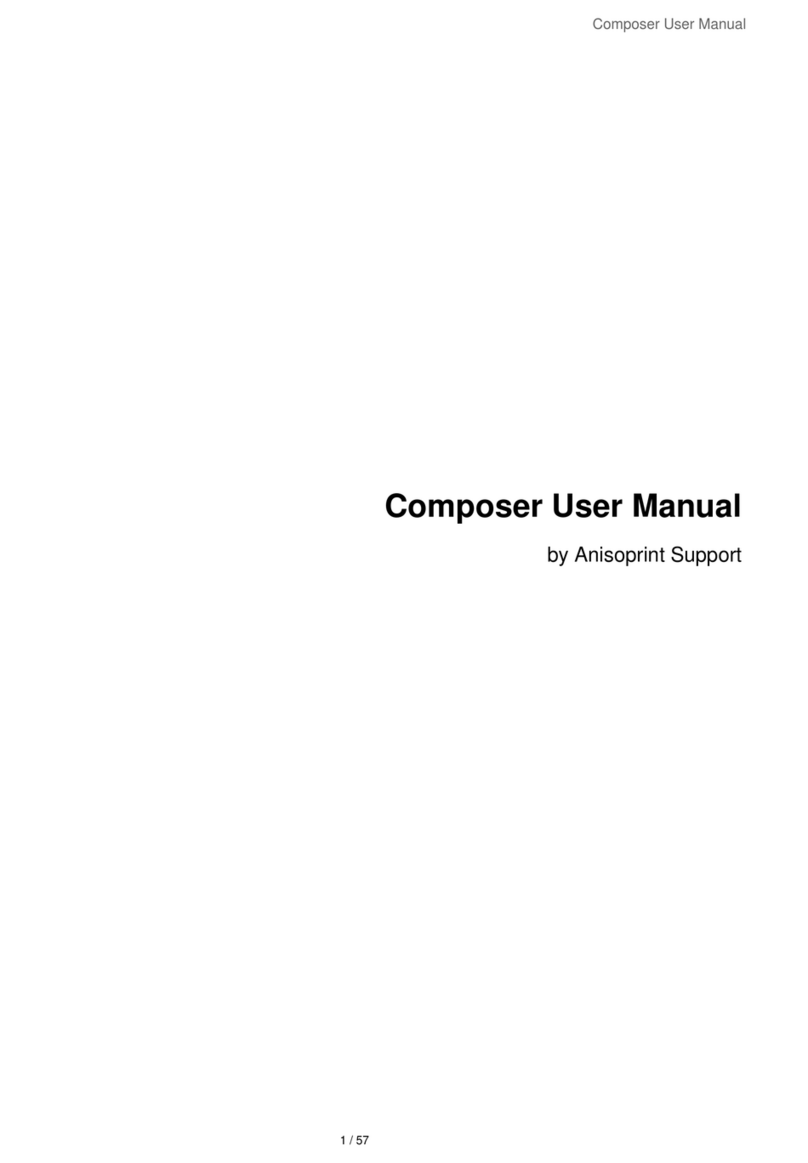6anisoprint.com↗
PRECAUTIONS
ELECTROMAGNETIC COMPATIBILITY
Composer CFC Printers were tested for compliance with 2014/30/EC guidelines. According to compatibility tests, the printer is a
class A device, which means it can cause additional electromagnetic interference while used at home.
GENERAL PRECAUTIONS
Before use the printer operator shall carefully study all precautions. When in operation the use shall follow all precautions for
operation of electrical equipment.
Explanatory note to graphic symbols:
WARNING – Indicates a potentially hazardous situation which, if not avoided, may result in
serious injury or fatal outcome.
CAUTION – Indicates a potentially hazardous situation which, if not avoided, may result in minor
or moderate injury
NOTE – Indicates a situation which, if not avoided, may result in equipment failure
Basic precautions:
WARNING: DO NOT PLUG THE PRINTER IN WITHOUT GROUNDING!
WARNING: DO NOT USE THE PRINTER WITHOUT GLASS AT THE BUILDPLATE!
WARNING: DO NOT TOUCH THE PRINT HEAD WHEN PRINTING.
TEMPERATURE OF THE NOZZLE MAY BE UP TO 250°!
WARNING: DO NOT USE THE PRINTER IN PREMISES WHERE AMBIENT
TEMPERATURE IS LOWER THAN 15° OR EXCEEDS 35°!
WARNING: DO NOT START THE PRINTER IF THE HEAD IS DISCONNECTED!
CAUTION: DISCONNECT POWER CORD IN CASE OF MODIFICATIONS AND
MAINTENANCE.
CAUTION: WHEN CONNECTING POWER CORD TO THE POWER LINE, BE SURE
THAT PRINTER ON/OFF KNOB IS IN <O> POSITION.
CAUTION: PLACE THE PRINTER ON PLACE AND RIGID SURFACE IN ORDER
TO ENSURE CONVENIENT AND EASY OPERATION WITH ALL ELEMENTS.
CAUTION: USE THE PRINTER IN VENTILATED LOCATIONS.
CAUTION: THE PRINTER IS A SOURCE OF INCREASED NOISE; DO NOT USE IT
IN LEISURE AREAS.
NOTE: WHEN IN OPERATION DO NOT PLACE ANY OBJECTS INSIDE THE
WORKING ZONE AND INSIDE THE PRINTER; DO NOT COVER THE PRINTER
AND AIR VENTS.
NOTE: IF THE PRINTER IS UNDER WARRANTY MAINTENANCE, IT IS NOT
RECOMMENDED TO PERFORM FAULT REPAIR INDEPENDENTLY!
NOTIFY THE NEAREST SERVICE CENTER OF ANY MALFUNCTIONS!
NOTE: AVOID PENETRATION OF WATER IN ELECTRONIC COMPONENTS OF
THE PRINTER TO PREVENT SHORT-CIRCUIT.
NOTE: BEFORE THE FIRST OPERATION BE SURE THAT ALL PACKAGING
MATERIALS ARE REMOVED.