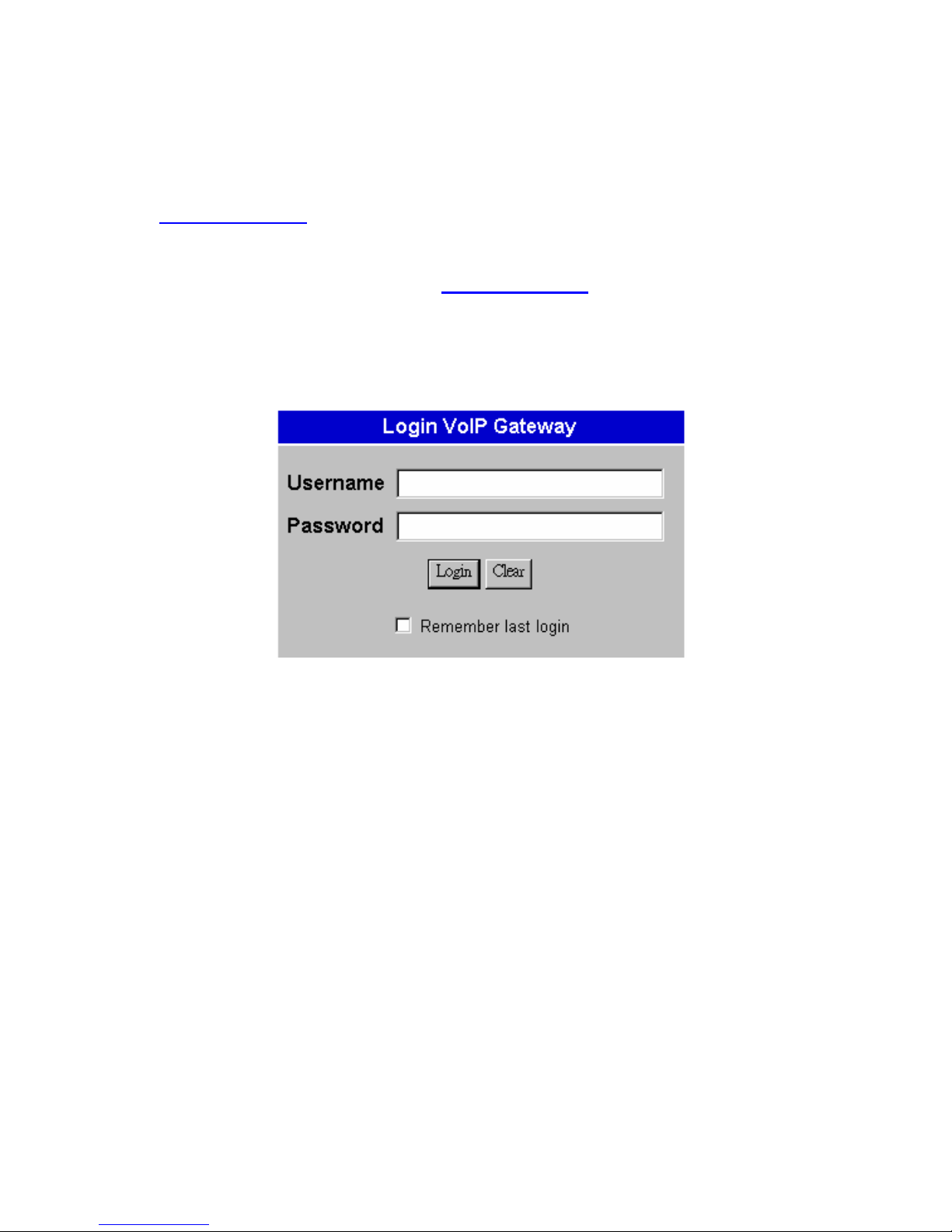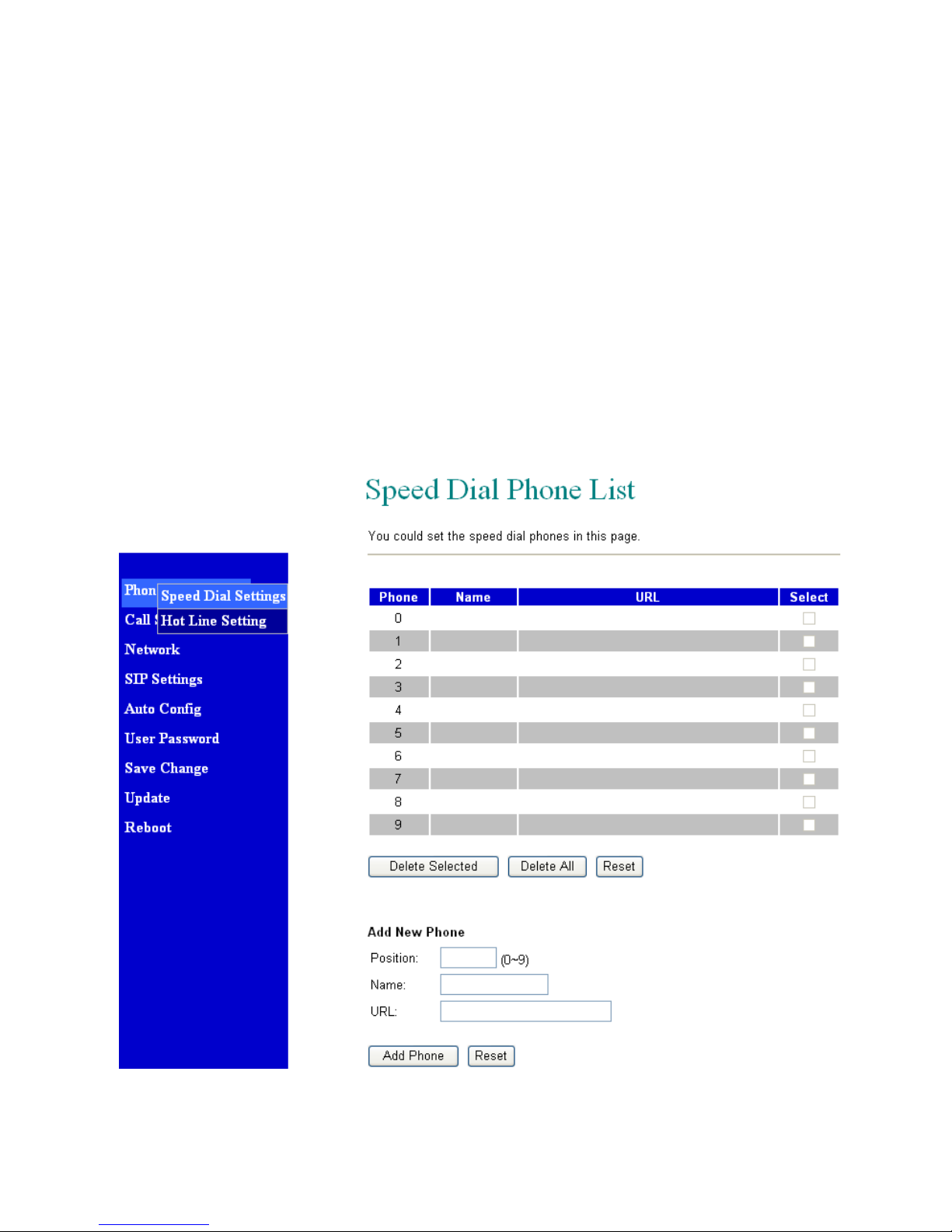1. Introductions
The VS211 is a 1-port FXS / 1-port FXO Telephone Adaptor (TA) with SIP Protocols for Voice
over IP (VoIP) applications. Connecting to the Internet and the PSTN line with an analog
telephone set, the VS211 can connect a VoIP call over the Internet with extension to the public
switched telephone line. VS211 provides one WAN port for Internet connections, one LAN port
for Notebook PC, and two RJ11 connectors for Phone (FXS) and PSTN (FXO). With an
embedded NAT/DHCP server, VS211 can be easily configured for different network diagrams by
PC Web browser and telephone set. This is very suitable for ITSP (Internet Telephony Service
Providers) and SOHO users to make 2-stage VoIP with PSTN extension calls.
Note that VS211 requires an IP address, a subnet mask, and its gateway Router IP address for
its own use to connect to Internet. These three are available from your Internet service provider.
VS211 may enable PPPoE or DHCP features to automatically get an assigned dynamic IP from
the ITSP. Please refer to Section 8 Configurations by Web browser for detailed information.
2. Features
The VS211 VoIP TA is equipped with two RJ11 connectors and two RJ45 connectors and is
featuring as the following
Three LED Indicators for VS211: POWER, PHONE, LAN
RJ45 x 2 for WAN and LAN ports + RJ11 x 2 for FXS and FXO ports
Configurations by Web Browser and Telephone
Embedded NAT/DHCP Server
PPPoE/DHCP Client for Dynamic IP plus NAT, DNS, and DDNS Clients
Support STUN server for NAT Traversal
Hot Line Mode
Dial Plan Settings
T.38 FAX over IP
Interactive Voice Recording (IVR) for telephone IP status
Speed Dial, Call Forward/Waiting/Hold, and 3-Way Conference Call features
Auto Configurations by TFTP, HTTP, or FTP server
Remote Firmware Upgraded with HTTP or TFTP server by Web PC
Direct IP/URL Dial without SIP Proxy or Dial number via SIP server
Telephone features: Volume Adjustment, Phone book, Speed Dial, Redial, and Flash
Out-Band DTMF (RFC 2833) / In-Band DTMF / Send DTMF SIP Info
1