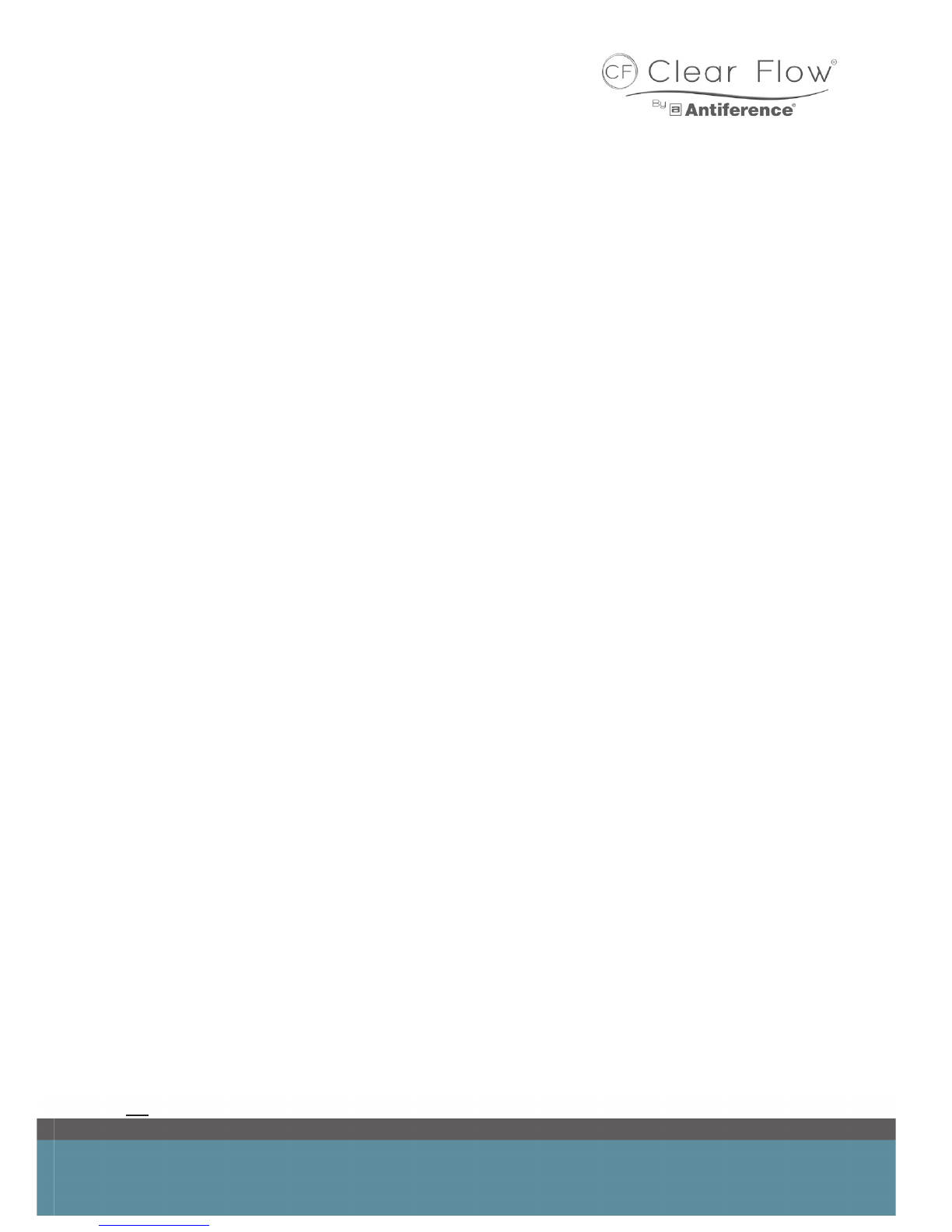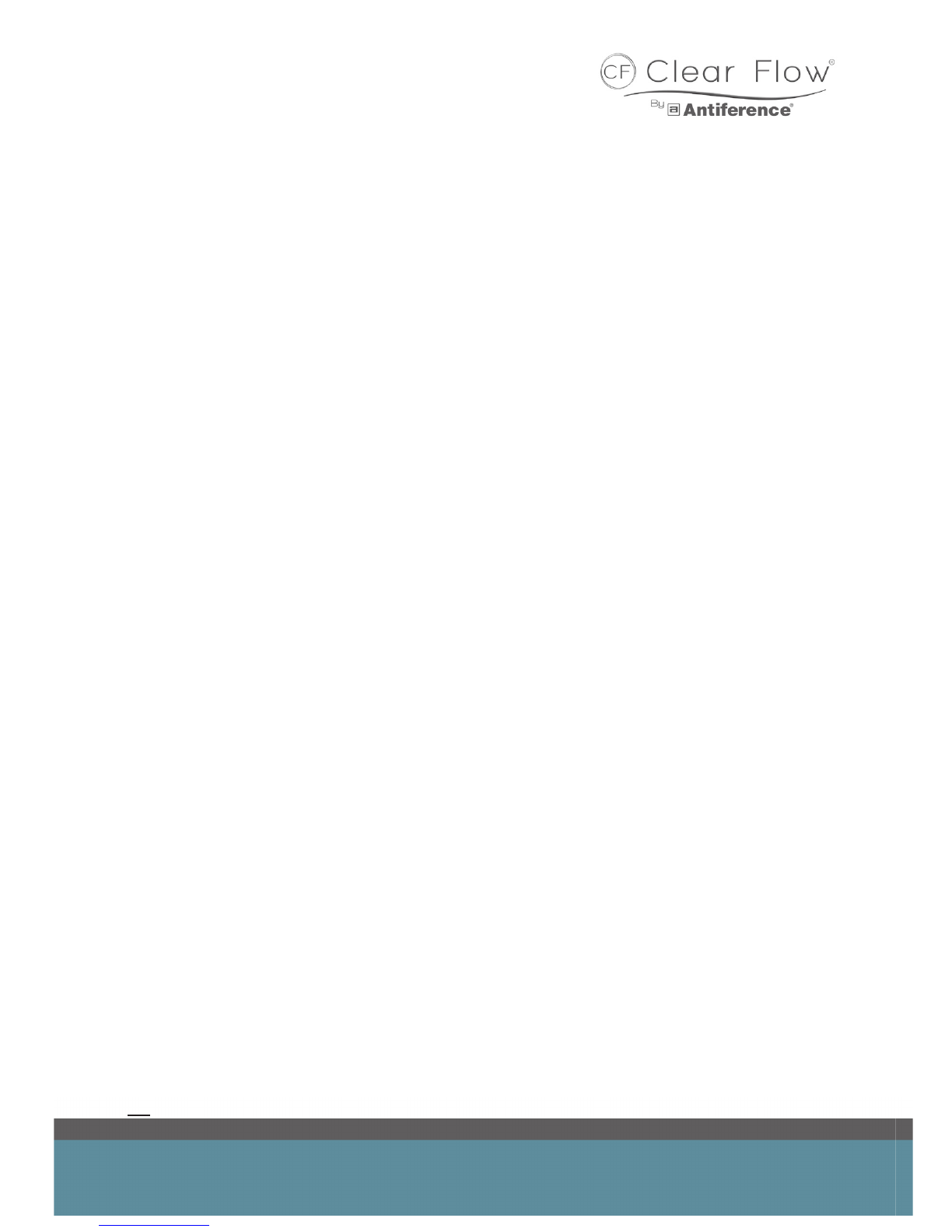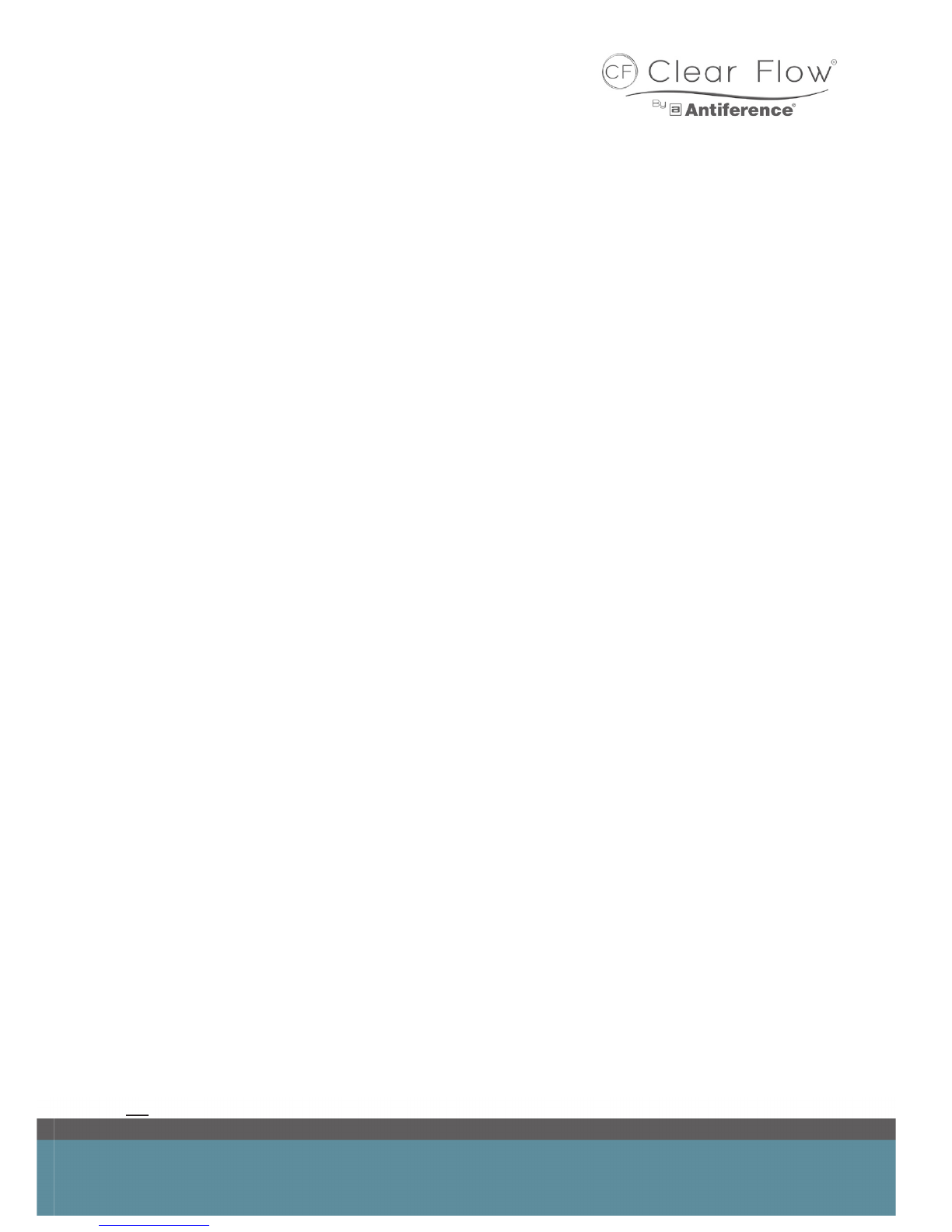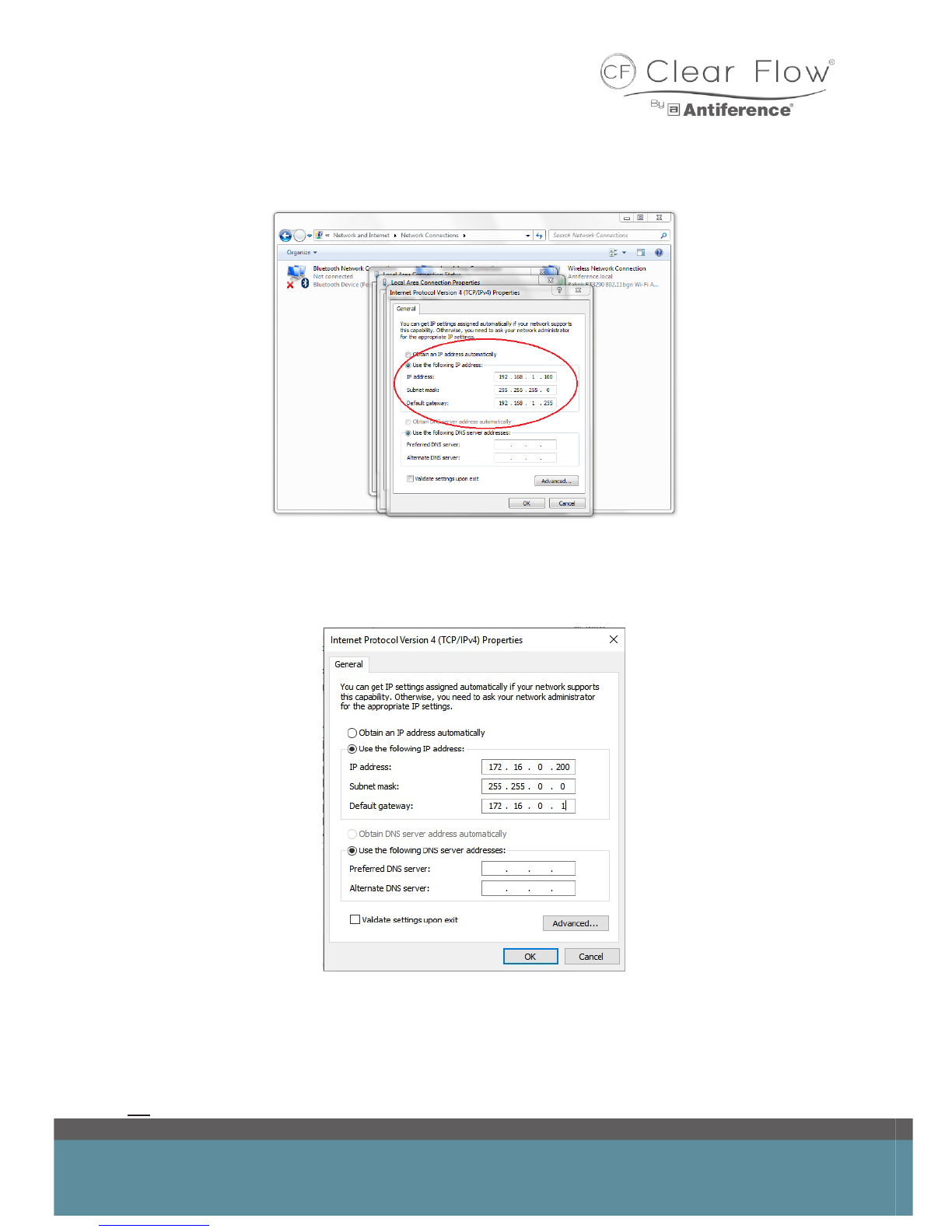3
ACCESS POINTS
Access Points under control of the Gateway have their trafc monitored and appropriately
balanced to achieve maximum efciency. Having these tasks centrally managed by a device sepa-
rate to the information delivering access points helps to boost productivity through the network.
All devices registering a Clear Flow MAC address will automatically be detected and listed for
management.
Having high quality access points also aids the efciency of a managed network. When consider-
ing the specication of a WiFi device, there are three main factors; processing power, transmis-
sion power and bandwidth.
Processing power is determined by the number and quality of the processing chips used in
the device. Said chips are the brain of the device; the more powerful/numerous they are directly
relates to the efciency and capability of the unit when handling data. Certain brands such as
Qualcomm are a mark of quality and cheaper alternatives often are not worth the reduced cost.
Transmission power or TX power is the maximum signal output the device is capable of without
the aid of additional antennae (measured in dBm). This relates to the device’s ability to transmit
over distance; the larger the distance, the greater the required TX power. TX power also gives an
indication of the device’s ability to function in dense environments where multiple walls will be a
factor.
Lastly we have bandwidth; bandwidth refers to the theoretical maximum 2-way throughput of
a device. For example; a 300Mbps WiFi device is called such as it is capable of up to 150Mbps
download and 150Mbps upload simultaneously, totalling 300Mbps ‘bandwidth’.
Bandwidth essentially represents how much data can be passing in and out of your WiFi unit at
any given point. The larger the bandwidth the greater the number of possible connections, as well
as the bandwidth allocated to each connection. Bandwidth is however limited by the incoming
broadband speed so it is not always the best measure of how well an access point will perform,
the other two factors are usually more important.
There are many additional features which play a role in the real-life performance of devices;
technologies such as beam-forming and MIMO communication aid in different distinctive ways that
help an access point function in a given environment. Unlike the three main factors listed above;
these additional features range from being very powerful in many cases to providing minor boosts
in niche situations.