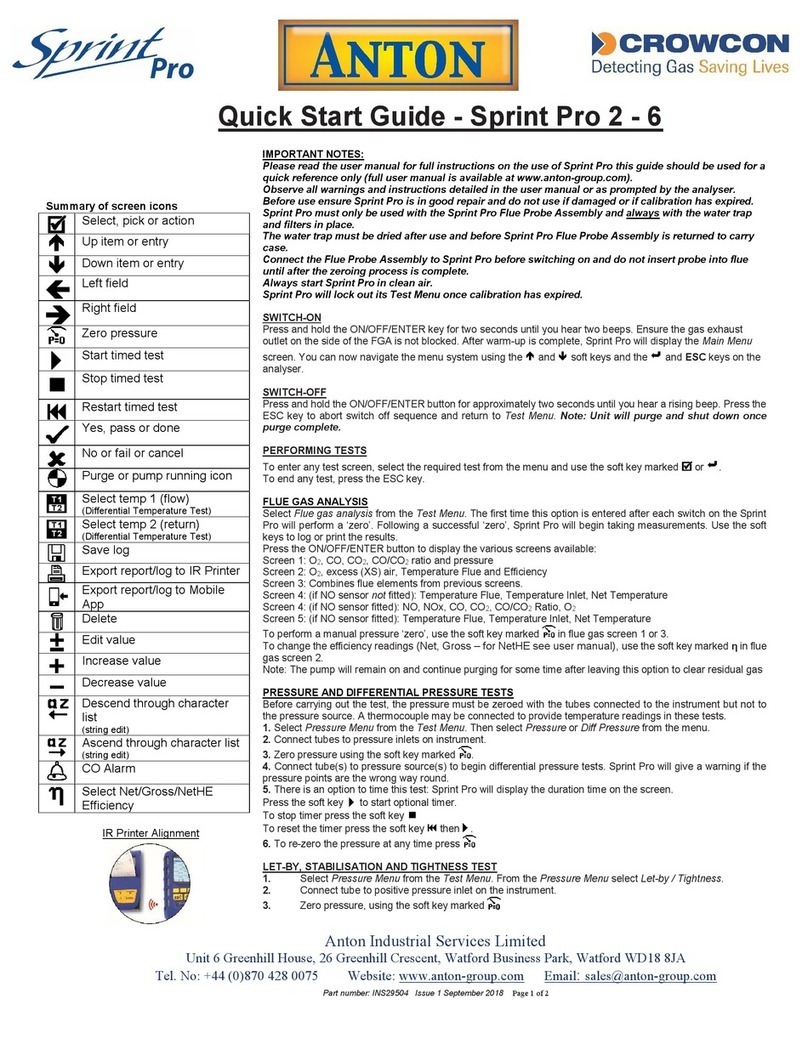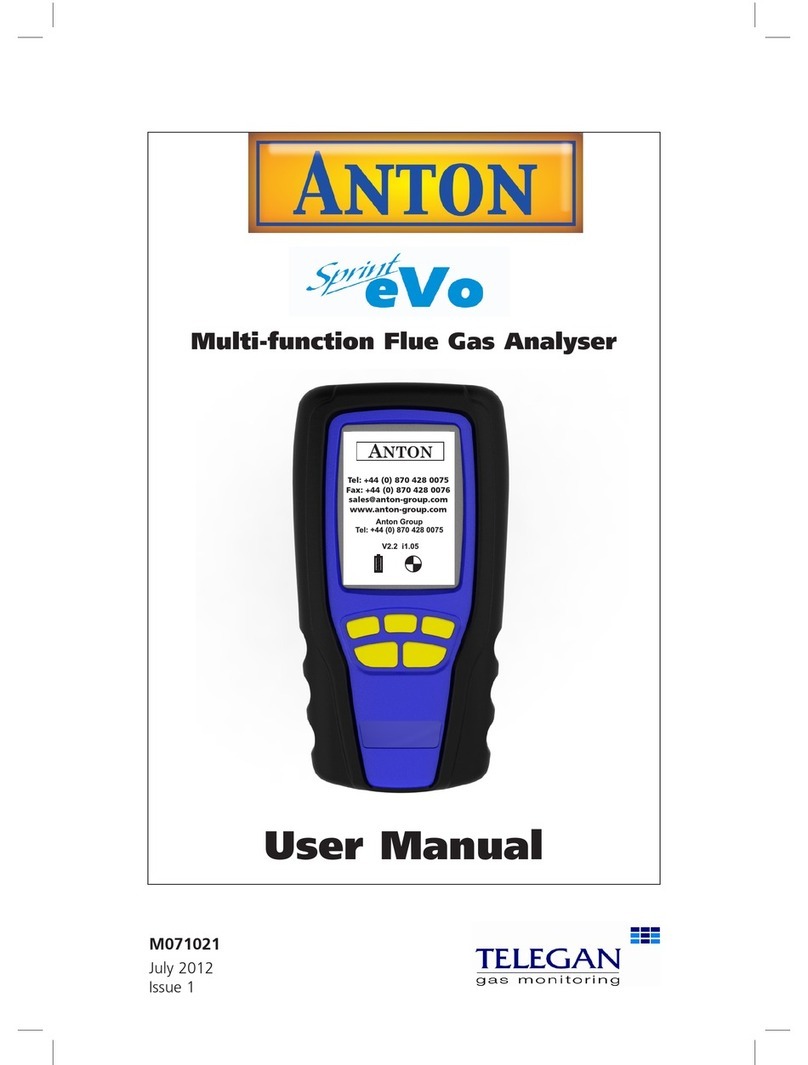those containing high concentrations of acetone
and silicone compounds (such as silicone grease).
• Do not immerse in water.
• Do not use silicon grease on the O-rings.
• Fuel options available are: natural gas, LPG, heavy
oil, light oil, coal, wood, wood pellet dry, coke,
Biomass and Bagasse.
Additional information:
Sprint Pro is designed to meet the requirements of
EN50379-1 and EN50379-3 and to support the work-
ing practices defined in British Standard BS7967.
It is highly recommended that users are fully conver-
sant with BS7967 when using a flue gas analyser for
servicing or installing a boiler system.
When performing any CO measurements ensure the
unit is zeroed in clean air in accordance with British
Standard BS7967. A suitable location for sampling
clean air will be outside of the building where the
boiler system is installed, away from exhaust vents.
Sprint Pro offers a timed let-by/tightness test in
accordance with the UK's Institute of Gas Engineers'
procedure IGEM/11/ UP/1PB.
If the Sprint Pro has not been used for more than
6 months it should be put on charge for at least 4
hours without use. This will allow the oxygen chan-
nel and if present the NO channel, to read correctly.
Failure to do this may cause the oxygen measure-
ment, the NO measurement and any calculations
depending upon them to be incorrect.
Magnets on the reverse of Sprint Pro can be used to
place the Sprint Pro in location on the boiler system
for easy hands-free operation.
Diagnostics and usage data from Sprint Pro is acces-
sible at service and can be viewed at service centers.
We reserve the right to update and enhance the soft-
ware at times of service without prior knowledge.
WARNING: Take care not to place items which may
be sensitive to strong magnetic fields near this mag-
net, e.g. credit cards or magnetic storage devices like
computer hard drives.
© Copyright Crowcon Detection Instruments Ltd 2018.
All rights are reserved. No part of the document may be
photocopied, reproduced, or translated to another language
without the prior written consent of Crowcon Detection
Instruments Ltd.
Publication number: M07723
First edition: October 2018
NOTE:
This product uses the FreeRTOS.org real time kernel available from http://www.FreeRTOS.org
The FreeRTOS source code is licensed by the GNU General Public License (GPL) with an exception.
The full text of the GPL is available here: http://www.freertos.org/license.txt.
The text of the exception is available on FreeRTOS official website: http://www.FreeRTOS.org - License and Warranty Page