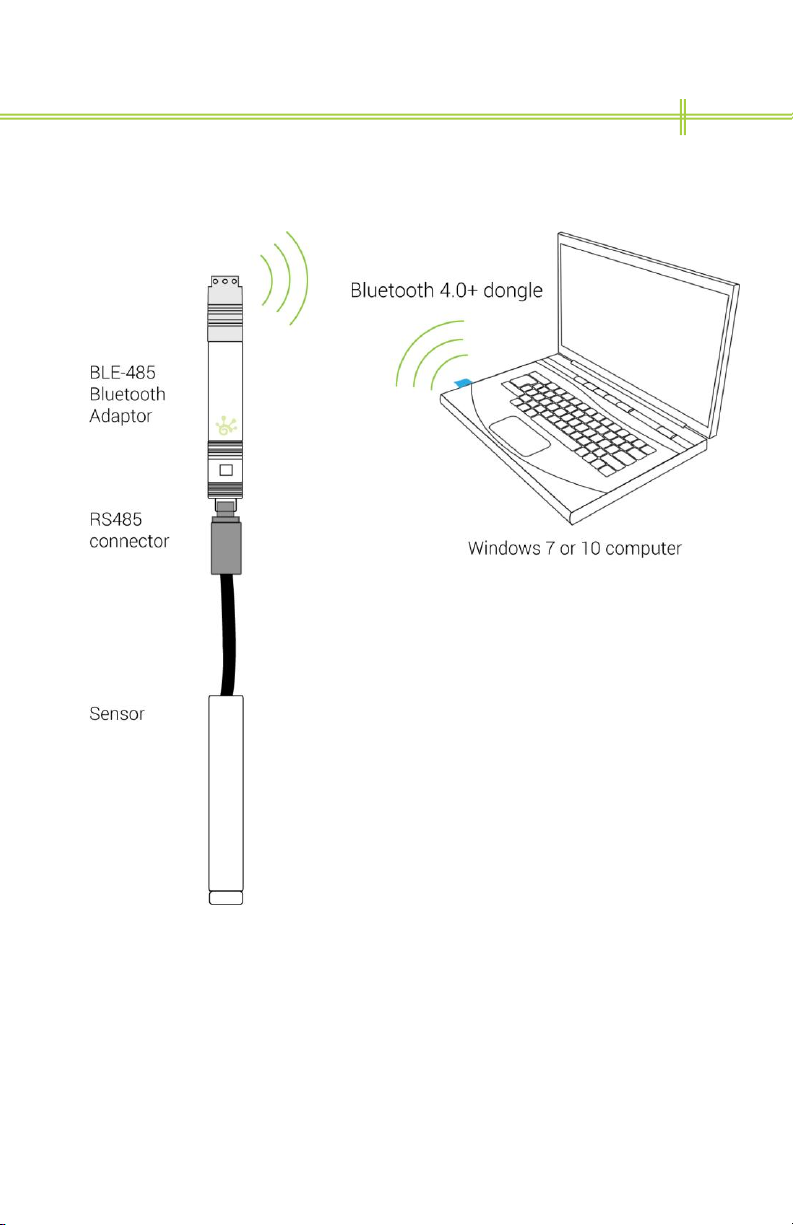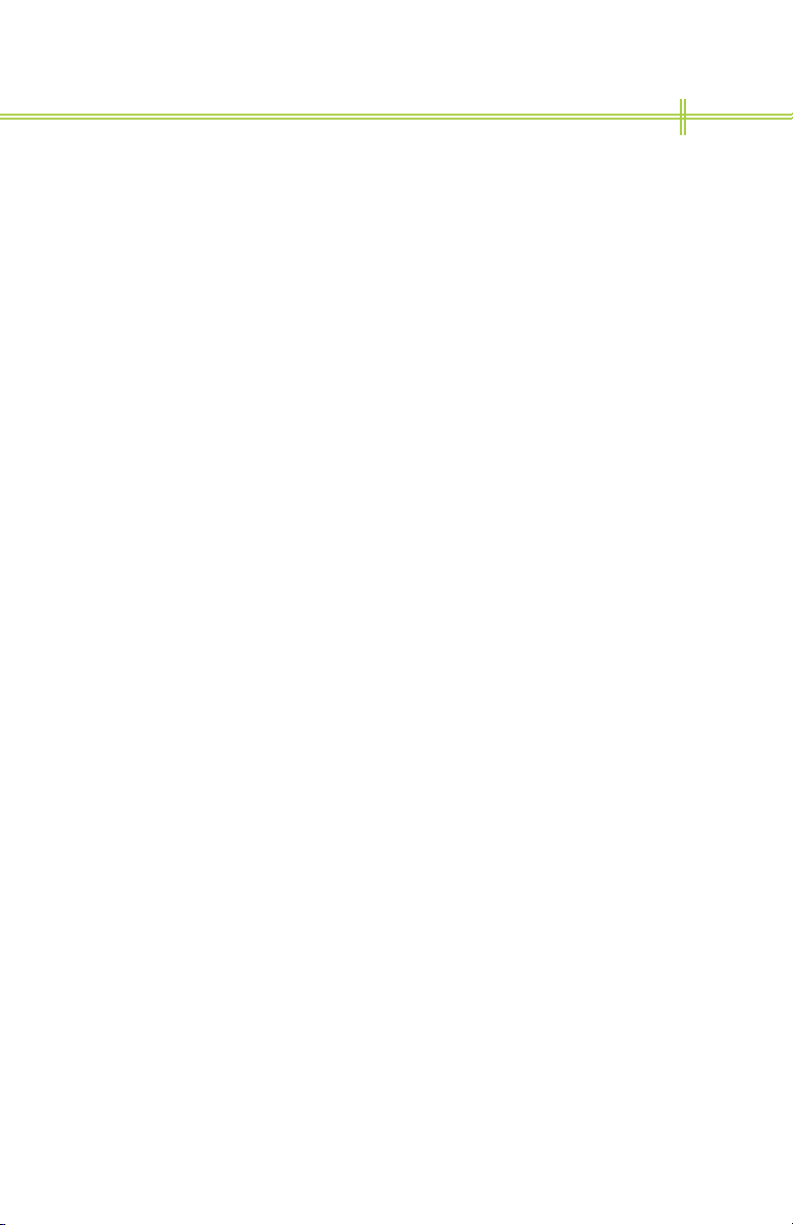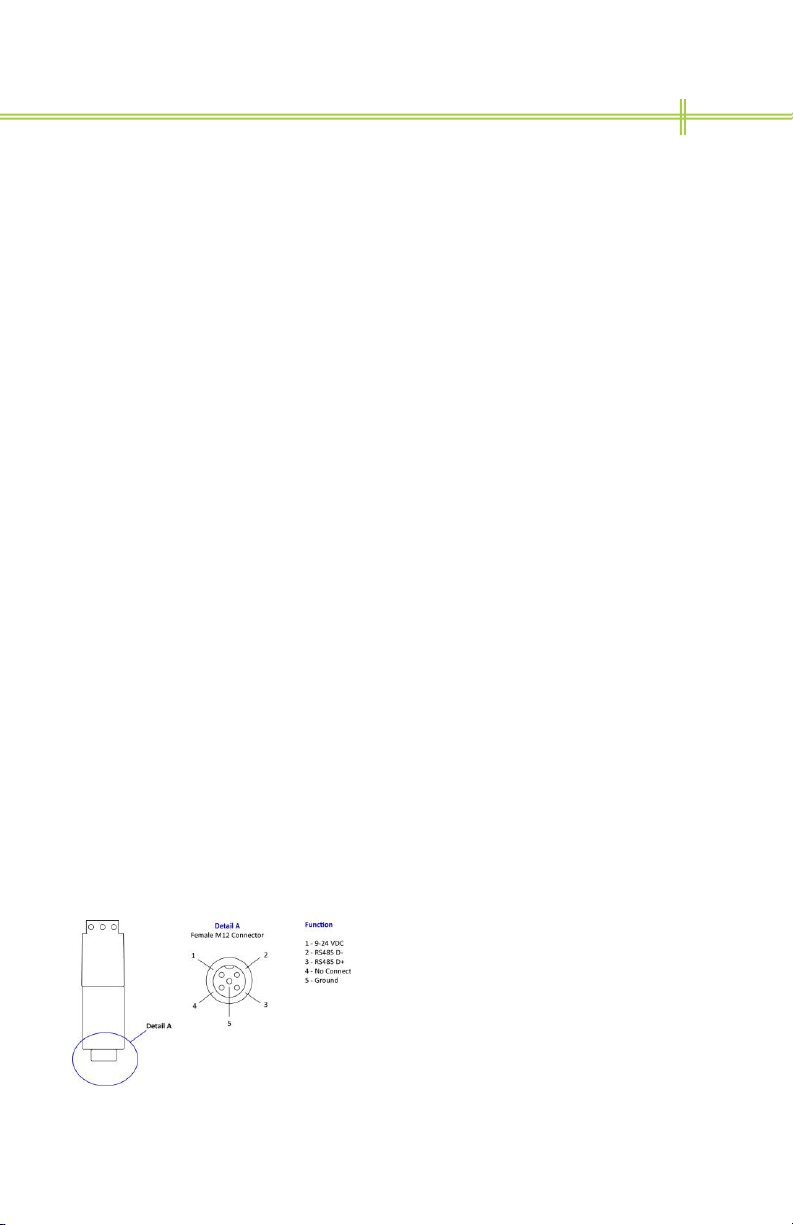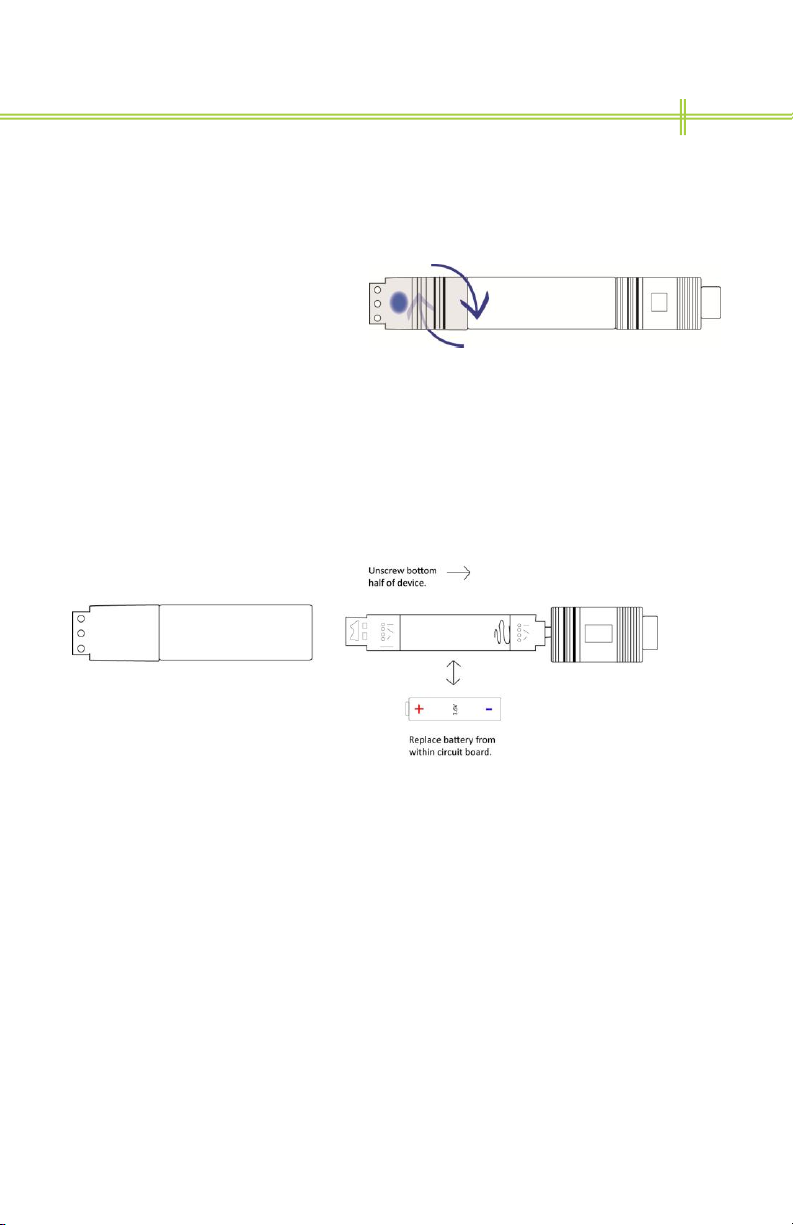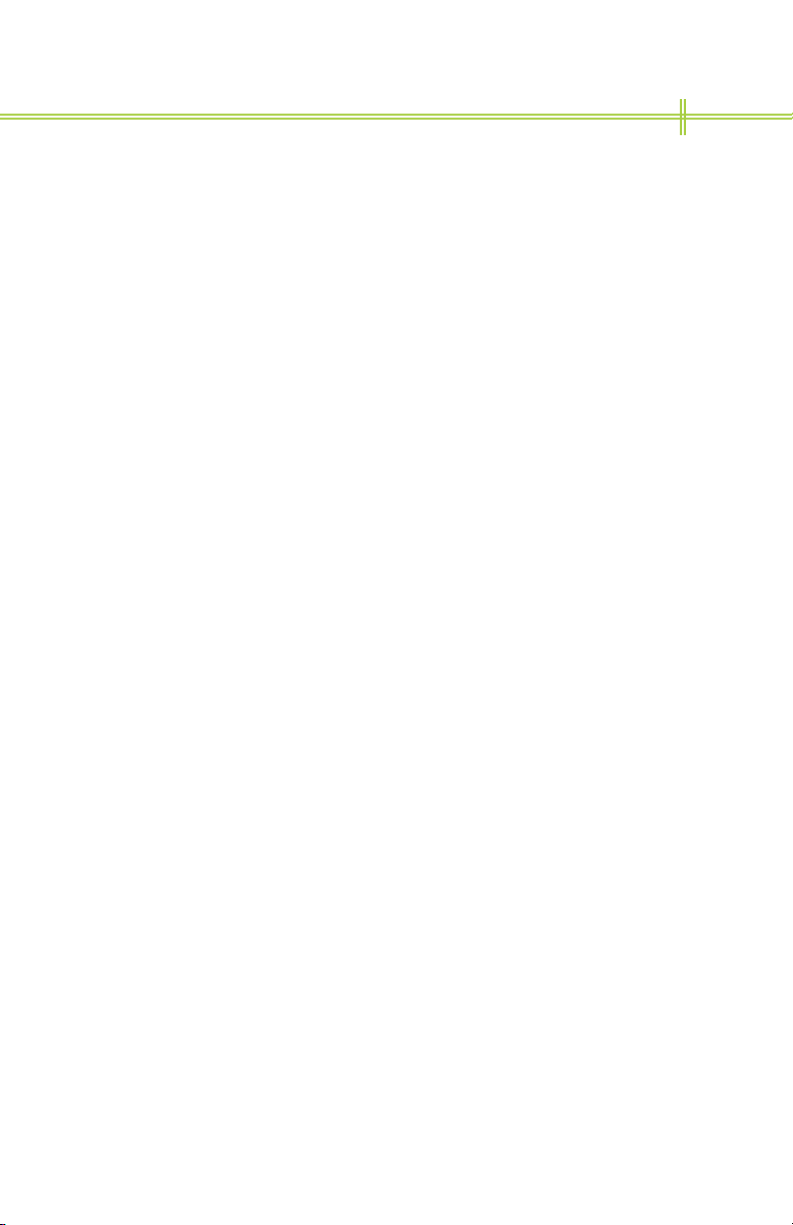+1.425.820.8221
www.anuraco.com
6
Installation and Set-up
How RS485 and Bluetooth Low energy adaptors work?
The Anuracom BLE-485 device is an adaptor that converts a Bluetooth
Low Energy radio connection to a RS485 serial connection which allows
you to connect hands free to a remote serial device with a RS485
interface. On the RS485 side the adaptor can be programmed with its
utility tool to communicate at Baud rates of 9600, 19200, 38400, 56800
and 112000 which needs to match up the setting of the attached RS485
device. RS485 is a standard serial IEEE connection that communicates
on a two wire bus with ground up to 32 RS485 devices and over on a bus
of approximately 4500 feet of wire. It is assumed that users understand
and use standard RS485 wiring practices.
Bluetooth Low Energy 4.0 is a Bluetooth standard that supports very low
energy operation which allows the remote device to operate with small
batteries using mobile device or computer with BLE 4.0 Bluetooth radios.
Anuraco has written an applications that establishes what is called a
virtual serial port for industrial robust connection links using your
computer or phone, but more importantly PC serial applications that
support com port communications can be used without having to rewrite
the application with native Bluetooth coding.
Connecting a BLE-485 Bluetooth Adaptor to a RS485
device
The Anuracom comes with a 5 pole
single keyway M12 type A single
keyway IP67 female connector
designed to mate with a 5 pole field
connector with pinout as follows. A
mating connector is available for
purchase from Anuraco, part # 1C-001.