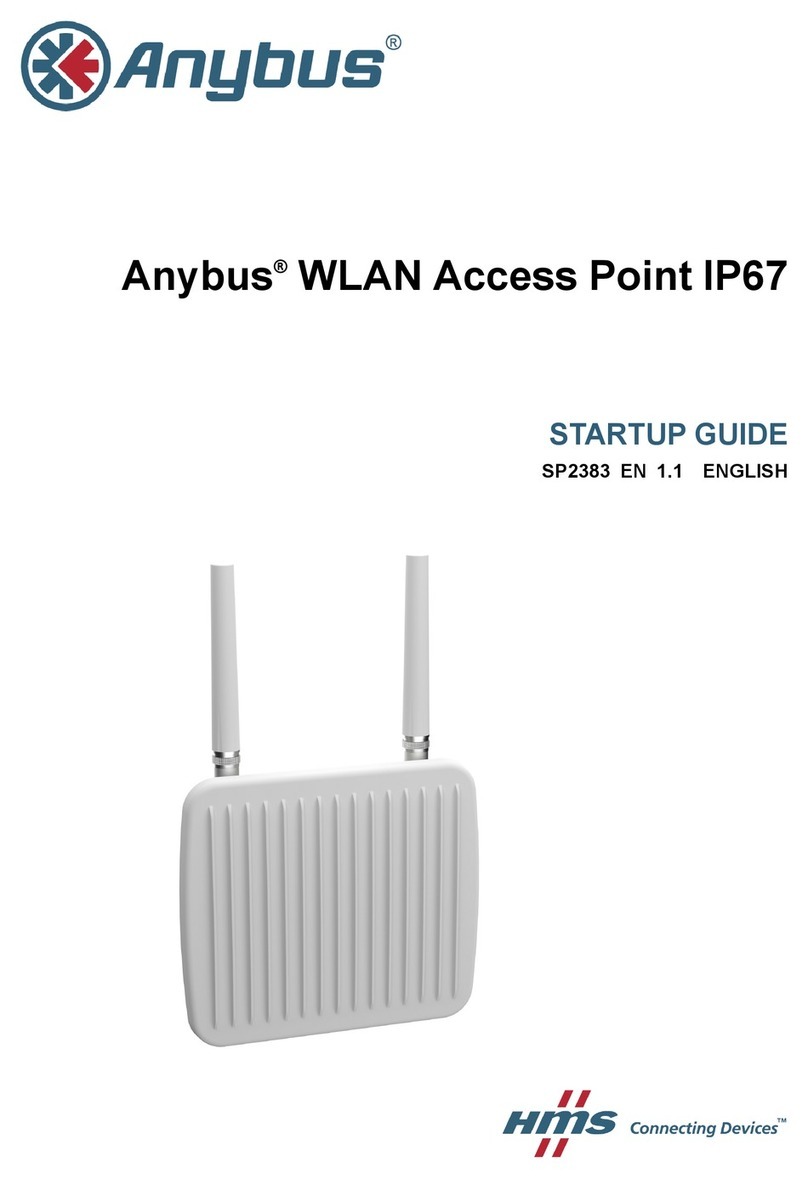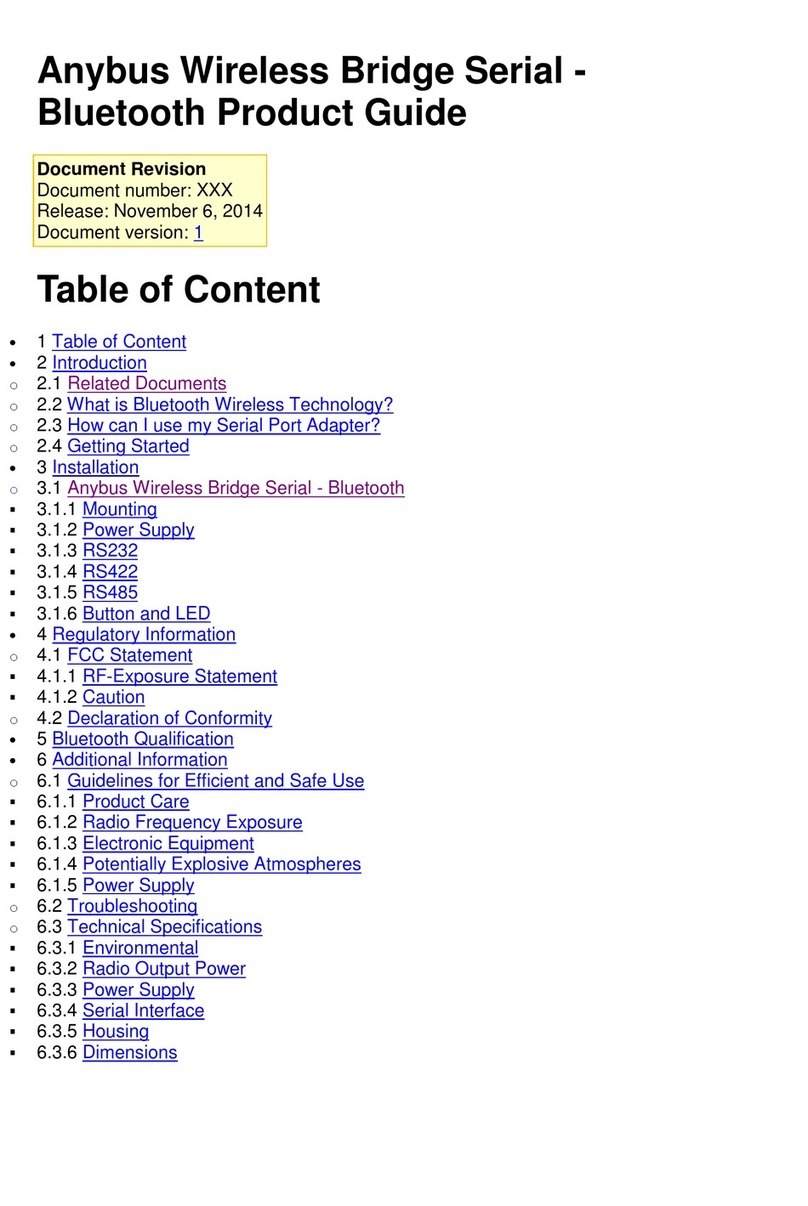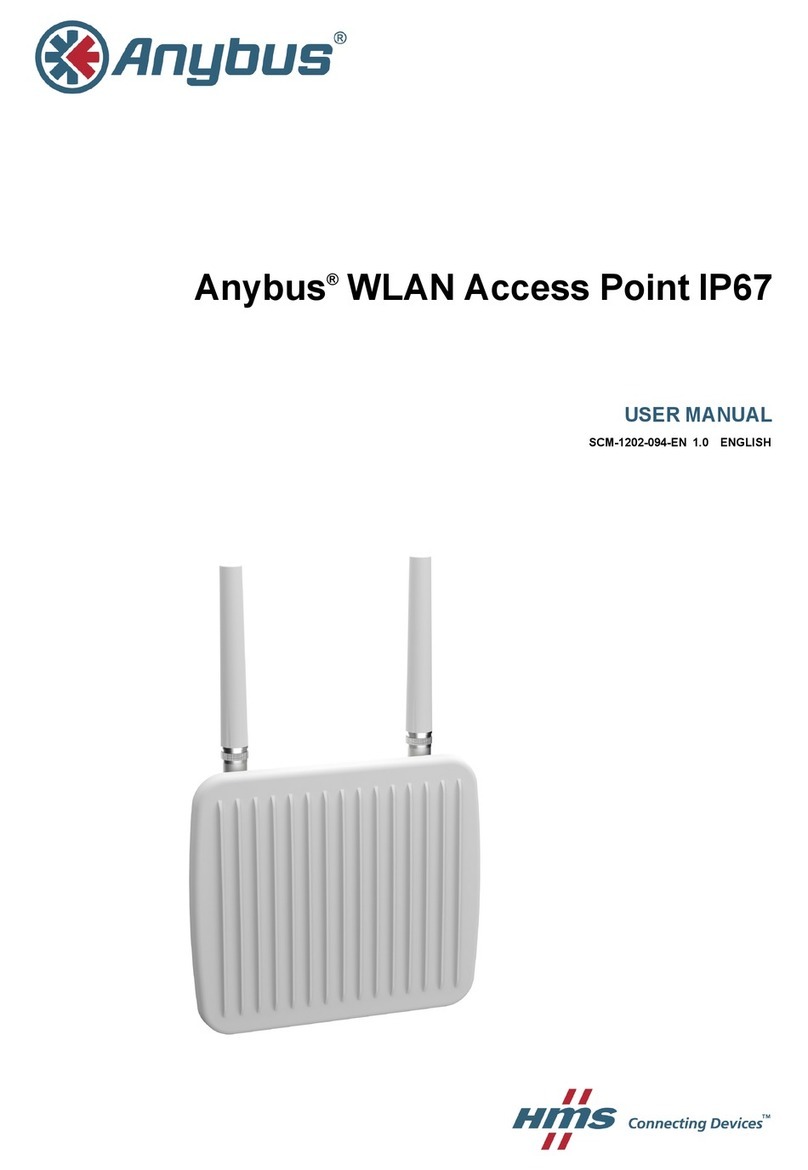Anybus®Wireless Bridge II™User Manual SCM-1202-032 1.1
Table of Contents Page
1 Preface ............................................................................................................................... 3
1.1 About This Document.....................................................................................................3
1.2 Related Documents .......................................................................................................3
1.3 Document history...........................................................................................................3
1.4 Trademark Information ...................................................................................................3
1.5 Conventions ..................................................................................................................4
2 Product Description ....................................................................................................... 5
3 Installation ........................................................................................................................ 6
3.1 General.........................................................................................................................6
3.2 Mechanical Installation ...................................................................................................7
3.3 Connectors....................................................................................................................8
3.4 LED Indicators...............................................................................................................9
4 Configuration ................................................................................................................. 10
4.1 General.......................................................................................................................10
4.2 Easy Config................................................................................................................. 11
4.3 Web Interface ..............................................................................................................12
4.4 Factory Restore ...........................................................................................................23
4.5 MODE Button ..............................................................................................................24
4.6 Configuration Examples ...............................................................................................25
A Wireless Technology Basics ...................................................................................... 27
B Technical Data................................................................................................................ 28
B.1 Technical Specifications ...............................................................................................28
B.2 Internal Antenna Characteristics ...................................................................................29