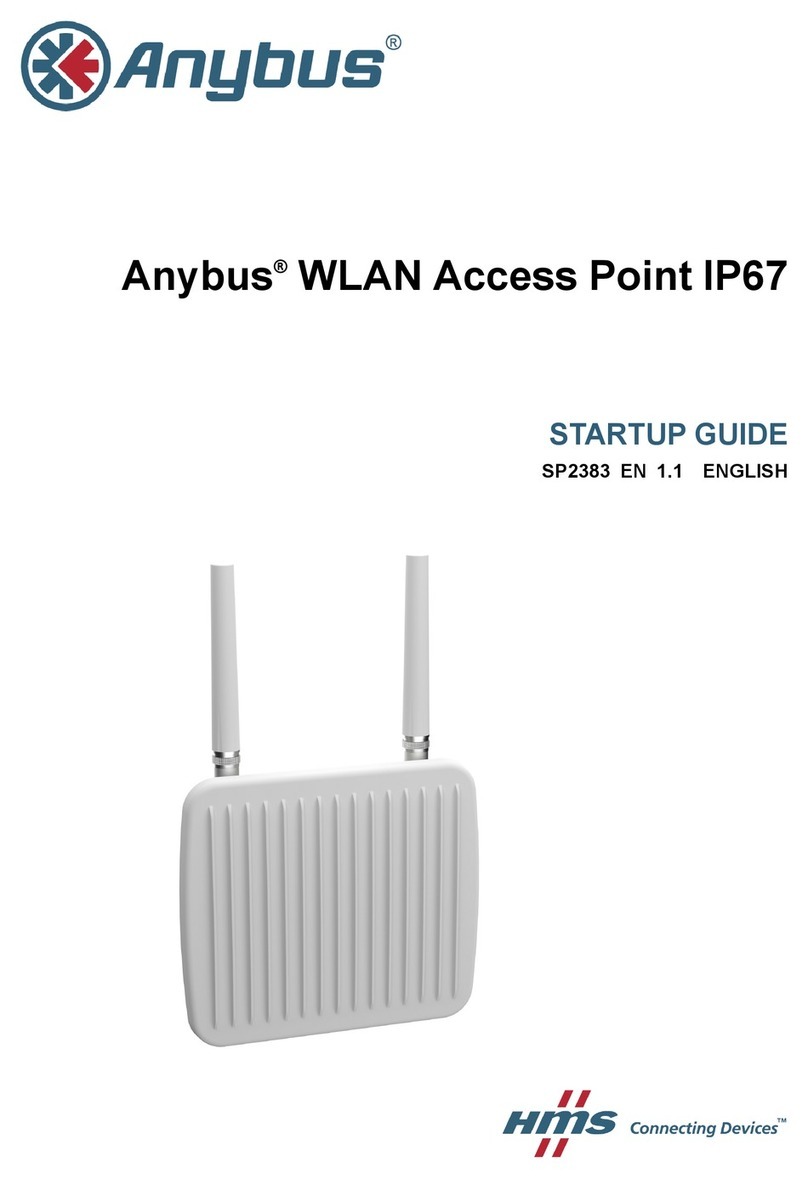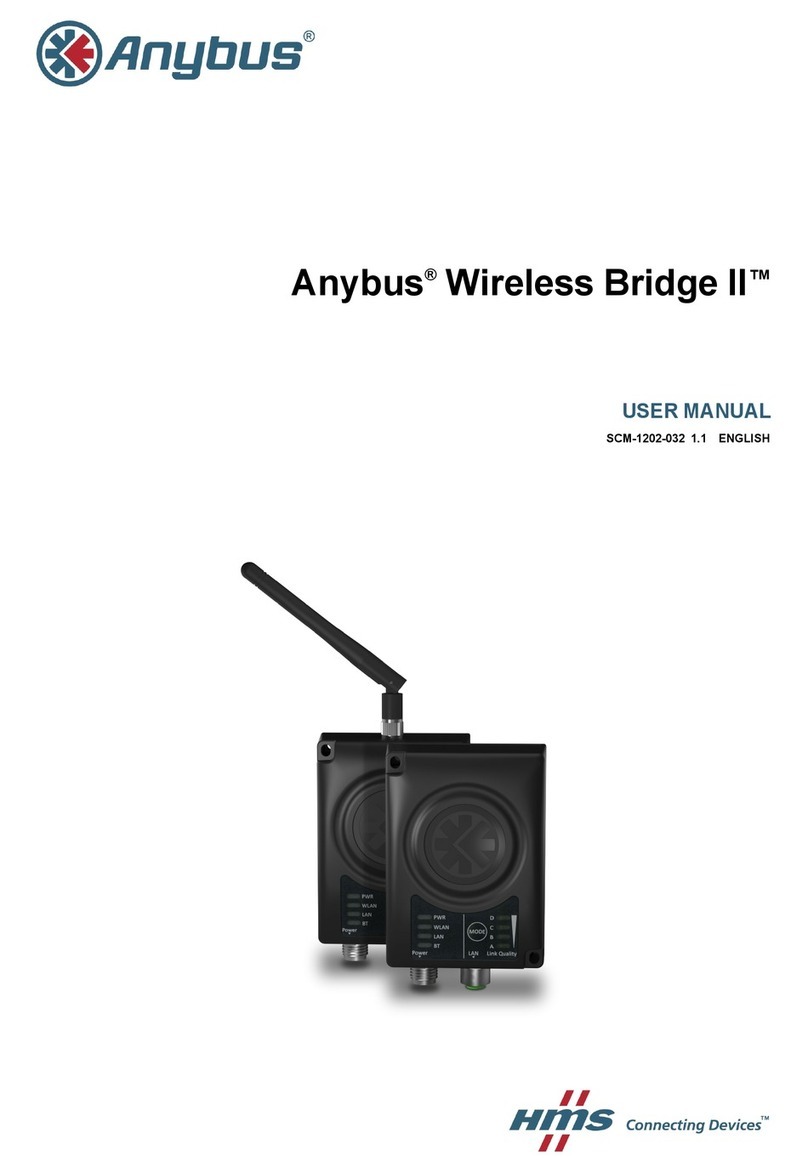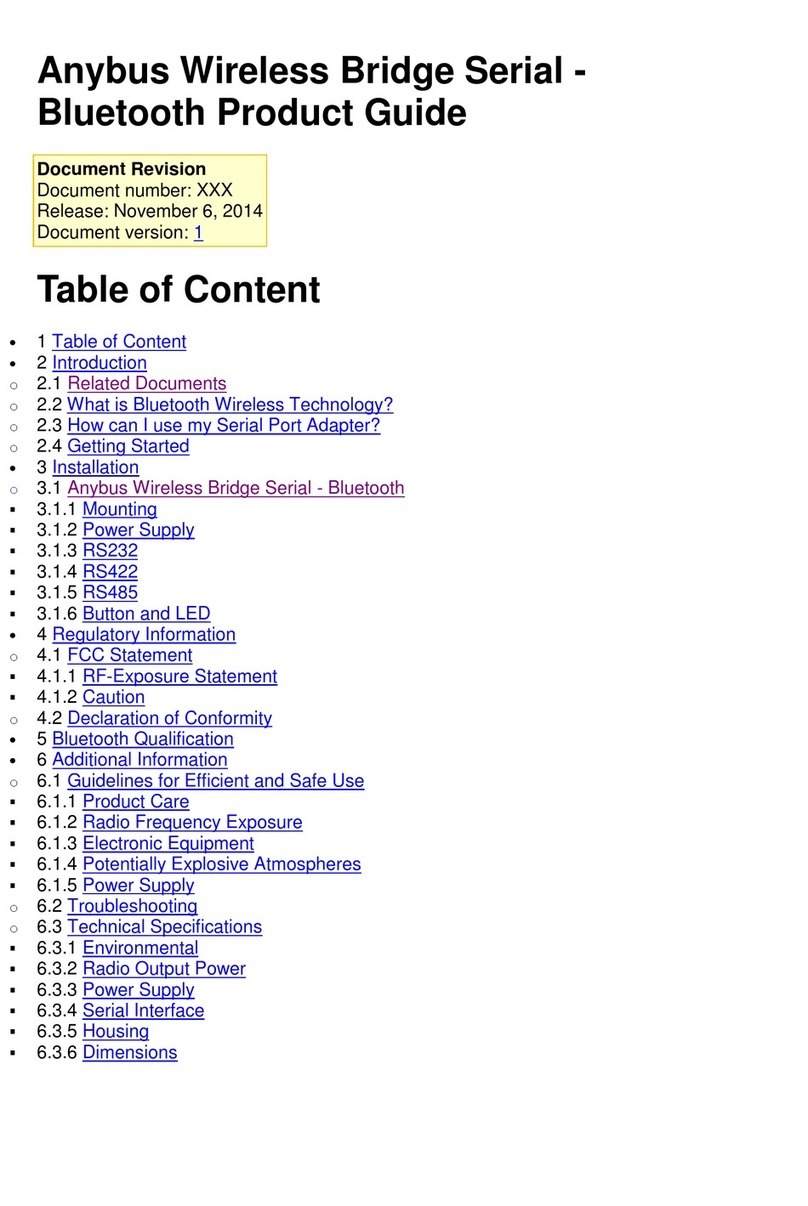Anybus®WLAN Access Point IP67 User Manual SCM-1202-094-EN 1.0
Table of Contents Page
1 Preface ............................................................................................................................... 3
1.1 About This Document.....................................................................................................3
1.2 Document history...........................................................................................................3
1.3 Document Conventions ..................................................................................................3
2 Description ....................................................................................................................... 4
3 Installation ........................................................................................................................ 5
3.1 Overview.......................................................................................................................5
3.2 Wall Mounting................................................................................................................6
3.3 Pole Mounting ...............................................................................................................6
3.4 Connectors....................................................................................................................7
3.5 LED Indicators...............................................................................................................8
3.6 Factory Reset ................................................................................................................8
4 Configuration ................................................................................................................... 9
4.1 Overview.....................................................................................................................10
4.2 Basic Settings.............................................................................................................. 11
4.3 Wireless Settings .........................................................................................................14
4.4 Advanced Settings .......................................................................................................18
4.5 Event Warning Settings ................................................................................................19
4.6 System Status .............................................................................................................22
4.7 Administrator ...............................................................................................................24
A Wireless Technology Basics ...................................................................................... 27
B Technical Data................................................................................................................ 28
B.1 Technical Specifications ...............................................................................................28
B.2 Dimensions .................................................................................................................29