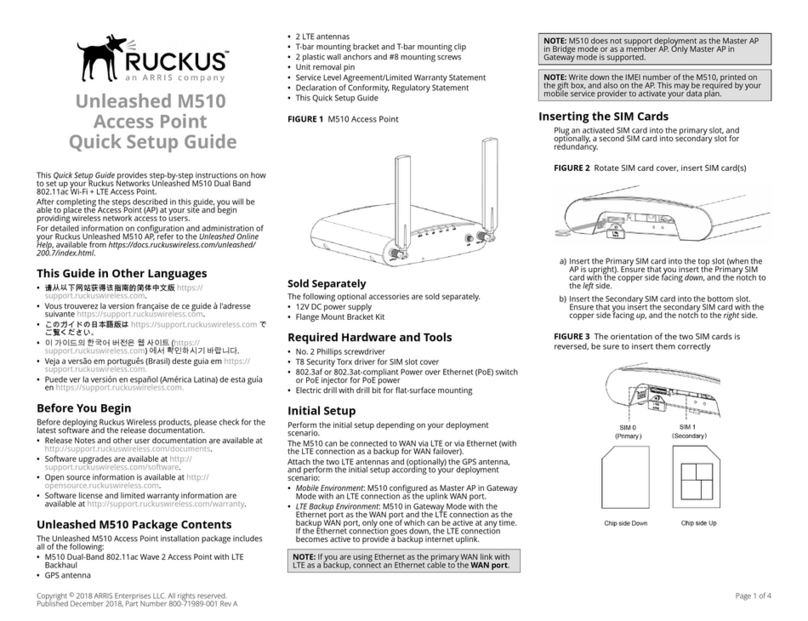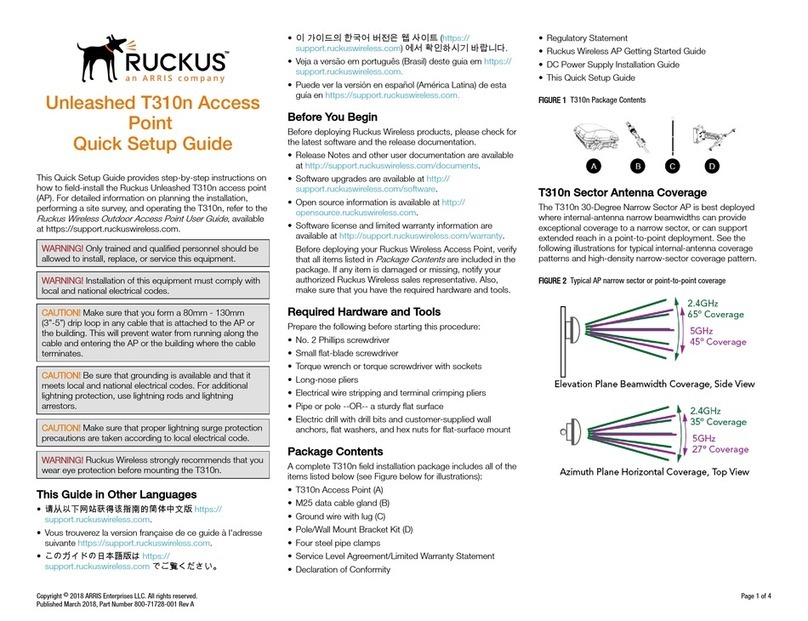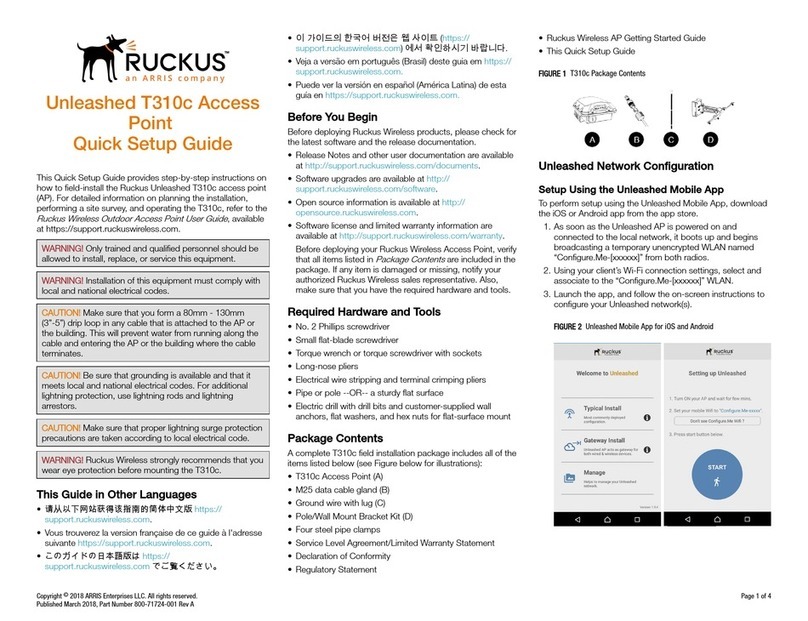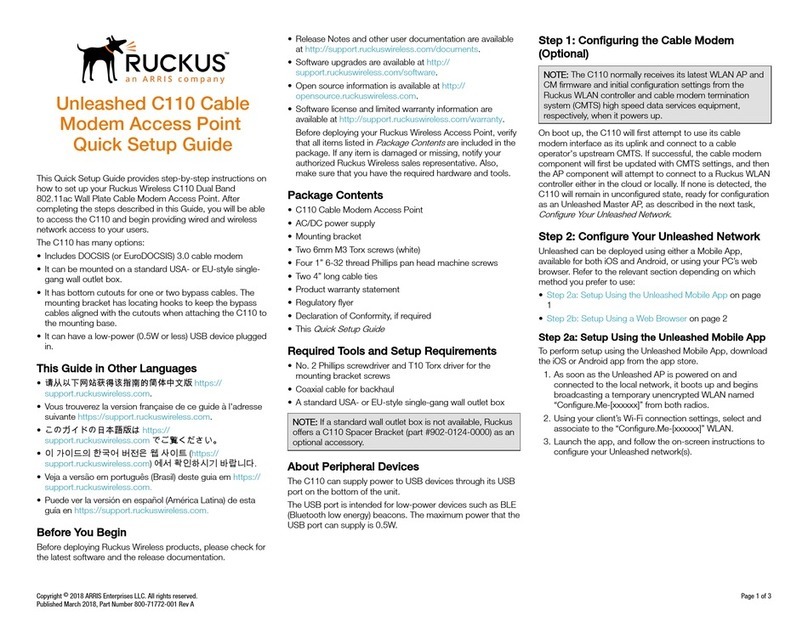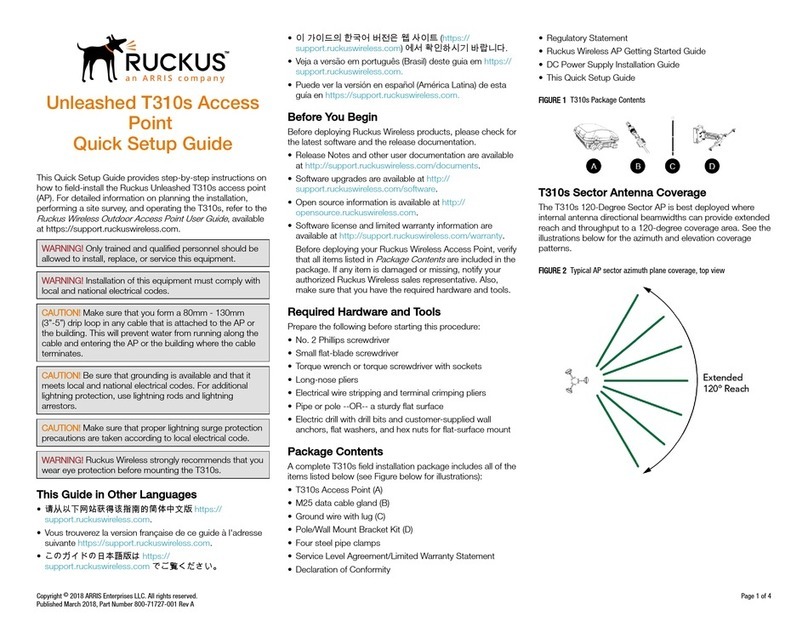4. Press Enter to initiate the connection. When the security
alert dialog box appears, click OK/Yes to proceed.
5. When the Ruckus Admin login page appears, enter the
following:
• Username: super
• Password: sp-admin
6. Click Login. On your rst login, you will be prompted to
change the default password.
7. When the Change Password dialog box displays, enter the
following:
• New Password: Enter a new password.
•Conrm Password: Re-enter the new password.
8. Click Submit.
9. Log in using the new password.
Step 5: Customizing the Wireless Settings
TABLE 1 Default AP Settings (for your reference)
Network Names (SSIDs) Wireless1—Wireless8
(2.4GHz radio)
Wireless9—Wireless16
(5GHz radio)
Security (Encryption
method)
Disabled for each wireless
interface
Default Management IP
Address
192.168.0.1
1. On the web interface menu, click Conguration > Radio
2.4G or Conguration > Radio 5G. TheCongure >
Wireless > Common page appears.
2. Verify that the following options are active:
Channel : SmartSelect
Country Code: If you are not located in the United States of
America, select your current country.
3. Click Update Settings if you made any changes.
4. Click any of the Wireless # (Wireless LAN Number) tabs at
the top of the page.
5. In Wireless Availability, click Enabled.
6. Delete the text in the SSID eld, then type a name for your
network that will help your users identify this AP in their
wireless network application.
7. Click Update Settings to save your changes.
8. Repeat for each Wireless # (Wireless LAN Number) interface
that you want to enable.
9. Click Logout to exit the web interface.
10. When the Ruckus Admin login page reappears, you can exit
your browser.
11. Disconnect the AP from the computer and from the power
source, and then restore your computer to its original
network connection conguration settings.
Step 6: Placing the AP in Your Site
1. Move the AP to its permanent location (accessible to both
power and network connections). Refer to the Mounting
Instructions section for physical installation.
2. Use an Ethernet cable to connect the POE port to an
appropriate device:
•The ISP’s or carrier’s network device.
•An Ethernet switch that is connected to the ISP’s or
carrier’s network device.
3. Connect the AP power adapter (or PoE power supply) to the
AP, and then to a convenient power source.
NOTE: If you will be using PoE, then you will need a Cat 5e
(or better) Ethernet cable to connect the AP to the PoE
switch or PoE injector.
4. Verify that the POE port LED is lit.
After a short pause to re-establish the Internet connection,
you can test the AP.
Step 7: Verifying the Installation
1. Using any wireless-enabled computer or mobile device,
search for and select the wireless network you previously
congured.
2. When connected, open a browser and connect to any public
website.
Congratulations! Your wireless network is active and ready
for use.
Mounting Instructions
Mounting on a Flat Surface
The factory-supplied mounting screws and plastic wall anchors
allow you to attach the AP to a wall or other at surface.
1. Use the Mounting Template on the last page of this Quick
Setup Guide to mark the locations for two drill holes on the
mounting surface.
2. Use a 4.75mm (3/16”) drill bit to drill holes approximately
25mm (1”) deep into the mounting surface.
3. Insert the factory-supplied anchors and mounting screws
into the mounting surface, leaving approximately 6 mm
(1/4”) of the screw heads protruding for the AP enclosure.
4. To remove the AP, insert the unit removal pin into the hole
on the top of the AP to unlock, then push the AP up to
release the AP enclosure from the mounting screws.
FIGURE 3 Flat surface mounting
Mounting on a Drop-Ceiling T-Bar
NOTE: This mounting bracket can also be used on a ush
drop-ceiling T-bar, so the four rubber feet on the bottom of
the AP minimize ceiling tile displacement.
The enclosed T-bar bracket allows you to attach the AP to
recessed drop-ceiling T-bars.
Mounting an AP using the External Bracket
1. Position the studs on the bottom of the T-bar bracket (B in
the Figure below) in the mounting holes on the AP enclosure,
and then slide the T-bar bracket until the studs are in the
narrow parts of the AP mounting keyholes. The mounting
bracket locks in place on the AP enclosure.
FIGURE 4 Attaching the T-bar bracket to the AP
2. Attach the locking tab (C) to one side of the T-bar and the
bracket (B) to the other side of the T-bar.
3. Slide the locking tab (C) into the bracket (B) so that it locks in
place around the T-bar (Figure below). Make sure that both
clasps are gripping the T-bar.
Copyright © 2019 CommScope, Inc. All rights reserved. Page 2 of 4
Published November 2019, Part Number 800-70940-001 Rev G