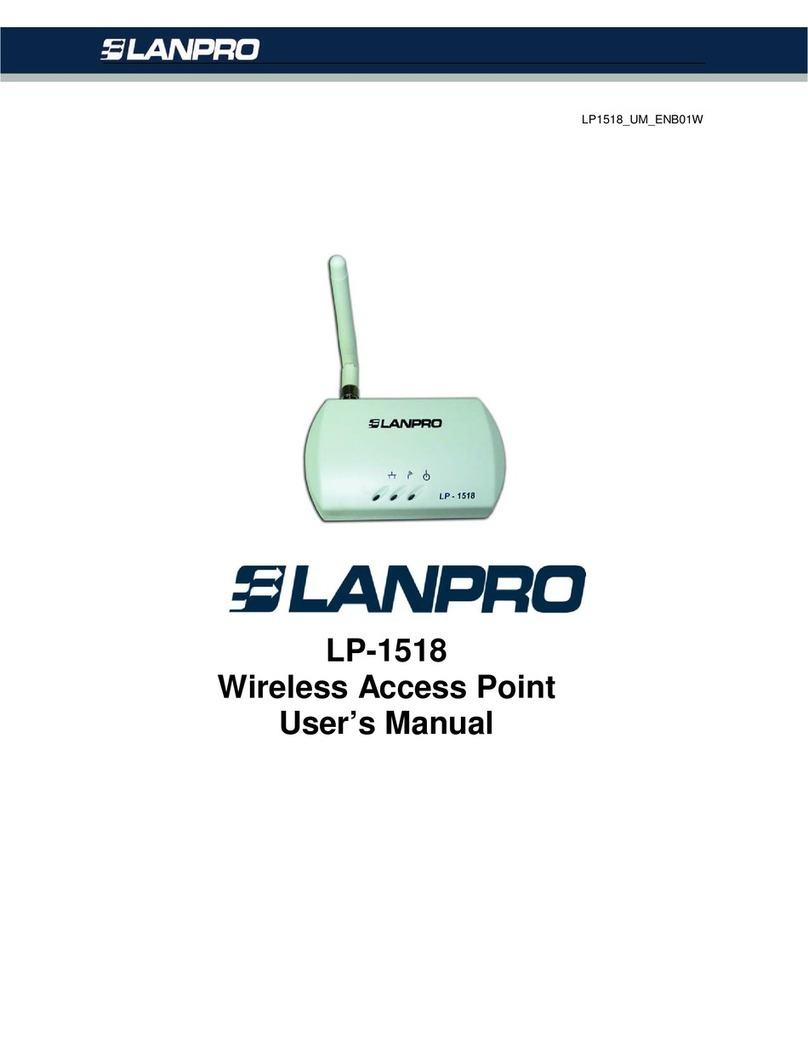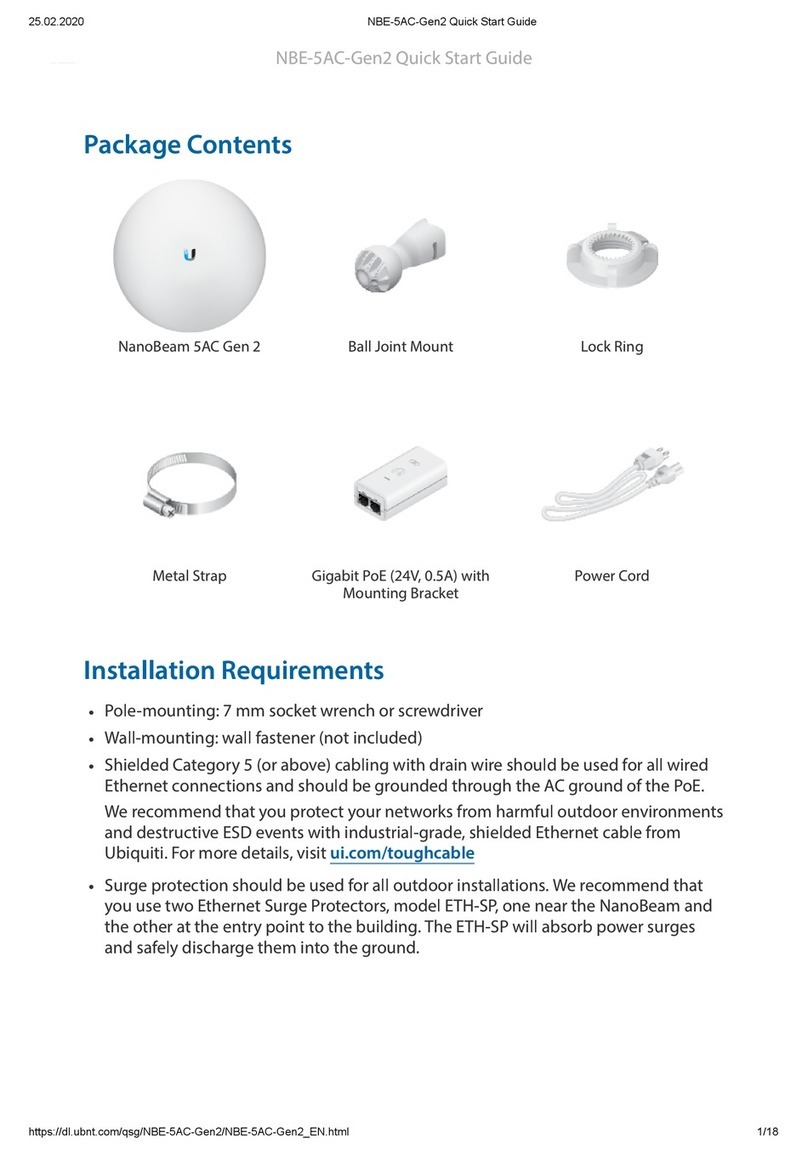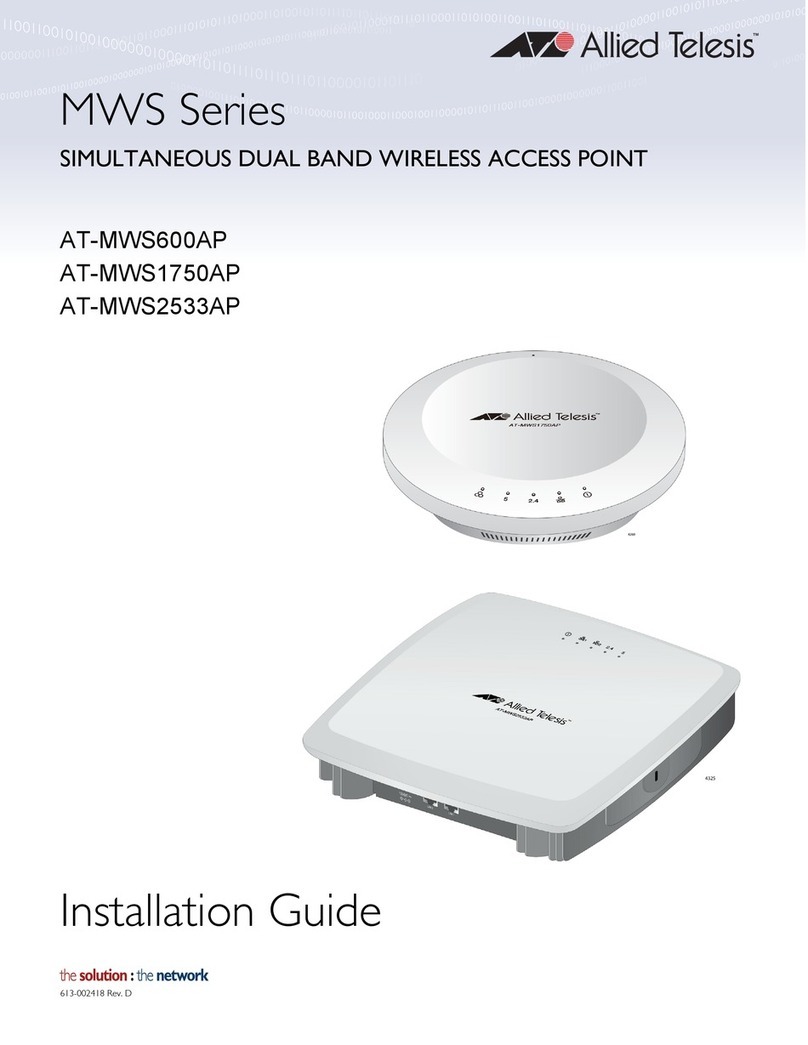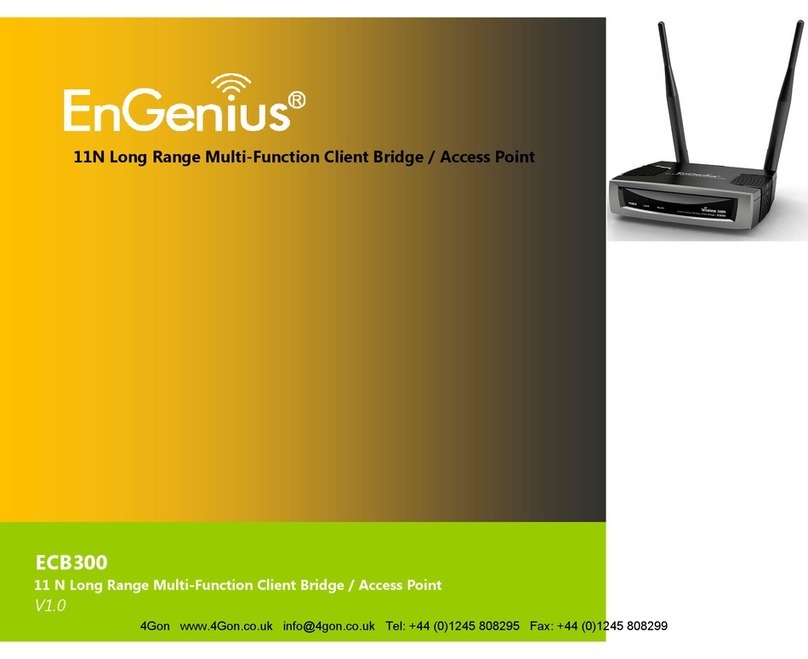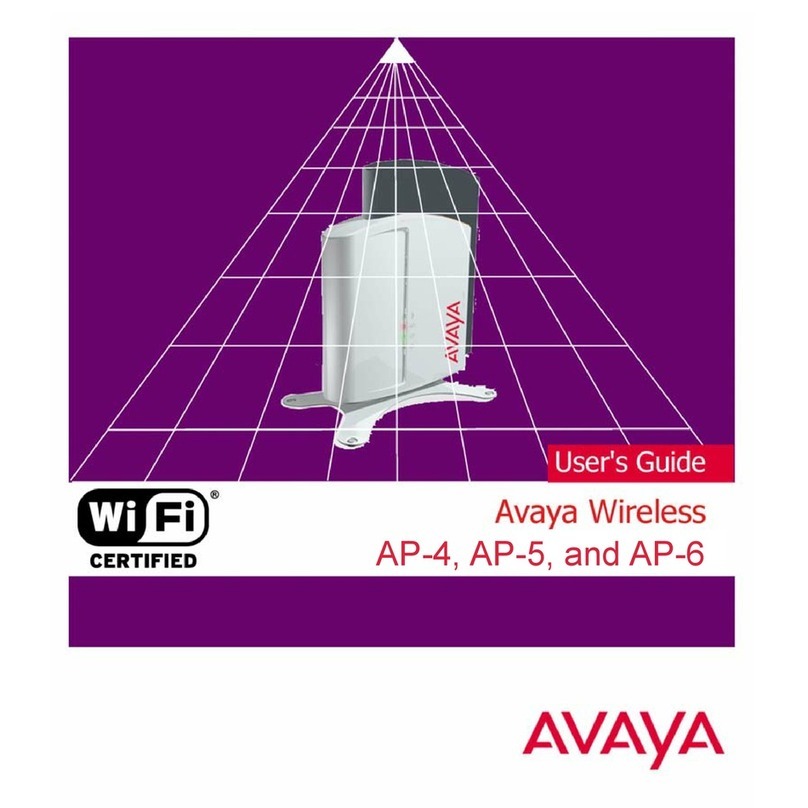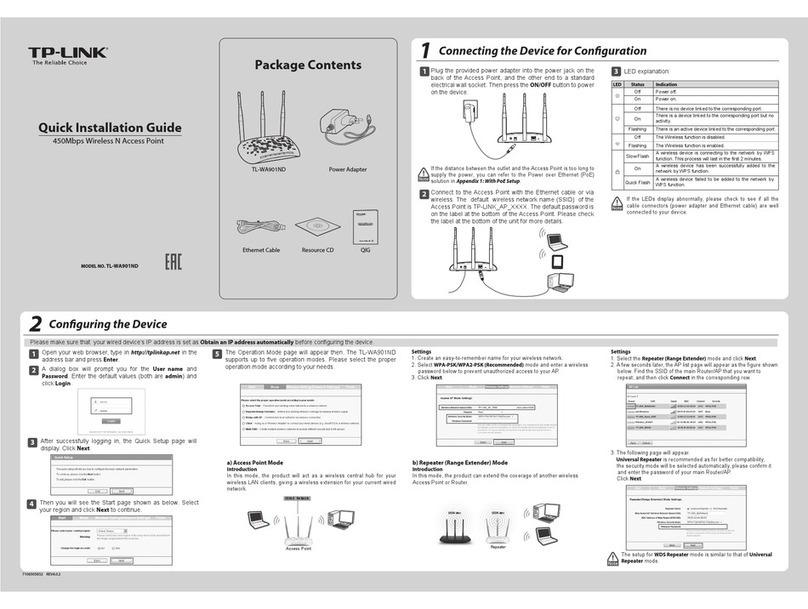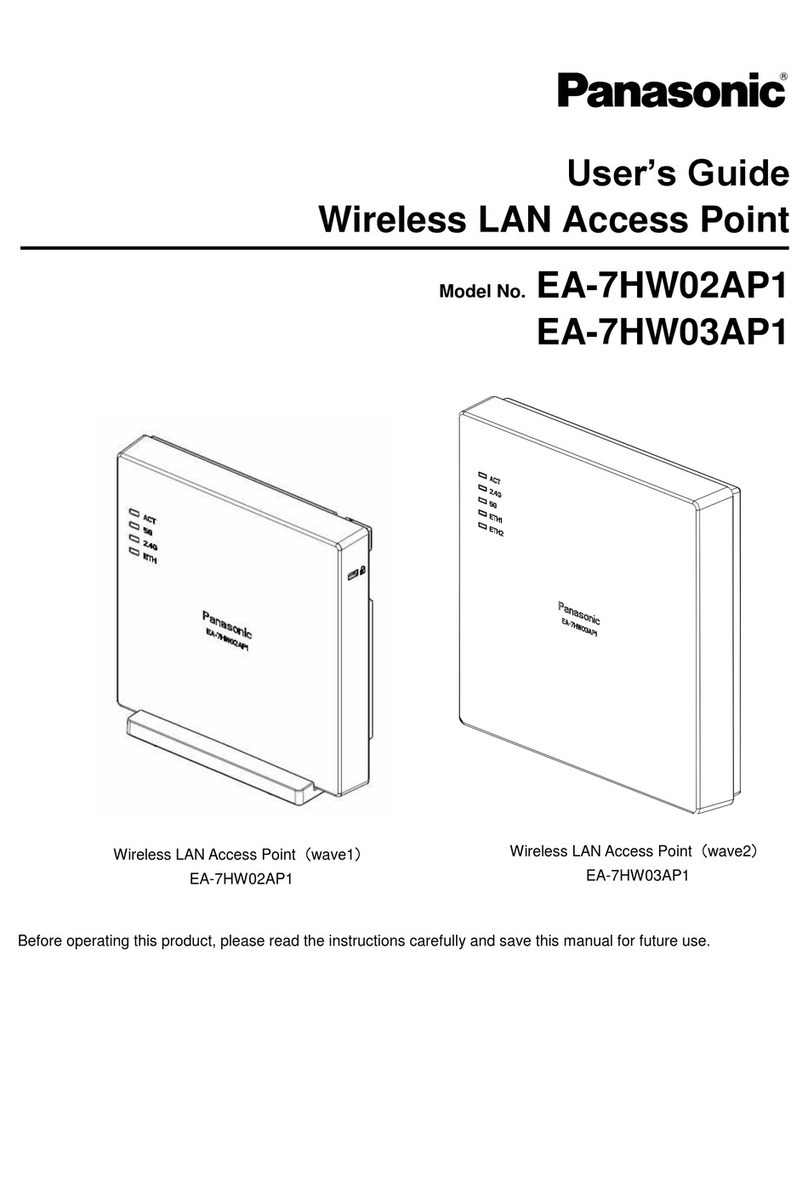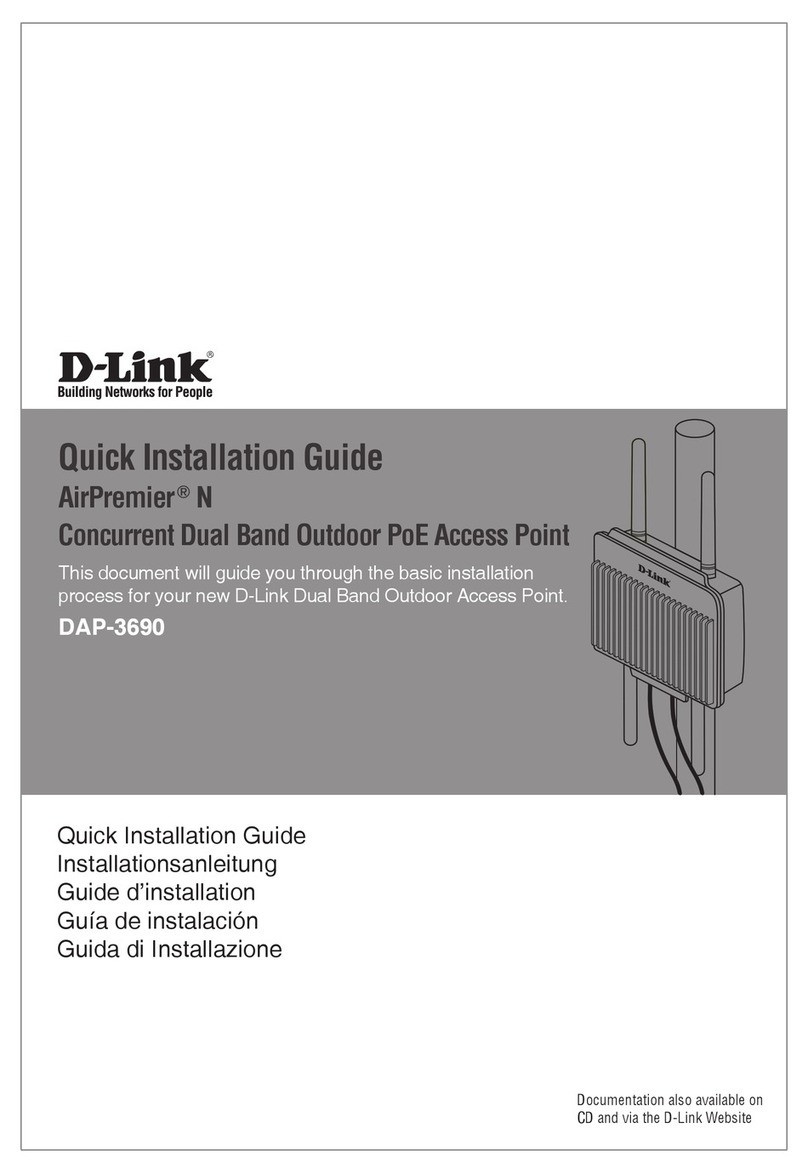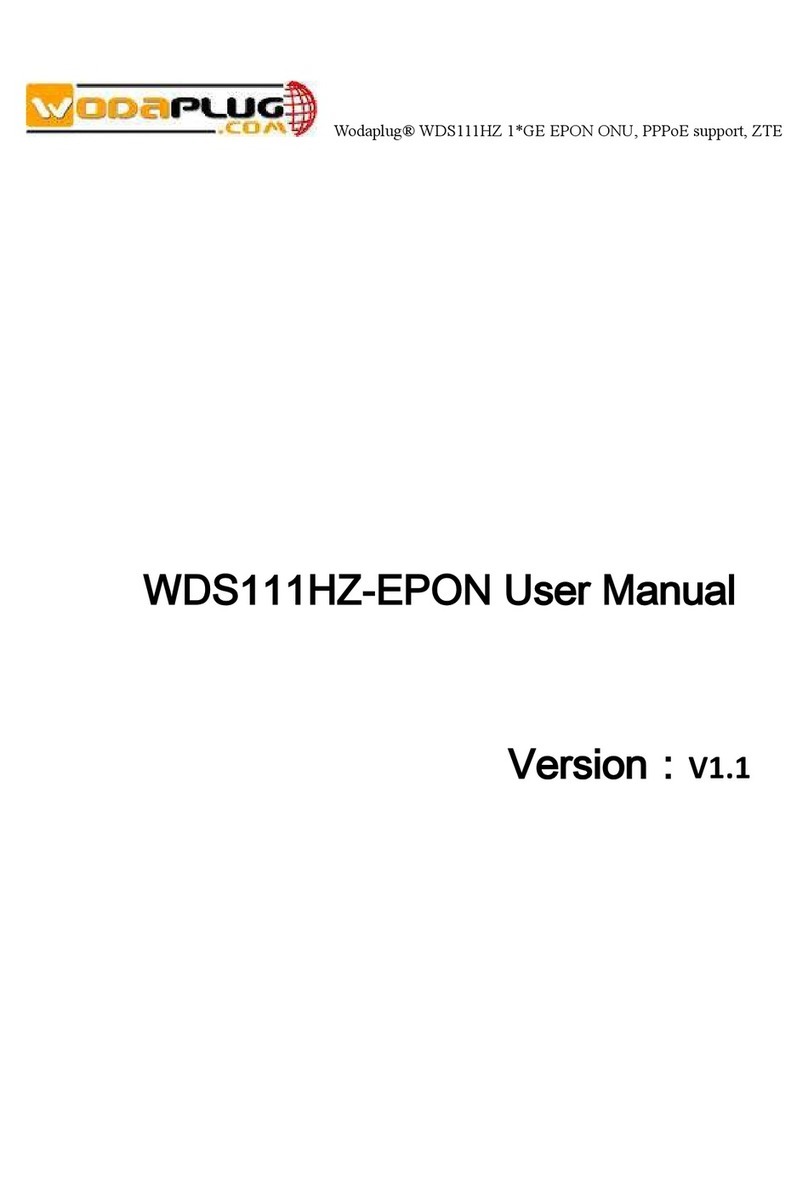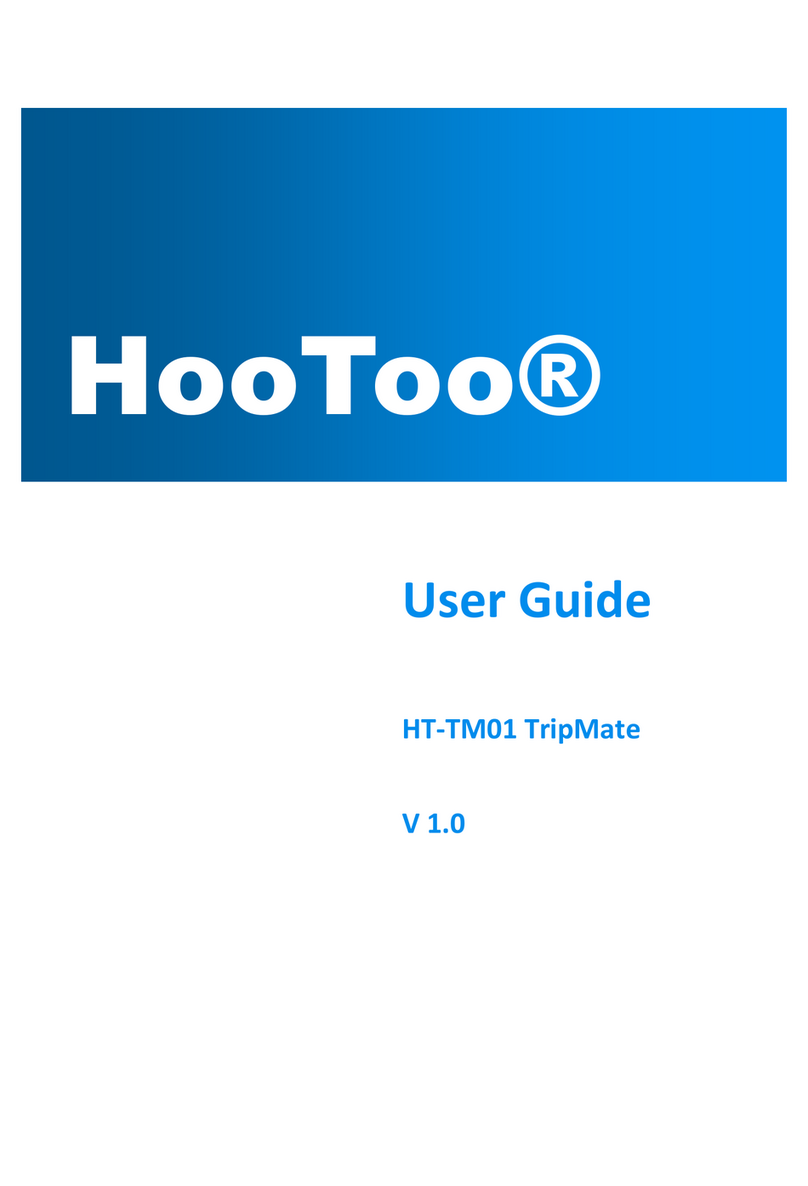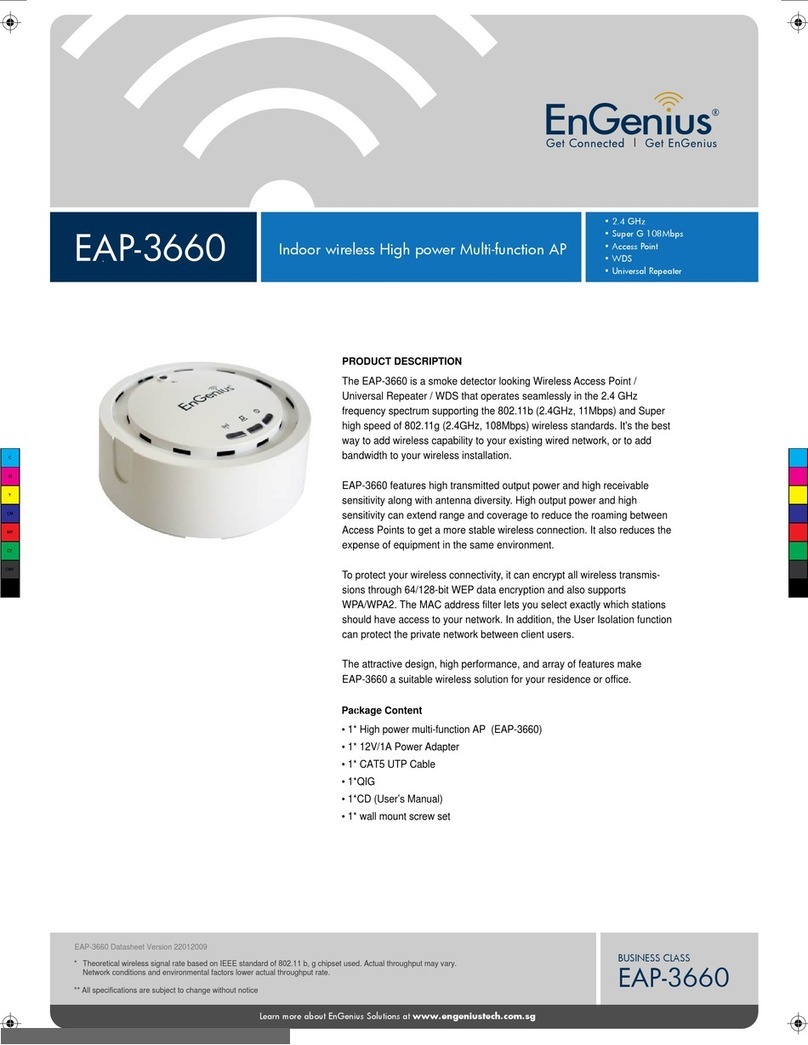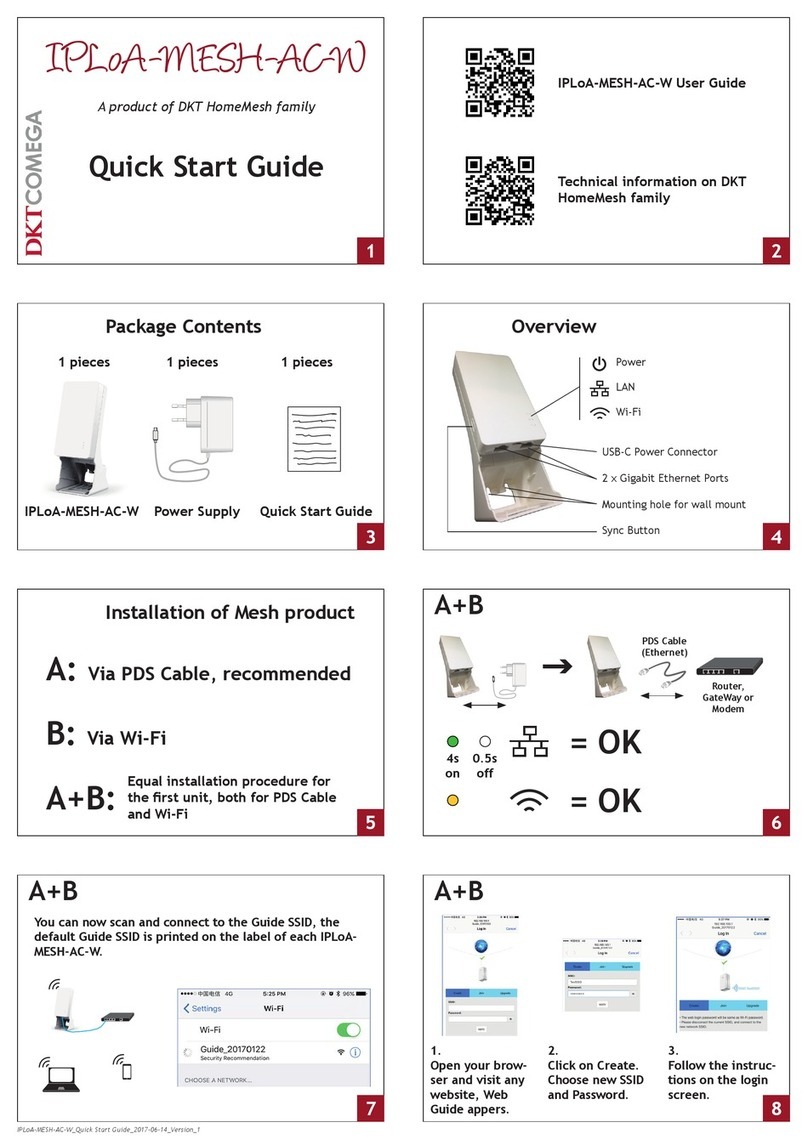Lanpro LP-1540ai User manual

LP-1540ai
User Guide.
Initial conguration
www.lanpro.com
LP1540ai_UG_ENB01W

www.lanpro.com

LP-1540ai ● Fast Installation Guide
www.lanpro.com
Table of Contents
LP-1540ai.
Main Features........................................................................... 05
1.- LP-1540ai installation .......................................................... 07
2.- Access to the equipment ...................................................... 10
3.- Router Mode pre-loaded template values modication .............. 12
4.- How to add additional pre-conguration templates ................... 22

www.lanpro.com
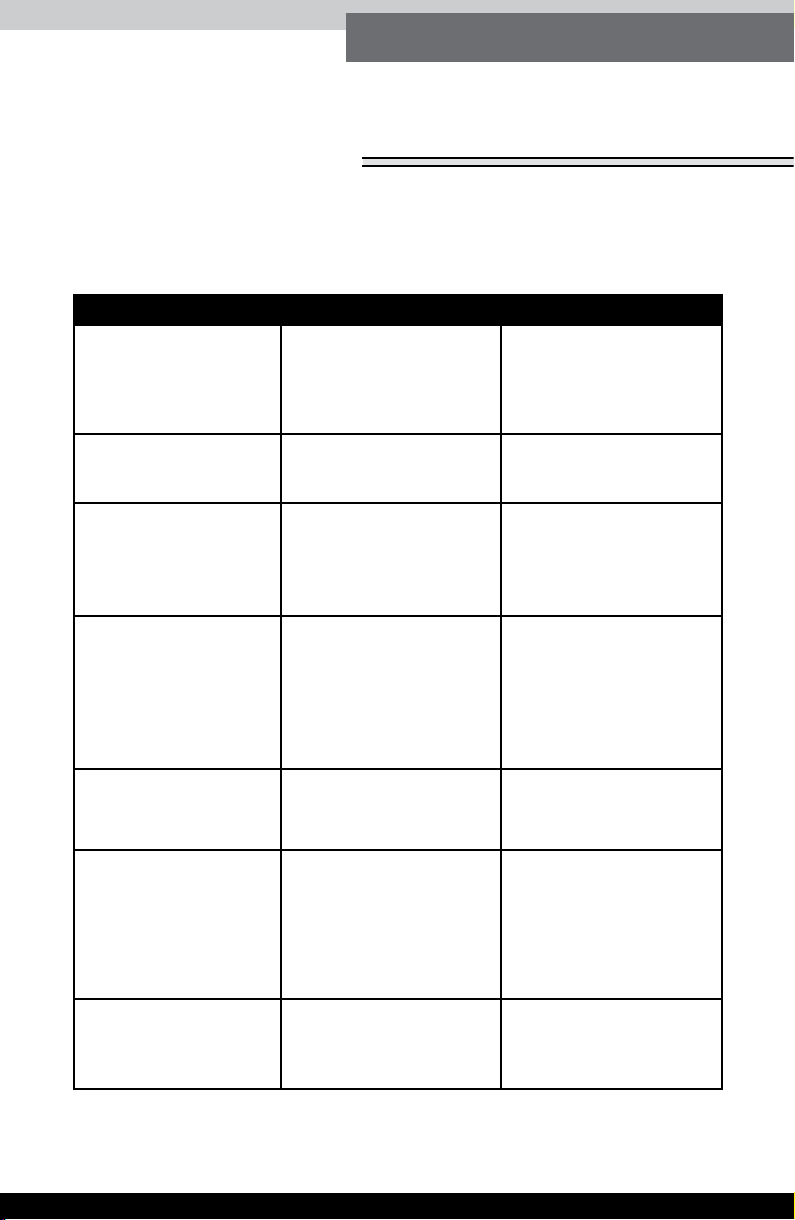
LP-1540ai ● User Guide ● ● 05
www.lanpro.com
LP-1540ai
The LP-1540ai is a powerful Access Point with a 27dBi EIRP and 300Mbps
of data air rate on the 2.4 GHz band, it is PoE powered and boasts multiple
physical and virtual interfaces and VLAN support. The LP-1540ai is designed
for outdoor service.
Main Features
EIRP power of
27dBm±1.5dBm Provides multiple SSIDs.
The rmware includes
(Load, Trafc, Wireless
and physical Connections),
with monitoring panel.
Complies with
IEEE802.11 b, g and n
standards.
Web based conguration
and Support.
Performs Execution of
Programmed tasks.
Supports high data
transfer rates on the air
of up to 300 Mbps,
When in IEEE802.11n
mode with two air
streams.
Supports advanced
Firewall for physical and
logical interfaces (Global
and Individual).
Supports automatic
adjustment of air data
transfer rate.
Good reception
sensitivity with a peak of
67dBm±1.5dBm at 300
Mbps and a EIRP power
of (500mW) for ample
WiFi coverage.
Firmware update via web
browser.
Loader of Updates is
Supported.
Supports creation
of multiple logical
interfaces.
Basic diagnostics
support embedded in the
rmware.
Supports automatic air
rate speed.
Provides MAC Access
Control.
Provides 10/100 Mbps
Ethernet support and
automatic MDI/MDIX.
Supports MAC address
ltering; wireless security
on-off; 64/128/152bit WEP
encryption and PA-PSK/
WPA2- PSK WPA/WPA2,
with of reinforcement of
security mechanisms for
Data Transmission.
Advanced Routing
adjustment support.
Advanced DHCP, DNS
characteristics, Firewalls
and NAT.
A DHCP Server has been
included.
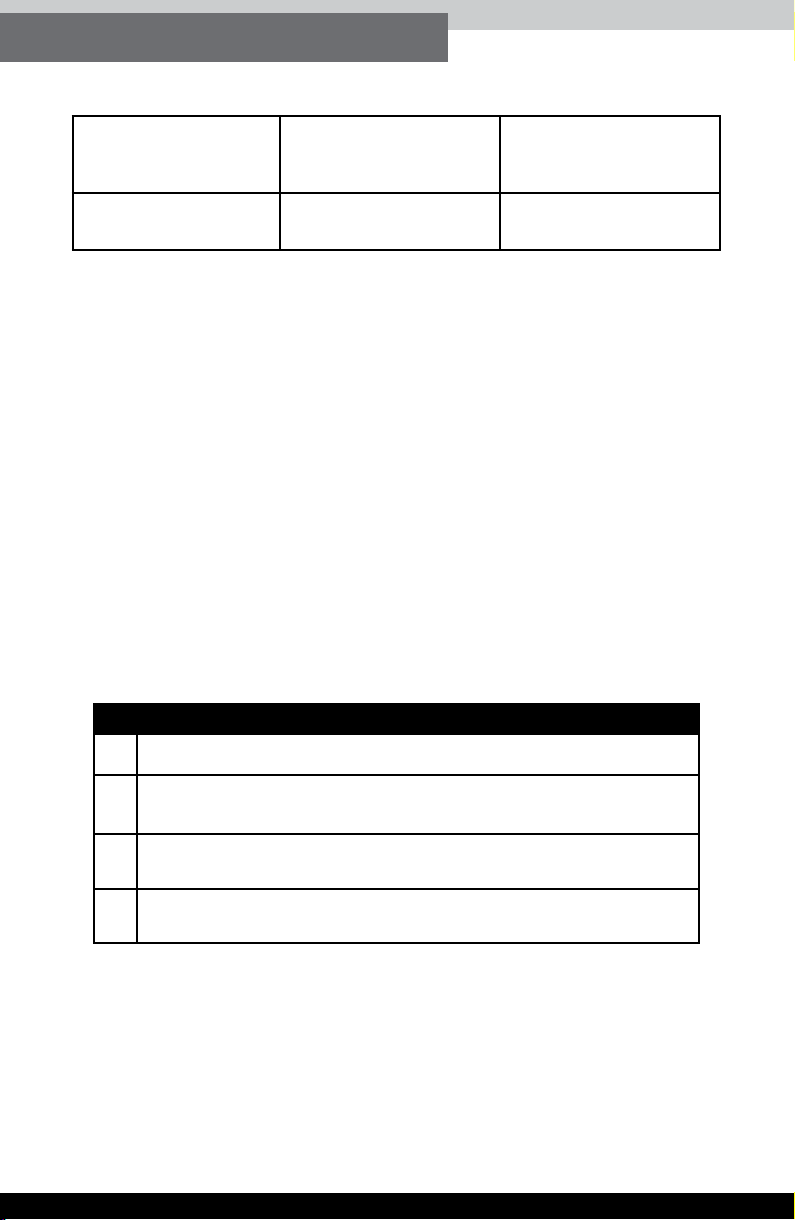
06 ● ● LP-1540ai ● User Guide
The LP-1540ai, is a product that has features not found in similar equipment
in the same category. The LP-1540ai permits a granular conguration of
functionalities based on your needs.
In this fast installation guide you will nd how to modify the base conguration
loaded in the equipment (Router Mode) in which with few adjustments will
convert in your Internet Access Router.
Additionally, a description of how to load the different pre-congured
templates. For details on the templates, you must refer to each independently
made document.
If you require advanced functions, please review the User Manual
(LP1540ai_UM_ENB01W) in which a detailed description of all the
congurations is explained; please take in mind that this document purpose
is that you can set-the equipment up rapidly.
Then each of the sections is as follows:
This process has been divided into four sections as follows:
1. How to install the LP-1540ai.
2. Accesing the LP-1540ai.
3. Modifying the Router Mode Template values.
4. How to add additional templates for pre-conguration.
WMM Support, better
voice ow in videos.
Supports Span-Tree
Protocol 802.3d
Supports QoS, used for
better quality of service
delivery.
Support of VLAN for
some interfaces.
Support of LAN Host
names table. ----

LP-1540ai ● User Guide ● ● 07
www.lanpro.com
Proceed to check that the package contains the following components:
Please proceed to make a layout plan for the equipment installation.
Figure 1.
►1 LP-1540ai radio.
►1 Ethernet CAT 5e PatchCord
►1 PoE injector.
►1 Power cable for the PoE injector.
►1 Documentation CD.
►1 AC/DC Power Converter.
1.1 Please dene the equipment application (AP, Router, PtP, Etc.)
1.2 Please dene if the equipment’s power will be through the PoE input
or through the DC Input connector.
●An AC power outlet will be needed if you plan to power up the
LP-1540ai through the DC Power input connector, please take
precautions for protecting this connection from weather if it is going
to be outdoors.
●The WAN port won’t be used in the AP or PtP congurations, only
as an auxiliary port in this conguration (Please refer to the user
manual LP1540ai_UM_ENB01W). Please note that in this manual,
the Router mode will be used as a reference.
1. LP-1540ai installation

08 ● ● LP-1540ai ● User Guide
▪In regard with data wiring, in this type of powering connection,
a data cable must be installed between the LP-1540ai and the
corresponding data outlets. In this document in Router mode, both
(LAN y WAN) ports must be connected to the corresponding points:
▪In regard with data wiring, in this type of powering connection,
a data cable must be installed between the LP-1540ai and the
corresponding data outlets. In this document in Router mode, both
(LAN y WAN) ports must be connected to the corresponding points.
▫From the LP-1540ai LAN port to the internal LAN Switch or the
PC’s Ethernet port, or to the serviced equipment.
▫From the WAN port of thel LP-1540ai to the Switch or ADSL
providing the internet connection.
Figure 2.
Figure 3.
●If you plan to power your LP-1540ai up with the non-standard PoE
injector, please take in mind any distance limitation imposed by
losses in the cabling used. A rule of thumb when not sure enough
is to limit the distance to 80m, this supposes the use of good wiring
standards of workmanship and the following of the local standards.

LP-1540ai ● User Guide ● ● 09
www.lanpro.com
▫From the LAN port of the LP-1540ai to the PoE Injector’s PoE
port.
▫From the LAN port of the PoE injector to the switch in the internal
LAN or to the Ethernet port of the PC or equipment to which the
service will be delivered.
▫WAN port of the LP-1540ai to the Swiche or DSL Internet service
provides
Figure 4.
This equipment cannot be powered via the two
methods at the same time.
IMPORTANT WARNING:
1.3 Mounting the equipment on the selected location
●Outdoors:
▪Place the equipment with the connectors are located in the lower
part of the equipment so there is no water return that could
damage the equipment.
▪It must be xed to a mast or to a wall, depending on your needs.
▪Use the connectors to be used in outdoors.
Once the cabling is setup and certied the equipment
can be connected.
For both mounting methods, please take in mind the RF coverage
as per your needs, depending on the integrated antenna aperture.
IMPORTANT NOTE:
●Indoors:
▪It must be xed to a mast or to a wall, depending on your needs.
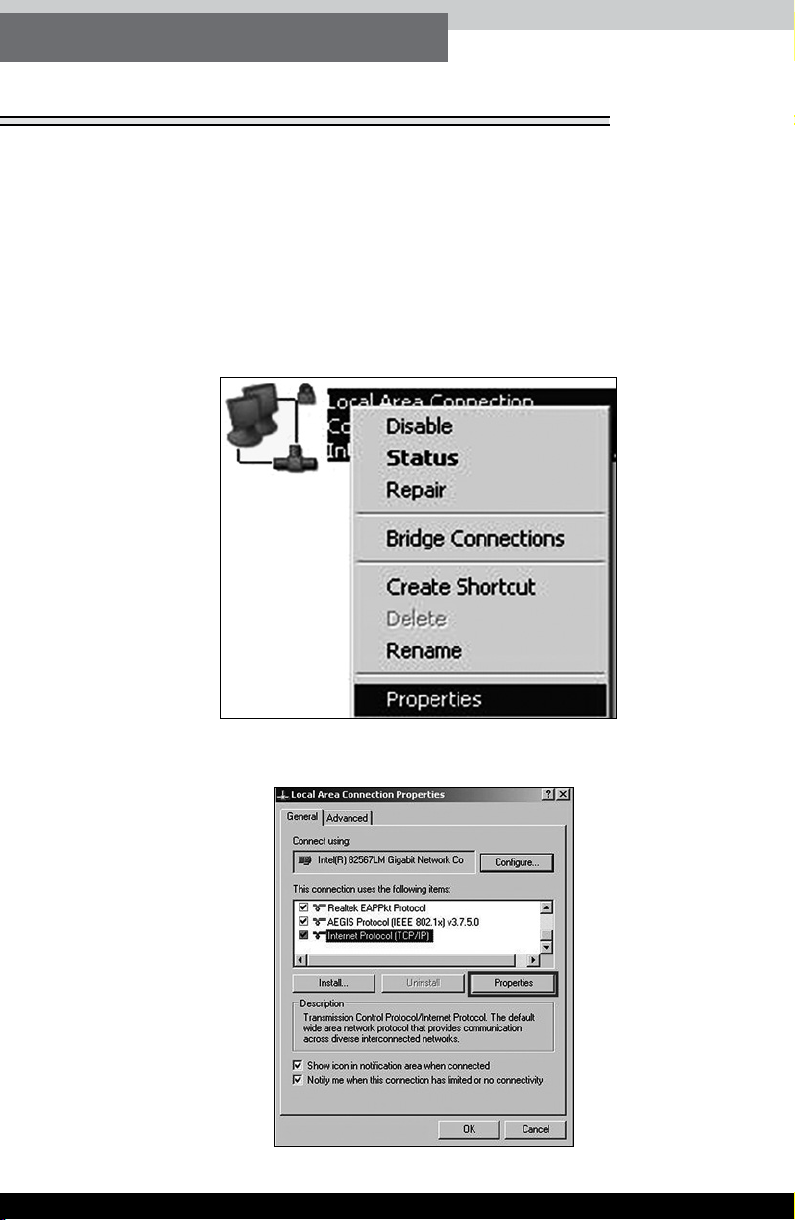
10 ● ● LP-1540ai ● User Guide
2. Access to the equipment
The LP-1540ai supports its conguration via Web Browser or SSH, it
is recommended to use Google Chrome. The default IP address is:
192.168.1.1, user: admin, password: admin. Please refer to the User
Manual for administration and conguration via SSH.
▪Go to Properties of your Network Card as shown in Figure 5.
▪Please select the TCP/IP protocol, and select again Properties,
as show in Figure 6.
●When accessing the equipment for the rst time, you must be in the
corresponding network segment. Please congure your network card
as follows:
Figure 5.
Figure 6.

LP-1540ai ● User Guide ● ● 11
www.lanpro.com
▪Input an IP Address in your Network Card in the same segment
of the LP-1540ai, the default IP address of the LP-1540ai is
192.168.1.1, because of this we will 192.168.1.2 in our Network
Card, remember taking care of not duplicating IP addresses in the
data network, and proceed to select OK twice, Figure 7.
▪Proceed to open the Browser of your choice and input the
LP-1540ai IP address: 192.168.1.1, Figure 8.
▪The LP-1540ai will prompt your credentials for accessing your
conguration, they are by default: Username: admin and
Password: admin, Figure 9.
Figure 7.
Figure 8.
Figure 9.

12 ● ● LP-1540ai ● User Guide
3. Router Mode pre-loaded template
values modication
The template used for Router mode pre-conguration
contemplates the following:
●Physical LAN port IP address is: IP 192.168.1.1
●The physical LAN port is DHCP Client and takes its IP address
from a ADSL or Internet service with DHCP.
●Wireless adaptor channel is 1.
●The wireless network name is: LanPro LP-1540ai in AP Mode.
●The wired or wireless Access has the DCHP service active and
delivers addresses from the 192.168.1.100 to the 150 with a
valid time of 12 hours.
●The LAN, WLAN and Vlan (lan) interfaces are in Bridge Mode.
●The encryption mode is WPA2 PSK (CCMP).
●The default password for the wireless connection is: 1234567890
Router mode data table
Data table Description Other data
Template’s description.
Router Mode, ideal for
connecting a Router and
service distribution to wired
or wireless clients.
--
WAN Port DHCP Client
LAN Port 192.168.1.1 255.255.255.0
User admin
Password admin
WLAN LanPro LP-1540ai
Channel 1
Power 27 dBm 501 mW
DHCP WLAN 192.168.1.100 - 150
Mode Router Lease time 12H
LAN - WLAN Bridged
Country USA
Encriptation WPA2 PSK
Password 1234567890
Input Output Forward
Firewall Rules LAN Accept Accept Reject
WAN Reject Accept Reject

LP-1540ai ● User Guide ● ● 13
www.lanpro.com
The described values will let you connect the equipment and use it as a
Router immediately. If you wish to make changes this list are the more
common.
Proceed as follows once section 2 (Access to the equipment) of this manual
has been performed.
a. Wireless channel change.
b. LAN port IP address.
c. Wireless Access Password change.
d. Equipment Administration and Conguration Access Password
change.
a. Change the wireless channel.
a.1. Select Network, Figure 10.
a.2. Select Wi, as shown in Figure 11.
Figure 10.
Figure 11.
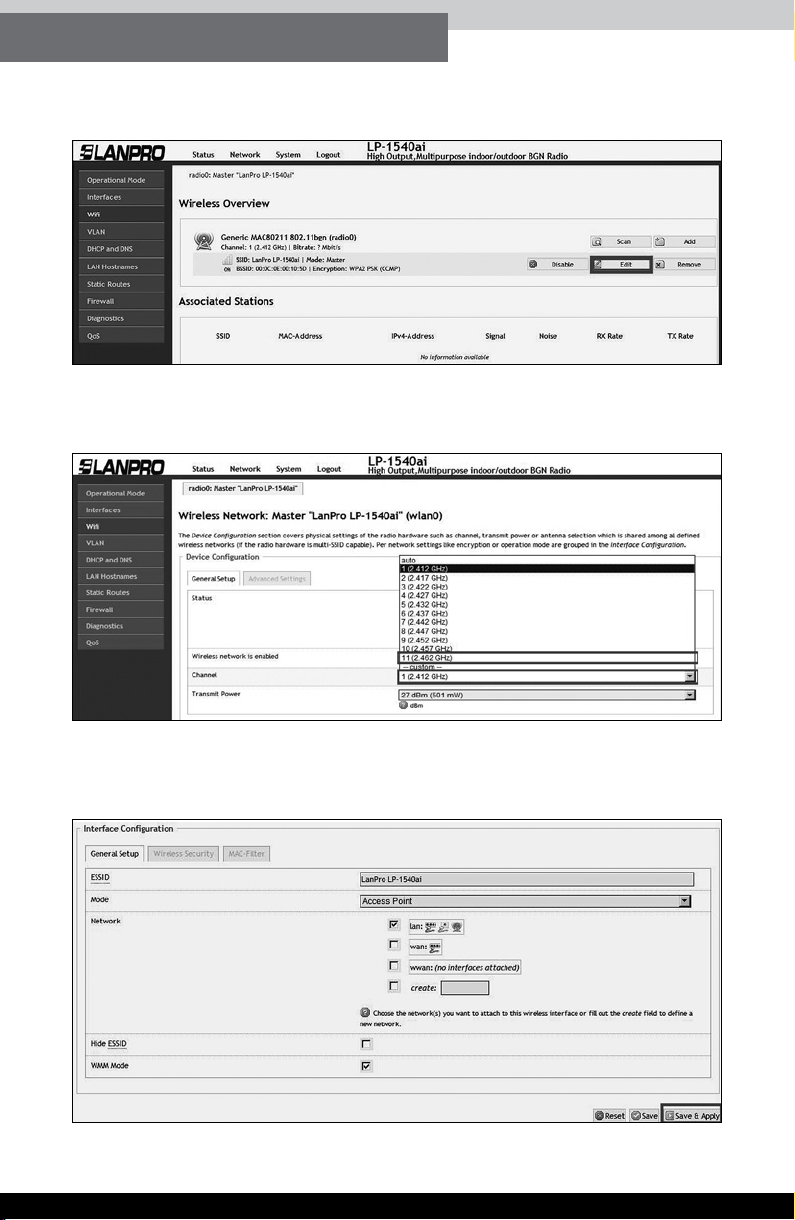
14 ● ● LP-1540ai ● User Guide
a.3. Select option Edit in the WiFi virtual device, Figure 12.
a.4. Proceed to select the desired channel, Figure 13.
a.5. Proceed to select option Save and Apply as shown in
Figure 14.
Figure 12.
Figure 13.
Figure 14.

LP-1540ai ● User Guide ● ● 15
www.lanpro.com
a.6. Wait for the equipment to re-initialize, Figure 15.
b.2. Select Interfaces, Figure 17.
Figure 15.
Figure 16.
Figure 17.
b. LAN Port IP Address change.
b.1. Select Network, Figure 16.

16 ● ● LP-1540ai ● User Guide
b.3. Select option Edit in the LAN Interfaces, Figure 18.
b.4. Proceed to change the IP address to the desired one in the
corresponding box (as shown Figure 19), please remember
that this change affects the DHCP service’s delivery of addresses
because it automatically switchs to the same segment and access
the equipment under the new IP address. For this to happen you
must adjust it as shown in section 2 (Access to the equipment)
mentioned before.
b.5. Proceed to select option Save and Apply, Figure 20.
Figure 18.
Figure 19.
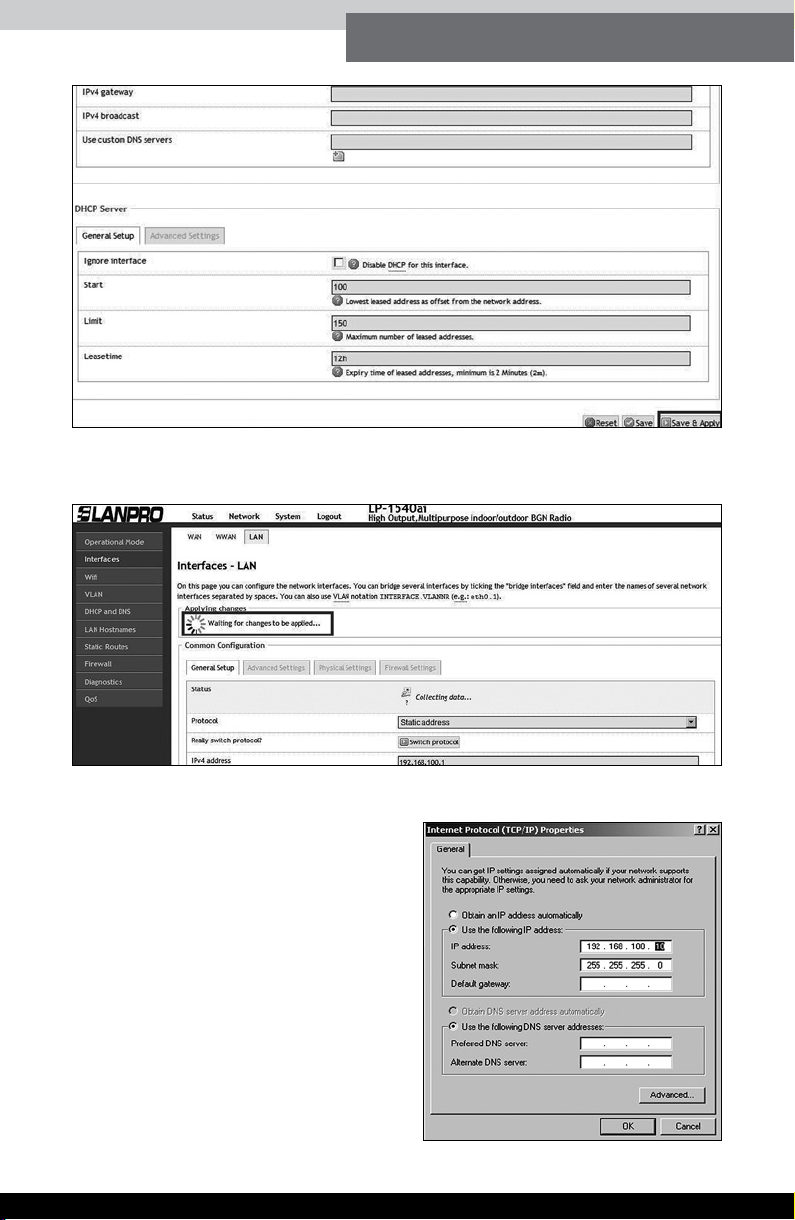
LP-1540ai ● User Guide ● ● 17
www.lanpro.com
b.6. Please wait for the application of changes, (Figure 21).
b.7. Please remember to
change the IP address of
your network card before a
new Access to the equipment
is done, as shown in
section 2,(Access to the
equipment)an example is
shown in Figure 22.
Figure 20.
Figure 21.
Figure 22.
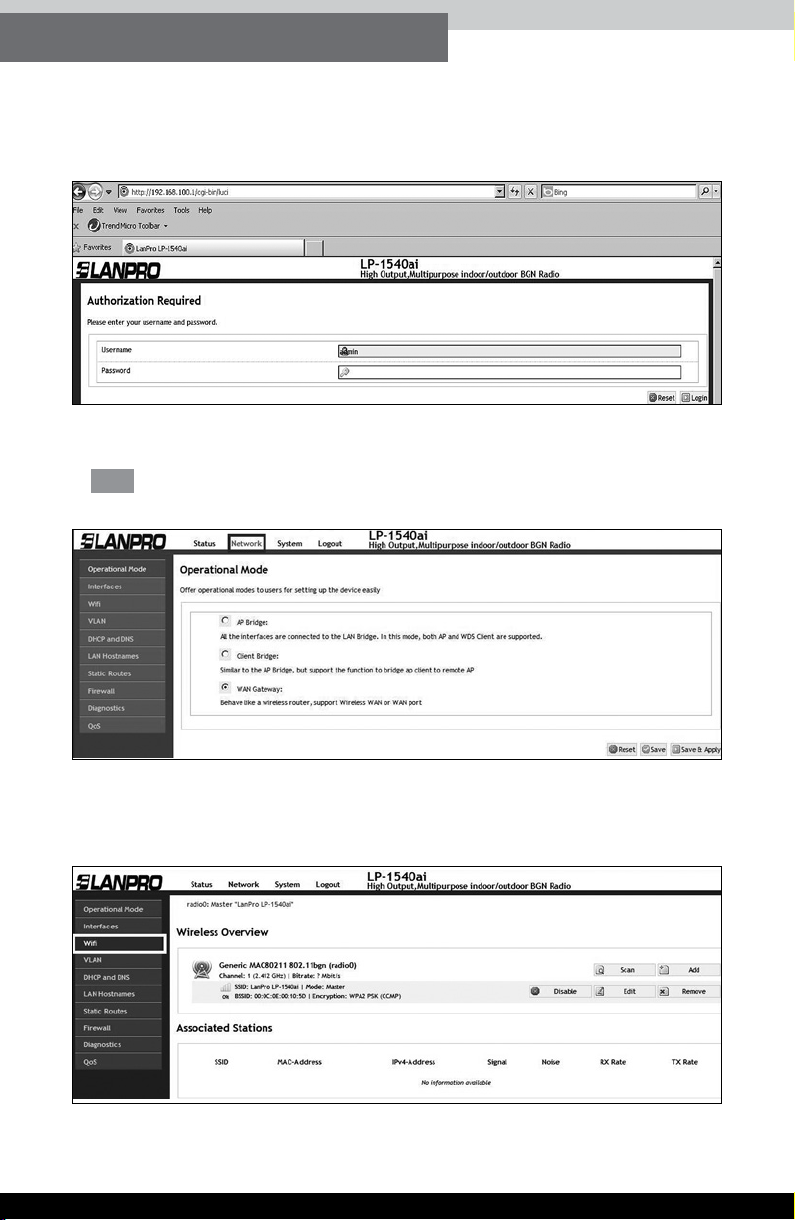
18 ● ● LP-1540ai ● User Guide
b.8. Please access the conguration with the new IP address,
Figure 23.
c.2. Select Wi as shown in Figure 25.
Figure 23.
Figure 24.
Figure 25.
c. Change the wireless Access password
c.1. Select Network, Figure 24.

LP-1540ai ● User Guide ● ● 19
www.lanpro.com
c.3. Select option Edit in the WiFi virtual device, Figure 26.
c.4. Select Advanced settings, Figure 27.
c.5. Proceed to change the password and select Save and
Apply, Figure 28.
Figure 26.
Figure 27.
Figure 28.
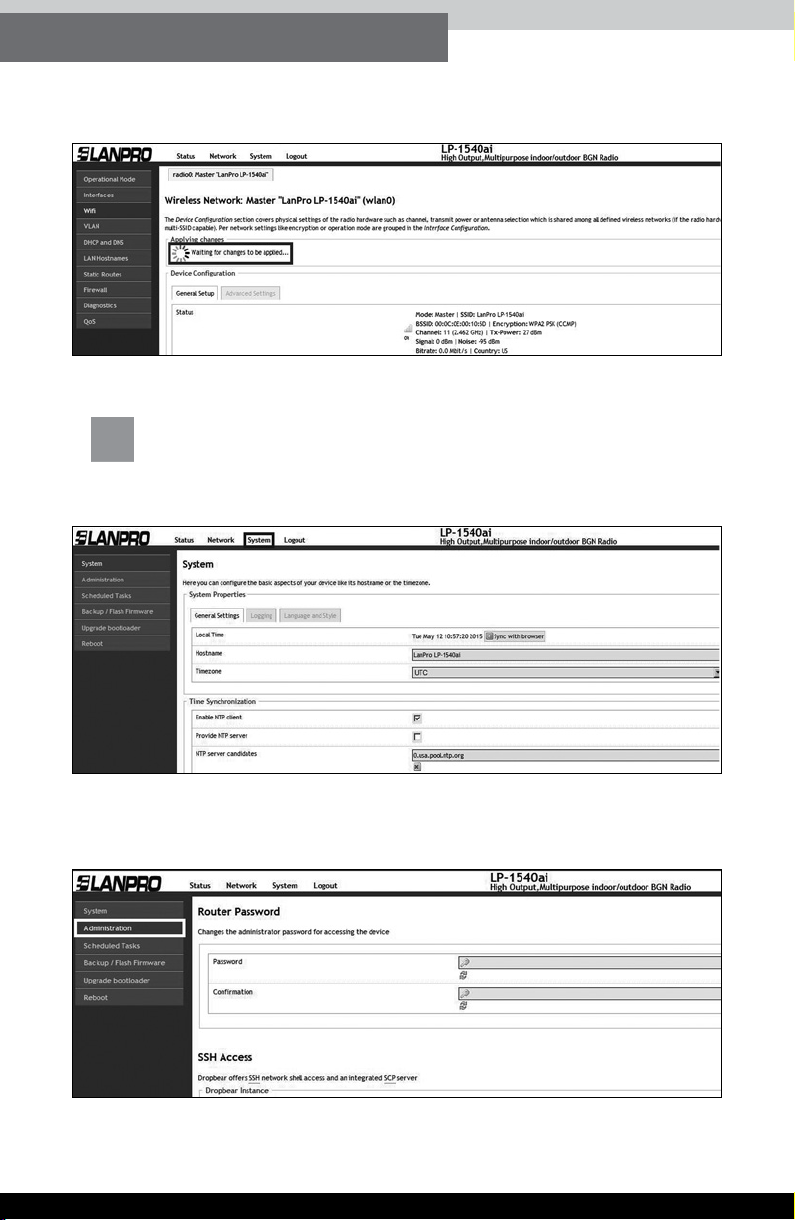
20 ● ● LP-1540ai ● User Guide
c.6. Wait until the equipment resets, Figure 29.
d.2. Select Administration, Figure 31.
Figure 29.
Figure 31.
Figure 30.
d. Change of the administration and conguration password
of the equipment.
d.1. Select option System, as shown in gure Figure 30.
Other manuals for LP-1540ai
2
Table of contents
Other Lanpro Wireless Access Point manuals
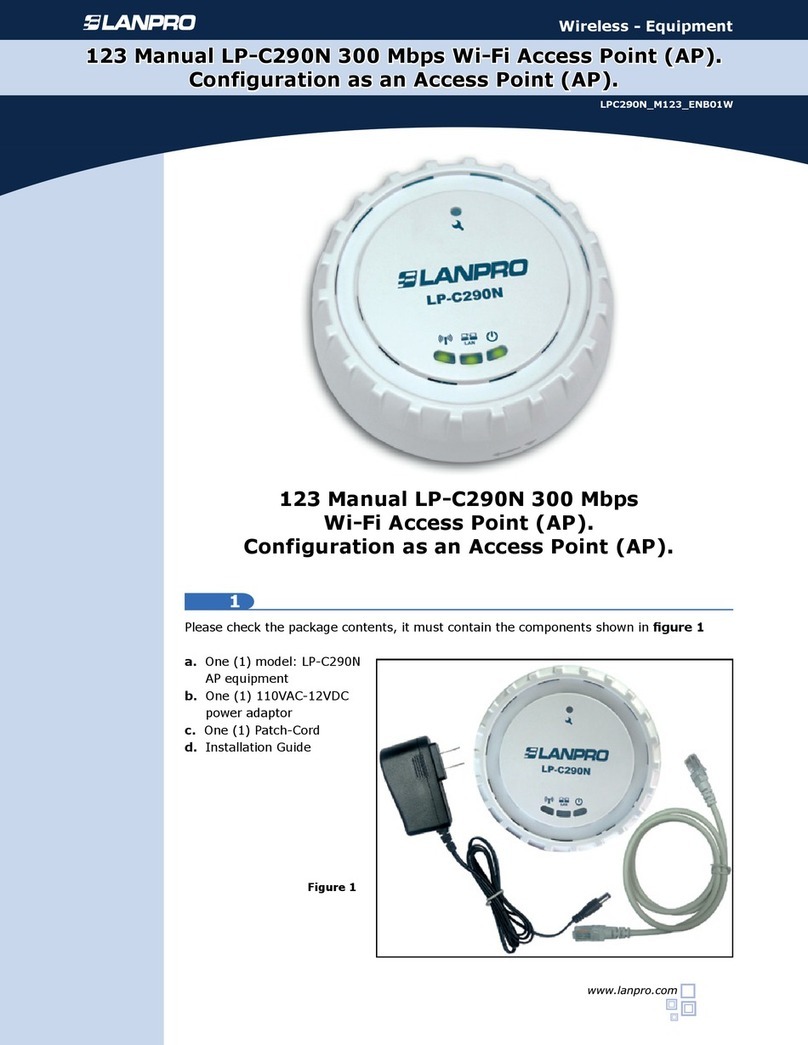
Lanpro
Lanpro LP-C290N User manual
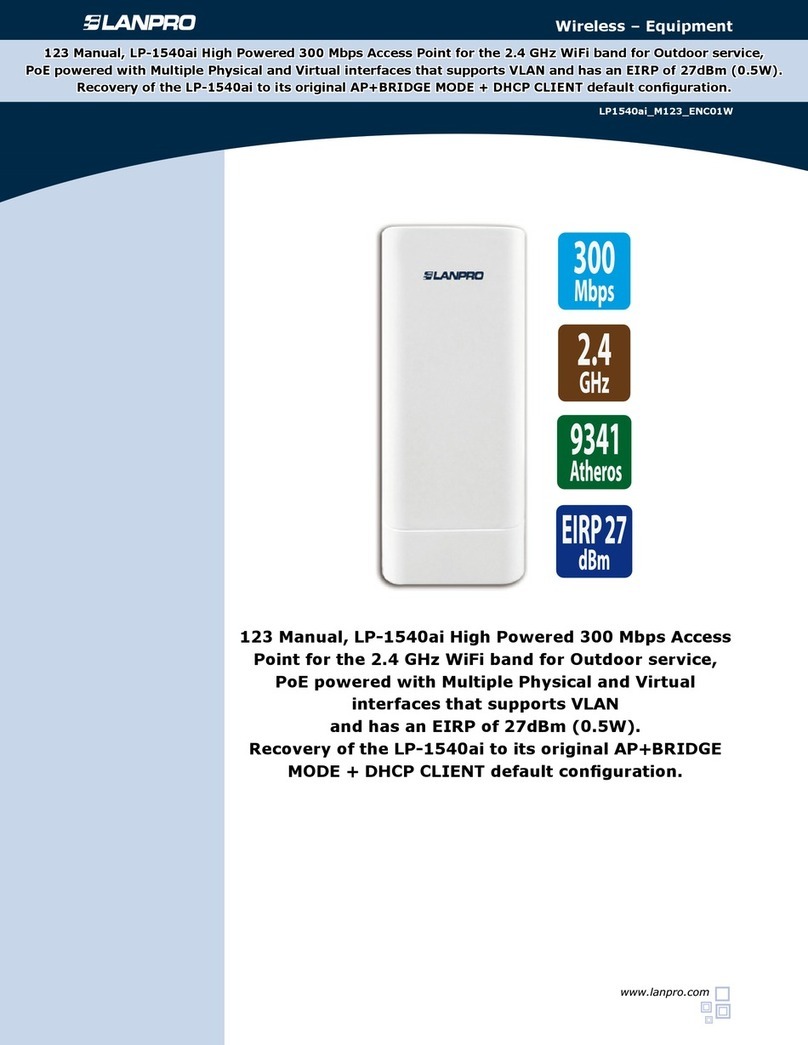
Lanpro
Lanpro LP-1540ai User manual

Lanpro
Lanpro LP-N24 V2.0 User manual

Lanpro
Lanpro LP-1000 User manual

Lanpro
Lanpro LP-570G User manual

Lanpro
Lanpro LP-1540ai User manual

Lanpro
Lanpro LP-C290N User manual

Lanpro
Lanpro LP-5A User manual

Lanpro
Lanpro LP-1522 User manual

Lanpro
Lanpro LP-C290N User manual