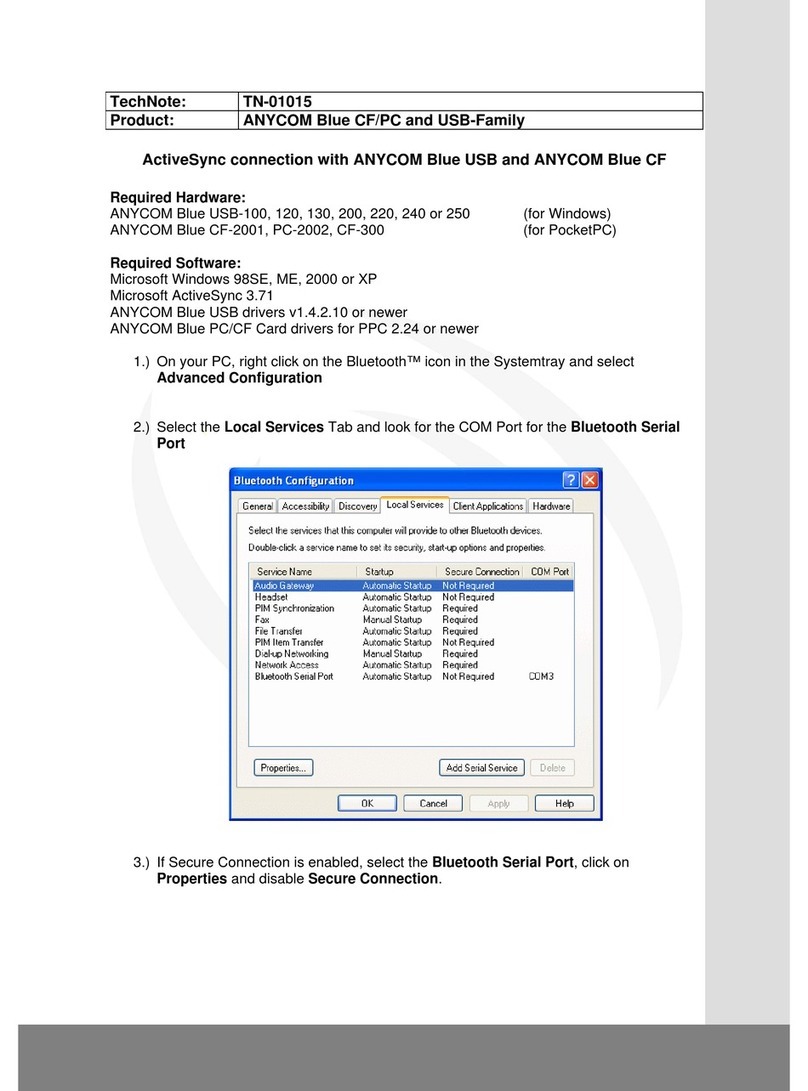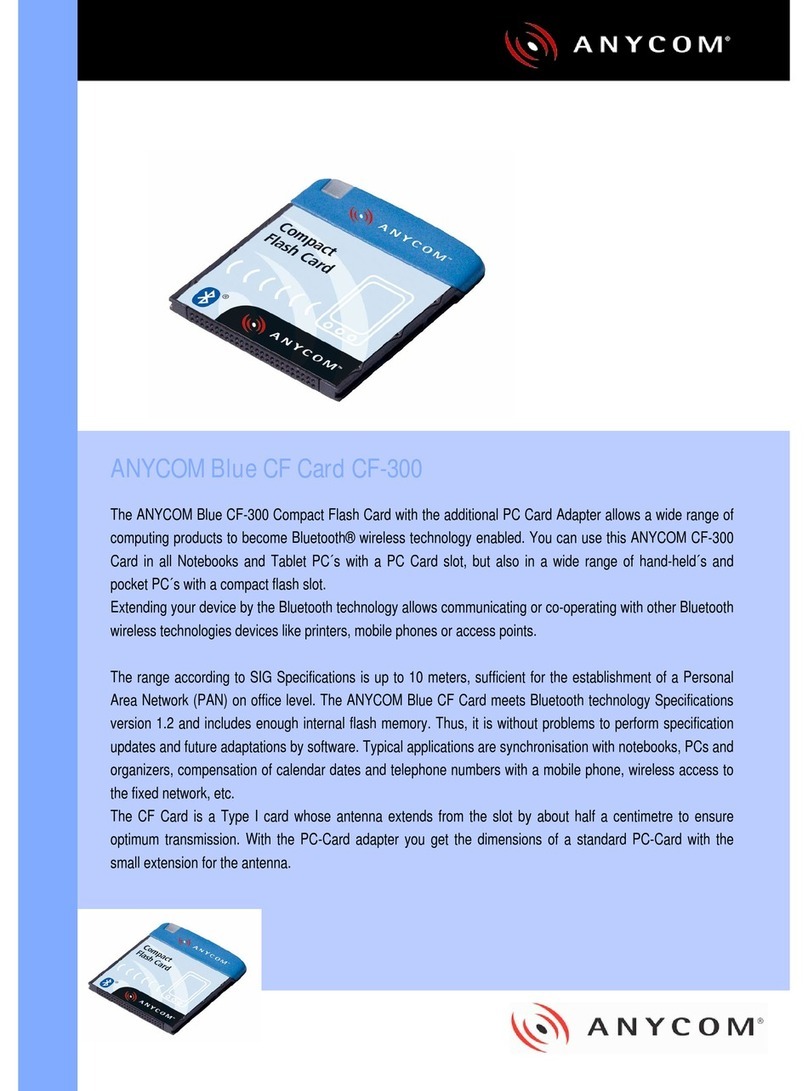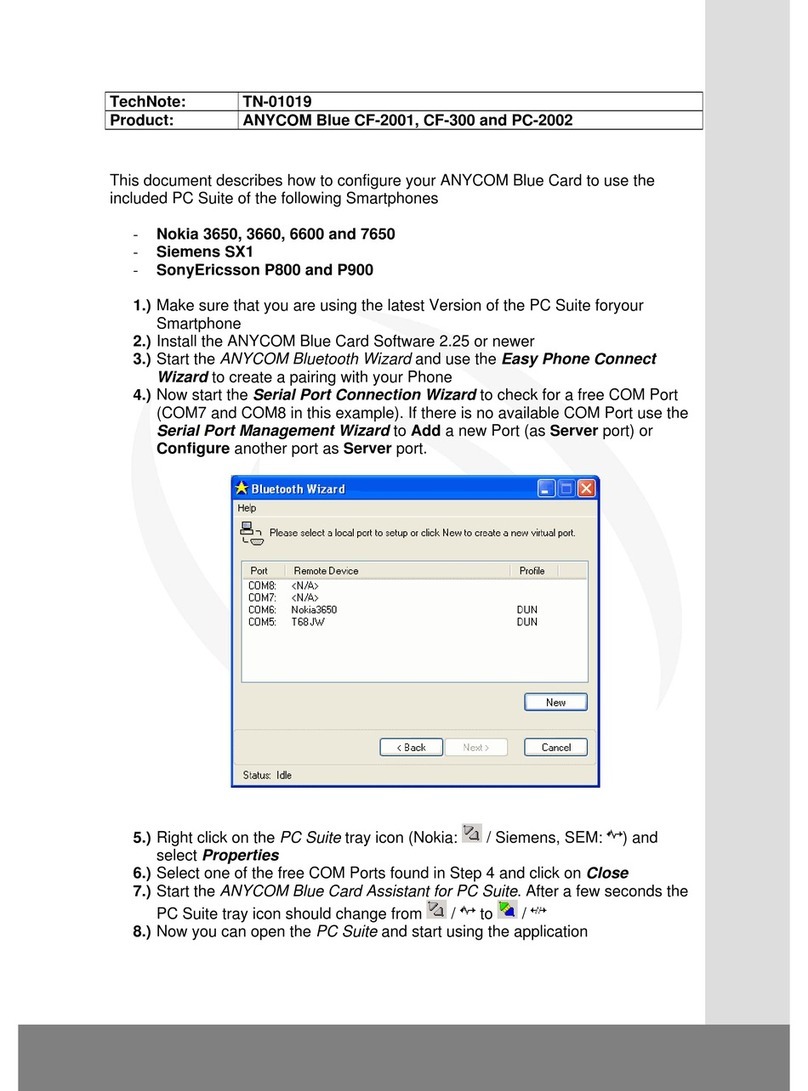15
Deutsch
14
Deutsch
Installation Gewährleistungsinformationen
ANYCOM, Inc oder ANYCOM Europe übernimmt gegenüber dem ursprünglichen Käufer dieses Hardwareproduktes
die Gewährleistung für Mängel im Material und der Ausführung für einen Zeitraum von ZWEI (2) JAHREN ab
dem Datum des ursprünglichen Kaufs im Einzelhandel.
Falls ein Mangel entdeckt wird, so wird ANYCOM nach seiner Wahl das Produkt kostenlos reparieren oder ersetzen,
wenn es innerhalb der Gewährleistungsdauer vollständig mit der gesamten Hardware, Kabeln und Software an
ANYCOM zurückgegeben wird.
Für jedes Produkt, das im Rahmen dieser Gewährleistungsbedingungen zurückgegeben wird, wird eine ANYCOM
RMA Nummer (Warenrückgabeerlaubnis) verlangt, sowie Ihr Name, Anschrift, Telefonnummer und eine Kopie
des ursprünglichen Kaufbelegs als Beweis für das Kaufdatum. Eine ANYCOM RMA Nummer kann telefonisch bei
der Gesellschaft angefordert werden. Für die USA, Kanada und Asien: (001) (949) 706-0347 oder für Europa
und EMEA: (049) (2161) 57630.
Diese Gewährleistung bezieht sich nur auf von ANYCOM hergestellte Hardware, die durch das ANYCOM Waren-
zeichen oder Logo gekennzeichnet ist. Diese Gewährleistung bezieht sich nicht auf Produkte, die durch Unfälle,
Fehlgebrauch, Mißbrauch, unerlaubte Wartung oder unzulässige Verwendung beschädigt wurden. ANYCOM übernimmt
keine Gewährleistung für Produkte, die nicht von ANYCOM stammen. Dies gilt auch für solche Software, die mit
ANYCOM-Produkten verkauft wurde und von anderen Herstellern stammt. Für Softwareanwendungen, die von
anderen Herstellern als ANYCOM stammen und die mit ANYCOM-Produkten zusammen verkauft werden, bestehen
separate schriftliche Gewährleistungserklärungen des jeweiligen Herstellers für dessen Softwareprodukte.
Die oben aufgeführte Gewährleistung ist nicht übertragbar, ausschließlich und gilt anstelle aller anderen mündlichen
oder schriftlichen, ausdrücklichen oder konkludenten Gewährleistungen EINSCHLIESSLICH – SOWEIT DIES
GESETZLICH ZULÄSSIG IST – DER KONKLUDENTEN ZUSICHERUNG VON HANDELSÜBLICHER QUALITÄT.
ANYCOM haftet nicht für zufällige Schäden oder für Folgeschäden einschließlich u.a. entgangenen Gewinn,
Ausfallzeit, Schaden oder Ersatz an Geräten oder Eigentum, die sich aus der Verletzung der Gewährleistung
ergeben.
2. Legen Sie die mitgelieferte ANYCOM Bluetooth CD in Ihr CD-ROM Laufwerk. Die Installationsroutine startet
automatisch, ist dies nicht der Fall, öffnen Sie bitte den Windows Explorer und öffnen Sie das CD-ROM
Laufwerk. Dort finden Sie die Datei Setup.exe, die sie nun manuell starten können.
3. Wählen Sie Pocket-PC als Betriebssystem und die verschiedenen Zusatzprogramme, die Sie mit installieren
möchten.
4. Folgen Sie dem Installer, wie die Software dies vorgibt.
5. Entfernen Sie den PDA von Ihrem PC und stecken Sie die ANYCOM CF-Card in den dafür beim PDA vorgesehenen
Slot. Führen Sie nun einen Softreset bei Ihrem PDA aus. Bitte wiederholen Sie diesen Softreset ein zweites
Mal. Die Ausführung eines Softresets an Ihrem PDA entnehmen Sie bitte dem Handbuch des PDA. Sie sind
nun bereit, Ihren Pocket PC mit der ANYCOM Karte zu benutzen. Bitte lesen Sie in dem Pocket PC User Guide
Details über den Einsatz der ANYCOM CF-Karte nach. Die mitinstallierten Programme benutzen die CF-Karte
automatisch.
Weitere Informationen und eine detaillierte Beschreibung zur Konfiguration der ANYCOM Bluetooth Software
finden Sie im Bedienungshandbuch auf der CD.
www.anycom.com