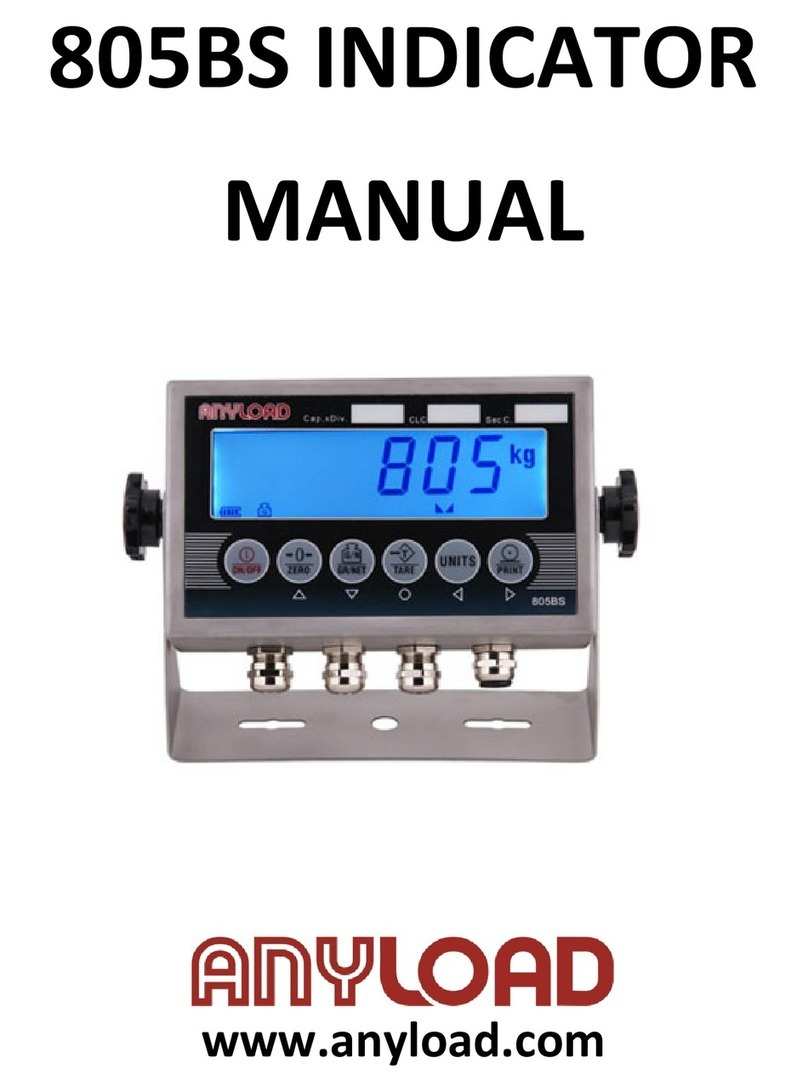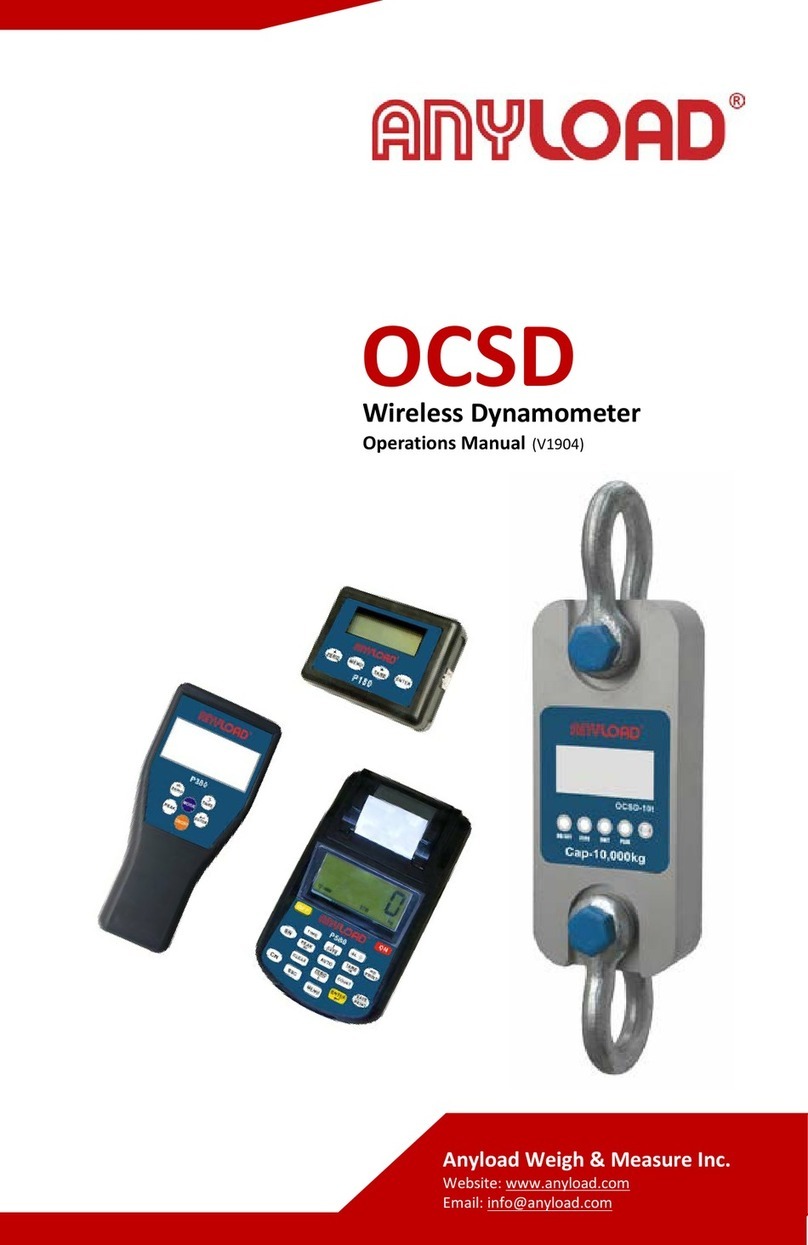1. Introduction.........................................................................................................1
1.1 Operation Modes .......................................................................................1
1.2 Front Panel Keypad...................................................................................2
1.3 Indicating Lights........................................................................................2
1.4 Start Up.......................................................................................................3
1.5 Operations..................................................................................................3
1.5.1 Normal Weighing Mode...................................................................3
1.5.1.1 Gross/Net Mode.....................................................................3
1.5.1.2 Units .......................................................................................3
1.5.1.3 Zero Scale ..............................................................................3
1.5.1.4 Acquire Tare...........................................................................4
1.5.1.5 Remove Stored Tare Value...................................................4
1.5.1.6 Print ........................................................................................4
1.5.2 Peak Mode Operations....................................................................4
1.5.2.1 Units .......................................................................................4
1.5.2.2 Peak/Normal Weighing Mode ...............................................4
1.5.2.3 Remove Peak Mode Value ....................................................4
1.5.2.4 Zero Scale ..............................................................................5
1.5.2.5 Print ........................................................................................5
1.5.3 Count Mode Operations..................................................................5
1.5.3.1 Gross/Net Mode.....................................................................5
1.5.3.2 Units .......................................................................................5
1.5.3.3 Zero Scale ..............................................................................5
1.5.3.4 Acquire Tare...........................................................................5
1.5.3.5 Remove Stored Tare Value...................................................6
1.5.3.6 Input Item Code .....................................................................6
1.5.3.7 Fast Setup of Count Items Average Weight........................6
1.5.3.8 Print ........................................................................................7
2. Wire Installation ..................................................................................................7
2.1 DC : DC power supply...............................................................................7
2.2 K1 Switch ...................................................................................................7
2.3 KOUT : Relay signal outputs.....................................................................8
2.4 K3 : Output:RS485/RS232 .........................................................................8
2.5 Load Cell Input...........................................................................................8
2.6 COMM : Serial Communication port (see Fig. 2-1)..................................8
3. Configuration ......................................................................................................8
3.1 Front Panel Configuration.........................................................................9
3.2 Menu Structure and Parameter Descriptions..........................................9
3.2.1 F1(Configuration) Menu ................................................................11