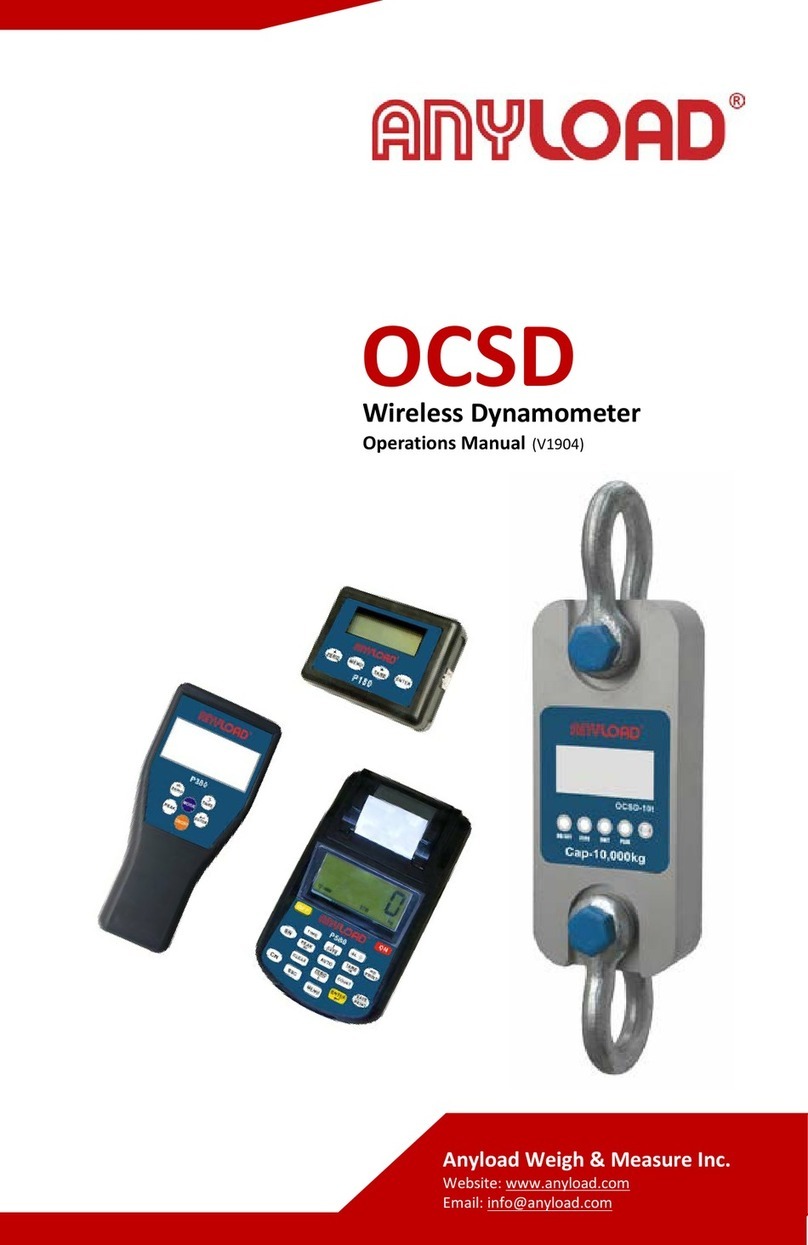1. Introduction.........................................................................................................2
1.1 Operation Modes .......................................................................................2
1.2 Front Panel Keypad...................................................................................3
1.3 Displayed Symbols....................................................................................3
1.4 Start Up.......................................................................................................4
1.5 Operations..................................................................................................4
1.5.1 Normal Weighing Mode...................................................................4
1.5.1.1 Gross/Net Mode.....................................................................4
1.5.1.2 Units .......................................................................................5
1.5.1.3 Zero Scale ..............................................................................5
1.5.1.4 Acquire Tare...........................................................................5
1.5.1.5 Remove Stored Tare Value...................................................5
1.5.2 Peak Mode Operations....................................................................5
1.5.2.1 Units .......................................................................................5
1.5.2.2 Peak/Normal Weighing Mode ...............................................6
1.5.2.3 Remove Peak Mode Value ....................................................6
1.5.2.4 Zero Scale ..............................................................................6
1.5.2.5 Print ........................................................................................6
1.5.3 Count Mode Operations..................................................................6
1.5.3.1 Gross/Net Mode.....................................................................6
1.5.3.2 Units .......................................................................................6
1.5.3.3 Zero Scale ..............................................................................7
1.5.3.4 Acquire Tare...........................................................................7
1.5.3.5 Remove Stored Tare Value...................................................7
1.5.3.6 Input Item Code .....................................................................7
1.5.3.7 Fast Setup of Count Items Average Weight........................7
1.5.3.8 Print ........................................................................................8
2. Wire Installation..................................................................................................9
3. Configuration ....................................................................................................11
3.1 Front Panel Configuration.......................................................................11
3.2 Menu Structure and Parameter Descriptions........................................12
3.2.1 F1(Configuration) Menu ................................................................14
3.2.2 F2(Format) Menu............................................................................17
3.2.3 F3(Calibration) Menu.....................................................................20
3.2.4 F4(Serial) Menu..............................................................................21
3.2.5 F5(Mode) Menu ..............................................................................22
3.2.6 F6(Relay) Menu..............................................................................24
3.2.7 F7(Ver) Menu..................................................................................25
3.2.8 F8(PFormat) Menu.........................................................................27
4. Calibration.........................................................................................................27
5. Count Items Average Weight Setup ................................................................29