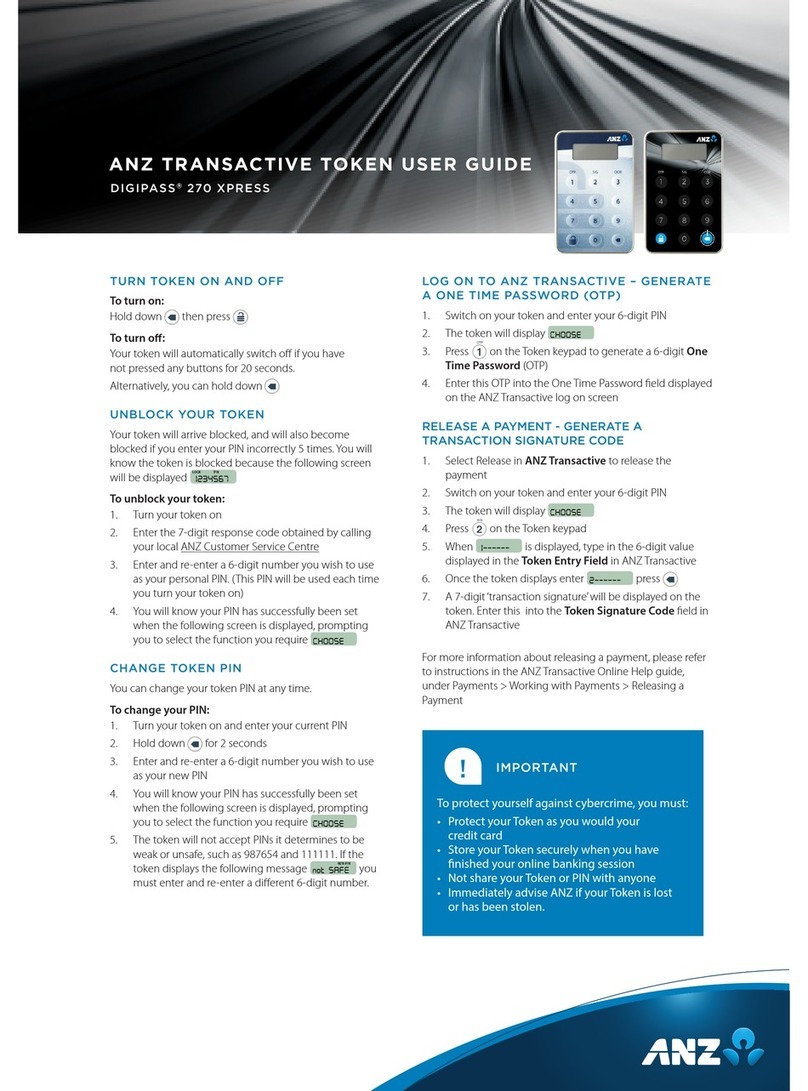ANZ TOKEN USER GUIDE
DIGIPASS® 276
TURN TOKEN ON AND OFF
To turn on:
Hold down then press
To turn o:
Your token will automatically switch off if you have
not pressed any buttons for 20 seconds.
Alternatively, you can hold down
UNBLOCK YOUR TOKEN
Your token will arrive blocked, and will also become
blocked if you enter your PIN incorrectly 5 times. You will
know the token is blocked because the following screen
will be displayed
To unblock your token:
1. Turn your token on
2. Enter the 7-digit response code obtained by
calling your local ANZ Customer Service Centre
and press
3. Enter and re-enter a 6-digit number you wish to use
as your personal PIN (this PIN will be used each time
you turn your token on) and press
4. You will know your PIN has successfully been set
when the following screen is displayed, prompting
you to select the function you require
CHANGE TOKEN PIN
You can change your token PIN at any time.
To change your PIN:
1. Switch on your token, enter your current 6-digit PIN
and then press
2. The token will display
3. Hold down for 2 seconds
4. Enter your current PIN and press
5. Enter a 6-digit number you wish to use as your
new PIN and then press
6. Re-enter the new PIN and press
7. You will know your PIN has successfully been set
when the following screen is displayed, prompting
you to select the function you require
The token will not accept PINs it determines to be weak
or unsafe, such as 987654 and 111111. If the token displays
the following message you must enter and
re-enter a different 6-digit number.
GENERATE A ONE TIME PASSWORD
1. Switch on your token, enter your 6-digit PIN
and press
2. The token will display
3. Press to generate a 6-digit OTP.
GENERATE A 1-VALUE TRANSACTION
SIGNATURE RESPONSE CODE
1. Switch on your token and enter your 6-digit PIN
2. The token will display
3. Press to generate an Online Response Code or
to generate an Oine Response Code
4. Enter the 6-digit value displayed in your application
into the token and press
5. Once the token displays enter press
6. A 7-digit value will be displayed on your token. Enter this
value into the Response Code field in your application.
GENERATE A 3-VALUE TRANSACTION
SIGNATURE RESPONSE CODE
1. Switch on your token and enter your 6-digit PIN
2. The token will display
3. Press to generate an Online Response Code
4. Enter the 6-digit value displayed in your application into
the token and press
5. The token will then prompt you to enter the second
6-digit value displayed in your application
6. Enter the second value into the token and press
7. The token will then prompt you to enter the third 6-digit
value displayed in your application. Enter the third value
into the token and press
8. A 7-digit value will be displayed on your token. Enter this
value into the Response Code field in your application.
To protect yourself against cybercrime, you must:
• Protect your Token as you would your
credit card
• Store your Token securely when you have
nished your online banking session
• Not share your Token or PIN with anyone
• Immediately advise ANZ if your Token is lost
or has been stolen.
!IMPORTANT