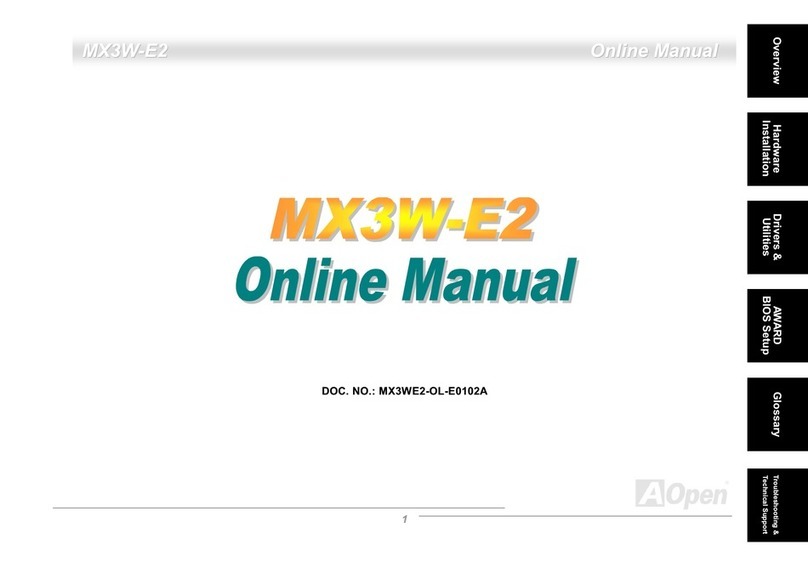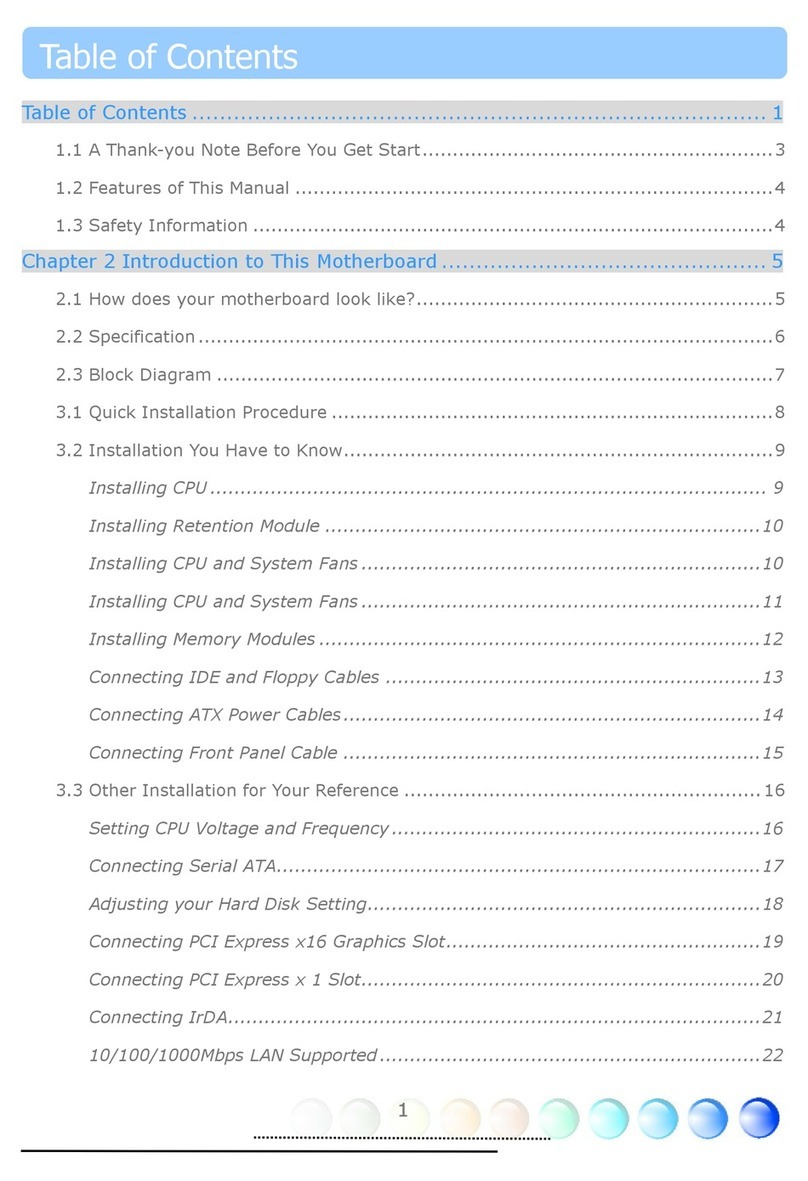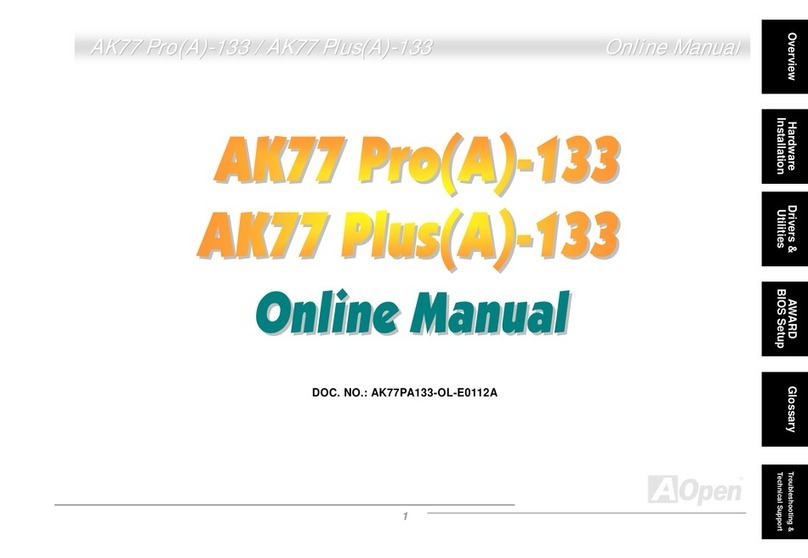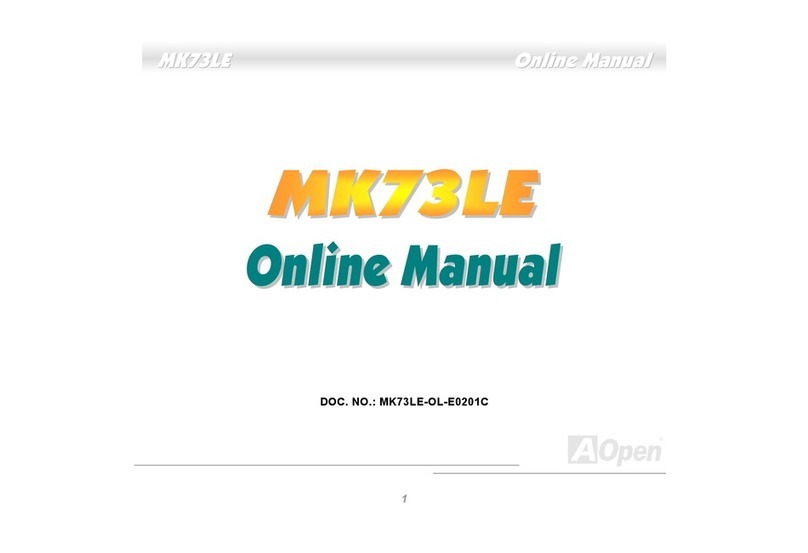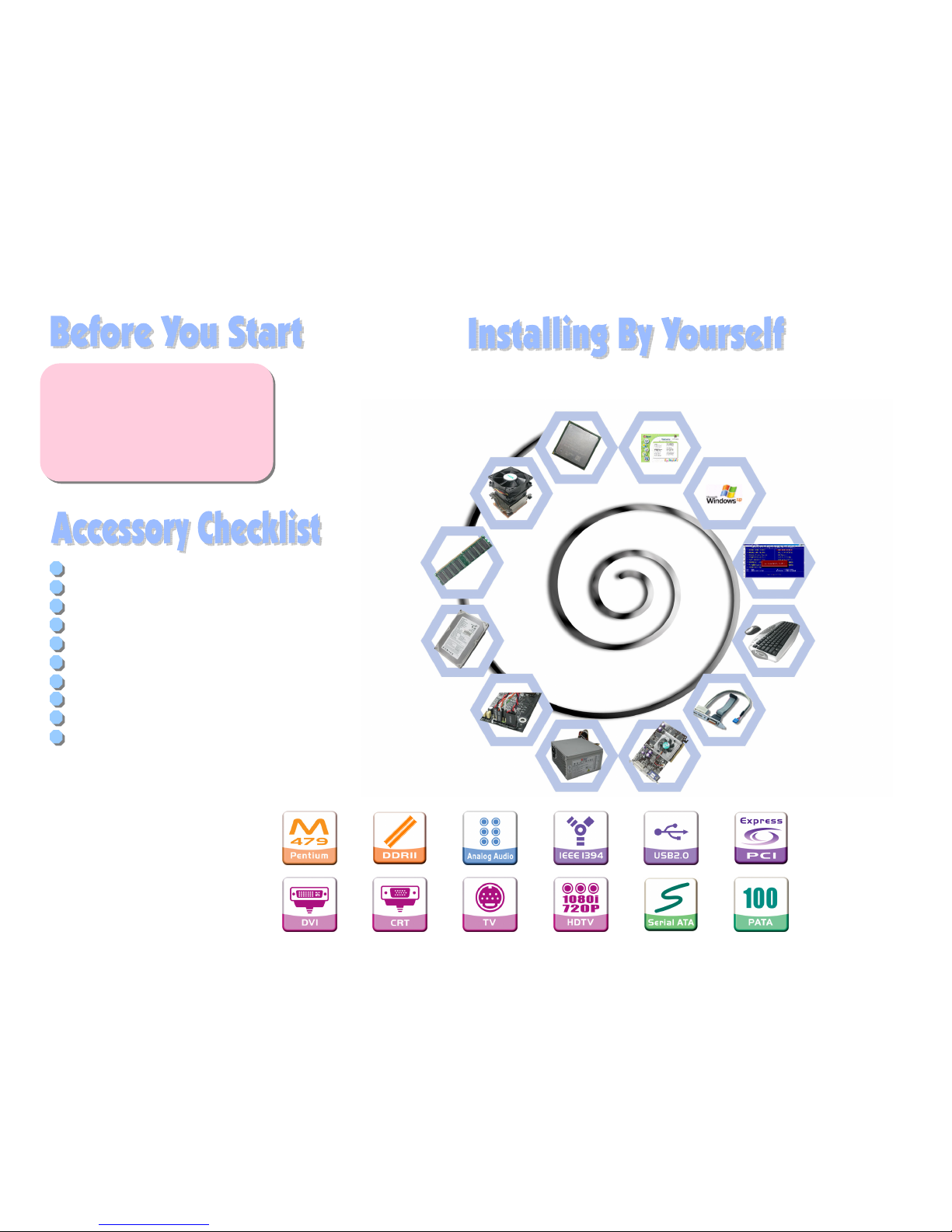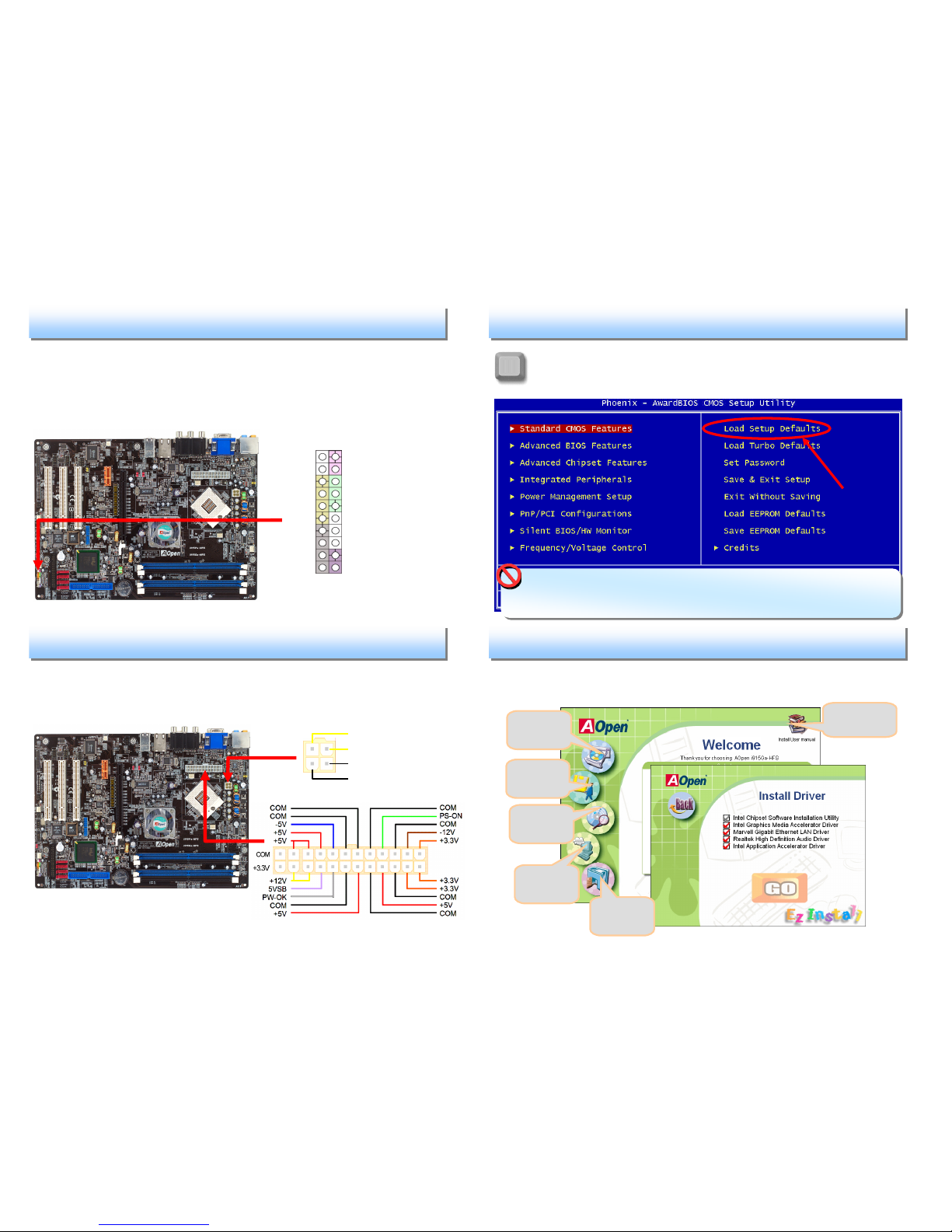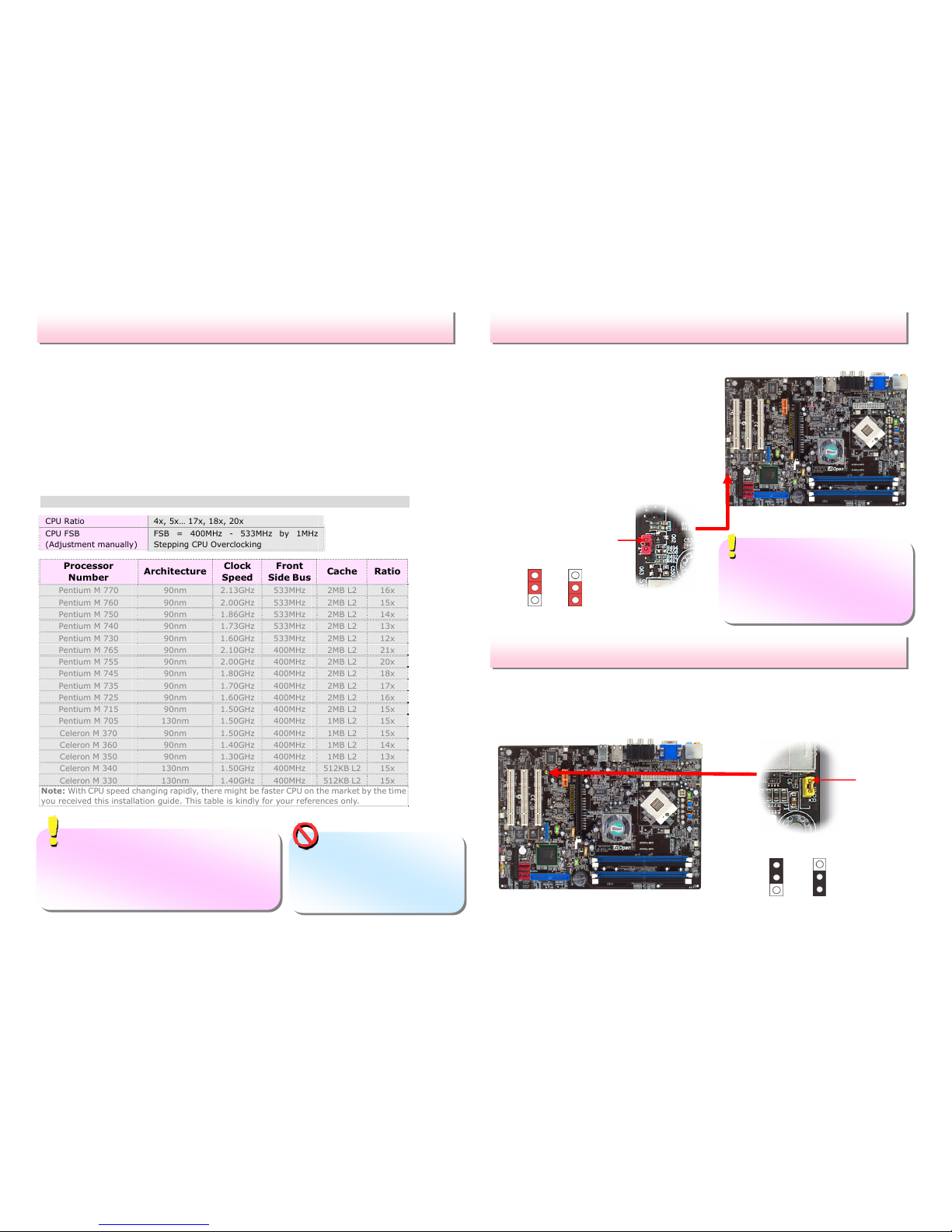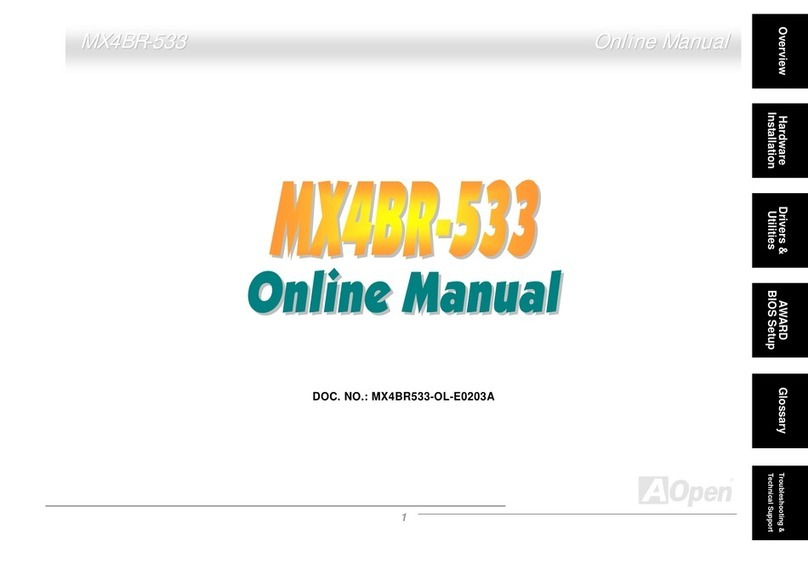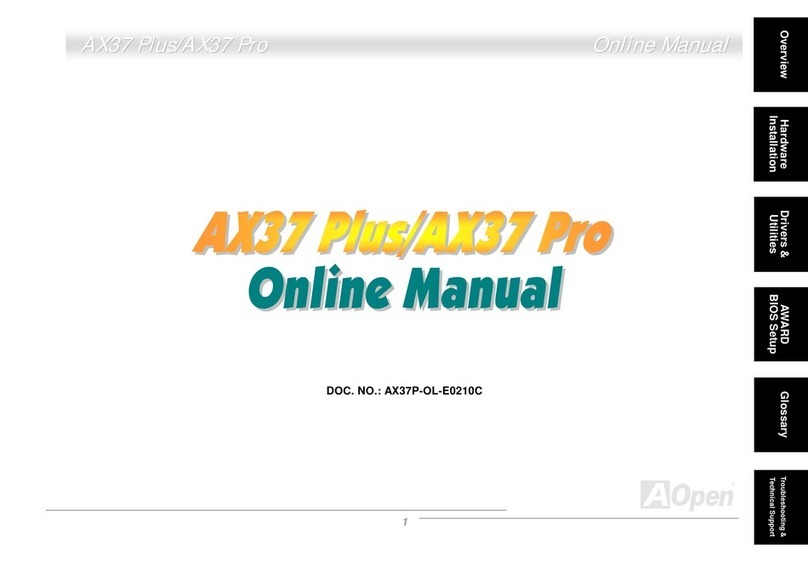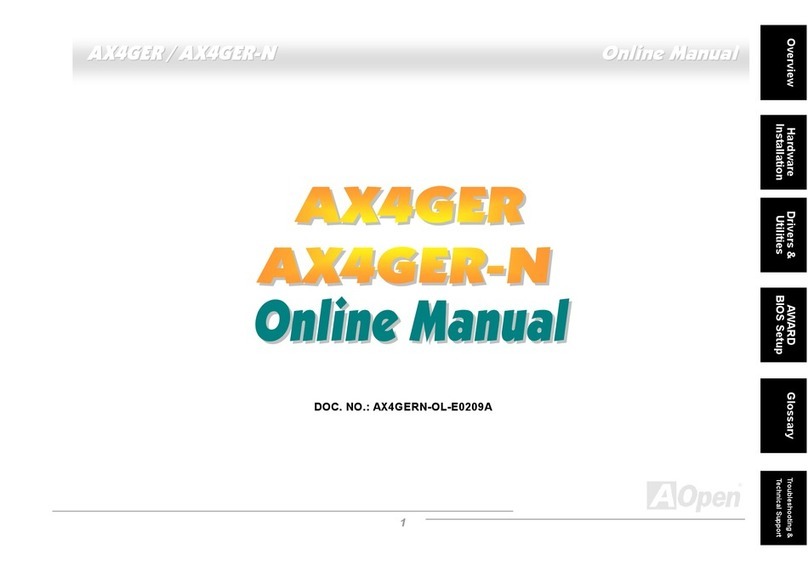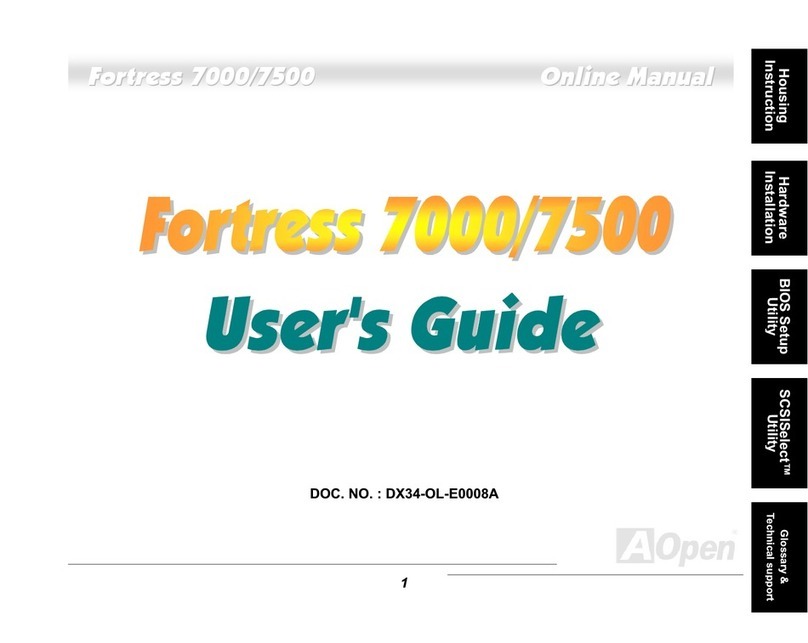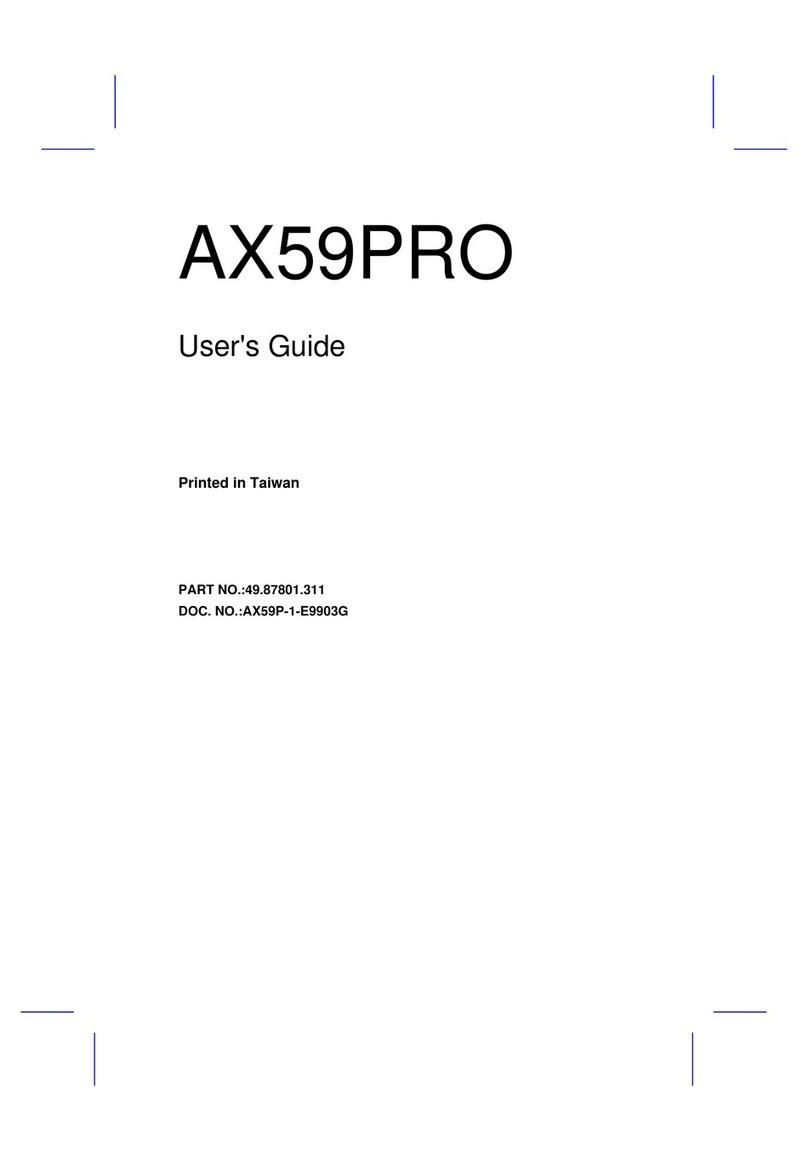Tip: When you fail to overclock, you could:
1. Clear CMOS (JP14) to restore the default
setting.
2. After turning power on, press “Home”
immediately until the screen appears.
Setting CPU Voltage & Frequency JP14 Clear CMOS
JP28 Keyboard/Mouse Wakeup Jumper
This motherboard provides keyboard / mouse wake-up function. You can use JP28
to enable or disable this function, which could resume your system from suspend
mode with keyboard or mouse. The factory default setting is “Disable” (1-2), and
you may enable this function by setting the jumper to 2-3.
You can clear CMOS to restore system default setting. To clear the CMOS, follow
the
Pin 1
Tip: When should I Clear CMOS?
1. Boot fails because of overclocking…
2. Forget password…
3. Troubleshooting…
1. Turn off the system and unplug the AC
power.
2. Remove ATX power cable from
connector PWR3.
3. Locate JP14 and short pins 2-3 for a few
seconds.
4. Return JP14 to its normal setting by
shorting pin 1 & pin 2.
5. Connect ATX power cable back to
connector PWR3.
Normal
(Default)
Clear CMOS
1 1
1 1
Disable Enable
This motherboard supports Voltage ID (VID) function to detect CPU voltage
automatically during power-on.
Setting CPU Frequency
This motherboard is CPU jumper-less design, you can set CPU frequency through
1MHz stepping CPU Overclocking in the BIOS. CPU Core Frequency = CPU external
frequency x CPU Ratio. However, all CPU now selling in the market belong to "Fixed
Multiplier". That means users can not adjust the CPU Ratio but only change CPU
FSB clock to achieve overclocking.
(Users do the overclocking at their own risk!!)
BIOS Setup > Frequency / Voltage Control > CPU Bus Frequency
CPU Ratio 4x, 5x… 17x, 18x, 20x
CPU FSB
(Adjustment manually)
FSB = 400MHz - 533MHz by 1MHz
Stepping CPU Overclocking
Processor
Number Architecture Clock
Speed
Front
Side Bus
Pentium M 770 90nm 2.13GHz 533MHz 2MB L2
16x
Pentium M 760 90nm 2.00GHz 533MHz 2MB L2
15x
Pentium M 750 90nm 1.86GHz 533MHz 2MB L2
14x
Pentium M 740 90nm 1.73GHz 533MHz 2MB L2
13x
Pentium M 730 90nm 1.60GHz 533MHz 2MB L2
12x
Pentium M 765 90nm 2.10GHz 400MHz 2MB L2
21x
Pentium M 755 90nm 2.00GHz 400MHz 2MB L2
20x
Pentium M 745 90nm 1.80GHz 400MHz 2MB L2
18x
Pentium M 735 90nm 1.70GHz 400MHz 2MB L2
17x
Pentium M 725 90nm 1.60GHz 400MHz 2MB L2
16x
Pentium M 715 90nm 1.50GHz 400MHz 2MB L2
15x
Pentium M 705 130nm 1.50GHz 400MHz 1MB L2
15x
Celeron M 370 90nm 1.50GHz 400MHz 1MB L2
15x
Celeron M 360 90nm 1.40GHz 400MHz 1MB L2
14x
Celeron M 350 90nm 1.30GHz 400MHz 1MB L2
13x
Celeron M 340 130nm 1.50GHz 400MHz 512KB L2
15x
Celeron M 330 130nm 1.40GHz 400MHz 512KB L2
15x
Note:With CPU speed changing rapidly, there might be faster
CPU on the market by the time
you received this installation guide. This table is kindly for your references only.
Warning: Intel 915G
chipset support maximum
533MHz (133MHz*4) system bus;
higher clock setting may cause
serious system damage.