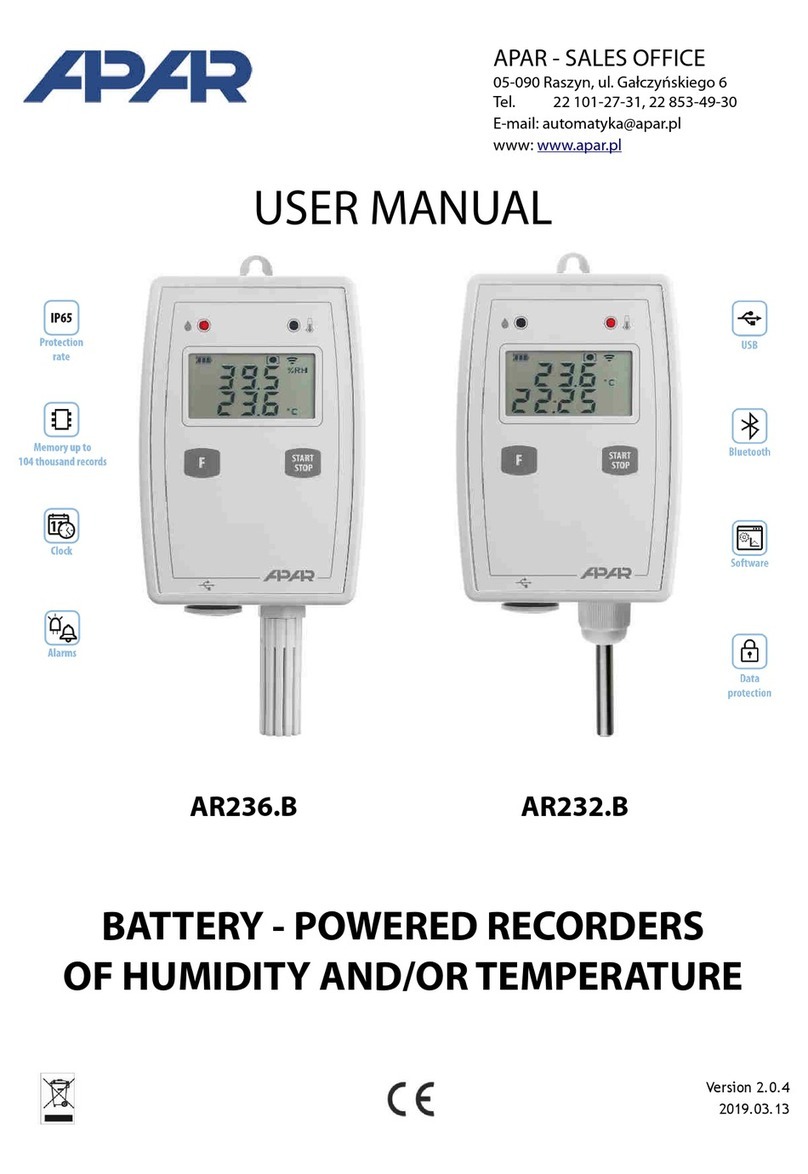Connect the recorder to the computer. A new removable disk will appear
dysk wymienny (lub 2, jeśli urządzenie obsługuje karty SD).
Start ARsoft-LOG, click "Load files” and open one of the CSV archive
files from the recorder's storage.
A window appears in which you can assign names to channels of the device.
Confirm the selection and the measurements will be loaded into the database.
In the device list, select the channels for which you wish to generate report.
In the “Reports” tab. After clicking “Start” on the “Reports” tab a diagram
and a table with data for the selected channel will be generated .
tel. (+48) 22 101 27 31, 22 853 48 56 · automatyka@apar.pl · www.apar.pl
D. Starting recording
Set all parameters that need to be changed according to the instruction
manual, and click confirm changes. After closing the "Edit parameters"
window, click "Disconnect". You can begin the configuration of the next
device.
Start the ARsoft-CFG and in the main window, select the desired
configuration, click “Connect" and after establishing connection with
the device, select “Parameters”;
E. Displaying recorded data
9
8
7The data can be read directly by previewing CSV files or via ARsoft-LOG.
The ARSoft-LOG installation program can be found on the CD in the catalogue
“Software” and the latest version can be downloaded from the website
http://www.apar.pl/en/download/software
Files can be imported via USB, Ethernet or SD/thumb-drive.
10
E.1 E.1 Data reading via USB
CAUTION: The device must be set in USB mode.
"Available for computer".
11
12
13
E.2 Data reading via Ethernet
Start ARsoft-LOG, click "Download via LAN", enter the IP address and UDP
port of the device and click “Connect". If connected correctly, the program
lists the files from the recorder. After pressing "Copy" the files will be copied
to the computer and then loaded to the database.
14
CAUTION: In case of simultaneous use of multiple recorders,
each of them should be assigned a different ID number.
Quick start AR20x, AR40x, AR654
Verify recording options, configure the measurement inputs and check
the correctness of the internal clock time of the device:
AR207, AR407 ®instruction manual, sections 12.2, 12.4, 12.5 and12.10,
AR654 ®instruction manual, sections 12.2, 12.3, 12.5 and 12.10,
AR200, AR205, AR206 ®instruction manual, sections 12.1, 12.3 and 12.8,
AR201 ®instruction manual, sections 11.1, 11.2 and 11.3,
AR406 ®instruction manual, sections 13.1, 13.3 and 13.8.
Configuration can be done manually via the unit's keypad or via the
ARsoft-CFG (see following sections). Once the configuration is complete
the device will start recording on schedule set in the logging options.
CAUTION: The device does not record data when the recorder is
connected to a computer via USB cable.