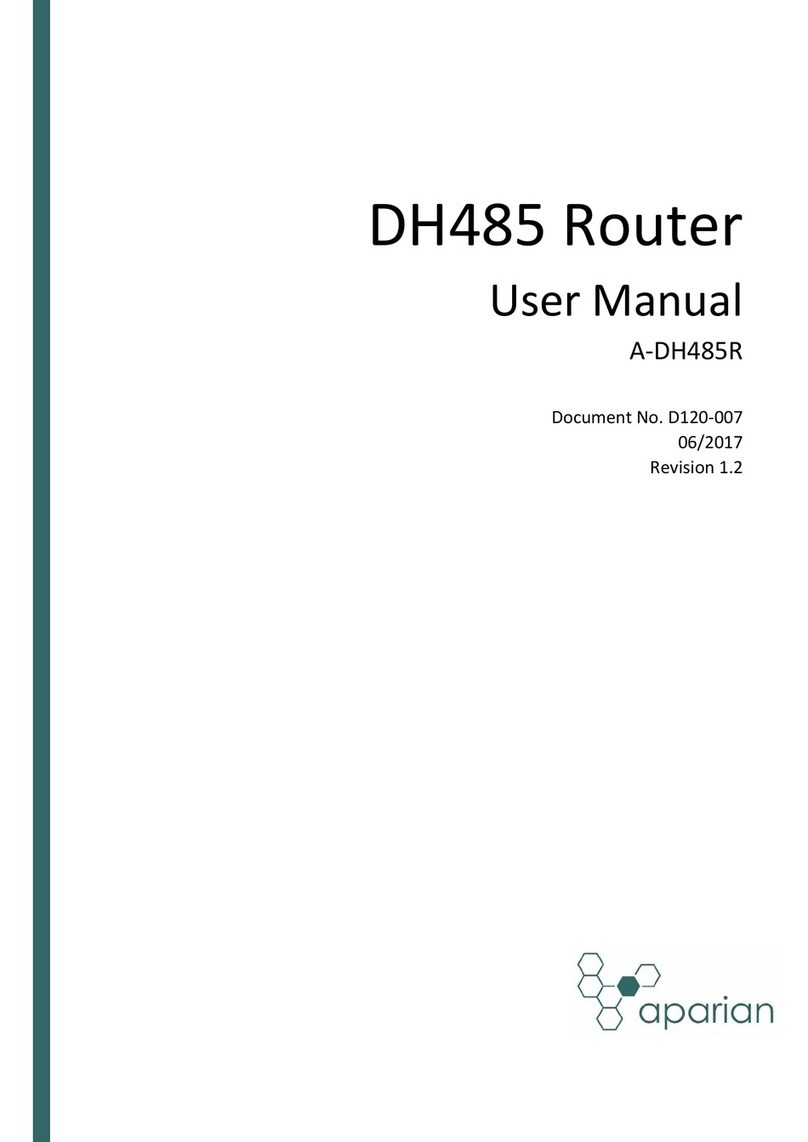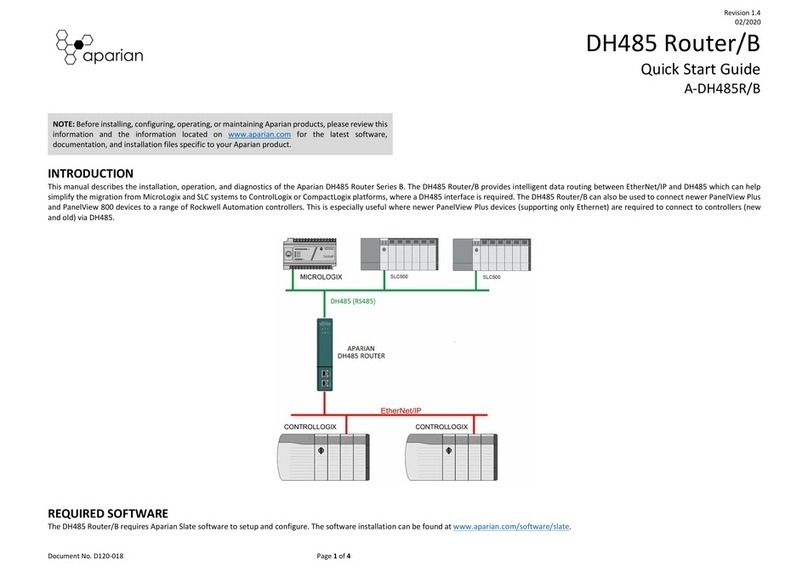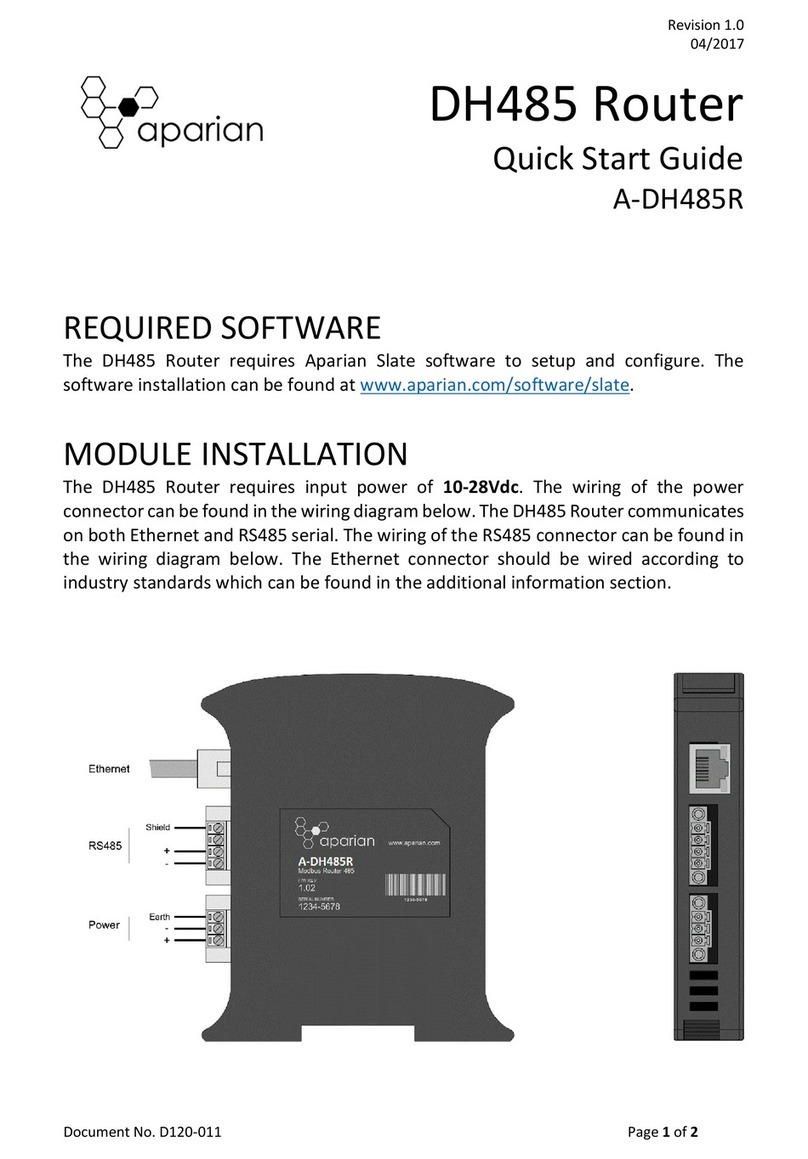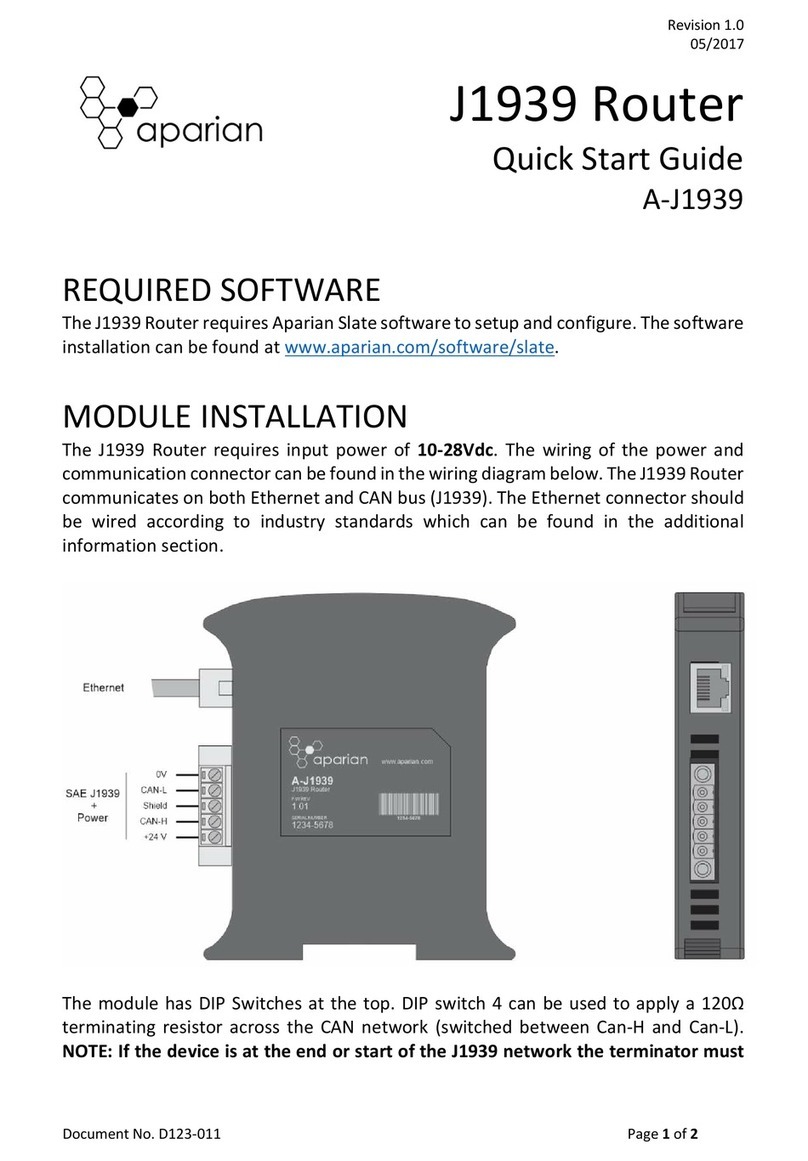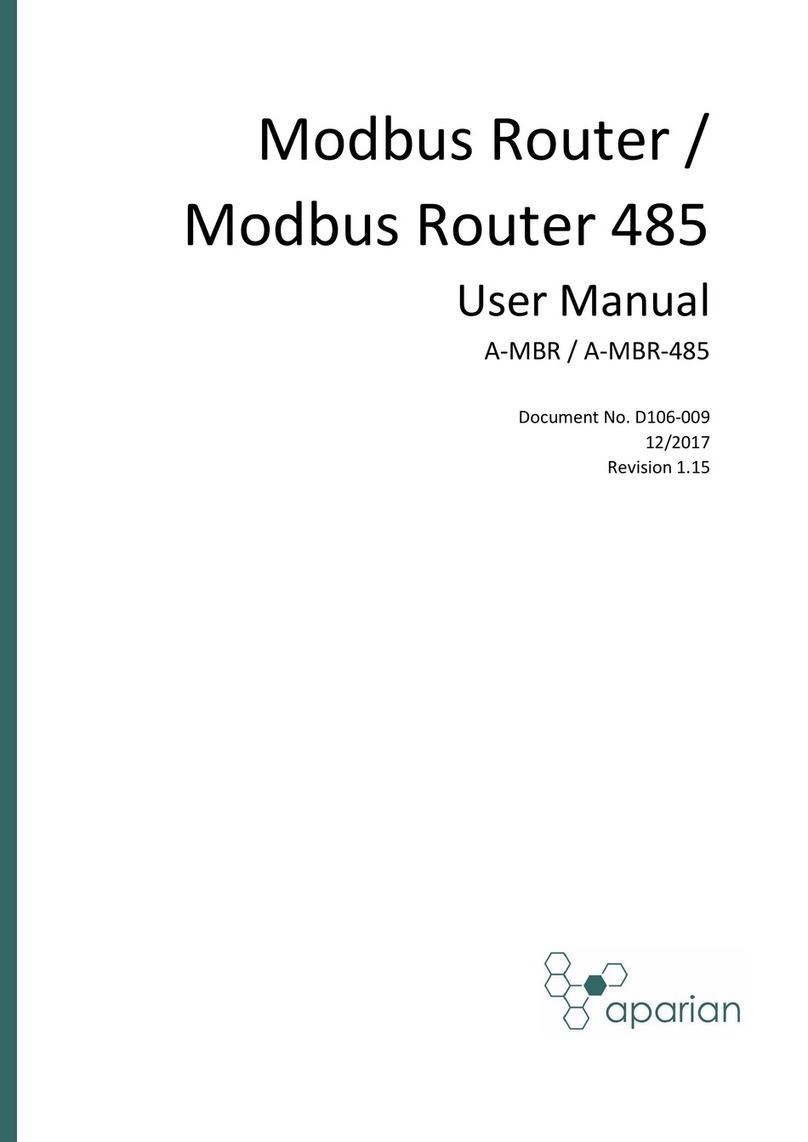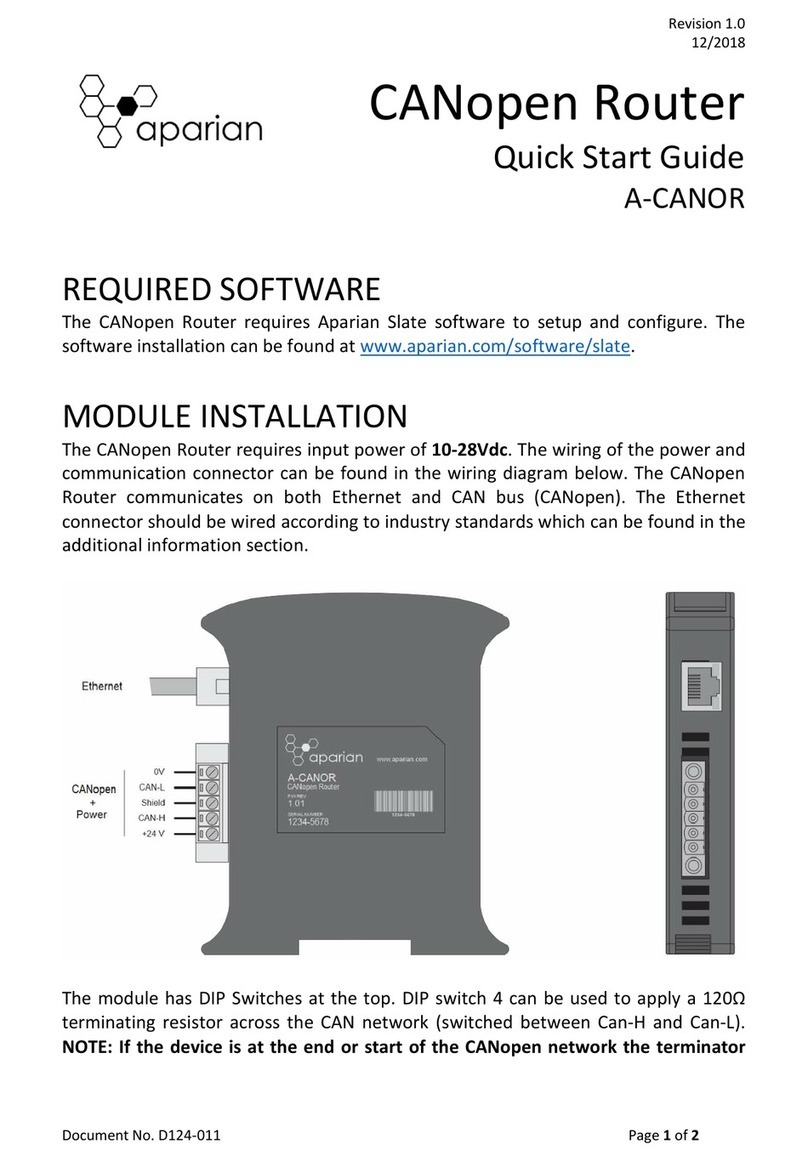Preface
Document No. D109-010 Page 3 of 108
Revision 1.15
4.2.1. Input Assembly................................................................................................... 57
4.2.2. Output Assembly................................................................................................ 58
4.3. Unscheduled Messaging ........................................................................................... 58
4.3.1. Example .............................................................................................................. 62
5. DNP3 Operation ............................................................................................................... 65
5.1. General ...................................................................................................................... 65
5.2. Analog/Binary Output Commands ............................................................................ 67
5.2.1. Receiving Output Commands ............................................................................ 68
5.2.2. Sending Output Commands ............................................................................... 69
5.3. Counter Freeze Commands ....................................................................................... 69
5.4. DNP3 Events – Unsolicited Responses ...................................................................... 71
5.4.1. Outstation Event Configuration ......................................................................... 71
5.4.2. Master Event Unloading .................................................................................... 73
5.5. Report-By-Exception ................................................................................................. 75
6. Security ............................................................................................................................ 77
7. Diagnostics ....................................................................................................................... 79
7.1. LEDs ........................................................................................................................... 79
7.2. Module Status Monitoring in Slate ........................................................................... 80
7.3. DNP3 Packet Capture ................................................................................................ 88
7.4. Module Event Log...................................................................................................... 91
7.5. Web Server ................................................................................................................ 92
8. Technical Specifications ................................................................................................... 94
8.1. Dimensions ................................................................................................................ 94
8.2. Electrical .................................................................................................................... 95
8.3. Ethernet ..................................................................................................................... 95
8.4. Serial Port .................................................................................................................. 96
8.5. DNP3 .......................................................................................................................... 96
8.6. DNP3 Secure Authentication ..................................................................................... 97
8.7. Certifications ............................................................................................................. 98
A. Appendix – DNP3 reference............................................................................................. 99
A.1. DNP3 Functions ......................................................................................................... 99
A.2. DNP3 Groups ........................................................................................................... 100
A.3. Supported DNP3 Group Variations ......................................................................... 102