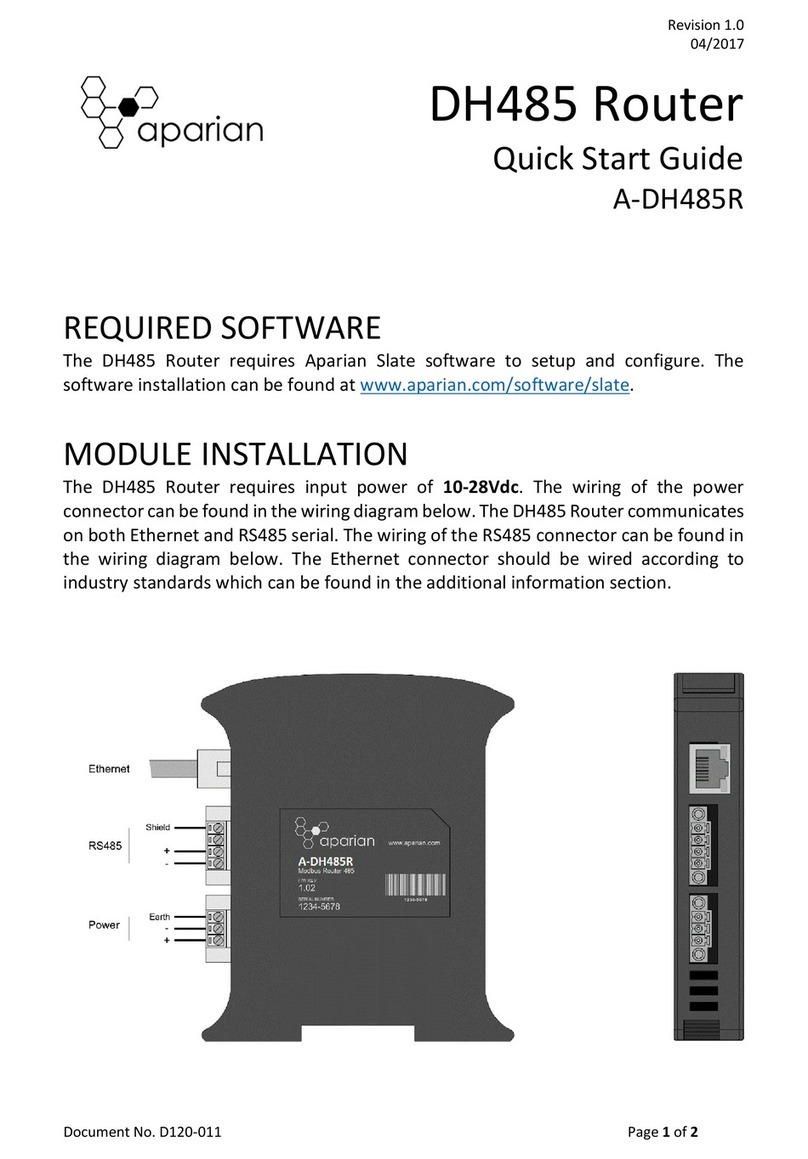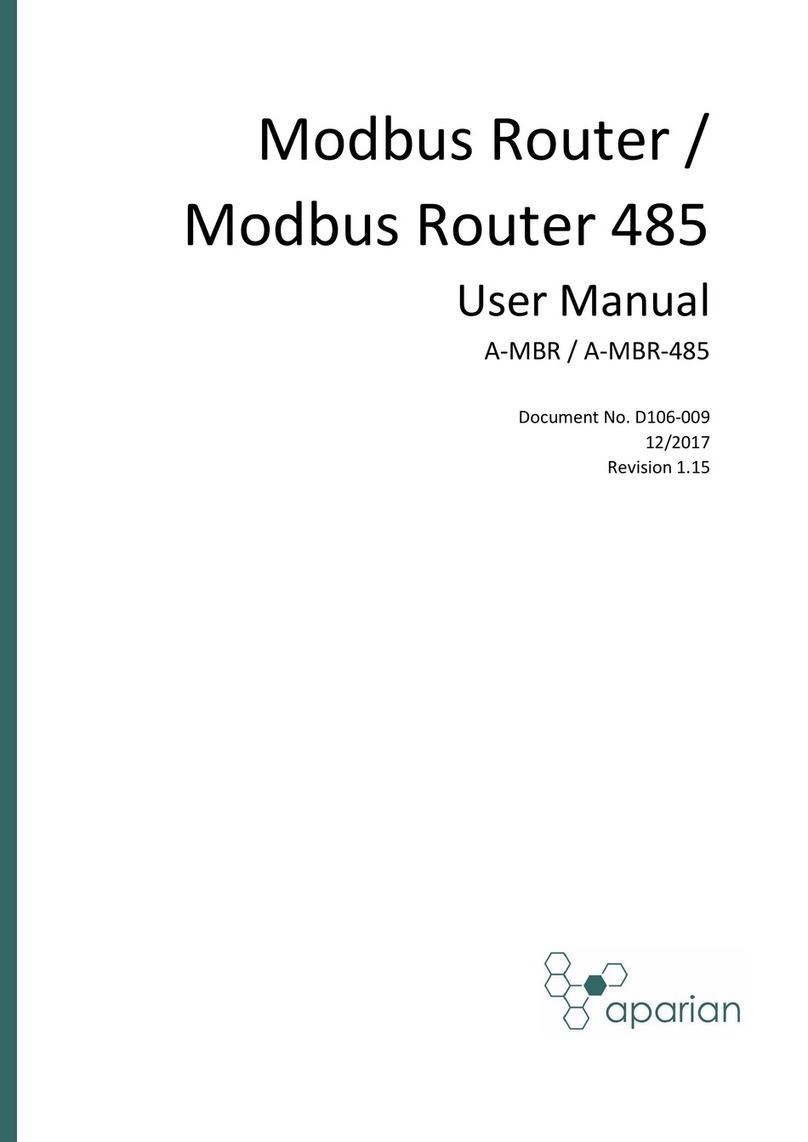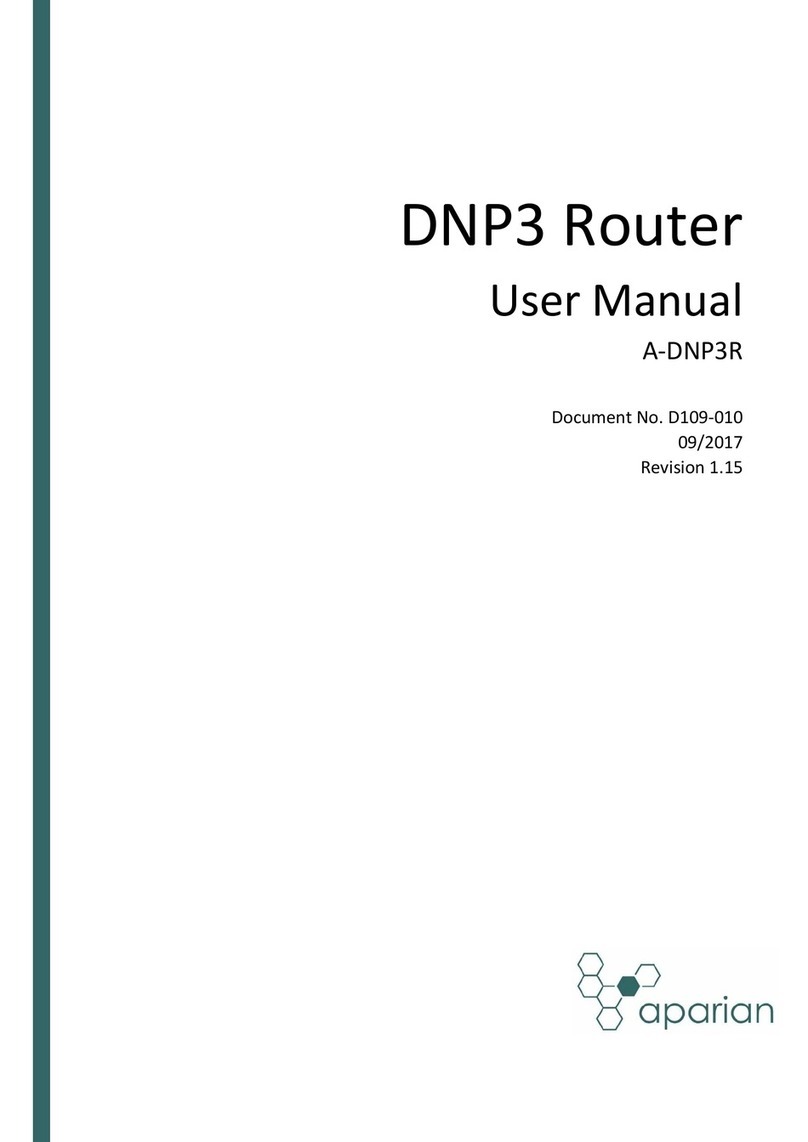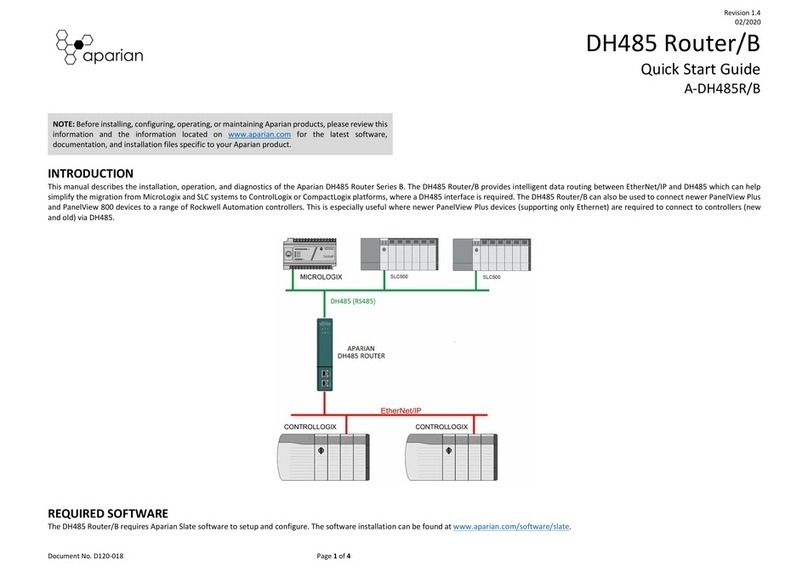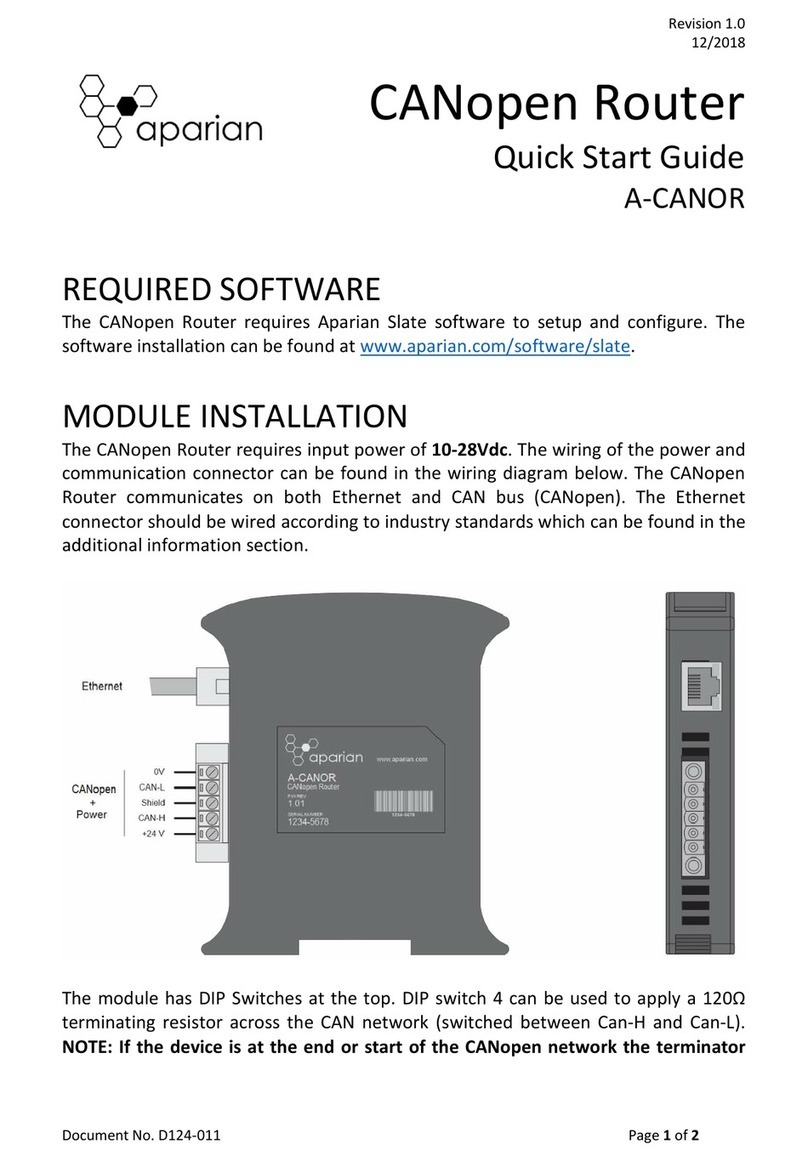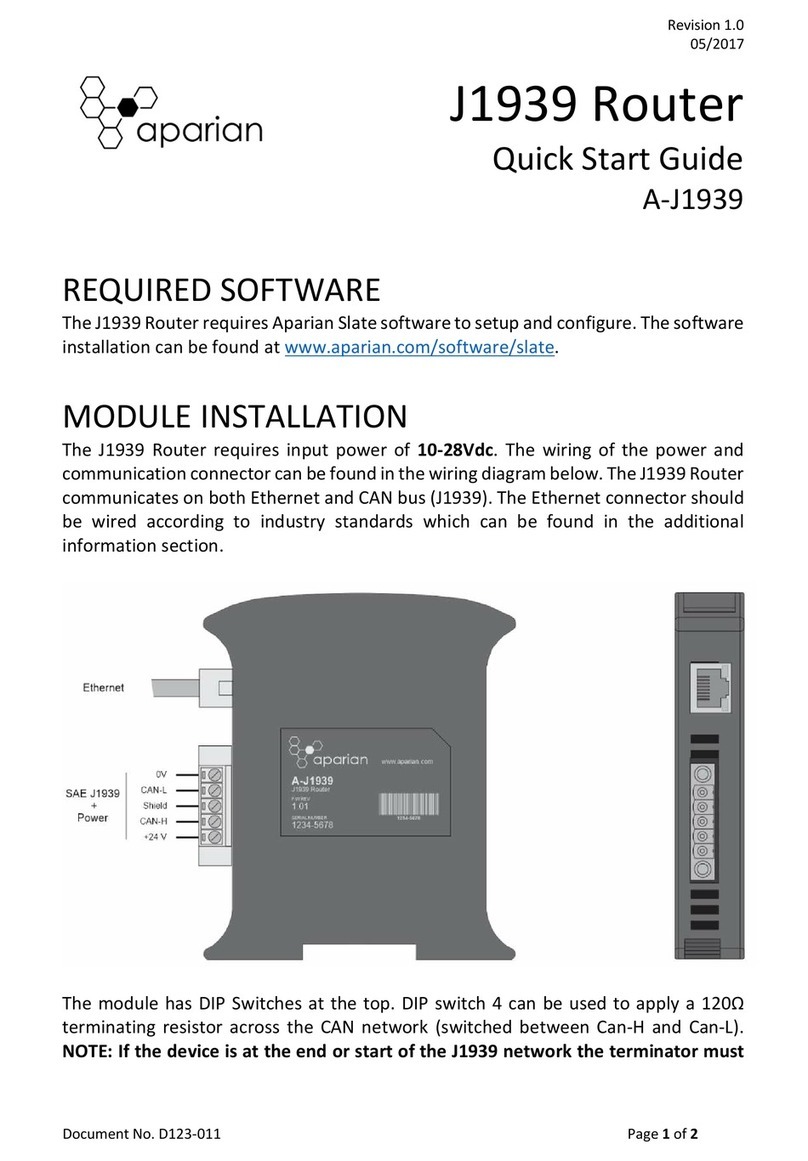Preface
Document No. D120-007 Page 2 of 73
Revision 1.2
CONTENTS
1. Preface ............................................................................................................................... 4
1.1. Introduction to the DH485 Router .............................................................................. 4
1.2. Features ....................................................................................................................... 5
1.3. Architecture ................................................................................................................. 6
1.4. Additional Information ................................................................................................ 8
1.5. Support ........................................................................................................................ 8
2. Installation ......................................................................................................................... 9
2.1. Module Layout ............................................................................................................ 9
2.2. Module Mounting ..................................................................................................... 11
2.3. Power ........................................................................................................................ 12
2.4. RS485 Port ................................................................................................................. 12
2.5. RS485 Termination .................................................................................................... 13
2.6. Ethernet Port ............................................................................................................. 13
3. Setup ................................................................................................................................ 14
3.1. Install Configuration Software .................................................................................. 14
3.2. Network Parameters ................................................................................................. 14
3.3. Creating a New Project .............................................................................................. 19
3.4. DH485 parameters .................................................................................................... 22
3.5. Message Routing ....................................................................................................... 25
3.5.1. Transparent (PCCC) Mode ................................................................................. 25
3.5.2. Reactive Tag Mode............................................................................................. 33
3.5.3. Scheduled Tag Mode.......................................................................................... 37
3.5.4. Unscheduled Mode ............................................................................................ 41
3.6. Module Download ..................................................................................................... 41
3.7. RSLogix 5000 Configuration ...................................................................................... 44
3.7.1. Add Module to I/O Configuration ...................................................................... 44
3.7.2. Importing UDTs and Mapping Routines ............................................................ 46
4. Operation ......................................................................................................................... 49
4.1. Message Routing ....................................................................................................... 49
4.2. RSLogix 5000 assemblies ........................................................................................... 49
4.2.1. Input Assembly................................................................................................... 50