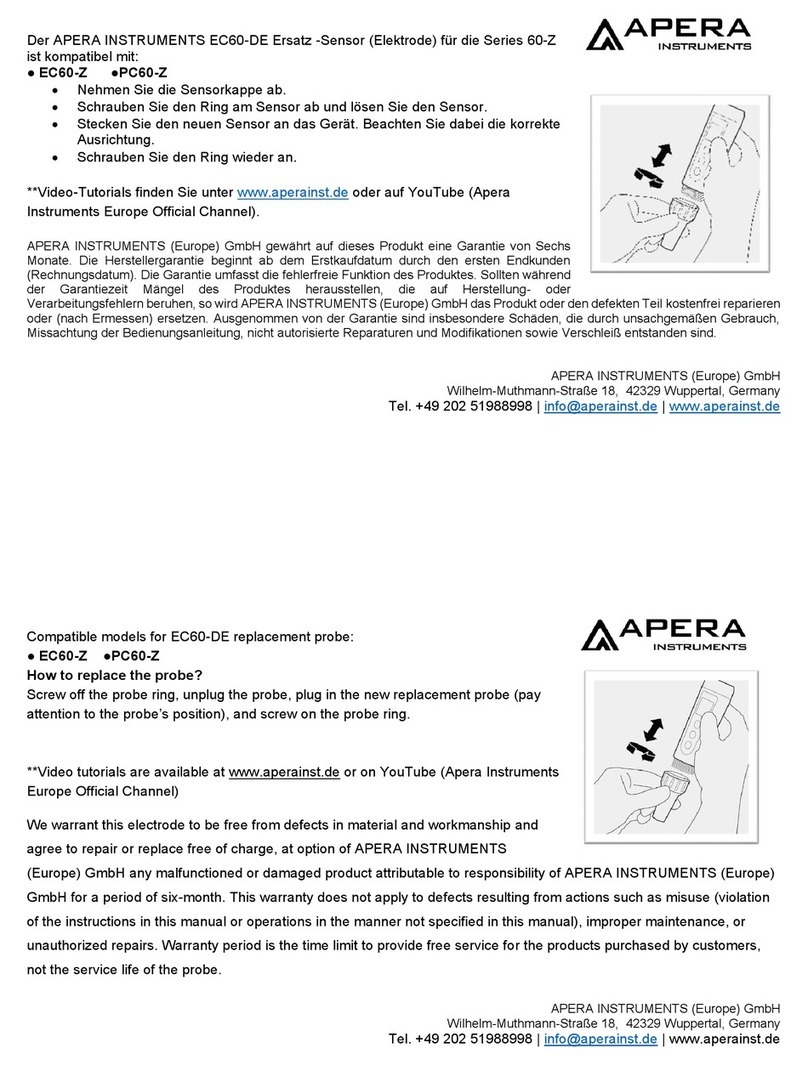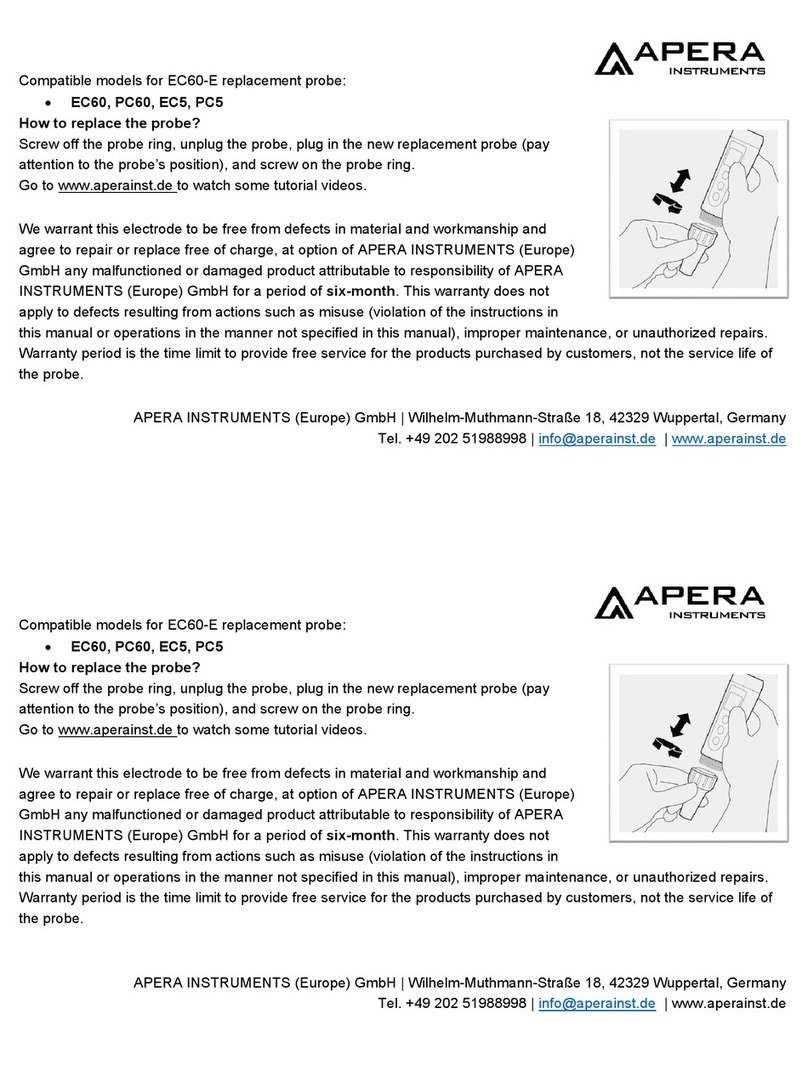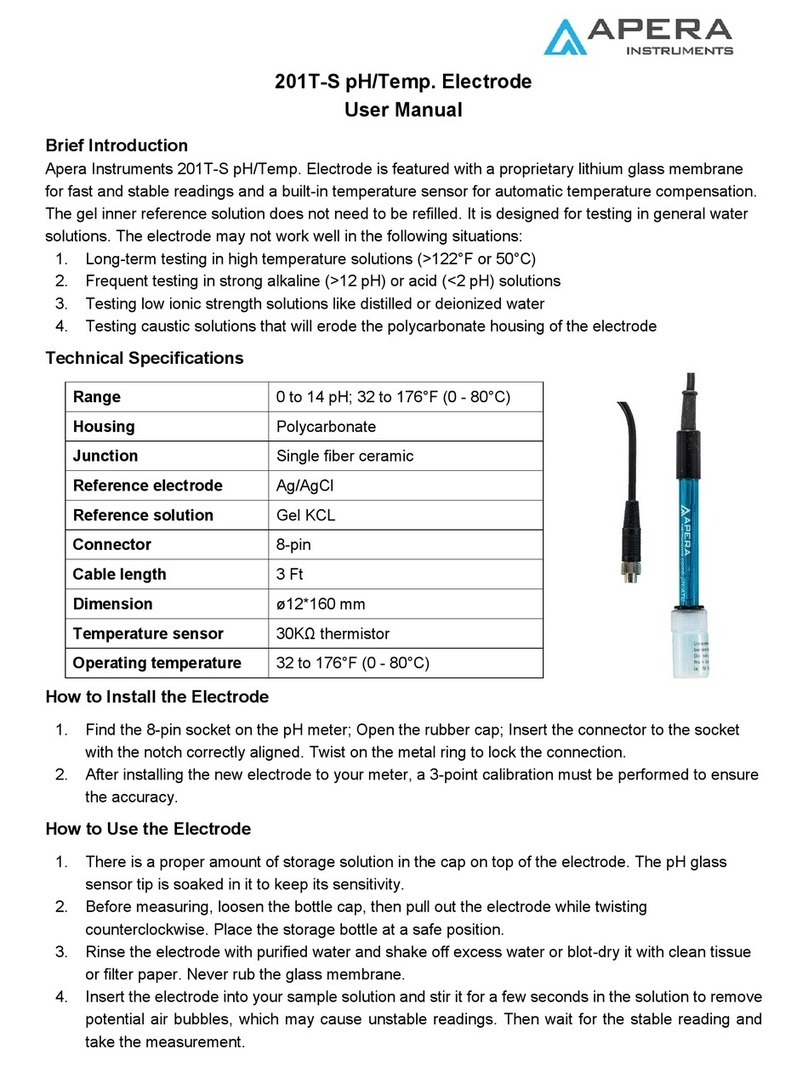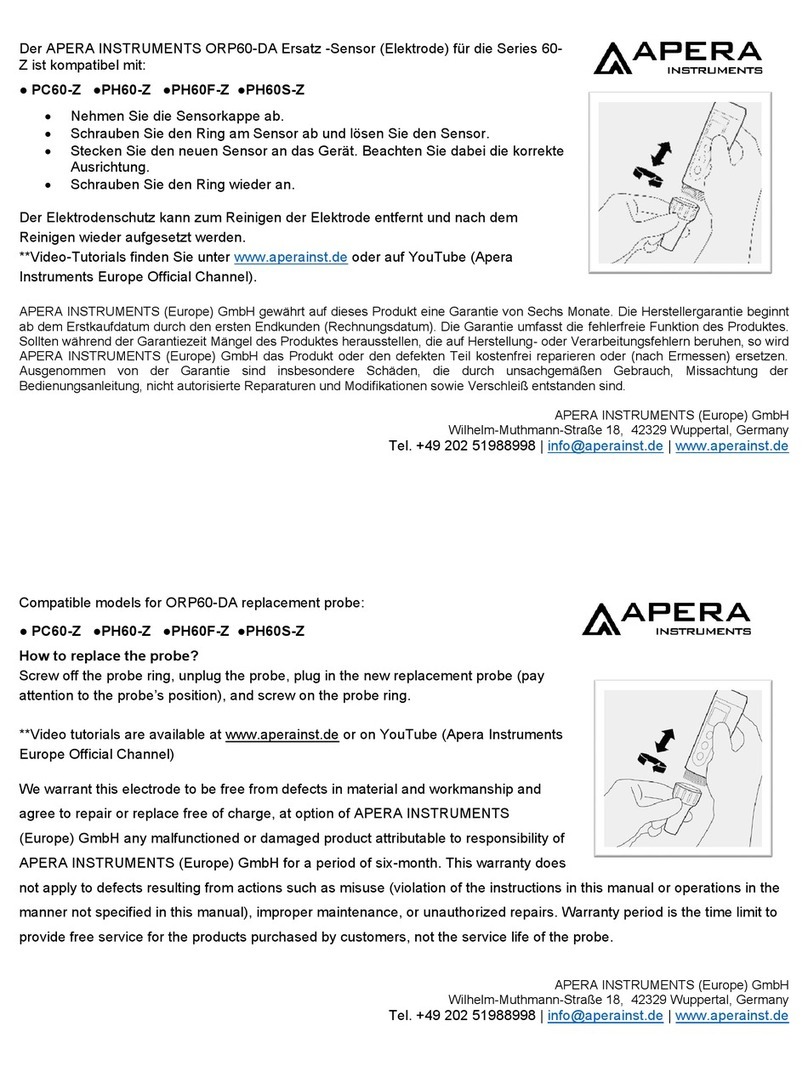4.2.5 Check calibration date
In this mode, users can see the date and time of last calibration to help determine if there is a need to re-
calibrate. For details, please see parameter setting P1.3 (Section 7.3)
4.3 pH Calibration (Take 3-point calibration as an example)
4.3.1 Press to enter calibration mode. CAL1 icon will flash in the upper right corner of
the LCD. 7.00 pH will flash in the lower right corner of the LCD, reminding you to use pH
7.00 buffer to conduct 1st point of calibration.
4.3.2 Use distilled water to rinse off electrode and then dry it. Dip it into pH 7.00 buffer
solution, stir gently and let it stand still and wait for the reading to become stable. In the
lower right corner of LCD, the process of auto recognizing the buffer solution will be
displayed. Pressing before the buffer is recognized will generate Er2 (please refer to
table 6).
4.3.3 When the meter locks 7.00 pH, displays on LCD. Press key to calibrate the
meter. End icon appears after calibration is done. The 1st point calibration is finished. In the
meanwhile, CAL2 will flash at the upper right corner, and 4.00 pH & 10.01 pH will flash
alternately at the bottom right, indicating using pH 4.00 or pH 10.01 buffer solution to make
the 2nd point calibration.
4.3.4 Take out pH electrode, rinse it in distilled water, dry it, and dip it into pH 4.00 buffer
solution. Stir the solution gently and let stand still in the buffer solution until a stable reading
is reached. The meter’s display will show the recognition process of calibration buffer
solution at the lower right of LCD. When the meter recognizes 4.00 pH, displays on
LCD. Press key to calibrate the meter. End icon and electrode slope of acidity range
display after calibration is done. In the meanwhile, CL3 will flash at the upper right corner of
the LCD, and 10.01 pH will flash at the lower right, indicating using pH10.01 buffer solution
to make the 3rd point calibration.
4.3.5 Take out pH electrode, rinse it in distilled water, dry it, and dip it into pH 10.01 buffer
solution. Stir the solution gently and let it stand still in the buffer solution until a stable reading
is reached. The meter’s display will show recognition process of calibration buffer solution
at the bottom right of LCD. When the meter recognizes 10.01 pH, displays on LCD.
Press key to calibrate the meter. End icon and electrode slope of alkalinity range display after
calibration is done. The meter returns to the measurement mode, displays stable measuring value and calibration
guide icons. Please see Figure-8 for the above calibration process.
4.3.6 5-point calibration has the same process as the above shows. Users can choose calibration solutions without
any sequence, and the slope data will not be displayed. During the calibration process, press key to exit from
the calibration mode. Correspondent calibration guide icons will appear on the LCD.