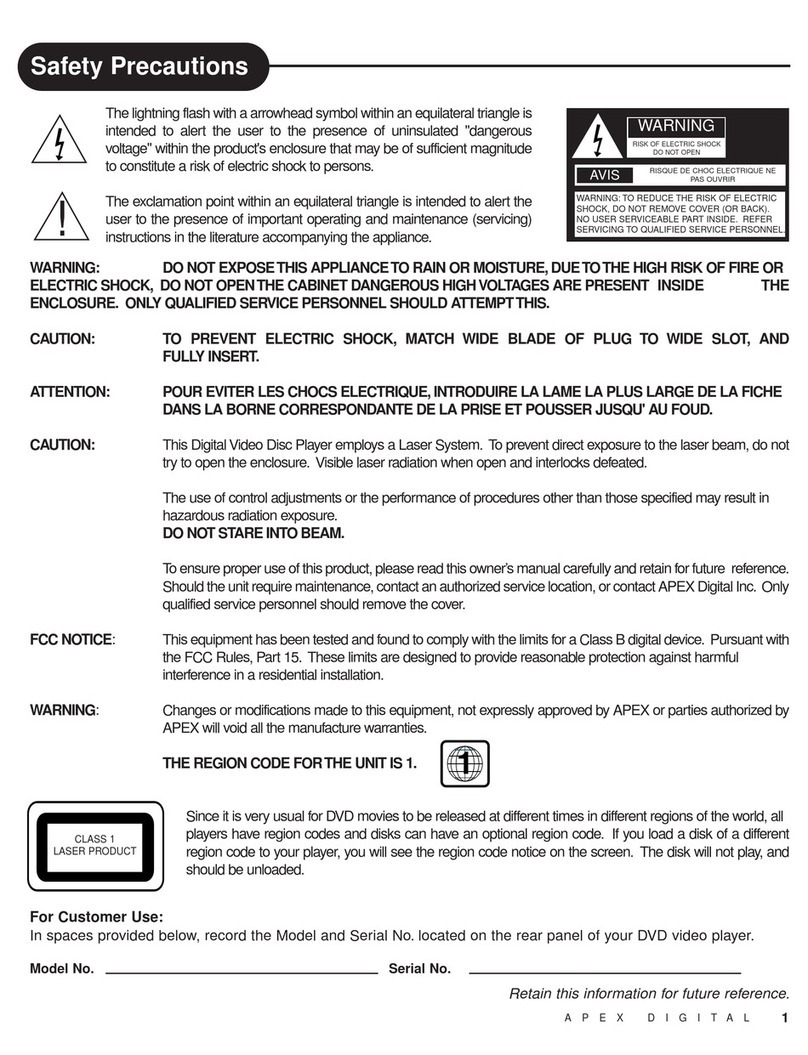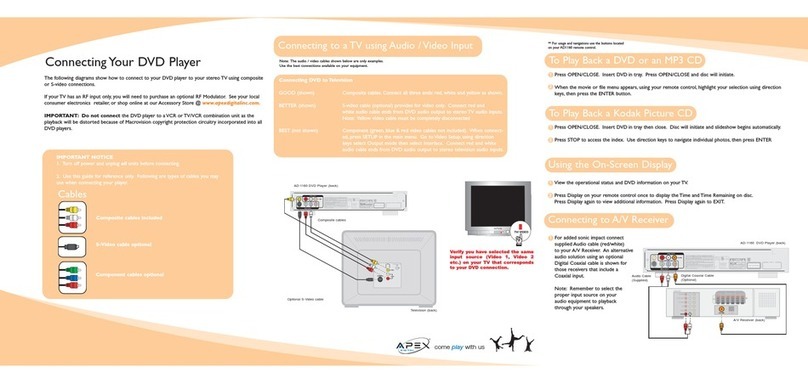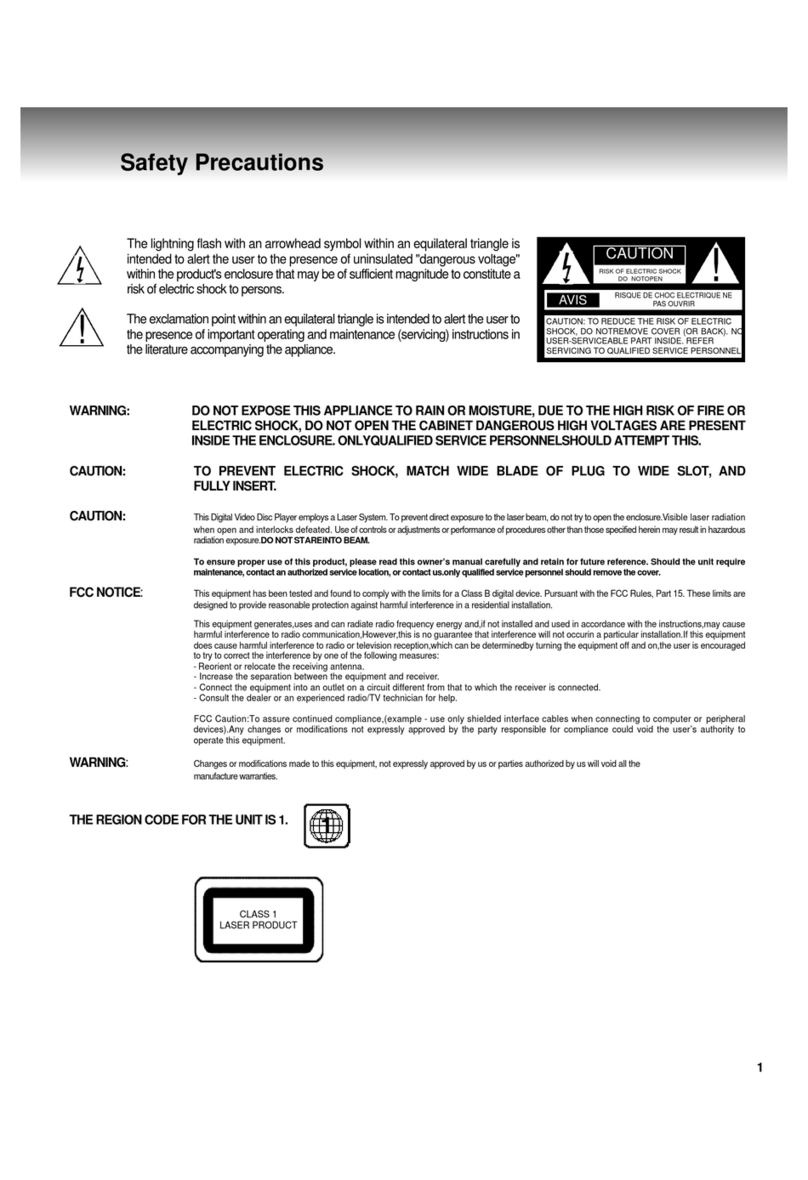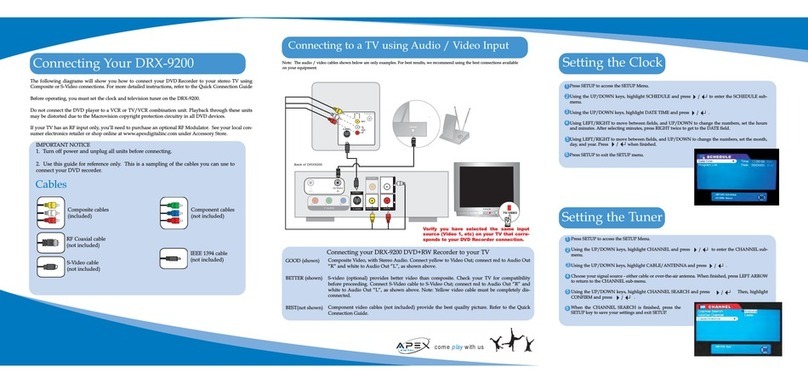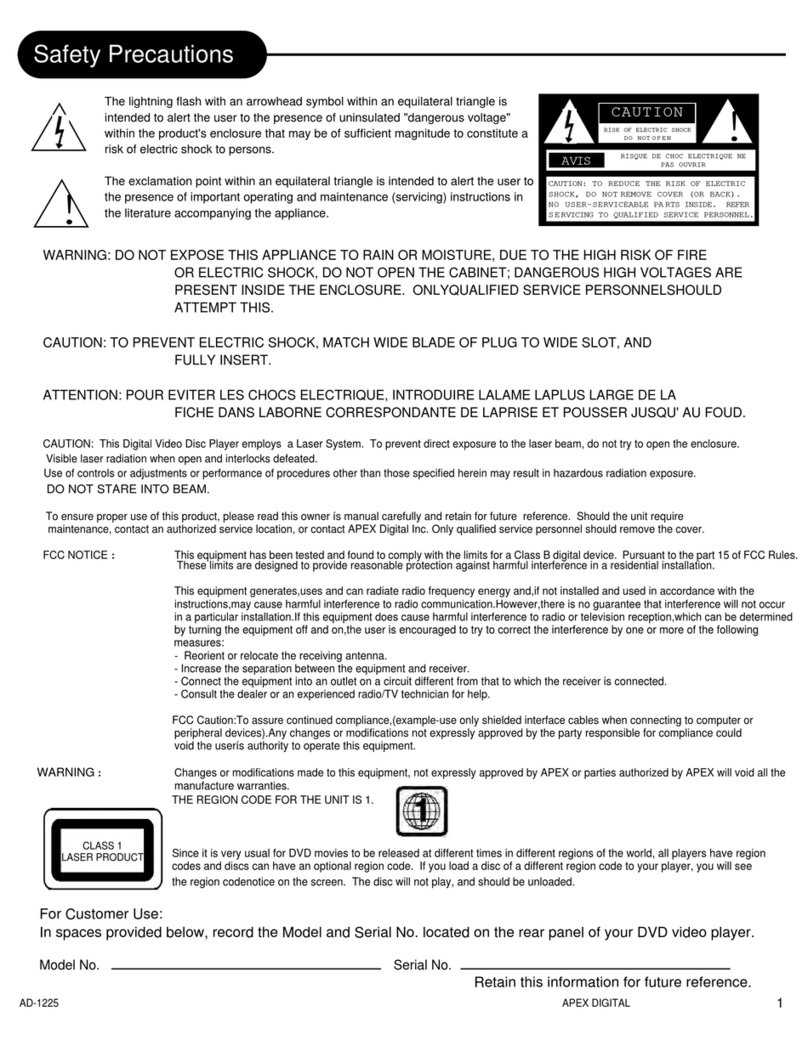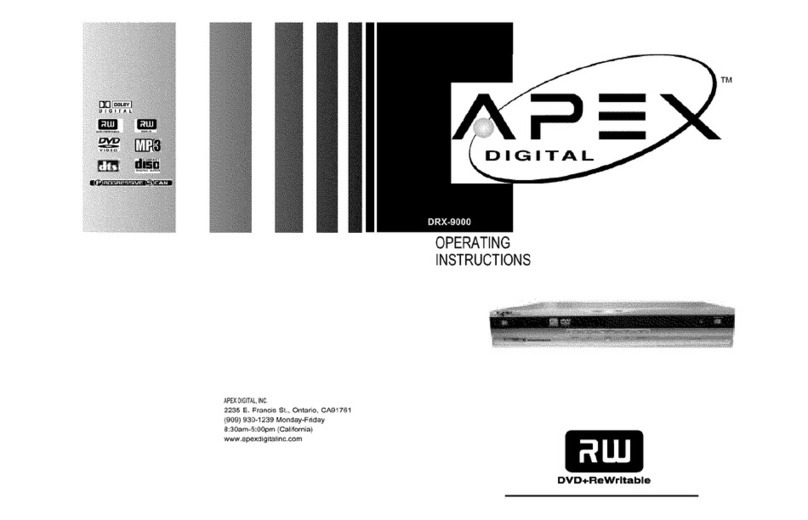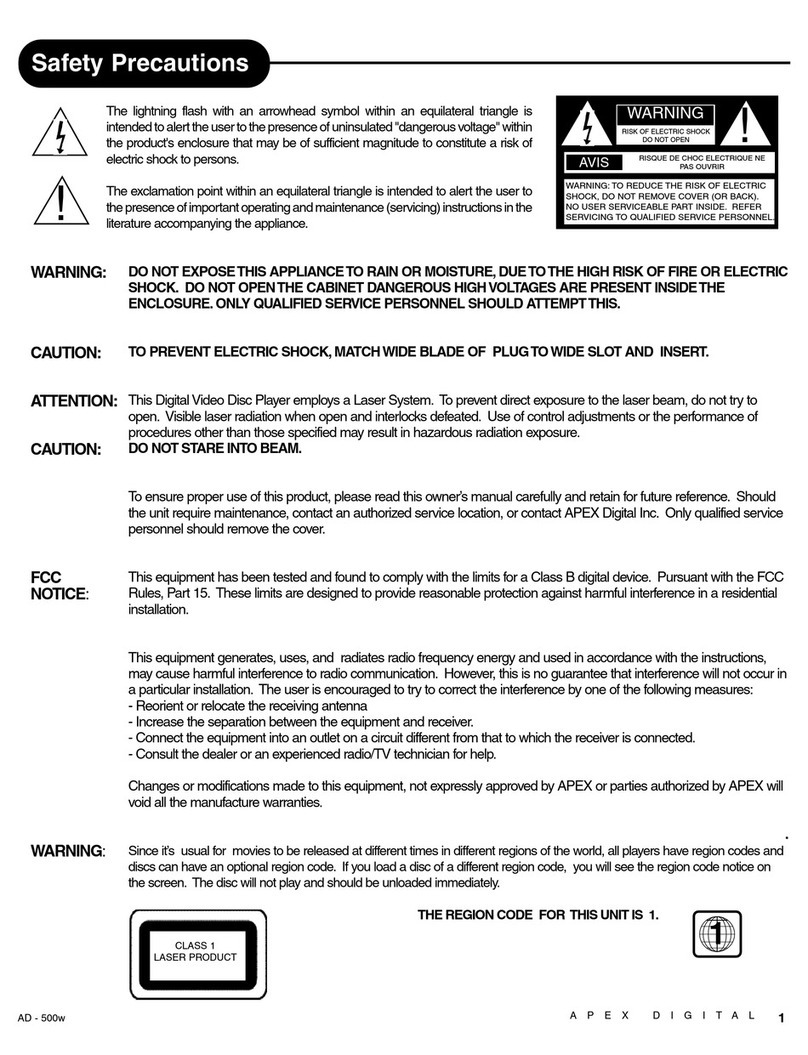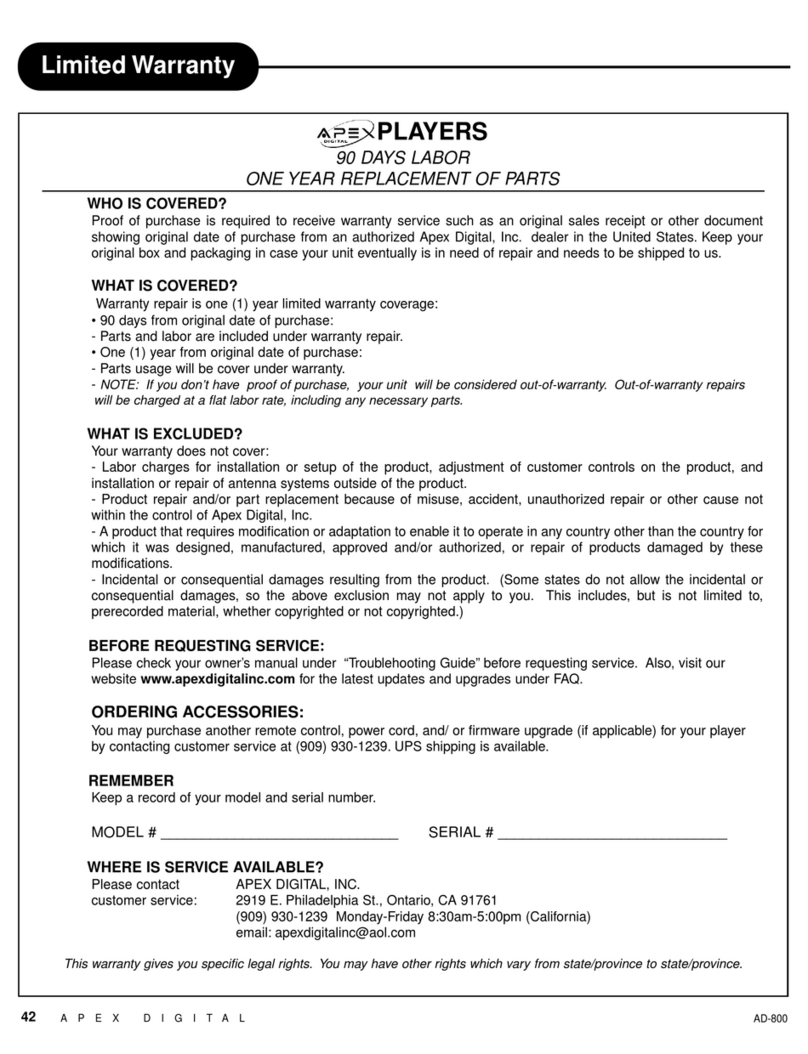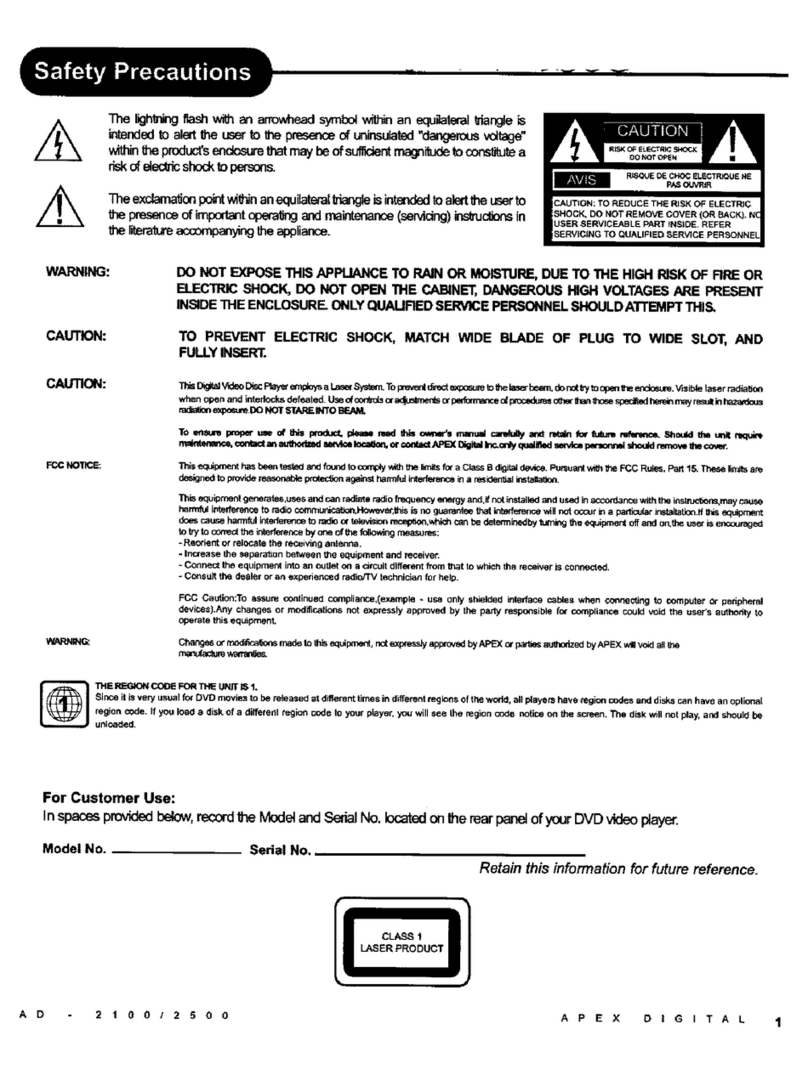36 APEX DIGITAL AD - 3201
Limited Warranty
PLAYERS
90 DAYS LABOR
ONE YEAR REPLACEMENT OF PARTS
WHO IS COVERED?
Proof of purchase is required to receive warranty service such as the original sales receipt showing original date
of purchase from an authorized Apex Digital, Inc. dealer in N. America. Keep your original box and packaging in
case your unit needs to be shipped to us.
WHAT IS COVERED?
Warranty repair from the original date of purchase: One (1) year replacement of parts; 90 days limited labor
warranty coverage.
If you don’t have proof of purchase, your unit will be considered out-of-warranty & will be charged at a flat labor rate.
WHAT IS EXCLUDED?
Your warranty does not cover:
- Labor charges for installation or setup of the product, adjustment of customer controls on the product, and
installation or repair of antenna systems outside of the product.
- Product repair and/or part replacement because of misuse, accident, unauthorized repair or other cause not
within the control of Apex Digital, Inc.
- A product that requires modification or adaptation to enable it to operate in any country other than the country
for which it was designed, manufactured, approved and/or authorized, or repair of products damaged by these
modifications.
- Incidental or consequential damages resulting from the product. (Some states do not allow the incidental or
consequential damages, so the above exclusion may not apply to you. This includes, but is not limited to,
prerecorded material, whether copyrighted or not.)
BEFORE REQUESTING SERVICE:
Check your owner’s manual under “Troubleshooting Guide” and visit our website www.apexdigitalinc.com for
the latest updates under FAQ.
ORDERING ACCESSORIES:
You may purchase a remote control ($20 U.S. or $35 in Canada), owners manual ($7), and/ or firmware
upgrade, if applicable to your player ($10). Specify model number, name & address with a cashiers check made
out to Apex Digital.
MODEL # _____________________________ SERIAL # ____________________________
WHERE IS SERVICE AVAILABLE?
Please contact APEX DIGITAL, INC.
customer service: 2919 E. Philadelphia St., Ontario, CA 91761
(909) 930-1239 Monday-Friday 8:30am-5:00pm (California)
email:service@apexdigitalinc.com
This warranty gives you specific legal rights. You may have other rights which vary from state/province to state/province.